Remote Access Solutions for Raspberry Pi Desktop


Intro
With the increasing reliance on remote work and digital interactions, accessing a Raspberry Pi desktop from a distance has become a valuable skill. This tiny computer packs a punch, offering versatility for projects ranging from home automation to media centers. Understanding how to maneuver through the Raspberry Pi interface remotely can turn it into a powerhouse for tech-savvy individuals. Whether you’re an early adopter eager to dive into remote computing or someone exploring practical applications, knowing how to access your Pi remotely holds a lot of promise.
In this guide, we'll chart a course through the various tools and methodologies needed to establish remote access, ensuring a smooth user experience. From setting up the right software to keeping your connections secure, we've got you covered.
Features and Specifications
Overview of Key Features
Accessing the Raspberry Pi remotely opens a realm of possibilities. Some key features include:
- Remote Desktop Access: Users can view and interact with the Raspberry Pi’s graphical interface using remote desktop protocols.
- File Transfer Capabilities: Copying files back and forth allows for seamless sync between devices without physical access.
- Cross-Platform Support: Works on various operating systems such as Windows, MacOS, and Linux.
- Customizable Experience: Users can tweak settings to optimize performance based on their needs.
Technical Specifications
While the Rosario Pi doesn't boast the power of high-end PCs, its specifications are adequate for many remote tasks. Here’s what you should keep in mind:
- Processor: Quad-core ARM Cortex-A72
- RAM Options: Ranges from 2GB, 4GB, to 8GB, allowing for multitasking.
- Network Interface: Supports both Ethernet and Wi-Fi, ensuring robust connectivity.
- GPIO Pins: While not crucial for remote access, these pins allow for countless hardware projects that can run alongside your Raspberry Pi desktop.
"Equipping your Raspberry Pi with remote access tools can redefine its purpose, allowing it to serve in varied roles from a server to an entertainment hub."
Performance and User Experience
Real-World Performance
When delving into remote access, performance can often make or break the experience. In most scenarios, users can expect smooth interactions. Applications like VNC or RDP maintain reasonable frame rates, often losing clarity only when bandwidth dips significantly, which is common in busy networks. Generally, connecting over a local network yields much better results than online connections.
Ease of Use
Setting up remote access can seem daunting, but it's more manageable than it first appears. With user-friendly setups for software like VNC Viewer or TeamViewer, the process simplifies into a few straightforward steps:
- Install Software on your Raspberry Pi. Choose a remote desktop solution that meets your requirements.
- Configure Settings: Adjust preferences, including resolution and security parameters.
- Connect and Test: From a different device, initiate the connection to ensure everything's running smoothly.
The user interface of these tools is often intuitive, guiding even those less experienced with technology successfully. The learning curve diminishes markedly as you familiarize yourself with basic functionalities and features, pushing the bounds of how you use your Raspberry Pi.
Preface to Remote Access
Remote access is not just a mere convenience; it's a game changer for users who want to harness the full capability of their Raspberry Pi from anywhere. In a world where flexibility and immediacy are key, effectively managing your devices remotely opens doors to immense possibilities. Whether you're an enthusiast dabbling in DIY projects or a professional utilizing Raspberry Pi for serious developments, understanding remote access is vital.
Understanding Remote Access
Remote access refers to the ability to connect to a computer or network from a distant location. For Raspberry Pi users, it allows you to control, manage, and monitor your Raspberry Pi desktop without needing to be physically present. Imagine working on your favorite project while snuggled up in bed or being miles away yet still able to manage your home automation system seamlessly. The beauty of remote access lies in its ability to extend your reach beyond the constraints of physical space.
This technology utilizes various protocols, such as VNC, SSH, and RDP, among others. They enable not just simple monitoring, but extensive interactions with your Raspberry Pi as if you were right in front of it.
However, with great power comes great responsibility; understanding the implications of remote access is equally important. Knowing how to protect your device from unauthorized users is crucial, and we'll delve deeper into that later in the article.
Why Use Remote Access for Raspberry Pi
Using remote access for your Raspberry Pi provides several benefits that make managing your projects easier and more efficient. Here are some compelling reasons:
- Convenience: Say goodbye to the hassle of crawling under desks or climbing on chairs to access your device. With remote access, everything is a few clicks away.
- Flexibility: Whether you're working at a coffee shop, on the couch, or even abroad, your Raspberry Pi is just a login away. This level of flexibility enhances productivity significantly.
- Real-time Monitoring: If you're running a server or using your Raspberry Pi for monitoring some parameters in a DIY project, remote access makes it possible to get real-time data updates.
- Collaborative Potential: For those involved in joint projects, remote access can facilitate teamwork even when physical presence isn’t an option. Developers can share screens, debug together, and perform various tasks in real time.
In sum, remote access is essential for unleashing the versatility of the Raspberry Pi. The convenience and flexibility it provides can significantly enhance how users interact with their projects, allowing for a more productive experience overall. Understanding these nuances in the introductory phase lays a solid foundation for the subsequent steps of setting up and utilizing remote access effectively.
Setting Up Raspberry Pi
Setting up a Raspberry Pi isn’t just about plugging in a few wires and hoping for the best. It lays the groundwork for everything that follows, from remote access to elaborate projects down the line. Getting it right from the start can save you loads of headaches later. You’ll be able to enjoy a smoother experience, whether you’re using the Raspberry Pi as a home automation hub or a lightweight server not tied to one location.
Choosing the Right Raspberry Pi Model
The world of Raspberry Pi can be a bit of a rabbit hole given the variety available. Models like the Raspberry Pi 4, Raspberry Pi Zero, and even Raspberry Pi 400, each have their strengths. For traditional remote desktop access, the Raspberry Pi 4 is often the go-to choice because of its solid performance and ample memory options. You really want to consider your use case. Will you be using resource-intensive applications? If so, selecting a model with more RAM is essential.
- Raspberry Pi 4: Ideal for most applications, especially multimedia.
- Raspberry Pi 3: Good for simpler operations, but may struggle with heavy loads.
- Raspberry Pi Zero: Perfect for lightweight tasks but lacks the horsepower for a full desktop experience.
When picking a model, think about the ports you might need as well. USB 3.0 ports and ethernet capabilities could make a notable difference in speeding up your connections.
Installing the Operating System
Once you’ve got your model lined up, the next step brings you to operating systems. The most common choice for Raspberry Pi is Raspberry Pi OS, tailored for optimal functionality. Installation can be done using NOOBS or through a straightforward method by burning an image to your microSD card. If you’re feeling adventurous, explore other options like Ubuntu MATE or LibreELEC for media-centric tasks.
The installation process looks something like this:
- Download the Raspberry Pi Imager from the official site.
- Insert your microSD card into your computer.
- Open the imager and choose the OS you’d like to install.
- Start the burning process to your microSD card.
Once setup is complete, pop the card back into your Raspberry Pi and power it on. Basic configurations will guide you through setting up language, time, and network connections.
Configuring Network Settings


Networking is the backbone of remote access. If your Raspberry Pi isn’t connected to the internet, you won’t be able to access it from afar. You can either connect using Wi-Fi or a wired connection. For wired connections, it’s just a matter of plugging it in. For Wi-Fi, you’ll need to jump into the Raspberry Pi OS’ graphical interface and select the wireless network.
When you’re connected, it’s wise to make note of a few details:
- IP Address: Important for SSH or VNC connections.
- Static IP Setup: This ensures your Raspberry Pi gets the same IP every time it’s powered on, making remote access seamless.
You can assign a static IP through your router’s DHCP settings or by editing the network configuration files directly. Take time to review your network’s security, so that your Raspberry Pi doesn’t become an easy target for potential intrusions. Remember, a well-thought-out networking setup can make all the difference.
Remote Desktop Options
In today’s digital landscape, the ability to access a device remotely transforms how we engage with our tech, especially with innovative platforms like Raspberry Pi. When diving into the options available for remote desktop access on your Raspberry Pi, it’s crucial to consider several pivotal factors such as user-friendliness, connection speed, security, and of course, the specific tasks you intend to accomplish. Each method brings its own unique capabilities and will ultimately align differently with your individual needs.
VNC (Virtual Network Computing)
VNC is a widely recognized remote access protocol that allows you to control a computer's desktop, inspiring a seamless, interactive experience as if you were physically present at the device. What makes VNC particularly appealing for Raspberry Pi users is its straightforward setup procedure. By using a client-server model, you install the VNC server on your Raspberry Pi and connect to it through a VNC viewer on another device.
Key Advantages of VNC:
- Cross-Platform: VNC can be accessed from various devices and operating systems—including Windows, macOS, and Linux—making it a versatile option.
- Graphical Interface: Provides a full graphical interface. This means you can interact with the Raspberry Pi as if you were in front of it, which is crucial for tasks like GUI-based software.
One small note for those using VNC: choose a reliable VNC client like RealVNC or TightVNC to ensure smooth performance. Setting up VNC is well-documented and a simple search can guide you to tutorials that walk you through the installation and configuration.
SSH (Secure Shell)
While VNC offers a GUI experience, SSH focuses on command-line access, enabling secure access to your Raspberry Pi's shell. SSH is particularly valuable for users who are comfortable with command line and want to perform operations without the overhead of a graphical interface. One of the strongest suits of SSH is its strong security features, as it encrypts your connection, providing a safe means of communication.
Why Choose SSH?
- Speed: SSH connections generally consume less bandwidth and can be quicker for tasks that don’t require a full graphical environment.
- Security: SSH relies on encrypted streams which adds a layer of protection against unauthorized access.
You can connect to your Raspberry Pi using an SSH client such as PuTTY or using the built-in terminal for Linux and macOS users.
RDP (Remote Desktop Protocol)
RDP is a protocol developed by Microsoft, primarily known for enabling users to connect to Windows-based systems. However, a Raspberry Pi can also act as an RDP server. Utilizing the RDP protocol lets users connect remotely with a smooth desktop experience.
Noteworthy Aspects of RDP:
- Performance: RDP optimizes data transmission; hence, it can perform better over slower connections than other methods.
- Built-in Features: RDP supports audio and printing redirection, making it advantageous for specific tasks that require these functionalities.
To use RDP on Raspberry Pi, you need to install xrdp, which is available via the command line. Just type the following command:
In summary, the choice between VNC, SSH, and RDP ultimately depends on your workflow and specific requirements. Each of these options offers distinct features that cater to various user preferences and tasks. Whether you need comprehensive desktop access, command-line control, or an efficient, optimized protocol, the Raspberry Pi presents reliable choices for remote desktop needs.
Installing Remote Access Software
Remote access software acts as a digital bridge, allowing users to control their Raspberry Pi desktops without being physically present. This capability is not just a luxury; it becomes essential in scenarios where convenience, efficiency, and the need for remote operation are paramount. As more individuals and organizations turn to Raspberry Pi for various applications—like home automation, media streaming, and software development—the significance of understanding how to install and configure remote access software increases.
VNC Server Installation
VNC, or Virtual Network Computing, is one of the most popular choices for accessing the Raspberry Pi desktop. It provides a graphical interface, making it easy to navigate and use.
To install a VNC server on your Raspberry Pi, follow these steps:
- Update Your System: Run the following command to ensure everything is up to date.
- Install VNC Server: Use the command below to install realvnc-server, which is the default VNC server for Raspberry Pi OS.
- Enable VNC: Go to the Raspberry Pi Configuration tool and navigate to the tab. Enable the VNC option. Alternatively, you can enable it with this command:
- Start VNC Server: You can start the server manually by running:
Setting up VNC is beneficial because it gives a full desktop experience. Plus, once established, you can connect from any device that has a VNC client installed, whether it be Windows, macOS, or a Linux machine.
Setting Up SSH Access
SSH, or Secure Shell, is often the go-to choice for users who prefer a command-line interface over a graphical environment. Its importance lies in its robustness and security; it's a fantastic option for performing tasks without consuming much bandwidth.
Setting up SSH on your Raspberry Pi is fairly straightforward:
- Install OpenSSH: First, ensure that OpenSSH is installed with the command:
- Enable SSH: Similar to VNC, you can enable SSH from the Raspberry Pi Configuration tool or use:Navigate to and enable SSH.
- Check SSH Status: You can check whether SSH is running by executing:


Accessing your Raspberry Pi via SSH allows for remote terminal access, making it easy to manage files, install packages, and execute commands. As such, it’s particularly useful for developers and tech enthusiasts who don’t require a graphical desktop environment.
Using RDP on Raspberry Pi
Remote Desktop Protocol, or RDP, is another option for accessing your Raspberry Pi remotely. While less common than VNC and SSH, it still provides a valuable service for those who prefer a Windows-like experience.
To use RDP on Raspberry Pi, follow these instructions:
- Install xrdp: This software enables RDP functionality:
- Start xrdp: The service starts automatically after installation. If you need to restart it, use:
- Connect using an RDP Client: On your local machine, use any RDP client to connect. For Windows, the built-in Remote Desktop Connection will suffice. Input your Raspberry Pi’s IP address and the default credentials unless you’ve changed them.
Choosing RDP may offer a more familiar interface for users who typically work on Windows systems. It may also allow for smoother multimedia streaming, making it a compelling option for those needing such capabilities.
Remember: Regardless of the chosen method, securing your connections is crucial. Ensure that all your software is up-to-date and use strong passwords to minimize risks.
Connecting Remotely
When it comes to utilizing the power of a Raspberry Pi, connecting remotely is paramount. It opens the door to a world of possibilities, allowing users to access their Pi from virtually anywhere. Whether you're at home, at work, or even on vacation, the ability to manage and control your Raspberry Pi through remote access can significantly boost productivity and convenience. The significance of being able to connect remotely manifests in several key areas such as enhanced flexibility, efficient resource management, and the ability to troubleshoot issues on the fly.
Establishing VNC Connections
Virtual Network Computing (VNC) offers a straightforward way to interact with your Raspberry Pi’s desktop environment from another device. To establish a VNC connection, you must first install a VNC server on your Raspberry Pi. Notably, TightVNC is a frequently recommended choice due to its ease of use and performance efficiency. After installing it, configure the VNC server to start automatically with the system, ensuring that it’s always accessible.
Once set up, you can use any VNC viewer on your computer or mobile device to connect to your Raspberry Pi. Here’s how you can generally do it:
- Install the VNC viewer on your client device.
- Enter your Raspberry Pi’s IP address followed by the display number, usually , to connect.
- Input the password you set during the VNC server installation.
Once you’re in, you can manipulate the Raspberry Pi’s desktop as if you were sitting directly in front of it. This flexibility enables users to enjoy their projects, run applications, or carry out tasks without being tethered to their hardware.
Accessing via SSH
Secure Shell, or SSH, is another powerful method for remote access. Unlike VNC, which gives you a graphical interface, SSH provides command-line access. It’s lightweight and doesn’t require extensive bandwidth. To access your Raspberry Pi via SSH, follow these steps:
- Enable SSH on your Raspberry Pi either through the configuration settings or via the command line.
- On your local machine, open a terminal or command prompt.
- Type in , replacing with the actual IP address of your Raspberry Pi.
- Enter your password when prompted.
This method is especially handy for those who prefer a more text-based interaction, like running scripts or managing files. The command-line interface might seem daunting at first glance, but it’s the preferred option for many experienced users due to its efficiency and speed. With SSH, there’s no requirement for visual overhead, allowing for faster command execution.
RDP Connectivity Tips
If you favor using the Remote Desktop Protocol (RDP), you’re in good company. RDP provides a richer, more integrated user experience, akin to what many people are accustomed to with Windows systems. Here are a few tips to optimize your RDP connections with your Raspberry Pi:
- Ensure that your RDP server is configured correctly: The recommended RDP server for Raspberry Pi is xrdp. Make sure it’s installed and that you follow the necessary steps for configuration.
- Adjust display settings: To enhance performance, consider lowering the resolution before connecting. This will lessen the bandwidth needed and potentially speed up the connection.
- Use a local network for the fastest experience: When possible, connecting from a device on the same network as the Raspberry Pi will yield the best performance. This is especially vital when working on graphics-intensive applications.
Establishing a remote connection to your Raspberry Pi not only simplifies managing your projects but also allows for innovative uses that a local connection simply can’t provide. Whether you opt for VNC, SSH, or RDP, the ability to connect remotely is a game-changer, making your Raspberry Pi a versatile tool fit for any environment.
Security Considerations
When accessing your Raspberry Pi desktop remotely, security ought to be top of mind. It's not just about convenience; it’s about protecting your data and keeping your system secure from prying eyes. Remote access is like unlocking a door to your digital space. If that door is ajar, it could expose personal or sensitive data to unwanted access. Therefore, understanding the risks and implementing security measures is crucial in ensuring a smooth and safe user experience.
Understanding Remote Security Risks
Remote access, while a great feature, comes with its own set of vulnerabilities. To start with, one of the major risks involves unsecured connections. If a hacker intercepts your connection, they can gain unauthorized access to your device. This becomes especially risky when you’re using public networks, where the chance of interception is higher. With everyone and their cousin sniffing the network, it can feel like tossing a beach ball in a shark tank.
Another potential threat is malware. Remote access software can sometimes be an unwitting host to cyber risks, allowing malicious software to slip into your system unnoticed. For instance, if your Pi is connected to devices that aren't secure, like an outdated smartwatch, it could lead to unexpected consequences. You could wake up one morning to find that your Raspberry Pi has turned into a zombie machine, partaking in spamming without your knowledge.
Phishing attacks also find ways to capitalize on remote access. Users may unknowingly provide login credentials on fake sites mimicking trusted services. This is akin to receiving a friendly email from a stranger offering you a free lunch only to end up in a less-than-enjoyable situation. Hence, distinguishing legitimate communication is key; always verify the source before giving out sensitive info.
Best Practices for Securing Connections
Now that we’ve sketched a picture of the risks, let’s pivot to securing your setup. Adhering to best practices can fortify your Raspberry Pi against many of those threats. Here’re some essential tips:
- Use Strong Passwords: Avoid using common passwords or the ones that come with the Raspberry Pi by default. A good password is a mix of letters, numbers, and symbols, and it should never be obvious. Change it regularly as well.
- Enable Two-Factor Authentication (2FA): If you have the option to add an extra layer of security, do it. 2FA often requires another piece of information, such as a code sent to your phone, making unauthorized entry a tricky venture for any would-be intruders.
- Keep Software Updated: Regularly update your operating system and any access software. Software updates often patch vulnerabilities that hackers can exploit.
- Use a VPN: When accessing your Raspberry Pi from outside your home network, a Virtual Private Network encrypts your internet traffic. Think of it as putting on a cloak of invisibility while accessing your Pi.
- Configure Firewalls: Set up a firewall to control incoming and outgoing traffic based on predetermined security rules. It’s a first line of defense that can effectively block unauthorized access or malware.
"In security, maintaining vigilance is crucial. One oversight can lead to a cascade of problems."
- Limit User Access: Only give remote access to users who absolutely need it. Use separate accounts for remote access versus other uses to minimize risks.
By embodying these practices, you not only defend your device but also enhance your confidence in using Raspberry Pi remotely. Remember, a secure connection is not just about feeling safe; it directly impacts your entire remote access experience.
Use Cases for Remote Access
Remote access to the Raspberry Pi desktop opens up a realm of possibilities that stretch far beyond basic computing. It's not just a nifty trick; it's a game-changer for several important applications. By delving into its various uses, we can see how it adds value, convenience, and efficiency to many tasks.
Home Automation Applications
Imagine being able to control your home right from a cozy corner of your couch or even while away on vacation. With Raspberry Pi, remote access makes this possible. You can manage home automation systems—like smart lights, temperature controls, or security cameras—effortlessly through a remote desktop connection.
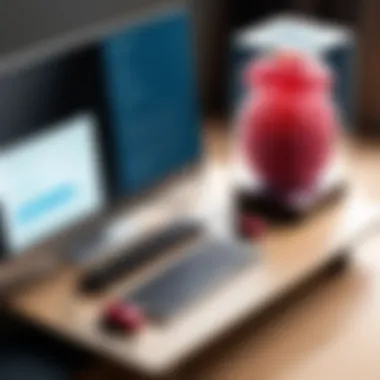

- Flexibility: Whether you're adjusting the thermostat or turning off the lights, remote access enables you to operate these devices without needing to be physically present.
- Integration: Many users integrate their home automation systems with Raspberry Pi using software like Home Assistant, allowing a seamless connection of various smart devices under one interface.
- Monitoring: Security enthusiasts use remote access to check camera feeds or get alerts from their home monitoring systems. This constant oversight can potentially deter intruders and offer peace of mind.
Even when troubles come knocking, you can quickly troubleshoot issues via remote desktop, rather than wasting a trip back home.
Remote Development Work
For developers, the world of remote access is like a cherry on top of their coding cake. A Raspberry Pi can serve as a low-cost server for experiments and projects while still being accessible from anywhere. This means you can sit at your favorite café and work on your code without being tied down to a desk.
- Accessibility: Remote access can help in easily managing and deploying applications without the hassle of transferring files back and forth.
- Efficient Collaboration: Multiple developers can connect to the same Raspberry Pi for collaborative coding sessions. Tools such as Git can be easily used to push changes without needing to export any projects locally.
- Learning Space: For students and coding enthusiasts, the Pi can be a fantastic way to learn programming remotely. They can set up a remote session to get help from instructors or peers.
Setting up a Raspberry Pi as a development server allows for continued growth and experimentation in coding without unnecessary roadblocks.
Media Streaming and Management
The use of Raspberry Pi for media streaming is a widely boasted feature, yet its remote access functionality takes it to another level. With adequate setup, the Pi can become a media hub where users can stream content from anywhere.
- Personal Cloud Server: Services like Plex can be installed on a Raspberry Pi, turning it into your own customizable media server. This means you can stream music, videos, or photos without relying on third-party platforms.
- Convenience: Watch your favorite shows or movies at any time, just by logging into your Raspberry Pi remotely. This type of access makes it easy to emulate a home theater experience anywhere.
- Management: Since the files reside on your Pi, you can manage and organize your media library without any complexities. Add or remove content, update metadata, or create playlists all from the comfort of your preferred device.
In these times where entertainment is paramount, leveraging Raspberry Pi for media management, combined with the ability to do so remotely, is undoubtedly a significant boon.
In summary, utilizing remote access for Raspberry Pi broadens its potential across various applications. Whether for home automation, development work, or media management, these use cases clearly highlight efficiency and convenience.
Troubleshooting Remote Access Issues
Importance of Troubleshooting Remote Access Issues
Understanding how to efficiently troubleshoot remote access issues is essential for anyone leveraging this technology with a Raspberry Pi. It helps to bridge the gap between a successful setup and an eventual operational failure, ensuring a smooth user experience. Troubleshooting not only identifies problems before they escalate but also enhances system reliability and security. Users often encounter a multitude of potential hiccups, from network failures to software misconfigurations.
By developing a methodical approach to troubleshooting, users can effectively minimize downtime, maintain consistent access, and improve their overall productivity. Moreover, familiarizing oneself with common issues empowers tech enthusiasts to feel more comfortable during their endeavors, transforming frustration into constructive learning experiences.
Common Connection Problems
When attempting to connect remotely to a Raspberry Pi, several issues can arise causing connectivity problems. Here are some notable culprits:
- Network Connectivity: Often, the most obvious issue may lie with the connection itself. Ensure your Pi is connected to the network, which can involve checking the Ethernet or Wi-Fi settings.
- IP Address Confusion: Sometimes, the IP address assigned to the Raspberry Pi may have changed, especially on dynamic networks. Find the current IP using commands like .
- Firewall Restrictions: Firewalls act as gatekeepers. Ensure that the necessary ports for VNC, SSH, or RDP are not blocked. This involves examining the firewall settings on both the Raspberry Pi and the client machine.
- Software Installed Correctly: If the remote access software isn't installed or configured properly, connection attempts can fail. Revisit the installation steps to confirm nothing was amiss.
These common issues can be addressed with a little patience and careful diagnostics. Remember, there’s often a simple answer hiding in plain sight.
Resolving Software Configuration Errors
Software configuration errors can significantly hinder the remote access experience. Here’s how to tackle such issues effectively:
- Check Configuration Files: Sometimes, incorrect parameters in configuration files can cause hiccups. Open the relevant config files, like for VNC, and look for any obvious mistakes.
- Reinstalling: If misconfiguration continues, a clean slate might be the answer. Uninstalling and then reinstalling the remote access software can resolve persistent issues. Be sure to follow installation guides meticulously.
- Testing Alternate Protocols: If VNC isn’t connecting, consider switching to another protocol like SSH or RDP to determine if the problem lies with the specific software. This diversification can help identify whether the issue is systemic or specific to one protocol.
- Logs and Documentation: Sometimes, software error logs provide direct insight into what went wrong. Review logs generated by your remote access software for hints.
Following these steps won't guarantee a silver bullet for every case, but they do establish a solid foundation for effective troubleshooting.
"Successful troubleshooting not only resolves current issues but also strengthens future connectivity endeavors."
By staying rigorous in your troubleshooting efforts, you’ll not only conquer immediate barriers but also equip yourself with knowledge that uplifts your entire remote access experience.
Advanced Configuration Options
When managing remote access for your Raspberry Pi, diving into advanced configurations can separate the savvy users from the less experienced ones. This section discusses how you can configure your Raspberry Pi to enhance your remote access capabilities further, ensuring a seamless experience. You’ll find that these options not only improve accessibility but also security and overall functionality.
Configuring Dynamic DNS
Dynamic DNS (DDNS) is a critical tool for maintaining access to your Raspberry Pi as it changes IP addresses, particularly in home networks with dynamic IP configurations. Without DDNS, tracking your Raspberry Pi becomes cumbersome, especially if you frequently change networks or if your Internet Service Provider doesn’t offer static IP addressing—most don’t. By using a DDNS service, you assign a memorable domain name to your Raspberry Pi, making remote connection simpler.
Here's how to get started:
- Choose a DDNS provider: Numerous services like No-IP, DuckDNS, or DynDNS are available. Each serves the same purpose, allowing you to assign a domain name to your IP address.
- Create an account: Set up an account on your chosen platform, which typically involves providing your email and creating a password.
- Set up your domain: Once registered, select a domain name. It could be something straightforward, like .
- Install DDNS client: On your Raspberry Pi, install the chosen client. For example, if you selected No-IP, you might run a few commands in the terminal, something like:
- Create a configuration file: Follow the prompts to log in with your account and set up the configuration.
- Test your DDNS address: You can use to check if it resolves to your Raspberry Pi's current public IP.
Utilizing Dynamic DNS significantly streamlines remote access, minimizing headaches associated with changing IP addresses. It allows you to maintain control and ensures you can reach your device anytime without memorizing numbers.
Customizing Remote Desktop Experience
Tailoring your remote desktop experience on Raspberry Pi is not only about functionality but also about your comfort and productivity. Several factors come into play here: resolution, interface customization, and resource allocation. Let’s explore how you can fine-tune these elements to suit your needs better.
- Resolution Settings: The default resolution might not always be pleasant. Adjusting it to fit your display can minimize strain and improve visual clarity. You can change the resolution in the desktop settings or through your remote desktop client. For instance, in VNC viewer, there's an option to change the resolution of the screen being virtually accessed.
- User Interface Tweaks: Don’t hesitate to customize the taskbar, desktop icons, and themes based on your preference. A familiar and personalized interface can drastically enhance your experience. Basic Linux commands can help too:
- Performance Considerations: Raspberry Pi, while powerful for its size, has hardware limitations. Adjusting visual effects or turning off certain graphical features can free up CPU resources. Disabling animations or reducing color depth can increase responsiveness, especially over slower connections.
In summary, customizing your remote desktop experience on the Raspberry Pi is an essential step. Being comfortable while accessing your machine remotely helps maintain productivity and can make complex tasks feel more manageable, even if you're miles away from it.
Ending
In today's fast-paced digital world, the ability to access and control devices remotely has become a necessity rather than a luxury. This article sheds light on the various methodologies for accessing the Raspberry Pi desktop remotely, arming you with the knowledge needed to make the most of your device away from home. The significance of mastering remote access cannot be overstated as it enhances overall productivity and usability, whether for personal projects, professional tasks or educational purposes.
By leveraging tools like VNC, SSH, and RDP, enthusiasts and tech professionals alike can navigate their Raspberry Pi seamlessly without having to be tethered to a physical connection. The benefits go beyond just convenience; they manifest as an expanded digital workspace that can be tailored to meet unique requirements in diverse scenarios, from home automation to remote programming tasks.
When considering the implications of remote desktop access, security stands out as a paramount concern. Best practices discussed in the article, such as configuring strong passwords and employing encryption, form the backbone of maintaining a secure connection. Moreover, understanding potential risks helps users make informed decisions to safeguard their projects.
In short, familiarizing oneself with remote access capabilities is instrumental in unlocking the full potential of the Raspberry Pi. It's more than just a gadget; it becomes a linchpin in one's broader tech toolkit.















