Understanding Windows Update Pending Install Issues
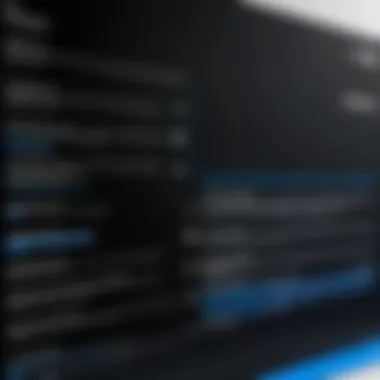

Intro
In the world of computers, keeping software current holds a significant role in ensuring smooth performance. Among various maintenance tasks, Windows Update plays a crucial part in this maintenance. However, the dreaded status of "Pending Install" can leave many users puzzled and often frustrated. What does this mean? Why does it happen, and how does it impact the overall health of your computer? This guide aims to break down what happens when Windows updates enter a pending state, demystifying the complexities surrounding this topic to provide an in-depth understanding.
Updates sometimes get stuck, lingering on the edge of installation indefinitely, causing concern over the safety and efficiency of your system. Uncovering the intricacies of this situation is vital, whether you're an average user or a tech-savvy individual eager to stay ahead of the curve.
Themes we will explore include:
- The meaning and implications of the pending install status.
- Common causes behind these updates not moving forward.
- Potential issues arising from this freeze in updates.
- Proficient steps to troubleshoot and resolve the situation.
- Impact of delayed updates on system performance and security.
Knowing the ins and outs of the Windows Update Pending Install can empower users. It fosters an environment where you can take control of your system's health, ensuring it operates at peak capacity.
Prolusion to Windows Update
Windows Update is a crucial component of the Windows operating system. It plays a significant role in keeping your machine functioning smoothly and securely. The process of installing updates isn’t just about newer features; it’s also about deploying important security patches and enhancements that ensure your device operates optimally. As we delve deeper into the world of Windows Update, understanding its mechanics, significance, and the nuances of specific statuses like pending install can empower users to maintain their systems effectively.
Overview of Windows Update Mechanism
The Windows Update mechanism works behind the scenes, like a well-oiled machine. When an update is available, Windows downloads it automatically unless the settings are adjusted otherwise. This process can be broken down into several key steps:
- Detection: The operating system connects to Microsoft’s servers to check for available updates.
- Download: Once the updates are detected, the necessary files are downloaded to your system.
- Installation: This is where the updates are set for installation. This stage can sometimes get hung up, resulting in a 'pending install' status.
It’s a cyclical process. Even when an update is pending installation, your system is still checking for new updates to keep everything up to date. These updates may include not only performance improvements but also critical patches addressing newly discovered vulnerabilities. It’s worth knowing that each update can have different types of impacts, ranging from essential security patches to feature enhancements.
Importance of Keeping Windows Updated
Regularly updating Windows isn’t merely an option; it’s an essential practice. There are several reasons why keeping your system updated is paramount:
- Security: Cyber threats evolve daily, and updates often include patches that protect against new vulnerabilities. Failing to install these updates opens your system to potential risks.
- Performance: Updates can enhance system performance and fix bugs that may be slowing your device down.
- Compatibility: As software development moves forward, ensuring your Windows version aligns with other applications becomes vital for smooth operation.
- Feature Improvements: Over time, updates roll out new features and enhancements, allowing users to leverage the full potential of their systems. Not keeping pace with these changes can leave users on the back foot, if they miss out on valuable tools and functionalities.
"In the ever-evolving landscape of technology, complacency can be the enemy." Keeping your system up to speed means staying ahead of the curve.
Decoding Pending Install Status
In the world of Windows operating systems, the 'Pending Install' status is more than just an inconvenience; it’s a significant indicator of the state of your system updates. Understanding this status is crucial as it plays a direct role in how efficiently your operating system functions and can prevent potential issues that could arise if not addressed in a timely manner. By decoding the pending install status, users can identify the underlying causes, anticipate the implications of not resolving this status, and implement effective strategies to address it.
Meaning of Pending Install
The term 'Pending Install' refers to a situation where the Windows operating system has downloaded updates that are ready to be installed but have not yet been executed. Think of it as a package awaiting delivery; it’s sitting there, ready to go, but for some reason, it hasn’t hit the road yet. This status usually means your system recognizes the need for updates but something is holding it back from completing the installation process.
It’s essential to realize that pending installation can occur for a myriad of reasons. It might be due to software conflicts, network disruptions, or even a simple oversight that requires the user’s intervention. When the updates are pending, it signals that your device might not be protected against newly discovered vulnerabilities since updates often include critical security patches.
Thus, a pending install status can leave your system exposed to threats, which is a concern that every user should take seriously. It’s not just about having the latest features; updates are vital in maintaining the integrity and security of your operating environment.
When Pending Install Occurs
Pending installs can pop up at various points in the update process, typically during the transition between download and installation. Users often find this status appearing after a system reboot, especially if the updates have not been configured to install automatically. Another common scenario is during the installation of cumulative updates, which are often hefty and can take time to process due to the number of changes being introduced.
A few common signs that indicate a pending install status include:
- When you see a message prompting updates are ready to install after a restart
- Notifications in Windows Update sections indicating progress
- The system tray icon for Windows Update that seems to linger longer than usual without advancing


In essence, the occurrence of a pending install can be viewed as a temporary halt in the normal update cycle. It’s essential for users to pay attention to these signals and take action as needed. Regularly monitoring the update status and understanding when and why it may sit in limbo helps to keep your system optimized and secure.
Remember: A system that’s not up to date can be an open door for vulnerabilities. It’s like leaving your front door wide open in a neighborhood known for trouble.
In understanding both the meaning and the timing of the pending install status, Windows users can better navigate and resolve issues surrounding their updates, ensuring they maintain a secure and efficient operating environment.
Common Causes of Pending Install Status
Understanding the common causes that lead to a pending install status is vital for maintaining a smooth user experience on Windows. A plethora of reasons can trigger this status, each carrying its own set of implications for performance and security. Digging into these causes not only helps pinpoint the exact issue, but also aids users in taking appropriate actions to rectify any disruptions in their systems. Let's dive into the various culprits behind the pending install status, starting off with software conflicts.
Software Conflicts
Software conflicts rank high on the list of reasons for pending installation. Sometimes, new updates clash with already-installed applications, which can lead to hiccups. For instance, if you have a third-party antivirus program installed, it might interfere with the Windows Update process.
- Compatibility Issues: Applications not designed to run alongside particular updates can lock the update process.
- Beta Software: Utilizing beta versions of software can also introduce instability. While it’s exciting to test new features, the unpredictability might delay essential updates.
Being aware of such conflicts is essential; they can pose risks beyond just failing to update. To address these conflicts efficiently, consider disabling or uninstalling incompatible software temporarily until the update goes through.
Insufficient Disk Space
Insufficient disk space is another major factor that halts the installation workflow. Windows updates can be substantial, often needing several gigabytes of space. If your machine is running low on disk space, it’s like trying to fit a square peg in a round hole.
- Minimum Requirements: Every operating system update has a minimum requirement; failing to meet this can lead to a pending status.
- Temporary Files: Those pesky temporary files you forget to clean up—these can consume valuable storage and impede installations.
To tackle this, routinely check your disk space. Regular cleanup tasks, like using the Disk Cleanup tool or employing third-party applications designed for disk optimization, can help you reclaim that much-needed space for updates.
Network Issues
Network issues could be the dark horse when it comes to pending installs. If your internet connection is acting up, the update service won’t be able to communicate properly with Microsoft’s servers.
- Intermittent Connectivity: A fluctuating network can disrupt download processes, leaving updates stuck in limbo.
- Router Settings: Sometimes router configurations or restrictions can prevent the seamless downloading of updates.
To fix this, ensure your connection is stable. A simple restart of your modem or router can sometimes do the trick. If issues persist, checking network settings or directly connecting via Ethernet might help.
Pending Restart
The pending restart status often gets overlooked but can significantly affect update installations. After certain updates, Windows generally requires a restart to finalize the installation, but sometimes, users may neglect to reboot.
- User Inactivity: This can be due to users not realizing a reboot is necessary after a specific update.
- Settings Configuration: Some people customize their Windows settings to update quietly, thus missing notifications about pending restarts.
Developing a habit of restarting your computer regularly, especially after applying updates, can save you from falling into this trap. Checking for a restart notification in Windows can also keep you informed.
In summary, whether it's software conflicts, insufficient disk space, network issues, or the all-too-common pending restart, each of these causes can morph into significant headaches if left unchecked. Understanding and addressing these common pitfalls can lead to a more efficient and secure Windows user experience.
Consequences of Pending Updates
Understanding the Consequences of Pending Updates goes beyond just knowing what a user sees on their screen. It's crucial to grasp the underlying effects these updates can have on your computer's operation and security. A pending update often indicates that important changes are needed to optimize performance and provide better security features. Left unchecked, these updates can snowball into significant complications that may ultimately affect daily tasks and overall system reliability.
Impact on System Performance
When an update is pending, it can be likened to a car that's due for a tune-up. If you ignore that light on the dashboard, eventually, the car may stall or, even worse, break down completely. Similarly, a Windows machine may slow down considerably when updates are not installed.
Performance degradation can manifest in several ways:


- Slower Processing Speeds: Uninstalled updates may leave bugs and glitches on your system, which could require more resources to function correctly.
- Reduced Efficiency: Applications may take longer to load or execute processes due to the inconsistencies in the system's architecture without the latest updates.
- Increased Crashes and Errors: Pending installs could lead to compatibility issues, resulting in software freezing or crashing more frequently than usual.
Taking steps to keep updates up-to-date can prevent these performance hiccups and help your computer run more smoothly.
Security Vulnerabilities
Security is another pressing concern when updates are bogged down in the limbo of pending status. The updates you see labelled as pending often include crucial security patches that address vulnerabilities in your operating system. When these updates are delayed, your system becomes an easier target for malware, viruses, and other cyber threats.
Here’s what could happen:
- Increased Vulnerability: Hackers often exploit known vulnerabilities in software. If patches aren't applied promptly, systems remain open to exploitation.
- Potential Data Breaches: With a system that’s not regularly updated, sensitive information may be at risk, as the protective measures may not be current.
- Loss of Trust: For businesses or individuals handling sensitive data, delays in updates can lead to loss of customer trust, potentially causing long-term harm to reputation.
It's evident that letting updates pile up isn’t just inconvenient; it poses a significant risk to your system's security.
User Experience and Functionality
Pending updates can create an overall unsatisfactory user experience. Imagine trying to navigate a bustling city without reliable maps. Users may find themselves running into obstacles when essential updates aren't installed.
Some of the negative experiences users might face include:
- Reduced Functionality: Certain features may become unusable or function improperly due to outdated components that haven’t received necessary improvements.
- User Frustration: Encountering new bugs or running into delays leads to dissatisfaction, creating a ripple effect on productivity and motivation.
- Disrupted Workflow: Waiting for updates to install can interrupt work, especially if one is imposed with unexpected reminders or forced restarts.
By staying on top of pending updates, users can maintain a seamless experience, ensuring their workflow remains uninterrupted.
"A stitch in time saves nine" — proactive management of software updates can avoid a host of issues down the line.
Troubleshooting Pending Install
Troubleshooting the pending install status of Windows Updates is crucial for maintaining system health and performance. When updates get stuck on ‘pending install,’ users may face a sluggish system, vulnerability to security threats, or even incompatibility issues with upcoming software – none of which anyone wants to deal with. This segment outlines steps you can take to free up your system from this quagmire, ensuring everything runs smoothly and efficiently.
Restarting Windows Update Services
First things first: restarting the Windows Update services can help clear temporary issues that are causing the pending install status. It’s as straightforward as flipping a light switch. To restart the services, follow these steps:
- Open Run Dialog: Hit to open the Run dialog box.
- Enter Services: Type in and press .
- Locate Services: Find Windows Update in the list of services.
- Restart Service: Right-click it, select Restart, then do the same for Background Intelligent Transfer Service.
This often resolves minor hiccups that may be causing the system to linger in a pending state. Sometimes simplifying things can do wonders for complicated problems, and this step shows that.
Clearing Software Distribution Folder
An essential area to keep in mind is the Software Distribution folder. It stores temporary files that are downloaded during the updating process. If there's a jam, clearing this folder can yield positive results. Here's how to tackle it:
- Navigate to the Folder: Open , enter in the address bar.
- Delete Contents: Once inside, you can delete everything in the folder. This won’t harm your system; it's just removing old, potentially problematic files.
It's not just cleaning up; it’s making way for new updates to flow in smoothly. A well-organized workspace leads to better results.
Running Windows Update Troubleshooter
For those moments when manual methods don’t cut it, running the built-in Windows Update Troubleshooter can be a solid go-to. This tool automates the process of identifying and fixing issues. Here's what you need to do:
- Open Settings: Click , then (the gear icon).
- Navigate to Troubleshoot: Go to Update & Security > Troubleshoot.
- Run the Troubleshooter: Select Additional Troubleshooters, then click on Windows Update, and finally hit Run the Troubleshooter.
This tool does a fair job of pointing out the exact nature of the problem and could resolve it without much fuss. It’s like having a tech-savvy friend lend a hand when you’re stumped.
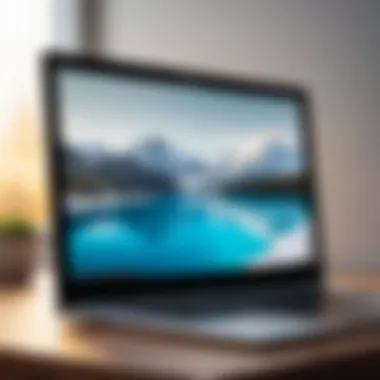

Using System Restore
If you find yourself at wit’s end with a persistent pending install status, consider using System Restore. This option reverts your system to a previous state, potentially fixing confounding issues introduced by recent updates or changes. Here’s how to use it:
- Open System Restore: Search for System Restore in the Start menu and select Create a restore point.
- System Properties: In the System Properties window, click on System Restore.
- Choose Restore Point: Follow the wizard to choose a restore point that predates the update problems.
- Confirm and Restore: Confirm your selection and let the system run through the process.
Be aware that this action can undo recent software installations but may just be the lifeline needed to clear up your update troubles. You never know what might just be waiting to resurface and get in the way until you try!
"In the tech world, sometimes the simplest solutions are the best. "
By employing these strategies, you can tackle the pending install status that is holding up your Windows updates, getting your system back in working order. Each of these methods provides a different angle for troubleshooting, offering various ways to connect the dots when things go awry. The key is to have patience and be methodical in the approach, leading to an optimized computing experience.
Best Practices for Managing Windows Updates
Managing Windows Updates might seem like a minor part of your tech routine, but it carries a lot of weight in keeping your system running smoothly. Adopting certain practices can ensure that updates not only install effectively but also minimize potential problems. Each time you allow your system to update regularly, you're helping to build a safer and more efficient computing environment.
Regularly Check for Updates
Staying on top of updates should be a habit, much like brushing your teeth or changing your oil. Windows usually checks for updates automatically, but that doesn't mean you should sit back and let it do all the work. It's a good idea to be proactive by manually checking for updates every so often, especially if you notice sluggishness or apps not behaving as expected.
This not only helps you get the latest features but also fixes bugs that could slow things down or even expose you to security vulnerabilities. You can simply go to Settings > Update & Security > Windows Update and click on Check for updates. Seems simple, right? But you would be shocked at how many folks forget this crucial step!
Optimizing System Resources
When updates are pending, your system may slow down, especially if the resources are already being stretched thin. Here’s where optimizing your system’s resources can really save the day. Make sure you close unnecessary programs and services, so you can free up your CPU and RAM. Having a clutter-free desktop and managing your installed applications can also contribute significantly to the overall smoothness of update tasks.
It's often the case that a good cleanup can make all the difference. You might want to uninstall programs you don't use anymore. This can prevent your systems from choking on all that data when updates come knocking. And let’s not kid ourselves: nobody wants their system dragging its feet when trying to install important updates!
Backup Before Major Updates
Ah, the classic rule - backup, backup, backup! It cannot be stressed enough that backing up your system is paramount, especially before a major update. Imagine this: you’ve got a big Windows update queued, and something goes haywire during the process. Your files might still be safe in the cloud or an external drive, but if they aren’t, you could end up with that sinking feeling of loss.
To back up your files, you can use Windows built-in tools, such as File History, or opt for third-party backup solutions, but do it! Not only does this provide peace of mind, but it also allows you to restore your system if anything goes wrong after the update. Options like Windows Backup let you easily choose what to save, be it photos, documents, or other valuable data. Just imagine being able to roll back to safety, while others might be left in a tech pickle.
"A stitch in time saves nine." - This old saying rings particularly true in the context of managing updates!
The End
In wrapping up our exploration of the 'Windows Update Pending Install' status, it's crucial to highlight the essential elements discussed throughout this article. Understanding this topic isn’t merely an exercise in tech jargon; it’s about grasping how to effectively manage your system’s performance and security.
The concept of pending installations is not just a techy hiccup; it's often a symptom of deeper issues such as software conflicts, lack of disk space, or network woes. Recognizing these symptoms can save users—from tech aficionados to everyday consumers—time and headache.
Reflecting on the key points mentioned:
- Pending Install Definition: A clear understanding of what it means when updates are in a pending state initiates your troubleshooting journey.
- Causes: Knowing the underlying causes of these pending updates empowers users to tackle issues head-on.
- Consequences: The impact on performance and security underlines the urgency of addressing pending updates.
- Troubleshooting Techniques: Simple steps like restarting services or clearing folders can work wonders.
- Best Practices: Regular maintenance ensures that your system is not only running smoothly but is also shielded from vulnerabilities.
[Taking proactive steps in dealing with updates is key to a well-oiled system.]
The importance of regular maintenance cannot be overstated—it’s about nurturing your system to avoid minor inconveniences blossoming into major problems. By following the tips outlined in the article, readers can ensure their systems are not only up-to-date but also fully optimized.
In the ever-evolving digital landscape, staying informed and proactive remains your best defense against the pitfalls of neglecting updates. So, keep your systems in check, and you’ll find that the digital world operates more seamlessly.
Recap of Key Points
Throughout this guide, we’ve traversed multiple facets concerning pending installs:
- Understanding Pending Install helps set the stage for addressing various scenarios.
- Common Causes, including software conflicts and insufficient resources, shed light on why updates may stall.
- The Consequences of failing to act can lead to a sluggish system and potential security risks.
- A compilation of troubleshooting methods offers practical solutions to the pending install dilemma.
- Regular practices of maintenance keep systems agile, ensuring better performance and fewer issues.
The Importance of Regular Maintenance
Regular maintenance of your Windows system is not just advisable; it can be the difference between seamless operation and a frustrating experience. Consistency in checking for updates, managing disk space, and running diagnostic tools ensures the system is in top shape. This simple yet effective habit can prevent the accumulation of pending installs by addressing issues before they escalate. In sum, a little attention goes a long way in safeguarding both performance and security.















