Maximize Communication with Gmail's Chat Feature
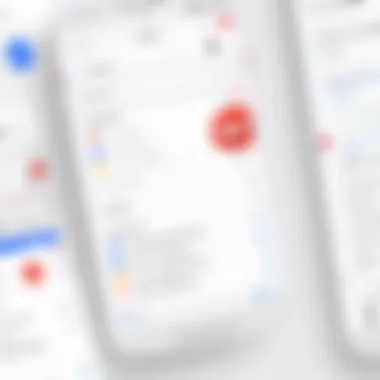
Intro
In today’s digital landscape, communication tools are essential for both personal and professional exchanges. The Gmail app includes a chat function designed to streamline conversations, making it easier to connect with contacts. This integration enables users to combine email and chat in one platform, enhancing overall efficiency. By diving into the specifics of the chat feature, this guide will empower savvy users to maximize their communication prowess.
Features and Specifications
Overview of Key Features
The chat feature in the Gmail app provides a range of functionalities that cater to diverse communication styles. Some of the key features include:
- Instant Messaging: Allows users to send real-time messages without the delays typical of email.
- Group Chats: Facilitates discussion among multiple participants, supporting collaboration on projects.
- Integration with Google Services: Seamless connection with Google Drive, Google Meet, and other applications enhances productivity.
- Search Functionality: Users can easily locate past messages, making retrieval of information quick and effective.
Technical Specifications
The technical framework supporting the Gmail chat function is robust, designed to handle a wide array of user demands. The application runs on cloud technology, employing encryption protocols to secure conversations. It is accessible on various devices including smartphones, tablets, and desktops.
Performance and User Experience
Real-World Performance
User feedback suggests that the chat feature performs reliably under most conditions. Messages are delivered in real-time, and the interface responds promptly to user actions. However, varying internet speeds may affect the overall experience, particularly in areas with low connectivity.
Ease of Use
Navigating the chat function within the Gmail app is straightforward. Upon logging into the app, the chat section is easily accessible. Users can initiate a conversation with a few taps, and the layout is designed for intuitive use. The inclusion of visual indicators for online or offline status enhances interaction capability.
"Utilizing the chat feature effectively can significantly improve communication efficiency in both personal and professional contexts."
To optimize the use of this feature, it is advisable to familiarize oneself with the settings. This includes customization options for notifications and privacy settings. Additionally, practicing basic messaging etiquette helps maintain professionalism, especially in a mixed communication environment where both chat and email are utilized.
By understanding these key aspects of the Gmail app's chat feature, users can unlock its full potential. This knowledge paves the way for improved collaboration and productivity in various settings.
Preamble to Chat in the Gmail App
The chat feature integrated into the Gmail app presents a significant shift in how users engage in communication. By offering a chat option alongside traditional email, Gmail enhances user interaction in a real-time manner. This transition reflects the broader trend in digital communication, where immediacy and efficiency are paramount. Understanding this chat capability not only allows users to streamline their communication but also taps into a more collaborative workspace where information can flow freely without the delays often associated with email exchanges.
Overview of the Feature
In essence, Gmail's chat function enables users to send instant messages to contacts directly within the same platform used for emails. This feature blends the convenience of chat with the extensive capabilities of Gmail. Users can access both chat messages and emails concurrently, allowing for swift responses and fostering a continuous workflow. The chat interface is intuitive, which minimizes the learning curve, even for those less familiar with technology.
Some key aspects of this feature include:
- Real-Time Communication: Engage with others instantly, reducing response time significantly compared to traditional emailing.
- Integrated Experience: Manage chats and emails from a single application, enhancing productivity.
- Search Functionality: Easily search chat history for past conversations, thus retaining important information without complexity.
- Customizations: Users can adjust settings for notifications and visibility, tailoring the experience to their preferences.
Evolution of Communication in Gmail
The introduction of the chat feature in Gmail marks an evolution in digital communication, adapting to user needs for faster and more efficient exchanges. Initially, Gmail primarily served as an email platform. However, as communication patterns shifted toward real-time interactions, the necessity for instant messaging became clear.
Over the years, various tools like Google Hangouts and Google Meet have emerged, eventually leading to the current chat integration within Gmail. This evolution signifies a response to changing user preferences, as many individuals and businesses move away from slower email threads toward quicker exchanges.
Ultimately, the chat feature in Gmail illustrates the ongoing development within the realm of digital communication, reinforcing the idea that effective collaboration hinges on immediacy and ease of access. Understanding this evolution provides context to why the chat function is increasingly vital to efficient communication today.
Setting Up Chat in the Gmail App
Setting up chat in the Gmail app is crucial for creating a seamless communication experience. The chat function allows users to interact in real-time while managing emails concurrently. This integration not only enhances productivity but also fosters collaboration within teams or with individual contacts. By understanding how to efficiently set up chat, users can leverage its benefits which include quicker decision-making, reduced email clutter, and a more engaging interaction environment.
Initial Configuration Requirements
To begin using the chat feature in the Gmail app, certain configuration requirements must be met. First, ensure that the Gmail app is updated to the latest version to access the newest features and improvements. Additionally, an active Google account is required, as chat is integrated within this ecosystem. Users may need to enable the chat feature in their Gmail settings. This generally involves navigating to the settings menu, selecting "Chat and Meet", and then deciding whether to use the new chat features.
Furthermore, it is essential to have a stable internet connection, as chat relies on connectivity for real-time messaging. Without a proper connection, the chat functions may experience delays or lack availability. All these components ensure a smooth setup process enabling users to start their chat interactions almost immediately.
Linking Google Chat with Gmail
Linking Google Chat with Gmail facilitates a seamless transition between email and chat, improving the overall user experience. This link allows instant messaging to occur without the need to switch between different applications, making communication effortless and more efficient.
To link Google Chat with Gmail, users must follow these steps:
- Open the Gmail app and navigate to the settings.
- Find the option labeled "Chat and Meet".
- Toggle on the chat feature to ensure it is activated.
- Optionally, configure additional settings for notifications, if desired.
Once linked, the chat window will appear on the left-hand side of the Gmail interface. Users can easily start conversations, create group chats, or initiate video calls all from this integrated space. This connectivity proves valuable, especially in a professional setting where swift communication is often required to maintain workflow.
"Seamless integration of chat within email platforms transforms the way users communicate, merging traditional and modern messaging practices."
By managing these configurations effectively, users can maximize their engagement and improve operational efficiency through the Gmail app's chat feature.
Navigating the Chat Interface
Navigating the chat interface within the Gmail app is an essential skill for users who aim to communicate effectively. The chat feature marries the functionality of chat with the traditional email experience, allowing for instant communication in a refined manner. Understanding how to maneuver through this interface opens the door to improved productivity and collaboration. It enables users to utilize chat effectively, ensuring that conversations are not only streamlined but also efficiently managed.
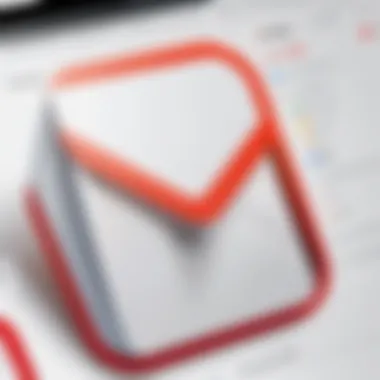
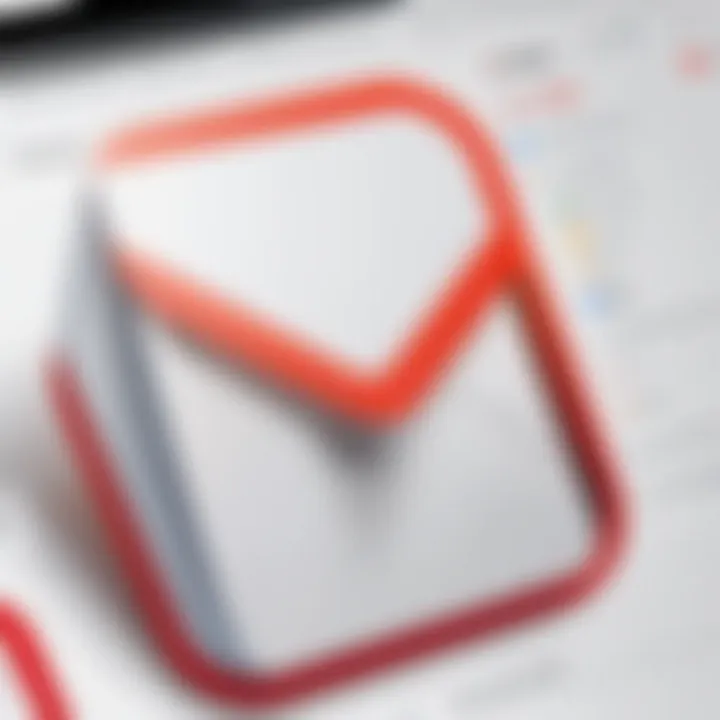
Understanding the Layout
The layout of the Gmail chat interface is designed to prioritize ease of use. When users open the app, they will notice a dedicated space for chat, usually located in a side panel or at the bottom of the screen, depending on the device. This coexistence of email and chat allows for quick switching between both modes of communication without losing context.
Key elements of the layout include:
- Contact List: This is where frequently used contacts and any active conversations are displayed. The design encourages a seamless flow in communication, minimizing the time spent searching for contacts.
- Chat Window: When a contact is selected from the list, a chat window opens, displaying the conversation history. This area is designed for typing messages, sharing files, and viewing multimedia.
- Menu Options: Users will find options for starting a new conversation, viewing chat history, or accessing settings. These options are usually available at the top or in a settings menu, making them readily accessible.
The layout is visually intuitive, making it convenient for users to follow conversations and manage chats efficiently.
Finding Contacts and Groups
Locating contacts and groups within the chat interface is straightforward. Users can easily access their contacts through the search bar or the stored contact list. This function is particularly beneficial for individuals who frequently communicate with multiple teams or groups.
To find contacts and groups:
- Use the Search Function: The search bar helps users quickly type the name or email of a person. Suggestions appear as users type, enhancing speed.
- Explore Groups: Users can create and manage groups directly from this interface. This is crucial for collaborative projects that involve multiple participants.
- Contact Syncing: If users have linked their Google contacts, all contacts will reflect in the chat interface, simplifying the connection process.
By understanding these methods, users can ensure efficient and organized communication. A well-managed contact list not only saves time but also facilitates prompt responses, which is vital in a fast-paced work environment.
Sending Messages through Gmail Chat
The ability to send messages through Gmail Chat represents a significant enhancement in modern communication. This feature combines the immediacy of chat with the structured environment of email. Users can quickly exchange ideas, make decisions, and collaborate in real-time. Effective communication in the professional realm requires clarity and timeliness, and Gmail Chat facilitates these demands efficiently. Users benefit from the integration of chat into the email platform, as it allows them to transition seamlessly between messages and tasks.
Drafting and Sending Messages
When drafting and sending messages in Gmail Chat, it is important to follow a few guidelines for clarity and efficiency. First, initiate a chat by clicking on the contact's name or entering their information in the search bar. This straightforward process ensures that you start communication quickly.
Before sending a message, consider the following:
- Clarity: Keep your messages concise. A clear message is easier to understand. Avoid overcomplicated language or jargon.
- Purpose: Each message should have a specific intent. Whether it is a question or an update, being explicit helps in smooth discussions.
- Response Time: Be aware of the other person's time. If they are online, expect a quicker response; if they are unavailable, do not hesitate to send a follow-up later.
To send a message, type your text in the message box and hit "Enter". You can cancel sending by pressing the "Esc" key. If you make a mistake, utilize the edit feature by clicking on the three dots next to your message. Another useful tip is to use keyboard shortcuts to improve speed while messaging. For instance, pressing Shift + Enter allows you to create a new line without sending the message immediately.
Utilizing Multimedia in Chats
Incorporating multimedia in Gmail Chat enhances the communicative experience, allowing more dynamic interaction. Multimedia can include images, videos, or files. This capability makes it easier to convey messages and share information effectively.
Here are methods to use multimedia in your chats:
- File Sharing: Drag and drop files directly into the chat window. This function is particularly useful for sending documents or presentations. Simply select the file from your device and drop it into the chat.
- Images and Screenshots: You can insert images either by dragging them into the chat or using the attachment icon. This allows for visual context, expanding the understanding of the conversation.
- Giphy and Emojis: Adding reactions through emojis can express sentiments effectively. While these don’t convey complex messages, they can enhance tone and intent.
- Link Sharing: Share relevant links easily. Copy the link you wish to share, paste it into the chat, and it will generate a preview making your message more informative.
"Effective use of multimedia can significantly aid in clearer communication, bridging the gap between text and context."
Using these multimedia tools helps create a more engaging and informative dialogue. Always remember to consider the relevancy of shared content to ensure that conversations remain focused and professional. In the context of teamwork or client interactions, leveraging multimedia capabilities can vastly improve productivity._
Managing Chat Conversations
Managing chat conversations within the Gmail app is essential for keeping your communication organized and efficient. With the rise of digital messaging, the need to handle conversations effectively has become a priority for many users. Proper management allows for smoother interactions and better retrieval of important information. Understanding this function can significantly enhance productivity, especially in a work environment. It is crucial to take care when deciding which messages to keep, archive, or delete, as this directly affects how you interact with others and retrieve past conversations.
Archiving and Deleting Chats
When it comes to maintaining a tidy chat interface, archiving and deleting chats are two effective strategies. Archiving a conversation allows you to temporarily remove it from your main chat list without permanently deleting it. This can be particularly useful for chats that are no longer active but may contain valuable information later on. To archive a chat in the Gmail app, simply swipe left on the conversation. This action will store the chat in your archived items, accessible anytime by navigating to the archive folder.
On the other hand, deleting a chat is a more permanent action. This option should be exercised with caution. Deleted conversations cannot be recovered. To delete a chat, select the conversation, then tap on the delete option. It is important to critically assess whether you truly no longer need the content before taking this action.
Searching Chat History
Efficiently locating past conversations is fundamental for effective communication. The Gmail app provides a search functionality to help users find relevant chats quickly. Utilizing keywords or participant names in the search bar can yield results in seconds. Users can type phrases or even specific terms to narrow down the results. This is especially useful in a busy work environment where messages can get lost in a sea of conversations.
Searching chat history can also save time. It eliminates the need to scroll through numerous conversations to find specific information or discussions. Properly utilizing this feature will undoubtedly improve overall efficiency and ensure that you can focus more on current communications rather than tracking down past dialogues.
Tip: Always use relevant keywords that are specific to the conversation topic. This will help in refining your search results further.
Utilizing Chat Features Effectively
Utilizing chat features effectively within the Gmail app is crucial for enhancing communication. This section explains how users can maximize their experiences through functionalities designed for collaboration. The importance lies not just in sending messages but in creating a cohesive environment where teams can interact seamlessly. Adopting these best practices can significantly streamline workflows, enhance productivity, and ensure all users are on the same page.
Creating and Managing Groups
Creating and managing groups in the Gmail chat function allows for better organization and efficient communication. This feature is particularly beneficial for teams working on shared projects. Instead of sending messages to individual contacts, users can include multiple participants in one chat, saving time and effort.
To create a group, follow these steps:
- Open the Gmail App: Make sure you have the latest version installed.
- Access the Chat Feature: Navigate to the left sidebar and find the Chat section.
- Create a Group Chat: Click on the '+' icon or the "Start a chat" button. Select multiple contacts to form a group chat.
- Name the Group: Give the group a meaningful name to make it easy to identify later.
Once a group chat is established, managing it is equally important. Users can:
- Mute notifications to avoid distractions during critical tasks.
- Remove members who are no longer part of the project.
- Add new members if the project scope expands.
Managing a group effectively minimizes miscommunication and keeps conversations focused.
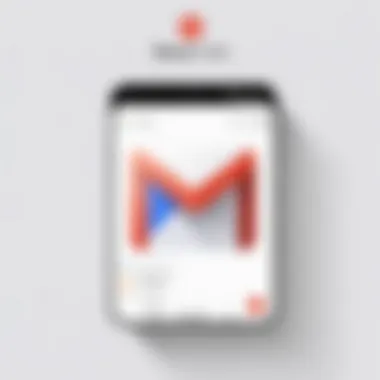
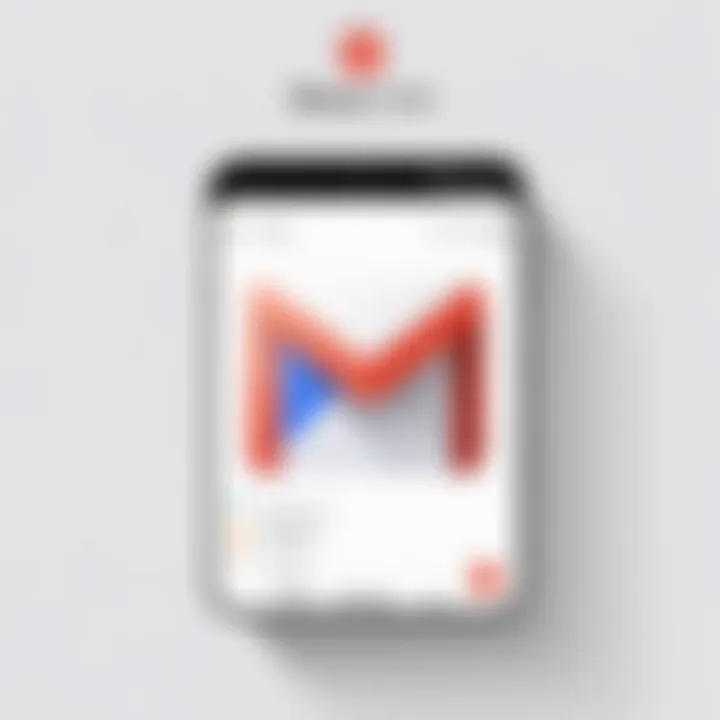
Using Emojis and Reactions
Incorporating emojis and reactions is not just about fun; it enriches conversations by adding emotional context. Using these features wisely can enhance message clarity and create a more engaging environment.
To use emojis in Gmail chat, simply click on the emoji icon in the chat input area. Choose from a wide range to find one that fits your message. Reactions can also be applied to specific messages, allowing participants to convey agreement or acknowledgment without typing a response.
Consider the following best practices:
- Be Cautious: Always assess the context before using emojis. In professional settings, a well-placed emoji can add warmth, but it can also be misinterpreted.
- Keep Consistency: Encourage your team to use a certain style of emojis or reactions to maintain professionalism.
- Use Sparingly: Do not overload chats with too many emojis. This can clutter the conversation and reduce clarity.
"The right amount of emoji use can signal engagement and clarity in communication among team members."
Integrating Google Chat with Other Tools
The integration of Google Chat with various tools is essential in modern communication workflows. The ability to connect with other applications enhances productivity, promotes collaboration, and streamlines project management. For users of the Gmail app, understanding how to leverage these integrations can significantly improve their daily operations.
Collaboration with Google Workspace
Google Workspace provides a comprehensive suite of tools that work in synergy with Google Chat. Applications such as Google Docs, Google Sheets, and Google Slides can be integrated seamlessly, enhancing the collaborative experience.
When a team works on a project, they can use Google Chat to quickly share links to shared documents. For example, users can paste a link to a Google Document directly in a chat, allowing teammates to access it instantly. This eliminates the need for back-and-forth emails, saving time and reducing context switching.
Additionally, Google Drive is tightly integrated, allowing users to share files and folders effortlessly. Team members can collaborate in real time, making edits and discussing changes within the chat itself. This integration fosters better teamwork and helps projects progress more smoothly.
Syncing with Google Calendar
Syncing Google Chat with Google Calendar offers another layer of efficiency. Users can receive event reminders directly in their chat, and schedule meetings without switching between applications. This makes it easier to plan discussions, as participants can see their availability within a single interface.
Using commands in Google Chat, it is possible to create calendar events straight from a conversation. For instance, users can type commands like "/create event" followed by details. Integrating chat with Calendar minimizes friction in scheduling meetings and ensures everyone is on the same page regarding availability.
Chat Etiquette and Best Practices
Understanding Chat Etiquette and Best Practices is essential in maximizing the communication potential offered by the Gmail app’s chat feature. As users become increasingly reliant on digital communication, the behavior exhibited within chat applications can significantly impact personal and professional relationships. Having effective etiquette helps prevent misunderstandings and fosters a respectful environment.
The benefits of adhering to proper chat etiquette include:
- Clear Communication: Using proper language and structure ensures that messages are easy to comprehend.
- Professional Image: Maintaining professionalism reflects positively on an individual, especially in work-related conversations.
- Respect for Privacy: Recognizing boundaries ensures that sensitive topics are handled with care.
In the context of the Gmail app, these principles become particularly evident as it blends chat and email. This merging necessitates a higher level of awareness concerning how conversations are initiated and continued.
Maintaining Professionalism
When using the chat feature, especially in a workplace setting, maintaining professionalism is crucial. This can be achieved through several practices:
- Use Appropriate Language: Avoid slang or informal phrases that may create confusion or seem unprofessional.
- Be Mindful of Tone: The tone of written communication can be difficult to interpret. Use language that reflects your intent clearly, avoiding ambiguity.
- Prompt Responses: Answering messages in a timely manner shows respect for the other person’s time. However, balance is key; a prompt reply does not necessitate immediate responses if they disrupt your workflow.
Moreover, creating a balance between friendliness and formality is vital. It’s acceptable to express warmth, but the overall tone should remain respectful, particularly in professional contexts.
Handling Sensitive Conversations
Discussing sensitive topics requires a measured approach. Here are strategies to effectively manage such conversations within the Gmail chat feature:
- Choose the Right Environment: Some topics are better suited to face-to-face meetings or phone calls. If a sensitive discussion is necessary in chat, ensure the timing and context are appropriate.
- Privacy Features: Be aware of Gmail’s settings that allow for private conversations. Utilize these options when discussing sensitive information to maintain confidentiality.
- Empathy and Respect: Approach conversations with an understanding mindset. Acknowledge the feelings and perspectives of others, which can help in managing the dialogue constructively.
"Effective communication is not just about speaking but listening and understanding the perspectives of others."
Always remain vigilant when navigating confidential subjects within the chat platform. Employing caution and respect can greatly aid in maintaining trust among peers.
In sum, a principled approach to chat etiquette ensures that users can communicate effectively, collaborate smoothly, and maintain productive dialogues. Emphasizing professionalism alongside an awareness of sensitive topics can profoundly enhance one’s experience with the Gmail chat feature.
Security and Privacy Considerations
In today's digital environment, ensuring security and privacy is fundamental, especially in communication applications like the Gmail app. Users must be aware of how their information is handled. The chat feature adds convenience, but it also brings risks associated with data breaches and unauthorized access. Understanding how to secure chats not only protects personal information but also enhances user trust in the application.
Concerns regarding data security arise primarily from the potential for external threats, including phishing attacks and account hacking. Gmail provides users with various tools and settings to mitigate such risks. By being proactive, individuals can safeguard sensitive conversations.
• Importance of Security: Users should prioritize the security of conversations by being mindful of what information is shared through chat.
• Benefits of Privacy Settings: Proper understanding and configuration of privacy settings can significantly reduce vulnerability to breaches. This safeguards both personal and professional communications.
In summary, understanding security and privacy features is critical in managing communications effectively.
Understanding Privacy Settings
The Gmail app offers various privacy settings that users can configure according to their preferences. By navigating through these settings, users can control who can see their online status and manage access to their chats. This is particularly important in professional settings where confidentiality is vital.
To access privacy settings:
- Open the Gmail app.
- Tap on the menu icon.
- Go to settings, then select "Chat settings".
Within this section, users can customize settings that protect their information. Options such as enabling two-factor authentication provide an additional layer of security. This feature requires a secondary form of verification, making unauthorized access much harder.
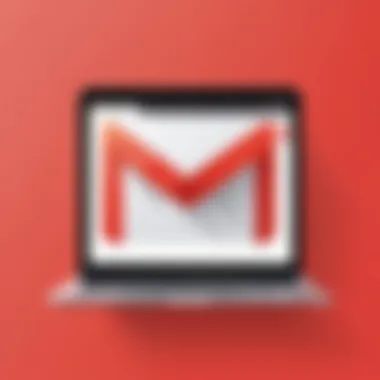
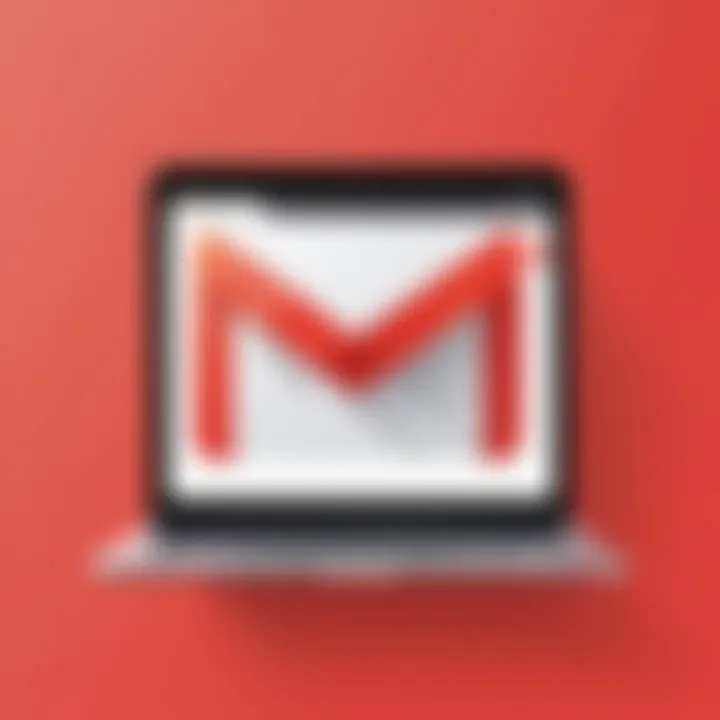
"Adjusting privacy settings is a proactive step in protecting your digital conversations."
Educating users on the implications of their privacy choices is also essential. Styles of communication vary, and understanding how settings affect interactions helps in making informed decisions.
Handling Security Risks
Addressing security risks is crucial for maintaining the integrity of conversations within the Gmail app. A combined approach of awareness and proactive behaviors can help minimize exposure to threats.
Key security risks include:
- Phishing: Users often receive messages that seem legit but are designed to extract sensitive information.
- Account Hijacking: Weak passwords or lack of monitoring can lead to unauthorized access.
To mitigate these risks:
- Always verify the sender, especially before clicking on links.
- Use strong, unique passwords for your Google account.
- Regularly review account activity to catch any unauthorized access early.
Employing the latest security measures and staying informed about potential threats enhances overall chat safety. By focusing on security and privacy, users can ensure their conversations remain private and secure.
Troubleshooting Common Issues
Troubleshooting common issues in the Gmail app's chat feature is crucial for maintaining effective communication. When users encounter problems, it can hinder workflow and reduce productivity. Understanding how to identify and resolve these issues becomes essential for a smooth experience.
Several benefits arise from addressing these common challenges. First, it allows users to regain access to vital communication channels quickly. Secondly, it fosters a better understanding of the app’s functionality. Finally, being proactive about these issues helps users feel more confident in relying on the chat feature for daily operations.
Identifying Connection Problems
Connection problems can disrupt the use of the chat feature significantly. Issues with connectivity may arise due to a weak internet signal or server-related irregularities. To effectively diagnose these concerns, one should consider several aspects:
- Check Internet Connection: Ensure that the device is connected to a stable and reliable Wi-Fi or cellular network. A weak signal can result in intermittent connectivity.
- Update the App: Sometimes, outdated app versions might face connectivity issues. Always check for updates in the Google Play Store or Apple App Store.
- Sign Out and Back In: If connectivity issues persist, signing out of the Gmail app and then signing back in can reset the chat connection, resolving minor glitches.
By taking these steps, users can often determine whether the issue is on their end or related to server issues beyond their control.
Resolving Notification Errors
Notification errors in the Gmail chat can lead to missed messages and delayed responses. Properly configuring notification settings is vital for ensuring that users do not miss important communications. To resolve these errors, users should consider the following:
- Check Notification Settings: Navigate to the Gmail app settings and confirm that chat notifications are enabled. If they are turned off, turn them back on.
- Allow Background Data: Ensure that the app has permission to use data in the background. Without this permission, users might not receive notifications promptly.
- Restart the Device: A simple restart of the device may rectify minor glitches affecting notifications. This is often an effective basic troubleshooting step.
By consistently monitoring these settings, users can maintain strong communication via the chat feature in Gmail, minimizing disruption in conversation flow.
Future Developments in Gmail Chat
The landscape of communication is continually shifting, demanding advancements in tools for optimal interaction. For users of the Gmail app, being aware of future developments in the chat feature is essential. Staying informed about upcoming enhancements allows users to leverage new functionalities effectively, boosting productivity and collaboration. This section examines predicted enhancements and the incorporation of AI features, both of which will likely revolutionize the chat experience.
Predicted Enhancements
A primary focus of future developments includes increased integration with other Google services. Users can expect a more seamless interaction with Google Meet and Google Docs within Gmail Chat. This integration will simplify tasks such as initiating video calls and sharing documents without leaving the chat interface. Additionally, improvements in user interface design may provide a more intuitive experience, making navigation more straightforward.
Enhanced search capabilities will also be a significant aspect. Users will be able to locate previous conversations and files shared in chats more efficiently. This function is particularly beneficial for individuals engaged in numerous discussions. Furthermore, improvements in notifications will ensure that users receive timely alerts, reducing the risk of missing important messages.
- Integration with Google Meet for video calls.
- Enhanced search for previous messages.
- Improved notifications for timely alerts.
Incorporation of AI Features
Artificial Intelligence is poised to redefine the chat experience in the Gmail app. Future updates may include smart reply functions that use AI to suggest responses based on previous conversations. Such a feature can save time and enhance communication efficiency. Moreover, predictive text algorithms may assist in drafting messages, making the process quicker and reducing spelling and grammar errors.
Additionally, AI could help in categorizing conversations. With machine learning, users might benefit from automated sorting of chat threads based on urgency or topic.
"Integrating AI in chat will not just speed up communication; it will make it more intuitive and aligned with users' needs."
Potential for AI-driven assistants can provide users with real-time data and insights during chats, allowing for informed discussions without the need to search for information separately. The impact of these AI features could foster not only efficiency but also enhance the quality of workplace collaboration.
Epilogue
In this section, we will reflect on the significance of the chat feature in the Gmail app. This feature has become a crucial element of modern communication, merging the traditional email format with instant messaging capabilities. The integration of chat helps streamline communication, allowing for swift exchanges without the delay associated with email. This provides a platform for real-time collaboration, which is especially valuable in settings where time-sensitive discussions are necessary.
One important aspect is the facilitation of immediate responses. With chat, users can quickly clarify doubts, share information, or update colleagues on projects. This reduces the back-and-forth that often occurs in emails, enabling more efficient and productive interactions. Additionally, the ability to utilize multimedia and links within chats enhances the information exchange process.
Another consideration is the organizational benefits that come with utilizing chat functions. Groups can be created easily, fostering teamwork and a sense of community among users. This not only enhances communication but also builds relationships, contributing to a more cohesive work environment.
As organizations increasingly rely on digital communication tools, mastering the chat feature in Gmail can provide a competitive edge, leading to improved teamwork and productivity.
By recognizing the multifaceted advantages of this feature, users can leverage chat as a powerful ally in their daily workflows. In a world that values efficiency and effective communication, the Gmail chat function is an indispensable tool.
Summary of Key Points
- Enhanced Communication: The chat feature allows for quick interactions, removing the delays of traditional emails.
- Real-time Collaboration: Users can engage in discussions as they happen, allowing for timely decision-making.
- Organizational Advantage: Groups can easily be formed within the chat, improving teamwork.
- Multimedia Utilization: Sharing images, links, and other files is straightforward, making information transfer seamless.
- Productivity Boost: The ability to converse immediately leads to a more efficient workflow.
In summary, understanding how to effectively use chat in the Gmail app enhances not only communication but also overall productivity and collaboration.
Encouragement for Adoption
The benefits of adopting the chat feature in Gmail are substantial. As we have explored throughout this article, utilizing chat creates an environment conducive to quicker communication and more robust collaboration. The speed at which responses can be generated encourages team members to engage more frequently and meaningfully.
For those who have not yet embraced this feature, it is highly recommended to do so. Start small—send a message instead of an email when immediate feedback is needed. Cultivate a practice of using chat for quick updates or questions; this can help make transitions smoother.
Moreover, the settings and features available in Gmail chat allow users to tailor their experience, enhancing personal comfort and effectiveness. Each user can engage in a way that best suits their working style while still reaping the benefits of enhanced communication.















