Understanding Windows 11: A Comprehensive Overview


Intro
Windows 11 arrives as a notable advance in the progression of Microsoft's operating systems. It reshapes not just the visual aspects but also various elements of usability. The operating system emphasizes sleekness and functionality, aiming to enhance productivity while ensuring security and user convenience. As millions of users transition from Windows 10 to Windows 11, it is essential to understand what this new system brings to the table.
Through this exploration, we will delve into the core features that define Windows 11, evaluate its technical specifications, and analyze the performance enhancements over its predecessor. Furthermore, we will address user experience, highlighting not only functionality but also how users can navigate and optimize their interaction with this refined environment. With both novice and advanced users in mind, our insights will also consider practical tips to smoothly transition and master the new OS.
By examining these aspects, this article aims to equip tech enthusiasts and everyday consumers alike with an in-depth understanding of Windows 11, setting the stage for productive engagement with Microsoft's latest innovation.
Preface to Windows
The introduction of Windows 11 marks a pivotal moment in the history of Microsoft's operating system. As technology advances, the need for a sophisticated, user-friendly, and secure platform becomes ever more critical. Windows 11 is designed to meet these needs while also providing a fresh perspective on user interaction with their devices. Understanding the features, benefits, and nuances of this updated OS is paramount for users who seek to maximize their digital tasks.
In this section, we delve into what Windows 11 represents and explore its potential impact on daily computing experiences. This new version not only enhances visuals and performance but also reimagines how users interact with their computers. By focusing on usability, Microsoft aims to create a seamless experience across devices, making it essential for tech enthusiasts and average users alike to comprehend its significance.
What is Windows ?
Windows 11 is the latest version of the Windows operating system developed by Microsoft, formally announced in June 2021 and subsequently released on October 5, 2021. It introduces a refined interface, centered around productivity and collaboration. Key highlights include a revamped Start menu, updated taskbar functionalities, and advanced window management features tulad as Snap Layouts and Virtual Desktops.
This edition emphasizes a clean, minimalist design that focuses on efficiency and ease of access. Windows 11 incorporates direct integration with Microsoft Teams and offers improved support for gaming, including DirectStorage and Auto HDR technologies. The overall intention behind Windows 11 is not just to enhance aesthetics but also to foster a more intuitive and enjoyable user experience.
Overview of Release Timeline
The timeline surrounding the release of Windows 11 is notable for its strategic planning and phased rollout. After its announcement in June 2021, Microsoft began to provide beta versions to Windows Insiders to gather user feedback and refine the system. This community engagement was crucial in shaping the final product that hit the market.
On October 5, 2021, Windows 11 became available to the general public, initially to eligible devices as a free upgrade from Windows 10. The rollout was gradual, allowing Microsoft to ensure stability and address any potential issues. By early 2022, most users were able to access the update, reflecting Microsoft’s intention to make this transition smooth and reliable.
"A new era in operating systems is here, with Windows 11 making strides in both functionality and user satisfaction."
In summary, the introduction to Windows 11 captures the essence of a significant upgrade in the Windows ecosystem. It provides not only aesthetic improvements but also critical usability advancements, which makes understanding this operating system essential for any user.
System Requirements for Installation
Understanding the system requirements for installation is crucial for anyone considering migrating to Windows 11. This knowledge ensures that users can enjoy the full benefits of the new operating system without compatibility issues. Windows 11 offers advanced features that require adequate hardware capabilities. Thus, assessing these requirements becomes a primary step in determining whether an upgrade is feasible. In this section, we will explore minimum specifications, recommended settings for optimal performance, and compatibility with various existing devices.
Minimum Hardware Specifications
To install Windows 11, certain minimum hardware specifications must be met. These requirements are designed to guarantee that users experience a base level of functionality. The following are the main specifications:
- Processor: A 1 GHz or faster processor with at least 2 cores on a compatible 64-bit processor or system on a chip (SoC).
- RAM: 4 GB or more of RAM.
- Storage: 64 GB or larger storage device.
- UEFI Firmware: Secure Boot capable firmware.
- TPM: Trusted Platform Module version 2.0.
- Graphics Card: DirectX 12 compatible graphics with WDDM 2.x driver.
- Display: > 9” with HD Resolution (720p) or higher.
Meeting these minimum specifications will allow for basic functionality of Windows 11. However, performance may be sluggish if only the minimum is achieved. Therefore, users should consider their needs for everyday tasks and applications to ensure satisfaction with their experience.
Recommended Specifications for Optimal Performance
For users seeking an enhanced experience with Windows 11, adhering to the recommended specifications is essential. These specifications not only improve overall performance but also ensure a smoother and more responsive user experience. Recommended settings include:
- Processor: 2 GHz or faster with at least 4 cores.
- RAM: 8 GB or more.
- Storage: 256 GB SSD or larger for quicker access and better speed.
- Graphics Card: A graphics card capable of supporting DirectX 12 Ultimate.
- Display: 1080p or higher resolution for better visuals.
By meeting these recommended criteria, users can leverage the full potential of Windows 11 features, including enhanced multitasking and improved performance in gaming and content creation.
Compatibility with Existing Devices
Another important consideration is the compatibility with existing devices. Many users may have a collection of hardware that they do not wish to replace simply to run Windows 11. Therefore, understanding whether current hardware can support the OS is critical. Certain checks can be performed:
- Processor Compatibility: Verify if the CPU supports the necessary architecture
- TPM Status: Check whether the device has a compatible TPM version 2.0.
- Firmware: Ensure that the device uses UEFI firmware with Secure Boot capability.
> Users can utilize the PC Health Check tool provided by Microsoft to assess whether their current device is eligible for an upgrade to Windows 11. This tool gives extensive insights and recommendations based on the system specifications, facilitating informed decisions.
In summary, understanding the system requirements plays a vital role in transitioning to Windows 11. Sufficient knowledge empowers users to achieve a seamless installation process while maximizing the potential of their devices.


User Interface Enhancements
User interface enhancements in Windows 11 play a pivotal role in shaping the user experience. These changes not only address aesthetic preferences but also improve functionality and navigation efficiency. By examining these enhancements, users can better appreciate how Windows 11 aims to create a more intuitive environment. The updated interface reflects a trend toward minimalism and user-centered design, emphasizing ease of use while maintaining robustness.
Redesigned Start Menu and Taskbar
The redesigned Start Menu and taskbar in Windows 11 marks a significant shift from previous iterations. The Start Menu now appears centered on the screen, providing a fresh look. This change encourages users to focus more on the content displayed rather than the layout itself. The removal of Live Tiles allows for a cleaner interface. Instead, users will find pinned apps and a recommended section that suggests recent files and applications based on usage patterns.
The taskbar redesign complements this change. It features a straightforward layout with icons aligned in the middle. This central alignment provides a more balanced view, making it easier for users to access essential tools. Icons are more straightforward and cohesive, which fosters a sense of familiarity yet feels distinctly modern. Additionally, users can customize the taskbar visibility and behavior, further tailoring it to their needs.
Virtual Desktops and Snap Layouts
Virtual Desktops and Snap Layouts form another major aspect of the user interface enhancements in Windows 11. Virtual Desktops enable users to create multiple desktop environments that can be tailored for different tasks or projects. This feature allows for better organization and a reduction in clutter, making it easier to manage open applications. Whether you are working on presentations or browsing the web, switching between desktops is seamless.
Snap Layouts further enhance productivity by enabling users to organize their windows efficiently. This feature allows you to hover over the maximize button of an app, revealing a grid of available layout options. Users can easily arrange multiple windows on their screen, optimizing the available space and boosting multitasking capabilities. This functionality is particularly beneficial for those who juggle various applications simultaneously, resulting in a streamlined workflow.
Widgets and Their Functionality
Widgets represent a notable addition in Windows 11, offering a personalized view of information. Users can access widgets to see updates on news, weather, calendar appointments, and more without opening separate applications. The widget panel is accessible through the taskbar, providing quick insights that can enhance productivity.
The functionality of widgets plays a critical role in user engagement with relevant content. Users can customize which widgets are displayed, prioritizing information that suits their preferences. This tailored approach not only improves the user experience but also ensures that important updates are always visible. Widgets encapsulate the goal of Windows 11 to provide a more hands-on, interactive toolset that users can benefit from daily.
"Windows 11's interface changes may seem superficial, yet they signify a thoughtful approach to improving user experience through design and functionality."
In summary, the user interface enhancements in Windows 11 are not mere cosmetic upgrades but rather well-considered changes aimed at improving user interaction with the operating system. By focusing on design, utility, and personalization, Microsoft has crafted a platform that accommodates modern computing needs.
Performance Improvements
The section on performance improvements focuses on the enhancements that Windows 11 brings compared to its predecessor, Windows 10. This update is significant not only for end users but also for developers and organizations that rely on the operating system for various tasks. A smoother experience is vital in today's digital landscape, where efficiency and speed are essential. Windows 11 offers new technologies and features ensuring faster operation and better resource management.
Faster Boot and Load Times
One of the most notable improvements in Windows 11 is the speed with which it boots and loads applications. The operating system implements a more efficient startup sequence and reduces the time taken to reach the desktop. This is largely thanks to the new architecture that integrates seamlessly with modern hardware components.
- Cold Boots: Users can expect a reduction in cold boot times. Many devices running Windows 11 feature a technology known as hardware-accelerated DirectStorage. This improvement significantly enhances the way the OS interacts with NVMe drives, allowing applications and games to load faster than before.
- Wake from Sleep: The resume time from sleep mode has also been improved. In practical terms, this means users can return to their work almost instantly, enhancing productivity, especially for those who often place their devices in sleep mode.
- Impact on User Experience: Faster boot times lead to an overall smoother experience with less waiting. This is particularly important for professionals who require quick access to applications.
Enhanced Gaming Experience
Gaming has seen remarkable advancements with Windows 11. Microsoft's commitment to delivering an optimized gaming environment is evident through numerous features integrated within the OS. These advancements cater to both casual and hardcore gamers.
- DirectStorage Technology: As previously mentioned, Windows 11 features DirectStorage, which allows games to load assets directly to the GPU without bogging down the CPU. This means less load time and richer game worlds.
- Auto HDR: Windows 11 introduces Auto HDR for a wider color gamut in supported games. This enhancement provides a visually striking difference, elevating the standard gaming experience.
- Integration with Xbox Services: For gamers on Xbox consoles, the seamless integration promotes cross-platform play and access to Xbox Game Pass, enriching the library of available titles and features.
"Windows 11's focus on performance plays a crucial role in enhancing the overall user experience, from productivity to leisure activities like gaming."
These performance improvements serve both practical and experiential purposes. They not only streamline day-to-day tasks but also create an enjoyable environment for gaming. For tech enthusiasts and early adopters, these advancements are essential factors when considering an upgrade or transition to Windows 11.
Security Features and Updates
Security is a paramount consideration for any operating system, and Windows 11 is no exception. As cyber threats evolve, Microsoft has embedded enhanced security features within Windows 11 to protect users and their data effectively. This section will delve into significant elements that contribute to the overall security posture of Windows 11, providing insights into the benefits and important considerations for users.
Windows Security Enhancements
Windows 11 boasts a range of security enhancements that are designed to provide a safer computing environment. One of the major focuses has been on improving Windows Defender, which is now a comprehensive antivirus solution. It offers real-time protection against various types of malware, ransomware, and viruses, using advanced machine learning to identify and combat threats effectively.
In addition to that, Windows 11 introduces features such as Windows Hello, which enables secure biometric login through facial recognition or fingerprint scanning. This significantly increases security compared to traditional passwords, which can be stolen or guessed. The integration of Microsoft Defender for Endpoint also strengthens protection by providing increased visibility into network activities and identifying potential vulnerabilities.
Moreover, users benefit from Application Guard, which isolates untrusted sites and applications, ensuring that any malicious threats cannot affect the broader system. This enhanced security framework creates multiple layers of protection, allowing users to navigate their digital experience with greater confidence.
Secure Boot and TPM Integration
Windows 11 emphasizes a secure boot process that works closely with the Trusted Platform Module (TPM). Secure boot ensures that only trusted software is loaded during the startup process of the device. This is crucial as it safeguards against boot-level attacks that could compromise the operating system before it has a chance to start fully.
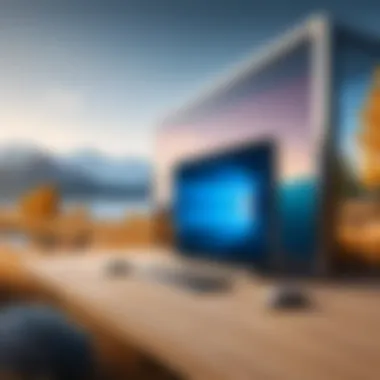

TPM plays a vital role in enhancing security. It is a hardware-based security feature that helps with encryption and secure key storage, ensuring that sensitive information remains protected. Windows 11 requires TPM version 2.0 for installation, which ensures that systems meet a baseline level of security. The integration of TPM allows for a more secure credential management system, particularly useful for enterprises managing sensitive data.
"The culmination of Secure Boot and TPM integration forms a robust defensive perimeter, ensuring that Windows 11 users start their experience on a secured foundation."
In summary, the security features and updates in Windows 11 reflect a proactive approach to safeguarding users against a myriad of digital threats. By paying close attention to robust security protocols like enhanced Windows Security, Secure Boot, and TPM integration, Microsoft aims to create a more secure user experience. These measures not only protect user data but also contribute to the overall integrity of the system. Navigating through these security enhancements can provide users, especially those in technology-savvy circles, added reassurance in today’s increasingly complex cybersecurity landscape.
Integration with Applications and Services
The integration of Windows 11 with various applications and services marks a crucial turning point for this operating system. Microsoft's approach aims to create a more interconnected experience for users. By enhancing how applications communicate and work together, Windows 11 seeks to streamline the workflow of tech-savvy individuals. It encourages productivity, especially for those who rely on multiple tools and services in their daily tasks.
Those familiar with Windows 10 may recognize some of the core applications and services that have carried over. However, the way they interact in Windows 11 is notably improved, providing a more fluid experience. This integration impacts several areas, from communication and collaboration to accessibility and convenience. A focus on these features reveals their benefits and potential challenges.
Microsoft Teams Integration
Windows 11 introduces Microsoft Teams as a built-in application, elevating its role in personal and professional settings. The integration is straightforward and pivotal, aligning with shifts towards remote work and virtual communication. Users can easily access Teams directly from the taskbar, allowing for quicker connections with colleagues, friends, and family.
The significance of this integration lies in its ability to centralize communication tools. Instead of switching between applications, users can conduct meetings, group chats, and file sharing from one platform. This streamlined approach can enhance productivity, aiding in time management and reducing friction in communications.
Moreover, the integration enables seamless access to other Microsoft services like OneDrive, further supporting collaborative efforts. Teams also supports more advanced features such as video calls and chat functionalities, which play vital roles in modern workplace communications. By embedding these features directly into the operating system, Microsoft taps into the importance of communication, making it more accessible than ever.
Support for Android Apps
Another noteworthy feature of Windows 11 is its support for Android apps through the Amazon Appstore. This capability opens a new realm of possibilities for users, allowing them to access a vast selection of applications previously limited to mobile devices. Tech enthusiasts benefit greatly from this, as it creates a more flexible environment tailored to diverse needs.
The integration of Android apps means that users can run both traditional desktop applications and mobile apps side by side. This opens avenues for developers and allows for cross-platform functionality that has not been possible in the past. Notably, such integration can lead to increased productivity by facilitating workflows that involve both types of applications.
While this feature may still be in its early stages, its implications for the future of computing are significant. It symbolizes a broader trend toward integration across devices, enabling users to choose the best tool for their specific needs without being constrained by the operating system. Users must also consider compatibility issues and current limitations, as not all Android apps will function perfectly on Windows.
"The ability to run Android apps on Windows 11 reflects a holistic vision for computing, uniting desktop and mobile experiences."
Navigating the Upgrade Process
Upgrading to Windows 11 is not simply about changing the operating system; it is a crucial step that shapes the user experience going forward. Understanding this process is essential for any tech enthusiast or consumer wanting to leverage the full potential of the new features and improvements offered. The upgrade can enhance performance, introduce fresh functionalities, and optimize security. However, while this transition promises numerous benefits, it also requires careful planning and execution. Throughout this section, we will explore how to upgrade from Windows 10 and the steps for clean installation, providing clear instructions and essential tips.
How to Upgrade from Windows
Upgrading from Windows 10 to Windows 11 is a relatively straightforward process for most users. Here are the steps outlined in a clear manner:
- Check Compatibility: Ensure that your device meets the minimum system requirements for Windows 11. This includes checking for features such as TPM 2.0 and Secure Boot. Utilize the PC Health Check tool from Microsoft for an initial assessment.
- Backup Important Data: Before proceeding with the upgrade, create a backup of all essential files. Use external storage or cloud services like OneDrive to protect your data against unintentional loss during the upgrade.
- Download the Upgrade: Open Windows Update settings on your Windows 10 device. If your device is eligible for the upgrade, you will see an option to download and install Windows 11.
- Installation Process: Follow the on-screen instructions to complete the installation. Your system will go through multiple stages, including downloading files, installing features, and finalizing settings. This process can take some time, so patience is key.
- Post-Installation Checks: Once installed, you may need to adjust settings to suit your preferences. Check for updates to ensure you have the latest features and security patches.
This upgrade is important as it allows access to the new interface and features prominently present in Windows 11.
"The shift to Windows 11 provides an opportunity for users to reimagine their digital workspace."
Clean Installation Steps
A clean installation of Windows 11 can be beneficial for users who prefer to start from scratch, either to achieve an uncluttered setup or to resolve existing issues from previous installations. Here are clear steps to perform a clean installation:
- Create Installation Media: Download the Windows 11 installation media tool from Microsoft’s website. Use it to create a bootable USB drive or DVD.
- Backup Data: Similar to upgrading, backing up data is crucial. Any existing information on the system drive will be erased.
- Boot from Installation Media: Plug in your bootable USB or insert the DVD, then restart your computer. You may need to access your system’s BIOS/UEFI settings to change the boot order.
- Begin Installation: Upon booting up, select the option to install Windows. Choose the custom installation option to wipe your existing partitions and create new ones as needed.
- Follow On-Screen Instructions: The installation will guide you through various settings, from language preferences to account setup.
- Post-Setup: Once completed, check for Windows updates. Customize your settings and reinstall necessary applications.
This method provides a clean slate, allowing users to optimize their fresh experience with Windows 11.
Customizing Windows
Customizing Windows 11 is essential for maximizing user experience and personal efficiency. Each user interacts differently with their operating system, influenced by their tasks, preferences, and accessibility needs. Hence, the ability to adjust settings and tailor features enhances both productivity and comfort. With Windows 11, Microsoft has provided various personalization options aimed at letting users align the system environment with their unique styles. The significance of these options extends beyond aesthetics; they help users navigate the OS more intuitively, making daily interactions smoother and more efficient.
Through customization, users can influence the visual appearance, the functionality of features, and even the accessibility settings to cater to diverse needs. It promotes user ownership of the system, making it more than just a tool but a personalized platform conducive to functionality and creativity.
Personalization Options
Personalization in Windows 11 is broad, encompassing various visual and functional changes. This includes tweaks to the appearance of the Start Menu, icons, and desktop backgrounds. Users can choose themes, modify color schemes, and adjust transparency effects. This not only enhances the look of the operating system but can also help users establish a workspace that feels more comfortable and suitable for their tasks.


- Themes: Windows 11 offers multiple pre-installed themes. Users can switch between light and dark modes or select custom themes that include specific images and color combinations.
- Desktop Backgrounds: Users can set their desktop background to a favorite image or choose from various patterns that are available, helping to keep their workspace inspiring and customized to their taste.
- Taskbar Settings: The position and behavior of the taskbar can also be adjusted, allowing users to place it at different screen edges and customize notification settings.
- Icon Arrangement: Icons can be arranged, resized, or grouped according to user preferences, streamlining workflow or enhancing aesthetics.
By engaging with these personalization options, users not only create a visually appealing environment but also a functional workspace tailored to their daily activities.
Setting Up Accessibility Features
Accessibility cannot be overstated when discussing customization. Windows 11 integrates numerous features aimed at making the platform usable for everyone, including persons with disabilities. By setting up these features, users can tailor their experience further to meet specific needs.
- Narrator: This screen reader allows visually impaired users to hear what is on the screen, empowering them to navigate easily.
- Magnifier: Users can utilize the Magnifier feature to zoom in on specific screen areas, crucial for those with low vision.
- High Contrast Mode: This option enables users to apply high contrast color settings to help with visibility.
- Keyboard Shortcuts: Configuring keyboard shortcuts can greatly enhance navigation for individuals with motor difficulties, allowing for quicker access to essential features.
By using these accessibility features, individuals can ensure that their interaction with Windows 11 is not just possible but enjoyable. As an operating system that aims to accommodate a diverse user base, Windows 11 takes great strides in ensuring that all users can optimize their experience according to their needs.
"Customizing your own digital space is not just a luxury, it is a necessity for enhancing productivity and wellbeing."
Troubleshooting Common Issues
Troubleshooting common issues in Windows 11 is crucial for users looking to maintain the functionality of their systems. With any operating system upgrade, problems can arise. Identifying these issues can save time and prevent frustration. This section addresses common concerns faced during installation and general performance. Understanding potential complications helps users to minimize downtime and enhance their overall experience.
Common Installation Problems
During the installation of Windows 11, several problems may present themselves. These issues can stem from hardware incompatibility or software conflicts. Users might encounter error messages or prolonged installation times.
Some common installation problems include:
- Compatibility Issues: Devices that do not meet the minimum hardware requirements may fail to install Windows 11. Check for the latest compatibility list from Microsoft to avoid this.
- Error Codes: Specific error messages can indicate underlying problems. For example, error code 0x8007007F often signals a missing driver or files.
- Insufficient Space: Insufficient disk space can halt installation. Users should ensure they have adequate space before proceeding.
- Corrupted Windows Update Components: Sometimes, Windows update components can become corrupted, resulting in installation failures. Running the Windows Update Troubleshooter might help resolve this.
To aid in addressing these installation problems, consider following the steps outlined in Microsoft's installation guide directly from the official Microsoft Support.
Performance-related Issues
Once installed, Windows 11 users may face various performance-related issues that inhibit smooth operation. These challenges are often rooted in settings, outdated drivers, or the system's hardware capabilities. A few frequent performance issues include:
- Slow Boot Times: If your device seems to take longer to boot, this might be caused by unnecessary startup applications. Disabling some of these can enhance the boot speed.
- Program Crashes: Sometimes applications may not work correctly on Windows 11, especially if they are not updated. Check for the latest version of the software to prevent crashes.
- High CPU Usage: Occasional high CPU usage can stem from background applications or Windows processes. Inspecting Task Manager can assist in identifying these culprits.
- Graphics Issues: Lagging visuals or screen flickering can arise from outdated graphics drivers. Ensure your drivers are updated to mitigate this.
Understanding and addressing these issues can significantly enhance the user experience while navigating Windows 11. Users should conduct regular maintenance, like checking for updates and managing installed applications, to ensure their systems run optimally.
"Regular maintenance and troubleshooting are essential for a smoother operating experience in Windows 11."
The Future of Windows After
Understanding the future of Windows operating systems after Windows 11 is critical for both consumers and professionals alike. As technology advances, anticipation grows regarding how Microsoft will develop its ecosystem. This section delves into potential updates and the essential support strategies surrounding Windows 11.
Predictions for Future Updates
The future updates for Windows 11 are likely to focus on improving user experience while addressing emerging technological trends. Users expect more features that enhance productivity and security while ensuring compatibility with an ever-growing range of hardware.
Some important predictions include:
- Integration of AI and Machine Learning: Microsoft may leverage artificial intelligence to offer personalized experiences. This could include smarter suggestions for app usage and settings adjustments based on user behavior.
- Enhanced Cloud Services: With the rise of remote work, further integration with Microsoft 365 and other cloud services is probable. Users may see improvements in accessibility and real-time collaboration features.
- Refined Security Measures: With heightened concerns about cybersecurity, future updates will likely reinforce security features. Features such as advanced threat detection can be expected.
Additionally, Microsoft might consider adopting more flexible update schedules. Instead of fixed yearly updates, they may shift towards incremental updates that allow for quicker response to cybersecurity threats and user feedback.
Long-term Support and Maintenance
Long-term support is vital in maintaining the integrity and usability of any operating system. For Windows 11, Microsoft is expected to offer a minimum of ten years of support, split into a five-year mainstream support phase followed by five years of extended support.
During the mainstream support period, users will receive:
- Regular Security Updates: Microsoft will provide updates to fix vulnerabilities and enhance the security framework.
- Feature Enhancements: User feedback and technological advancements may lead to new features being integrated into the OS.
In the extended support phase, while critical security fixes will still be available, the frequency of feature updates will diminish. Users must plan for potential system upgrades before mainstream support ends to ensure a smooth transition to future versions.
The support policy reflects Microsoft's commitment to maintaining robust software while allowing for improvements based on user demands. This forward-thinking approach guarantees that Windows 11 serves as a reliable foundation for years to come.
"Planning for the future involves not only understanding what's available now but also anticipating the needs of tomorrow's technology users."
By remaining aware of these predictions and support structures, consumers can make informed decisions about their technology investments. The evolution of Windows will become paramount in shaping user experiences and expectations in the digital landscape.













