Mastering PDF Page Selection: A Comprehensive Guide


Intro
In today’s digital environment, the ability to efficiently manage documents is critical. PDF files are widely used for sharing and storing information. Yet, selecting specific pages from these files can be a bit challenging due to their structure. This comprehensive guide explores various methods and tools for selecting pages from PDF documents. The goal is to help readers enhance productivity and streamline workflows.
Understanding how to extract or select pages from a PDF can save time and provide better organization of documents. Whether you are a student needing to share specific chapters or a professional only wanting relevant sections, mastering these techniques can prove invaluable. In the following sections, we will discuss essential features and specifications of available tools, their performance, and user experience, to inform your choices.
Features and Specifications
Overview of Key Features
Different tools for selecting pages from PDFs come with distinct features. Key aspects include:
- Page Selection: The primary function of these tools is to allow users to choose specific pages. This may include full pages, ranges, or even specific portions.
- Export Options: Tools often offer various formats for exporting selected pages. Common formats are PDF, Word, and image files.
- User Interface: A clear and intuitive interface minimizes the learning curve and enhances user satisfaction.
- Multi-Platform Availability: Some software tools and online services can work across different operating systems and devices. This adds flexibility in usage.
Technical Specifications
When choosing software or online tools, understanding technical specifications is crucial. Considerations include:
- Operating System Compatibility: Ensure the tool works with your operating system, whether Windows, macOS, or Linux.
- File Size Limitations: Some online tools may impose restrictions on the size of documents.
- Security Features: Look for encryption options if you’re dealing with sensitive content.
Performance and User Experience
Real-World Performance
Testing PDFs with different tools shows varying results. Some tools allow seamless page selections, while others may exhibit lag or fail to support complex document features, such as annotations. Generally, powerful desktop applications like Adobe Acrobat Pro perform better with large files and multi-layered PDFs compared to basic online tools.
Ease of Use
User friendliness is a key factor, especially for tech-savvy individuals. Common features that enhance ease of use include:
- Drag-and-Drop Functionality: This allows users to easily load PDF files without navigating menus.
- Guided Steps: Integrated help or tutorials can assist new users in understanding the tool's functionality quickly.
- Flexible Selection Methods: Effective tools should provide multiple ways to select pages, such as clicking, typing page numbers, or using checkboxes.
A well-designed tool can make selecting pages a straightforward task, rather than a frustrating experience.
This discussion on features provides a foundation for understanding how to navigate the selection process. In the next section, we will expand on specific tools that excel at this task.
Understanding PDF Files
Understanding PDF files is crucial for anyone looking to effectively manage and navigate digital documents. Portable Document Format (PDF) serves as a universal solution for sharing formatted text and images across various operating systems and platforms. Its ability to preserve the original layout ensures that documents appear the same regardless of the device used to view them. This characteristic alone speaks to why PDFs are commonly favored in both personal and professional contexts.
Definition and Characteristics of PDF Files
The Portable Document Format was developed by Adobe in the early 1990s, largely to facilitate electronic document exchange. PDF files encapsulate a complete description of a fixed-layout flat document, including text, fonts, graphics, and other information needed to display it. One of the main characteristics that sets PDFs apart is their dependency on Adobe’s proprietary technology, which means that they display identically across various software and hardware platforms. Additionally, PDF files can incorporate elements like hyperlinks, videos, and forms while maintaining consistent formatting.
Some important characteristics of PDF files include:
- Cross-Platform Compatibility: A PDF file will look the same on any operating system.
- Security Features: PDFs can be encrypted and password-protected to restrict access.
- Embedded Fonts and Images: The format includes all visual elements needed for accurate display.
- Supports Vector Graphics: This allows for high-quality printing and scaling.
Common Uses of PDF Files
PDF files serve a myriad of purposes, making them integral in today's digital landscape. Below are some common uses:
- Documentation: Businesses often use PDFs for official documents, contracts, and reports.
- E-books: Many e-books are published in PDF format because they are easy to read on various devices.
- Forms and Applications: PDFs are used for creating fillable forms for applications, registrations, and surveys.
- Archiving: The format is ideal for archiving records and other documents due to its stability and compactness.
- Sharing Images and Graphics: It’s also a preferred format for graphic design submissions because of its fidelity to design.
Understanding the significance and functionalities of PDF files lays a foundation for effectively selecting and managing pages within these documents. The ability to manipulate PDFs is essential for anyone seeking to improve productivity, reduce costs, or enhance the quality of presentations.
Why Page Selection is Important
Effective page selection from PDF documents is a crucial skill for individuals who navigate a sea of information daily. Understanding how to manage pages within these documents can lead to significant improvements in both personal and professional contexts. This section delves into the benefits of mastering page selection and highlights its relevance for optimizing workflows.
Efficiency in Document Management
Page selection directly contributes to better document management. Rather than dealing with entire PDF files filled with unnecessary pages, users can pinpoint relevant sections quickly. This efficiency minimizes time spent searching for essential content.
When you can extract only the pages you need, your document handling becomes more organized. You prevent clutter by creating streamlined files that focus on specific topics. For example, if a PDF report contains numerous irrelevant sections, selecting only the required pages allows for clearer communication without distraction. This not only saves time but enhances productivity as you can spend more time on core tasks rather than sifting through superfluous data.
Reducing Printing Costs
Printing large PDF documents can be both wasteful and expensive. Organizations often incur significant costs from printing entire files when only a few pages are necessary. Selecting only specific pages for printing can drastically reduce paper usage and associated costs.
An economic analysis often reveals substantial savings when page selection is practiced. It can be especially useful in educational and corporate environments where resources are limited or budgets are tight. By choosing to print only essential pages, you also contribute to environmental sustainability by minimizing paper waste. This is a practical step towards responsible resource management.
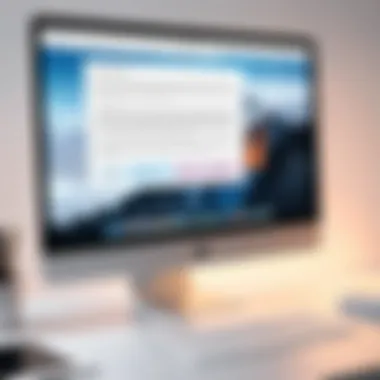

Enhancing Presentation Quality
In professional settings, the quality of presentations can determine outcomes. By selecting specific pages from PDFs, professionals can curate content tailored to their audience. Rather than delivering a standardized, full document, a well-focused presentation captures attention more effectively.
For instance, if you are preparing a report for a meeting, extracting relevant pages ensures that you provide only the most pertinent information. This can lead to better engagement and comprehension among your peers. Furthermore, cleanly presented information reduces the cognitive load on your audience, allowing for clearer messages and improved understanding.
"Tailored content captures attention; irrelevant data distracts it."
When file manipulation techniques like page selection are mastered, the charging and engagement during meetings, presentations, or lectures can significantly improve. This not only benefits immediate communication but also fosters a culture of professionalism and clarity.
The importance of page selection transcends mere utility. It facilitates effective communication, enhances productivity, and contributes to responsible resource management. As individuals and organizations aim for greater efficacy, mastering the art of selecting pages from PDF documents stands as a fundamental skill.
Software Options for Selecting PDF Pages
Selecting pages from PDF documents is crucial in optimizing workflow and enhancing productivity. Various software options offer unique features, making the selection process more efficient. Understanding these tools helps users choose the right one, depending on their specific needs. The following sections detail popular software choices that stand out in this domain.
Adobe Acrobat Reader
Tool Overview
Adobe Acrobat Reader is a well-established software widely known for its robust PDF capabilities. Its popularity arises from its user-friendly interface and comprehensive functionality. One significant aspect of this tool is its ability to not only view PDFs but also selectively extract and manage pages effectively. Users appreciate its seamless integration into everyday tasks, as it covers all essential features needed for basic PDF manipulation.
A unique feature of Adobe Acrobat Reader is its collaboration tools. These tools permit multiple users to comment and annotate on the same document, enhancing teamwork and communication. However, it is essential to note that some advanced features are locked behind a paywall in Adobe Acrobat Pro, which could limit functionality for free users.
Step-by-Step Guide
The Step-by-Step Guide provided through Adobe Acrobat Reader exemplifies the ease of use that tech-savvy individuals seek. This guide outlines how to enable page selection, extract pages, and save them as new files efficiently. Its key characteristic is the intuitive navigation, which facilitates user understanding, even for those unfamiliar with PDF software.
A distinctive element here is the detailed instructional pop-ups that assist users during the process. This action minimises confusion, allowing users to grasp functionalities quickly. However, it can be noted that some users may find the comprehensive options overwhelming, which may complicate the selection process initially.
PDF-XChange Editor
Features and Benefits
PDF-XChange Editor is another excellent software option for selecting pages from PDF documents. It combines a minimalist interface with powerful tools that simplify document management. Its key feature is the comprehensive editing suite, which allows users to modify text, images, and page layouts directly.
This software is particularly beneficial for those who require a versatile solution. Users can extract, rearrange, and delete pages effortlessly. Additionally, it supports various file formats, making it an excellent choice for mixed-document environments. Its unique capabilities include advanced OCR (Optical Character Recognition) technology, which enables text recognition in scanned documents, enhancing accessibility and functionality.
User Instructions
User Instructions in PDF-XChange Editor serve as a streamlined walkthrough for accessing and utilizing its page selection features. With user satisfaction in mind, the instructions are clear and logically organized. This aspect promotes a quicker learning curve, allowing users to select pages and manipulate their PDFs in no time.
The unique facet of PDF-XChange Editor lies in its rich tutorial content, provided both within the application and online. While these resources facilitate mastery of the software, the interface may require some adjustment for first-time users.
Foxit PhantomPDF
Application Highlights
Foxit PhantomPDF presents a compelling choice for selecting pages from PDF documents. Its strength lies in its collaborative features, which cater well to teams working on document-heavy projects. The software’s sleek interface enables users to manage pages efficiently.
A notable hallmark of Foxit PhantomPDF is its strong security features. Users can protect sensitive data by setting permissions and encrypting documents. These characteristics make this software preferred for users handling confidential information or working in regulated industries.
How to Use It
Understanding How to Use Foxit PhantomPDF is paramount for maximizing its capabilities. The application supports a range of functionalities including extraction, merging, and rearranging pages. Its key characteristic is the sectional organization of tools, allowing easy navigation through its various options.
Among its unique features, users appreciate the ability to create custom templates for frequently used documents. This customization significantly streamlines workflow for repetitive tasks. However, complexities can arise concerning advanced settings, which may require a dedicated time investment to comprehend fully.
Online Tools for Page Selection
When dealing with PDF documents, selecting the right pages can prove crucial for enhancing productivity. Online tools for page selection enable users to extract, delete, or rearrange pages without the need for extensive software installations. This flexibility allows for improved efficiency and saves time when managing documents. Online tools are particularly beneficial for those who may not have access to premium desktop software or prefer a quick, accessible solution for simple tasks.
Smallpdf
Overview
Smallpdf is a web-based tool that presents a user-friendly interface designed for efficient PDF manipulation. As a reputable choice in the PDF tools landscape, its ability to facilitate page selection remains a cornerstone of its appeal. Users can utilize Smallpdf without prior experience in PDF management, making it a common go-to for both novices and seasoned users alike. One unique feature of Smallpdf is its ability to compress PDF files, which complements page selection well by ensuring that the final document is not only tailored to user needs but also optimized for sharing.
Procedure
The process of selecting pages through Smallpdf involves a few simple steps. Users simply upload their PDF document to the site, choose the ‘Split PDF’ option, and can then select specific pages to extract or delete. This straightforward procedure speaks to its popularity, as people appreciate tools that minimize complexity. A notable advantage is that Smallpdf offers a free tier for basic operations, although more advanced features require a subscription. Accessibility across various devices underscores its usefulness, making it easy to manage PDFs on the go.


ILovePDF
Intro to Features
ILovePDF provides a comprehensive suite of PDF tools, including page selection functions. It allows users to split PDFs, merge files, and convert various formats, making it a multifaceted resource. The platform's broad feature set makes it a strong contender for any user needing extensive tools at their disposal. The ability to operate directly in a browser enhances its appeal for tech-savvy individuals who prefer seamless transitions between tasks without downloading software.
Step-by-Step Guide
The step-by-step guide on ILovePDF simplifies the process of selecting pages. Users can upload their documents, choose the ‘Split PDF’ feature, and designate the specific pages they need. After making selections, the final documents can be downloaded in seconds. This level of simplicity and speed is what makes ILovePDF a favorable option, though users should be aware that some functions may have limitations on the free version. Nonetheless, the ease of use remains a strong selling point for those unfamiliar with complex PDF editors.
PDF2Go
Functionalities
PDF2Go offers a range of functionalities tailored to enhancing PDF management, including page selection tools. The platform allows users to edit PDFs directly in their browser, giving it a significant advantage in accessibility. One key characteristic is the variety of editing functions it provides, from page manipulation to text editing. This versatility makes PDF2Go a valuable resource for individuals looking to complete multiple tasks within a single platform. However, users might find that some advanced options are behind a paywall, which could be a consideration for budget-conscious individuals.
Instructions for Use
Using PDF2Go is straightforward. Users can upload their PDF, select the page selection tool, and follow the prompts to extract or rearrange pages. This structured approach helps maintain clarity, ensuring that even less tech-savvy individuals can navigate the process. The clear instructions are a definite advantage, allowing users to run through their tasks efficiently. Keep in mind that while PDF2Go is accommodating, network speed can affect performance, particularly with larger files.
Selecting Pages with Mobile Applications
The proliferation of mobile devices has transformed how individuals interact with documents. This section focuses on selecting pages from PDF files using mobile applications. The convenience of accessing and editing PDFs on smartphones or tablets is a significant benefit in today's fast-paced environment. Users can quickly manage their documents while on the go. Mobile PDF applications often include features that help streamline the selection process, making it easy to extract, rearrange, or delete pages from PDF files. This mobile functionality enhances productivity, adds flexibility, and caters to the needs of a tech-savvy audience.
Adobe Acrobat Reader Mobile
Adobe Acrobat Reader Mobile is one of the most popular applications for PDF management. It offers a user-friendly interface that simplifies page selection. Users can easily navigate through various features designed for efficiency. To select pages using the app, follow these steps:
- Open the App: Launch Adobe Acrobat Reader Mobile on your device.
- Import PDF: Tap on the file icon to upload the PDF document you wish to edit.
- Select Pages: Navigate to the specific page you want to select. You can use the thumbnail view for a quicker selection.
- Extract or Delete: Use the options provided to either extract the selected pages or delete them, depending on your needs.
By employing Adobe Acrobat Reader Mobile, users can manage their PDFs anytime, which is particularly advantageous in a mobile-driven world. Furthermore, its integration with Adobe services allows for seamless access to cloud storage, enhancing flexibility in document editing and storage.
Xodo PDF Reader & Editor
Xodo PDF Reader & Editor appeals to users looking for a feature-rich experience. This application supports comprehensive editing tools that go beyond simple page selection. The flexibility offered by Xodo is notable in that it provides capabilities for annotating, highlighting, and even signing PDFs. To select pages in Xodo, execute the following:
- Launch Xodo: Open the application and import your required PDF document.
- View Thumbnails: Tap on the thumbnail view to quickly see all pages.
- Make Selections: Hold on a page thumbnail to make selections and confirm the action.
- Options Available: Choose various options for your selected pages including merging, deleting, or sharing.
The process is intuitive, allowing even non-tech savvy individuals to manage their documents efficiently. The additional tools in Xodo make it a versatile option for anyone interested in PDF manipulation on mobile devices.
In summary, mobile applications like Adobe Acrobat Reader and Xodo PDF Reader & Editor significantly improve how users handle PDFs on their smartphones. Their ease of use and comprehensive features provide essential solutions for the modern user.
Step-by-Step Tutorials for Page Selection
Understanding the methods for selecting pages from PDF documents is essential. It enhances efficiency, reduces unnecessary clutter, and allows for effective communication. Each step offers valuable insight into how to manage your digital documents better. These tutorials will serve as a foundation for manipulating PDF content based on individual needs and preferences.
Using Desktop Software
Selecting Specific Pages
Selecting specific pages from a PDF provides targeted access to essential information. This capability is paramount for both personal and professional use. You may find you only need to work with a few pages rather than the entire document. This focused approach not only saves time but also minimizes distractions.
A key characteristic of selecting specific pages is its ability to do so without altering the original file. Software like Adobe Acrobat Reader and PDF-XChange Editor allows you to highlight exactly what you need.
One unique feature of this process is the preview option available in many applications. This allows users to see what pages they are selecting, which greatly reduces the possibility of errors. However, the limitation can be software-specific, as some tools may execute this function less seamlessly than others.
Extracting Pages to a New PDF
Extracting pages from a PDF to create a new document is a practical way to streamline workflow. This feature underscores the importance of efficiency in document management. Whether it is for presentations or collaborating with colleagues, extracting necessary pages simplifies the sharing process.
The main benefit of this functionality lies in encapsulating relevant information in a new file. For example, when working on a project that only requires a section of a lengthy report, extracting those pages can significantly cut down on review time. A unique feature worth noting is the creation of a new PDF directly from a selected range of pages, which reduces any concerns about managing multiple files.
However, one must be aware that excessive extraction may lead to loss of context when it comes to the original document. Staying mindful of retaining the larger picture while extracting pages is crucial for effective communication.
Using Online Tools
Uploading Files
Uploading files to online tools allows for immediate and straightforward access to page selection features. This process minimizes the need for software installation, which can be advantageous for those who prefer working in a browser. The ease of access is one of the significant merits of online tools. Websites like Smallpdf and ILovePDF often allow users to upload multiple PDF files at once.
The key characteristic of uploading files is its simplicity. With just a few clicks, users can engage in page selection without any investment in software. A unique feature is the ability to access these tools from any device with internet connectivity, which supports a flexible work lifestyle. One disadvantage is the potential risk of data privacy. Users should ensure they are using reputable platforms that maintain strict security protocols.


Saving Selected Pages
Saving selected pages is a fundamental step in the page selection process. Once pages have been chosen, it is critical to save them correctly to prevent data loss. This feature integrates well with most online tools, providing users with immediate results.
The primary advantage of this action is the customization of the saved document. Users can name the file, choose its save location, and even select the output format, which is crucial for organization. An important aspect of saving selected pages is its potential file size reduction, contributing to better file management. However, reliance on online tools for file saving can sometimes be limited by internet connectivity issues, complicating access to important documents in offline situations.
Using Mobile Apps
Opening Documents
Opening documents through mobile applications has become increasingly common. This aspect is essential for users on the go, enabling quick access to PDF files from smartphones and tablets. It supports continuous workflow, allowing you to read or edit files without involving a computer.
A key feature of opening documents in apps like Adobe Acrobat Reader Mobile is its user-friendly interface. This characteristic makes it a popular choice among tech-savvy individuals. The ability to access cloud storage directly within these apps adds significant convenience. A disadvantage might be limited editing features compared to desktop versions, which can sometimes hinder user experience.
Exporting Selected Pages
Exporting selected pages is the concluding action you take after accessing PDFs on mobile devices. It ensures that specific information can be easily shared or archived for future reference. This practice is beneficial for professionals who often deal with large amounts of information and need to focus on certain sections.
A primary characteristic of this export function is its efficiency. Once the pages are selected, exporting takes only a few steps, saving valuable time. Many mobile apps allow users to export directly to popular formats like Word or JPEG, enhancing versatility. However, quality loss can be a concern during the export process. It is wise to check the results carefully to validate that the necessary quality standards have been met.
Best Practices for Selecting Pages
Selecting specific pages from a PDF might seem straightforward. However, to maximize efficiency and effectiveness, adhering to best practices is vital. These practices not only enhance productivity, but they also maintain the integrity of the documents involved. Moreover, understanding the ramifications of improper selections can save unnecessary headaches later.
Organizing Your PDF Files
A crucial first step in selecting PDF pages is ensuring that your files are organized. This allows for ease of access and swift navigation.
- Folder Structure: Create a categorized folder structure. You can set up folders by projects, clients, or topics. This way, when a specific page or document is needed, you can find it quickly.
- File Naming: Implement a consistent naming convention for your PDF files. Use clear, descriptive titles that reflect the content. For example, "Project_X_Report_2023.pdf" offers clarity compared to a generic name like "Document1.pdf".
- Version Control: Keep track of different versions of your PDFs. Use dates in filenames, such as "Project_X_Report_2023_V1.pdf" and "Project_X_Report_2023_V2.pdf". This helps in identifying the most relevant document without confusion.
Maintaining this kind of organization not only simplifies the process of page selection but also minimizes errors associated with outdated or incorrect files.
Document Security Considerations
With digital documents, security is paramount. When selecting pages from PDFs, be aware of potential security issues.
- Permissions and Restrictions: Some PDFs come with restrictions that prevent copying or extracting pages. Always check the document's properties before attempting to select pages. If it is secured, you may need a password or specific permissions.
- Sensitive Information: When sharing selected pages, consider the content carefully. If any pages contain sensitive or personal information, ensure that this information is redacted or obscured before sharing.
- Software Security: Utilize trusted software for PDF manipulation. Tools like Adobe Acrobat Reader or Foxit PhantomPDF are known for their security features. Avoid using unknown or unreliable tools to prevent malware risks or data breaches.
Always prioritize the security of your documents. A lack of attention to this can lead to significant vulnerabilities, including data theft.
By following these best practices, you can ensure a smoother, more secure approach to selecting pages from PDFs, ultimately leading to improved workflow and productivity.
Troubleshooting Common Issues
Troubleshooting common issues in selecting pages from PDF documents is an essential part of effective document management. Even with the best tools and techniques, users often encounter obstacles that can disrupt their workflow. Addressing these problems promptly saves time and frustration, making it crucial for individuals who frequently work with PDFs.
Common issues include format compatibility and access permissions, among others. Identifying these challenges allows users to adopt proactive measures, ensuring smooth operations when handling PDF documents.
Problems with File Formats
Incompatibility with certain file formats is a frequent issue users face when selecting pages from PDFs. For instance, if a PDF file is created with specific software, it may not open correctly in another application. This can lead to errors that prevent effective page selection, resulting in wasted effort and potentially lost data.
To mitigate format-related challenges, consider the following:
- Use Standard Formats: Stick to widely recognized formats to enhance compatibility. For instance, creating your PDF with Adobe Acrobat can ensure better performance across different applications.
- Software Updates: Regularly updating software can minimize issues. Developers continuously release updates to improve performance and compatibility with various file types.
- Conversion Tools: If you encounter stubborn formats, use conversion tools to change your PDF to a more manageable format. Tools like Smallpdf and ILovePDF offer simple conversion options.
"Always verify that your software supports the file type you are working with before starting your task."
Access Denied Errors
Access denied errors can create significant setbacks, especially in collaborative environments where multiple users may need to access or edit a PDF. These restrictions usually stem from permission settings or security features applied to the document.
To address access denied errors, consider the following steps:
- Check Permissions: Before attempting any action, examine the document’s properties to see what permissions are granted. Access may be restricted to viewing only, making page selection impossible.
- Request Access: If you encounter restrictions, don’t hesitate to ask the document owner to grant the required permissions. Clear communication often resolves these issues promptly.
- Use Passwords Wisely: If you're working with a secured PDF, ensure you enter the correct password. If you have forgotten it, some recovery tools may offer functionality to unlock protected files, though use caution in doing so to respect copyright laws.
By being mindful of these common issues, users can navigate the complexities involved in selecting pages from PDF documents more effectively. The knowledge of troubleshooting enhances not only productivity but also provides confidence when dealing with digital files.
Ending
The conclusion serves as a vital component in wrapping up the insights presented throughout the article. It reinforces the importance of effectively selecting pages from PDF documents, summing up the various tools, techniques, and best practices discussed in previous sections. In an increasingly digital age, understanding how to navigate PDFs efficiently aids both personal and professional productivity.
Selecting specific pages can help users streamline document management and avoid unnecessary complications that arise from handling entire files. This is especially relevant in scenarios such as preparing presentations, creating reports, or simply organizing information for personal use. Efficient page selection can improve workflow, reduce printing costs, and also enhance the quality of presentations by allowing selective content presentation.
Moreover, consideration of software tools like Adobe Acrobat Reader, PDF-XChange Editor, and Foxit PhantomPDF along with online platforms such as Smallpdf, ILovePDF, and PDF2Go has been highlighted. Each of these options presents different features that cater to various user needs. Mastering these tools not only makes the selection process easier but also promotes better document handling practices.
"In a world where information is abundant, the ability to manage it effectively becomes a distinct advantage."
This comprehensive guide aims to equip readers with the necessary knowledge to navigate the complexities of PDF page selection with ease and confidence.















