Mastering Screen Video Recording on Your Mac
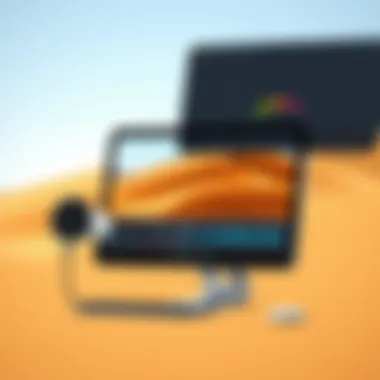
Intro
Whether you're looking to capture gameplay, record a software tutorial, or document a bug for your developer, screen recording on your Mac can be a handy tool. Mac users are in luck because macOS comes equipped with some built-in options for video recording, which provide an efficient means to accomplish this task without the hassle of downloading extra software. Additionally, a variety of third-party applications exists that can enhance your recording experience, offering unique features for those who want something beyond the basics. This guide sets out to equip both the rookie and the seasoned Mac user with the know-how to perform screen video recording seamlessly, delving into the tools at your disposal and the techniques that yield high-quality results.
Features and Specifications
Overview of Key Features
When it comes to screen recording on a Mac, the integrated QuickTime Player and the screen recording tool within the Screenshot utility are the primary features available right out of the box. This built-in functionality allows users to easily capture their screens without any paid software or extensive setup.
Key features include:
- Audio Recording: Capture internal sound and external mic audio simultaneously or separately.
- Highlighted Cursor: Increase visibility of the cursor for viewers who may need a guide.
- Screen Selection: Options to record the entire screen, a selected window, or a defined custom area.
- Annotations: Some tools allow annotations in real-time while recording, adding value to your recordings.
Technical Specifications
For those who prefer third-party options, many tools boast varying specs to cater to different needs. Software like OBS Studio or Camtasia comes with advanced functionalities.
Considerations before choosing an app typically include:
- Resolution Capabilities: Check if the app can support HD recording or higher for sharper video.
- File Formats: Different programs allow for various output formats like MP4, MOV, or GIF. Evaluating the target purpose helps in choosing the right format.
- Editing Tools: Some screen recording software comes with built-in editing tools, enhancing usability.
Performance and User Experience
Real-World Performance
In real-world applications, both built-in and third-party tools deliver. While QuickTime might suffice for basic recordings, more complex requirements demand robust software like ScreenFlow. Time will tell what fits your unique style.
Ease of Use
The intuitive design of macOS tools enhances user experience, mitigating setbacks for less tech-savvy individuals. With just a few clicks, one can initiate a screen record, often accompanied by an easy-to-follow tutorial or help guide within the application.
"Simplicity doesn't mean lack of power; sometimes, the simplest tools get the job done with grace."
Before settling on a method, trial and error may lead you to discover what functionalities you find essential. Ultimately, whether opting for the simplicity of QuickTime or exploring third-party options, evaluating the features and overall usability can make or break your recording experience.
Culmination
Mastering screen video recording can noticeably elevate your productivity and communication, especially for those in the digital realm. By thoroughly understanding the available features, specifications, and user experiences associated with various tools, you position yourself to create engaging and effective video content. You're not just pressing 'record'; you're beginning a journey into rich storytelling and presentation.
For further reading on software performance and user settings in detail, check out resources like Wikihow, or Apple’s official guide for tailored insights.
Prologue to Screen Recording on Mac
In today's digital landscape, screen recording has emerged as a crucial tool for a variety of purposes, from generating tutorials to capturing gameplay or creating presentations. For Mac users, the operating system offers an exciting array of features that make screen video recording both efficient and accessible.
Understanding screen recording on Mac is essential for anyone keen on sharing information effectively. With the prevalence of content sharing platforms, the need for high-quality video production has skyrocketed. Whether you’re an educator crafting instructional videos or a business professional showcasing a product, mastering this skill can elevate your communication and engagement.
One of the key benefits of utilizing built-in screen recording capabilities is simplicity. Apple has integrated user-friendly functionalities within macOS that minimize the learning curve, allowing even tech novices to produce polished recordings. Recordings can be edited, trimmed, and shared directly. However, there's a lot that goes into the creation of an effective screen capture — from sound quality to screen layout — that users must recognize to enhance the viewer’s experience.
When considering screen recording, you should also take into account several factors that influence the final product, such as:
- Quality: The resolution of your video matters. Users expect crisp and clear visuals, particularly when viewing demonstrations or tutorials.
- Audio Clarity: Syncing audio with video should never be an afterthought, as this can significantly impact viewer retention.
- Content Organization: Structuring your content logically ensures that viewers can follow along without confusion.
Built-in Screen Recording Features
Screen video recording on a Mac offers a broad range of built-in features that cater to the needs of many users. Understanding these capabilities is paramount as they provide a seamless experience without the requirement of third-party programs. The built-in screen recording tools in macOS not only improve accessibility for novice users but also ensure that experienced users have powerful options at their fingertips.
These functionalities are designed to be user-friendly, making it easy to capture, edit, and share your screen activities. With a few clicks, you can record a tutorial for a friend, capture your gaming moments, or create an instructional video for a project. By using the built-in tools, you avoid the hassle of installing additional software while still achieving high-quality recordings.
Accessing the Screenshot Toolbar
Accessing the Screenshot Toolbar is the first step in utilizing Mac’s screen recording capabilities. To invoke this, you can simply press Shift + Command + 5. This keyboard shortcut is not only quick but also incredibly intuitive, placing powerful tools directly at your disposal. Upon activation, a sleek toolbar appears, offering various options—like capturing still images, recording the entire screen, or selecting a specific area to record.

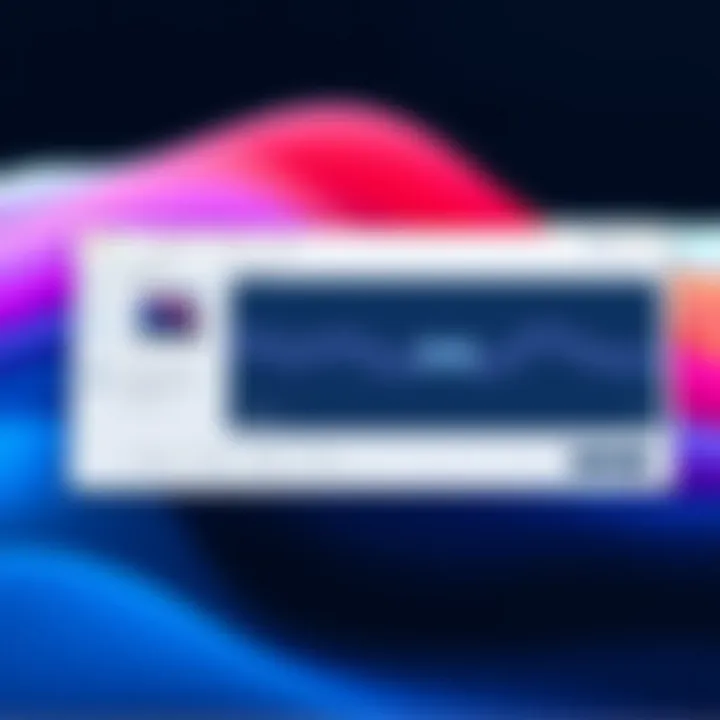
With this centralized approach, users can quickly get a grasp of their recording options without getting bogged down in menus and settings. This is particularly useful for those who may find technology daunting. The Screenshot Toolbar’s straightforward design means that you can be up and running in no time.
Choosing Recording Options
Navigating the options to record your screen is where you’ll find the real customization ability of Mac’s screen recording tool. You can select whether to record your entire screen, a selected portion of it, or even the audio input to enhance your video’s engagement. Each choice has its unique strengths and can cater to specific recording scenarios.
Recording Entire Screen
Recording the entire screen is perhaps the most straightforward approach. This option is beneficial when you want to capture everything that occurs on your display without any interruptions. It's great for creating comprehensive tutorials, where demonstrating the whole interface is essential. The key characteristic of this method is its simplicity. By starting the recording, you can seamlessly show everything from start to finish.
One unique feature of the entire screen recording is the ability to showcase real-time actions in a detailed manner. However, it’s worth mentioning that this option may become overwhelming if there is too much clutter on your desktop. Audiences might struggle to focus on the relevant parts, especially if notifications flood the screen. Keeping your desktop tidy before recordings is essential.
Recording Selected Portion
The option to record a selected portion of your screen is a game-changer. This feature allows you to hone in on specific content—for instance, when you only want to capture a particular window or application. By clicking and dragging, you can define exactly what part of the screen should be recorded, which makes it a popular choice among users who prioritize clean and focused presentations.
A significant advantage of recording only a portion is that it minimizes distractions. Viewers immediately zero in on the subject matter, enhancing the tutorial's effectiveness. Nonetheless, the downside is that this feature may require a bit more preparation to ensure you select the proper dimensions, especially since users can mistakenly cut off essential details.
Audio Input Selection
Audio input can be a crucial component of a successful screen recording. This feature allows you to select where you want to capture sound from—be it system audio, an external microphone, or even a combination. When working on tutorial videos or presentations, having clear audio can make or break your recording's quality.
The key characteristic of audio input selection is its flexibility. You can opt to narrate your video while showing your screen, providing insights as you navigate. This personal touch often helps maintain viewer interest and engagement. However, careful attention is needed here. Poor audio quality often detracts from the visual presentation, and background noise can significantly affect the final product.
Saving and Exporting Your Recording
After you’ve finished recording your scene, saving and exporting your work is typically straightforward. Once you stop the recording, a thumbnail preview will appear in the corner of your screen. You can click this to trim or edit your video and save it directly to your desktop or chosen destination. Mac also enables various formats for exporting your file, ensuring compatibility with various platforms. Being able to share it easily via email or uploading to social media platforms like Facebook or Reddit further adds to the convenience. This seamless integration with the macOS system means you can quickly wrap things up and move on to your next project.
Third-Party Applications for Advanced Recording
When it comes to screen recording on a Mac, relying solely on built-in features might not always meet the needs of users who demand more flexibility and advanced functionality. Third-party applications provide additional options that can elevate your recording experience, offering a suite of tools that cater to various needs—be it professional video production, educational content creation, or casual sharing. These applications often come packed with robust features that allow for more detailed edits, higher quality outputs, and unique capabilities that standard macOS tools just can’t deliver.
Choosing the right application ultimately hinges on your specific use case, whether you’re after ease of use, advanced editing options, or unique features like live streaming. Here, we'll cover some notable software, their installation processes, and what sets them apart from the built-in options.
Overview of Popular Software
OBS Studio
OBS Studio stands out as one of the most robust free screen recording applications available. It is particularly favored among gamers and content creators for its powerful broadcasting capabilities. One of the hallmark traits of OBS Studio is its open-source nature, meaning users can customize it extensively to meet their needs. This flexibility is a significant advantage, as you can tailor the software to include various plugins and features that enhance functionality.
A distinctive feature of OBS Studio is its ability to handle multiple audio and video sources simultaneously. This is crucial for creators who want to include webcam overlays, game capture, or multiple display screens in their recordings. However, the initial setup can be daunting for newcomers, requiring some technical know-how. Still, once configured, it provides an unparalleled amount of control over the recording process, making it a worthy choice for many creatives.
Camtasia
Camtasia is a comprehensive screen recorder that not only captures but also allows for extensive editing. It is particularly popular among educators and corporate trainers due to its user-friendly interface and features tailored for creating instructional videos. One of the standout aspects of Camtasia is its built-in library of assets, which includes music tracks, sound effects, and icons that can be utilized during video creation.
What makes Camtasia particularly appealing is its drag-and-drop editing functionality; users can easily manipulate their recordings and add effects without needing advanced editing skills. However, it does come with a price tag that may deter some users. Nevertheless, its ability to deliver polished, professional-quality videos right out of the gate makes it a top contender in the arena of screen recording software.
ScreenFlow
ScreenFlow is another robust application designed specifically for Mac users. It’s particularly popular among video professionals and content marketing specialists due to its advanced editing features and intuitive design. A key characteristic of ScreenFlow is its capacity for high-quality screen and webcam recording, which makes it particularly useful for creating tutorials and online courses.
One unique feature of ScreenFlow is its ability to record iOS devices directly, thus allowing users to create seamless content that includes their mobile applications. Additionally, it offers a rich editing suite that allows users to add annotations, transitions, and even text overlays easily. While it’s a premium product, the investment pays off for those who need a powerful solution for consistent, high-quality video production.
Installation and Setup
The installation process for most third-party software is straightforward. Generally, you will:
- Visit the official website of the application.
- Download the installation file suitable for macOS.
- Open the downloaded file to start the installation process, and follow the prompts to complete.
- Once installed, open the application and set it up according to your recording needs, which may involve configuring audio sources, video resolution, and storage options.
Exploring Key Features
Editing Tools
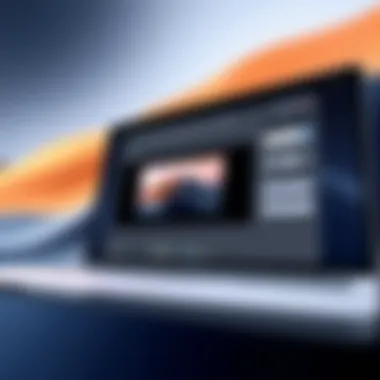
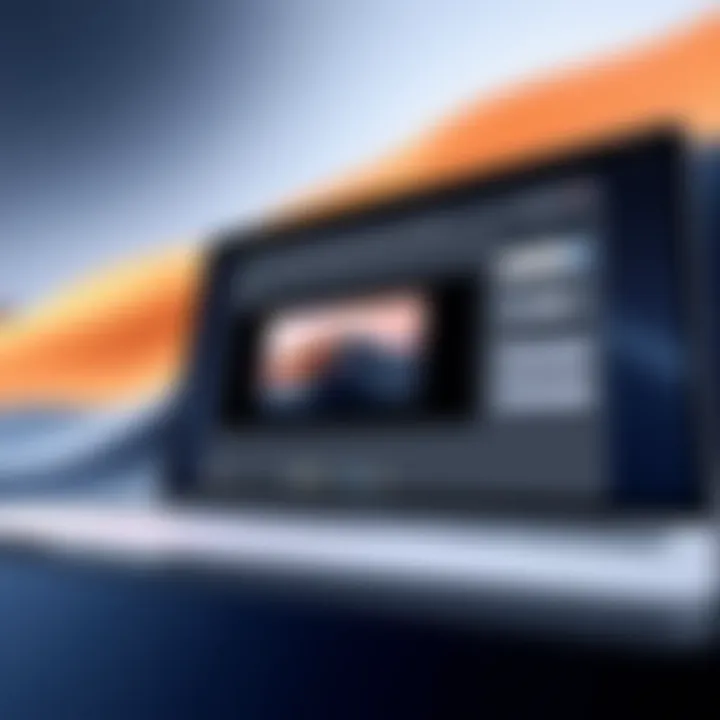
Editing tools are imperative when it comes to enhancing the recordings you make. With applications like Camtasia and ScreenFlow, users have access to a wide array of editing features that transform raw footage into engaging content. This includes trimming clips, adding transitions, and overlaying text.
Having strong editing capabilities allows for precise control over what ends up in the final video. For instance, you can easily cut out mistakes or add highlights that capture attention. The ease of these editing tools differentiates professional-grade outcomes from amateurish ones, showcasing the added value of using third-party software.
Live Streaming Capabilities
Especially relevant in today's content-driven environment, live streaming has become a key feature many expect from screen recording applications. Tools like OBS Studio enable users to broadcast their recordings live to platforms such as Twitch or YouTube. This is an invaluable asset, allowing real-time interaction with audiences, which can amplify engagement.
While fantastic for building a community or showcasing skills, setting up a live stream can be complex. So, it requires some learning initially; however, the potential reward in community building and direct feedback is significant.
Customization Options
Customization is where many third-party applications shine. Each user has different needs and preferences, so applications like OBS Studio let you tweak virtually everything from interface layouts to recording resolutions. You can create your workspace to fit how you work best, allowing for a comfortable setup tailored specifically to your workflow.
Some may find that learning these options initially can take time, but the payoff is seen in how effectively you can produce results that align with your creative vision. It creates a more personalized experience that can't typically be achieved with out-of-the-box software.
"The right tools in your corner can turn a good idea into something great."
Best Practices for Effective Screen Recording
When it comes to screen recording on a Mac, understanding a few best practices can significantly enhance the quality of your videos. This section provides insights into preparing your workspace, selecting an appropriate environment, and employing engaging presentation techniques. By integrating these practices into your workflow, you ensure a polished final product that captures attention and communicates effectively.
Preparing Your Desktop
Your desktop is the first impression viewers get when they watch your screen recording. A cluttered or chaotic desktop can distract from your message, so it’s prudent to tidy up before hitting that record button. Begin by closing unnecessary applications and tabs. Don’t forget to log out of personal accounts or notifications that may pop up during recording, the last thing you want is an unexpected message to intrude.
Also, consider adjusting the resolution and scaling settings for optimal viewing. A crisp, clear visual is essential for maintaining viewer engagement.
- Remove Clutter: A clean desktop keeps the focus on your presentation.
- Open Only Necessary Applications: This avoids distractions and keeps viewers' focus sharp.
- Optimize Display Settings: Ensure your text is legible and visuals are clean on-screen.
Choosing the Right Environment
Quiet Location
A quiet location is the bedrock of effective screen recording. Background noise can be a real party pooper, drowning out your voice or any audio you're trying to capture. When picking a place to record, you want a spot that’s as silent as a church mouse. It could be a home office, a study, or even a cozy café at an off-peak hour.
The key characteristic here is that it minimizes external sounds - traffic, honking, or chatter. Consider utilizing soundproofing materials or even soft furnishings to absorb sound. The unique feature of a quiet environment is its ability to deliver a crisp audio experience, letting your message shine through without interference.
- Advantage: Clear audio quality enhances viewer experience.
- Disadvantage: It can limit your recording options if you’re in a noisy household or public area.
Proper Lighting
When you look good, you feel good, and this holds true for video. Proper lighting is essential for making your recordings visually appealing. Natural light works wonders; it can brighten your surroundings and add a touch of professionalism to your video. Aim to face a window while recording, ensuring you’re well-lit from the front.
Another option is to use artificial lighting, like softboxes or ring lights. Proper lighting prevents shadows and ensures that your face is visible and engaging. The unique feature lies in its versatility – you can set the mood, highlight specific areas on the screen, and keep the video aesthetically pleasing.
- Advantage: Enhances video clarity and professionalism.
- Disadvantage: Poor lighting can lead to washed-out visuals or unflattering shadows.
Engaging Presentation Techniques
To keep your audience glued to their screens, you need more than just talent with the tools. Employ engaging presentation techniques that bring your content to life. Utilize a conversational tone, speak clearly, and vary your voice to maintain interest. Use visual aids like pointers or annotations to highlight important sections of your screen. Also, practice good pacing; don't rush through key points. A well-delivered presentation can make all the difference in keeping your viewers' attention.
Troubleshooting Common Issues
When diving into screen video recording on a Mac, it can feel like navigating a labyrinth. There’s much excitement in creating and sharing video content, but unexpected bumps can mar the smooth journey. The importance of troubleshooting common issues cannot be overstated; it’s essential for ensuring that your recordings are not just functional but also high-quality. Addressing these obstacles swiftly and effectively enhances your overall experience and confidence while using screen recording tools.
Audio Problems
Ah, audio—the neglected sibling of visual elements. You might have captured stunning visuals, but if the audio resembles a garbled mess, you've hit a brick wall. Oftentimes, audio problems arise from incorrect settings. Make sure the input source is set correctly in the Screen Recording preferences. If you're using an external microphone, verify that it’s functioning properly.
To double-check this, perform a quick sound check before hitting record. Adjust the input volume to ensure your voice—or whatever sound you're after—comes through crystal clear.
- If using QuickTime Player, navigate to File > New Screen Recording and select the right mic before starting.
- For third-party apps like OBS, check your audio mixer settings for levels.
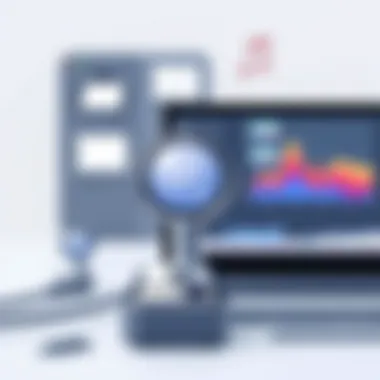
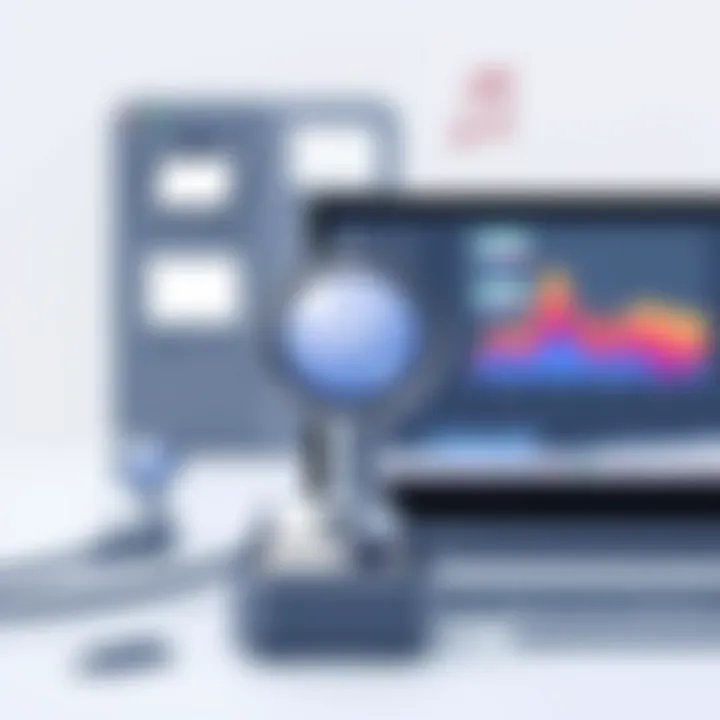
In case of persistent audio issues, a simple restart can work wonders, akin to giving your device a fresh morning coffee.
Screen Capture Quality
Jumping straight into screen recording without considering quality is like heading to a gourmet restaurant and ordering a frozen pizza. Screen capture quality is pivotal. Low-resolution output can blemish an otherwise professional project. It’s also something that viewers will easily notice.
First things first, ensure your Mac's display settings are optimal. Set your resolution to the highest possible setting that your display allows. Within the screen recording software:
- Choose appropriate quality settings—most apps offer options for screen resolution and overall quality.
- Select a decent frame rate; something between 30 to 60 frames per second works well for most scenarios, but adjust according to your project needs.
By assessing these factors ahead of time, you'll save yourself the headache of redoing recordings because of quality issues that could've easily been avoided. Delivering high-quality videos not only boosts credibility, but also engages viewers more effectively.
Software Crashes
Much like a computer's unexpected hiccup at the most crucial moment, software crashes can throw a wrench in your recording efforts. Nothing is more frustrating than losing a vital segment of your recording due to a sudden crash or freeze. Software instability can spring from various sources: system overload, lack of updates, or compatibility issues.
To mitigate these risks, keep your software—whether it's macOS or a third-party application—updated to the latest version. This ensures you’re leveraging the most current bug fixes and performance enhancements.
- Create an occasional backup of your projects, especially if they are lengthy or complex; use services like Google Drive or Dropbox.
- When possible, avoid running heavy applications simultaneously. Too many open apps can overwhelm your system, increasing the likelihood of crashes.
Realizing that you can sidestep these issues with careful planning enables you to craft recordings seamlessly. Identifying and addressing these common issues will elevate your screen recording experience, allowing you to focus on what truly matters: delivering valuable content.
"An ounce of prevention is worth a pound of cure." - Benjamin Franklin
For more insights on troubleshooting techniques, you can visit support.apple.com.
Epilogue
In summing up the subject of screen video recording on a Mac, the discussion sheds light on a crucial part of digital communication and content creation. Recording your screen isn't merely about capturing visuals; it’s about telling a story, sharing knowledge, or even troubleshooting problems in a clear manner. The possibilities are expansive – from creating tutorials that enlighten others to recording presentations that can be shared with a wider audience.
Understanding the built-in tools in macOS allows users to dip their toes into screen recording without any hefty investments. This sets a strong foundation, particularly for those who may not consider themselves tech-savvy. When they see how easy it can be to record their screens, it fosters confidence and encourages exploration of more advanced features in third-party applications.
Furthermore, the best practices discussed throughout the article act as a compass for individuals looking to polish their recordings. Simple steps such as preparing a clutter-free desktop and ensuring a conducive recording environment can substantially enhance the quality of the content produced. It is often in the details that the distinction between an ordinary recording and a professional video is made.
While troubleshooting common issues may seem daunting, knowing how to address problems like audio discrepancies or resolution drops can make a significant difference in the final output. It’s reassuring to know that with a bit of foresight and awareness, viewers can avoid common pitfalls that could otherwise mar the recording experience.
Ultimately, mastering screen recording not only benefits personal productivity but also cultivates more effective communication in both personal and professional realms. The ever-growing demand for video content means that this skill is not just handy; it’s becoming indispensable.
For further reading and to deepen your understanding of various screen recording functionalities, refer to resources such as Wikipedia, Britannica, and various tech forums like Reddit. Staying informed about new updates and tools ensures that you remain ahead of the curve as technology continues to evolve.
After digesting this article, the hope is that you now feel more equipped and motivated to dive into screen recording, paving the way for creating content that holds value and clarity. In a world brimming with visuals, being adept at screen recording could very well become your secret weapon.
Benefits of Exploring Additional Resources
- Broadening Knowledge: Extra resources provide insights that might not be covered in basic tutorials. For instance, an article from Britannica might explore the historical evolution of screen recording technologies, giving you context that enriches your understanding.
- Learning from Community Experiences: Platforms like Reddit are treasure troves of real-world advice where users share challenges and solutions they faced. These threads can often lead you to innovative solutions that aren’t found in formal documentation.
- Skill Enhancement: Websites like YouTube offer countless video tutorials where experts demonstrate techniques for effective editing, transitions, or even adding voiceovers. Seeing someone walk through the steps can clarify the process far more than text alone.
Considerations When Using Additional Resources
While resources are beneficial, it’s important to validate the information you find. Not every forum post or video is accurate or trustworthy. Always look for sources with a solid reputation or those that are frequently referenced by others in the field. Academic websites or those with a .edu suffix often carry reliable content, making them great starting points for technical research.
In summary, diving into additional resources can bolster your screen recording efforts significantly. By utilizing a mix of formal documentation, community insights, and visual demonstrations, you’ll be well-equipped to tackle the challenges of creating high-quality recordings on your Mac. Whether you're just starting out or looking to brush up on advanced techniques, these resources are essential to furthering your skills.
Questions and Answerss about Screen Recording on Mac
The section on FAQs about Screen Recording on Mac plays a vital role in this article by addressing common inquiries and concerns that users face while engaging in screen recording. It emphasizes the relevance of understanding these fundamental issues, particularly for tech enthusiasts and early adopters who demand clarity and precision in their endeavors.
Importance of Common Questionss
Screen recording can occasionally feel like a maze, especially for first-timers. A well-crafted FAQ section demystifies various facets of this process, offering direct responses to prevalent queries. It serves not only as a guide but also as a reassurance to users, clarifying doubts and enhancing their overall experience. Readers can find solutions faster, thereby ensuring their projects are completed with greater ease and efficiency.
Benefits of Including Commonly Asked Questionss
- Quick Troubleshooting: Users can swiftly locate answers to common issues without needing to sift through lengthy guides. This functionality helps them overcome hurdles promptly.
- Enhanced Understanding: By addressing specific concerns, users gain a solid grasp of the recording process. This knowledge can empower them, boosting their confidence night and day while using their Mac.
- Resource Optimization: Instead of searching multiple sources for answers, readers can find reliable information in a single knew place, saving time and effort.
- User-Friendly Approach: An FAQ section creates a more inviting experience. It portrays an understanding of users' needs and acknowledges the occasional frustrations they may encounter.
Common Questions Addressed
The FAQs section can include inquiries such as:
- How do I enable screen recording on my Mac?
Screen recording is straightforward with macOS's built-in tools. Simply press Command + Shift + 5 to access the screenshot toolbar. - What should I do if the recording quality is poor?
Ensuring optimal recording settings and a clutter-free desktop can significantly improve the quality of the captured video. - Can I record audio while capturing video?
Yes, users can select audio input options in the screenshot toolbar, allowing for voice narrations or system sound capture. - Is there a time limit for recordings?
While the built-in tool doesn't impose strict limits, the available storage will determine how long you can record.
"Having all of my questions answered in one place made the process so much smoother; I could focus on creating instead of troubleshooting!"















