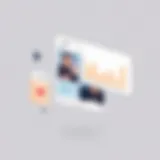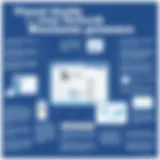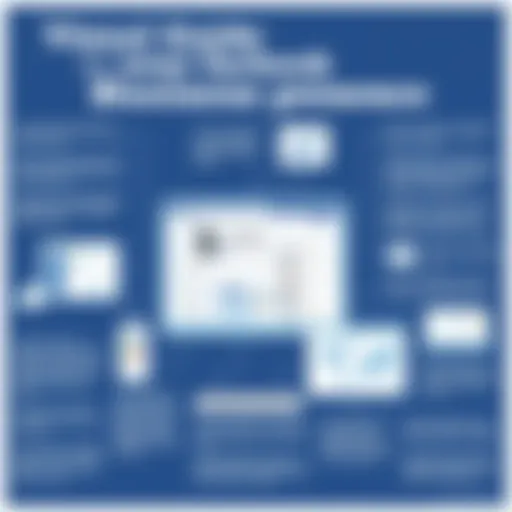Screen Recording on Windows 10: Complete Guide


Intro
In today’s digital age, the ability to record your screen is more crucial than ever. Whether you're crafting a tutorial, preparing a presentation, or sharing gameplay highlights, knowing how to capture your screen on Windows 10 can significantly enhance your communication. The operating system offers a variety of options, each with its unique set of features and benefits.
This guide not only highlights the key points around screen recording but also dives deep into methods available to Windows 10 users. By the end of this article, you'll find yourself well-equipped with the tools and knowledge necessary for effective screen recording.
Features and Specifications
Overview of Key Features
When it comes to screen recording, Windows 10 has a lot to offer. Here are some of the standout features:
- Built-in Game Bar: A native tool that allows recording of games and other applications with ease. Perfect for those who enjoy gaming, it offers straightforward recording options.
- Adjustable Resolution and Frame Rate: The Game Bar provides settings that let you choose resolution and frame rate based on your needs, balancing quality and performance.
- Annotation Tools: These help during or after recording to emphasize key parts, which is beneficial in instructional videos.
- Export Options: Easily save recordings in different formats or directly upload them to social media platforms.
Technical Specifications
While the Game Bar is useful, if you feel that you need more advanced features, third-party applications usually provide robust functionalities. Consider these technical specifications:
- Minimum Hardware Requirements: While the Game Bar can run on systems with integrated graphics, for third-party apps, you often need a decent GPU, especially for high-resolution recordings.
- Supported File Formats: Most applications support formats like MP4 and AVI, ensuring compatibility with various platforms.
Performance and User Experience
Real-World Performance
In practical terms, the performance of screen recording can vary depending on the method used. For instance, the Game Bar integrates well into the Windows environment, allowing smooth operation without taxing system resources too much. On the other hand, some third-party tools, like OBS Studio, can be resource-intensive yet provide advanced features such as scene transitions and multiple audio tracks.
Ease of Use
Ease of use might differ significantly across various recording tools. The Game Bar is pretty straightforward, making it easy for novices. Just hit Windows + G to open it, and you can start recording within moments. Whereas third-party software like Camtasia might have a steeper learning curve due to its rich suite of features, it pays off for users ready to invest time.
"Picking the right tool for screen recording often comes down to what you need. If simplicity is your goal, the Game Bar is hard to beat. For power users, third-party software offers depth beyond basic functionality."
Ending
As you embark on your screen recording journey, keep in mind the specific needs you have. Are you creating casual walkthroughs, professional presentations, or perhaps streaming gameplay? Each application brings its own strengths to the table, but with a little exploration, you’re bound to find the right fit for your requirements.Recording Quality is paramount – whether you're a tech enthusiast or a beginner, this guide is sure to help you navigate through the multitude of options available for screen recording on Windows 10.
Intro to Screen Recording
In today's digital landscape, the ability to capture a screen has transitioned from being a niche skill to a crucial asset. Whether it’s for creating tutorials, engaging in gameplay streaming, or preparing professional presentations, understanding screen recording is of utmost importance. This section will explore the nuances of screen recording, offering a foundation upon which users can build their skills and harness this powerful tool.
Understanding Screen Recording
Screen recording essentially involves creating a video of what's happening on your computer display. It allows you to capture every click, movement, and interaction. But why does this matter? For many, the answer is simple: information sharing. It’s an effective way to demonstrate processes visually, making it easier for others to grasp complex ideas.
Recordings can serve multiple purposes:
- Education: In a time where online learning has skyrocketed, screen recording helps educators convey knowledge effectively.
- Technical Support: Users facing technical glitches can record their screens to seek help, providing clarity that text alone sometimes fails to deliver.
- Content Creation: For budding YouTubers or gamers, screen recordings are the lifeblood of content generation.
- Documentation: Businesses often utilize recordings for training purposes or to document procedures for future reference.
Not only is screen recording valuable, but it is also accessible. With various built-in options in Windows 10, along with an array of third-party software, anyone can become proficient at this tool.
Applications of Screen Recording
The applications of screen recording are vast and varied. In a nutshell:
- Tutorials and How-To Videos: Many users, especially tutorial creators, rely on screen recording to walk viewers through software usage or complex functions. This visual guide aids retention and understanding.
- Gaming: The gaming community has embraced screen recording wholeheartedly. Gamers record their plays to highlight skills or share strategies with their audience.
- Business Presentations: Professionals often use screen recording for presentations, making it easier to share ideas visually in a remote setting.
- Software Development: Developers document bugs or share feature walkthroughs with teams using recordings, ensuring better communication and understanding.


"In a world saturated with information, how we convey our messages makes all the difference. Screen recordings cut through the noise."
By capturing the essence of a particular task or environment, screen recordings not only facilitate better communication but also enrich the content being shared. The ability to visually narrate a story or illustrate a point makes this tool indispensable in both personal and professional realms.
Built-in Screen Recording Tools
When it comes to recording a screen on Windows 10, harnessing the built-in tools that the operating system provides is often the most straightforward approach. These tools require no additional downloads or installations, making them accessible for users who want a quick and easy way to record their screens. The convenience of built-in options cannot be overstated; they integrate seamlessly with the OS, ensuring better compatibility and overall performance.
Not only do these features save time, but they also reduce the learning curve for those new to screen capturing. This way, even if you’re not particularly tech-savvy, you can still find your way around it without feeling overwhelmed. Furthermore, built-in recording tools offer a range of settings and options that can be adjusted according to specific needs, from choosing the recording area to adjusting audio sources.
Windows Game Bar: Overview
The Windows Game Bar is a powerful utility that's primarily designed for gamers, but its utility doesn’t stop there. It provides a user-friendly interface to capture not just games, but any activity on your screen. The Game Bar comes packaged with features like recording, screen capturing, and even live streaming. This flexibility makes it a superb option for anyone looking to grab some footage, whether it be for a tutorial, demonstration, or even gameplay.
Accessing the Game Bar
Getting to the Game Bar is as easy as pie. You simply press the Windows key + G on your keyboard while in any application. This action triggers the Game Bar overlay, presenting you with a range of controls and options. The interface is intuitive, displaying recording buttons and quick access to your captures. But it's crucial to note that some apps may not be compatible, particularly older programs or those that run outside of the Windows framework.
Recording Settings
Before you jump into recording, it's wise to adjust your settings according to your preferred outcomes. The Game Bar allows you to set preferences for video quality, audio sources, and where the recordings will be saved. It’s essential to ensure that your microphone is properly configured if you want to include voiceovers. Additionally, look at the frame rate and resolution settings to guarantee that your recordings will meet your expectations, especially for high-detail tasks.
Starting a Screen Recording
Using Keyboard Shortcuts
Diving into keyboard shortcuts, they are often considered a boon for efficiency. Once you have the Game Bar open, hitting Windows key + Alt + R begins your recording instantly. This method has gained traction because it cuts down the time and hassle of navigating through menus.
A key characteristic of using these shortcuts is speed. They eliminate the fuss involved in locating buttons on the screen, leading to a more fluid recording experience. However, some users might find it challenging to remember various shortcuts, which is a minor drawback that can be easily overcome with a bit of practice.
Utilizing the On-Screen Controls
On-screen controls provide a different method for starting your screen recording. By clicking on the record button from the Game Bar overlay, you can initiate your recording visually. This option is particularly beneficial for those who prefer a more tactile approach over keyboard shortcuts.
The key feature of the on-screen controls is that they are incredibly visual and intuitive. You can see the options right in front of you, which can be less stressful for someone unfamiliar with keyboard commands. Nevertheless, this might slow down the process slightly compared to using keyboard shortcuts, which require less navigating and clicking.
Stopping a Recording
Stopping your recording is just as simple as starting it. Whether you used the shortcuts or the on-screen controls, you can easily halt the process by clicking the stop button in the Game Bar or using the shortcut Windows key + Alt + R again. This straightforwardness ensures that users can focus on the content rather than fumbling with controls.
Overall, the built-in tools like the Windows Game Bar stand out due to their simplicity and integration into the Windows system. They make screen recording accessible for all types of users, from casual recorders to more serious creators.
Third-Party Screen Recording Software
Screen recording on Windows 10 is not solely reliant on built-in tools; the world of third-party software offers a wide array of options that cater to diverse needs and preferences. Whether capturing gameplay, creating tutorials, or documenting presentations, these tools can provide enhanced functionality that goes beyond what Windows' native offerings provide. There are important advantages in tapping into third-party solutions, such as advanced editing features, greater customization options, and often more user-friendly interfaces. These software solutions not only refine the recording experience but also boost productivity.
Evaluating Your Options
When it comes to choosing a third-party screen recording application, evaluating the available options involves considering several key factors:
- Features: Identify what specific features are essential. Some software includes editing tools, multiple format exports, and real-time streaming capabilities.
- Ease of Use: A user-friendly interface can make all the difference, especially for those who are new to screen recording.
- System Requirements: Not every program works seamlessly on all hardware. Ensure your PC meets the software's specifications to avoid hiccups.
- Cost: While some applications are free, others come with a hefty price tag. Weighing these costs against features is crucial for making a sound choice.
- Reviews and Community Feedback: Insight from other users can shed light on performance, functionality, and user satisfaction.
Taking all these factors into account can help you select the best software to meet your particular recording ambitions.
OBS Studio: Features and Setup
OBS Studio stands tall in the domain of screen recording and live streaming. Its fame comes from being open-source and completely free, yet it doesn’t skimp on features. Expect robust capabilities such as multi-source video mixing, transitions, and customizable hotkeys. Setting it up can be a little technical, but here's a straightforward approach:


- Download OBS Studio from the official website.
- Install the software, ensuring to follow the install wizard prompts.
- Configure your settings: You can adjust resolution, framerate, and audio input.
- Set up scenes and sources: Scene organization allows you to collect different inputs, like a webcam or application window, to switch between during recording.
- Finally, hit the ‘Start Recording’ button when you’re ready to go.
Using OBS may feel a bit steep at first, but many seasoned users appreciate its depth and flexibility.
ShareX: Overview and Usage
Another noteworthy contender is ShareX. Known for its efficiency and light footprint, ShareX is an open-source option favored by those who appreciate a minimalist design and speed. The software supports numerous formats and allows for custom workflows, which can save significant time during the recording process. To get started:
- Download ShareX from the official website.
- Upon opening, add your preferred screen capture method, such as full screen, region, or window.
- Configure your hotkeys for quicker access to your recording functions.
- You can choose to automatically upload your recordings to various platforms like Imgur or Dropbox, streamlining your workflow.
For users who value speed with a slew of features, ShareX certainly won’t disappoint.
Camtasia: A Comprehensive Tool
Camtasia positions itself as a powerful player that tailors to educational and professional contexts. While it’s on the pricier side with a one-time purchase model, Camtasia gives you extensive post-recording capabilities, including editing tools that let you add annotations, effects, and music directly. Setting it up embodies a simple three-step process:
- Download and install Camtasia from the official site.
- Open it and find the recording options which will present various configurations.
- Start recording and utilize the built-in editing suite after the capture.
Camtasia’s ability to create polished content without needing a separate editing program makes it a prime choice for marketers, educators, and anyone looking to produce high-quality videos with ease.
Remember, choosing the right software can enhance your recording experience significantly. Take your time assessing your options to find what fits your needs best.
Setting Up for Quality Screen Recording
Setting up for quality screen recording is a crucial phase that can influence the effectiveness of your content significantly. A little attention to detail can elevate your recordings from something that’s merely functional to something that captivates your audience. The essence of good screen recordings lies not only in the tools you use but also in the conditions you create to enhance the output quality. This section will cover the critical aspects you need to consider when preparing for your screen recording sessions.
Choosing the Right Resolution
Resolution can make or break the viewing experience of your recorded videos. If you record in a resolution that’s too low, viewers might struggle to see details or get a blurry picture—think about trying to read fine print on a faded page. Generally, 1920x1080 (also known as 1080p) is the gold standard for most recordings. It’s a balance between quality and file size that works for various video platforms.
Specifying a resolution that matches the primary output medium is also essential. For instance, if you plan to upload your video to YouTube, recording at 4K will give you a crisp output but at the cost of larger file sizes and longer processing time. On the other hand, if the video is for internal use, perhaps a 720p recording might suffice. In other words, know your audience and where they’ll be viewing the content.
Audio Settings and Devices
Don’t overlook audio; it’s half of the viewing experience. The right audio settings can significantly affect how your audience perceives your message. You want clear sound without echoes or unwanted background noise. Investing in a good microphone can be beneficial—consider options like the Blue Yeti or the Audio-Technica AT2020. These microphones offer excellent fidelity, making your voice sound crisp and clear, much better than your computer’s built-in microphone.
When setting your audio in Windows, check the input settings thoroughly. Go to the Control Panel and select Sound, then adjust the recording properties. Look for levels that aren’t too high, as this can result in clipping, a distortion that can ruin high points of your video.
Remember that poor audio quality can distract the viewer more than a grainy picture!
Screen Recording Environment
The environment where you conduct your recording matters more than you might think. A quiet, well-lit space with minimal distractions will help you produce a professional-quality video. Make sure to choose a location where outside noise—like people conversing or traffic—won't interfere with your recording session.
Additionally, take a moment to ensure your desktop is free of clutter. An organized workspace not only helps you focus but also reduces distractions for your audience when you share your screen.
When preparing your screen, consider using a tool like F.lux to adjust your screen brightness, especially if you record videos in the evening or in low light. This can help prevent glare that could detract from the clarity of your video.
Setting up for quality screen recording is an integral step that, if done right, helps create professional-looking results that can impress viewers and effectively convey your message. The next sections will delve deeper into editing and post-processing, essential elements in enhancing your recorded content even further.
Post-Recording Processes
Understanding what to do after you've recorded your screen is crucial for turning raw footage into polished content. The post-recording phase encompasses everything from editing to exporting, ensuring that your final product is not just watchable, but engaging and effective. Skipping this step could mean missing out on the opportunity to enhance the quality and clarity of your recordings.
Editing Recorded Content
Once your screen recording is completed, you might find that raw footage often needs a little sprucing up. Editing is actually where you can bring your creativity to the forefront. It's not just about cutting out mistakes or awkward moments; it’s about refining the entire narrative. Whether you're putting together a tutorial, making a presentation, or capturing gameplay, you can harness editing to improve your video's flow and engagement.


Here are a few benefits of editing your recordings:
- Polishing the Narrative: It allows you to trim unnecessary parts, keeping the content concise and relevant.
- Adding Effects: You can incorporate text, annotations, or even voiceovers to improve understanding and retention.
- Enhancing Quality: Adjusting brightness, contrast, or color balance can help ensure your content looks professional.
When editing, consider these specific elements:
- Trimming and Cutting: Get rid of long pauses or mistakes.
- Transitions: Smoothly segue from one point to another.
- Audio Adjustments: Make sure your audio levels are balanced, prioritize clarity, and reduce background noises.
Some popular editing tools include Adobe Premiere Pro, DaVinci Resolve, and even simpler options such as Shotcut. Each brings different levels of complexity, so pick one that fits your comfort level.
Exporting Options
Once you've polished your recordings, the next step is deciding how to export them. This process might seem straightforward, but the various settings can significantly affect your video's quality and usability. Here are some key considerations when exporting your screen recordings:
- Format Selection: Choose the right file format based on where and how you plan to share your video. Common formats include MP4 for a good mix of quality and size, MOV for high quality but larger files, or AVI for massive files with high fidelity.
- Resolution Settings: Higher resolutions yield better clarity but lead to larger file sizes. A 1080p resolution is often considered standard for most platforms, while 4K is becoming increasingly popular for video content.
- Bitrate Considerations: This affects the quality and size of your video. A higher bitrate results in better quality but larger files, while a lower bitrate makes for smaller files but can compromise clarity. Striking the right balance is essential.
"The art of exporting is as much about quality as it is about practicality. Choose wisely to ensure your audience gets the best experience without waiting an eternity to load your video."
To wrap up, getting the post-recording process right can elevate your video from basic to brilliant. By taking the time to edit effectively and choosing the right export settings, you're ensuring that your hard work shines through, capturing your audience’s attention effectively.
Common Challenges in Screen Recording
When it comes to screen recording on Windows 10, there’s often a road bump or two along the way. Understanding these common challenges is crucial, as they can significantly impact the quality and effectiveness of your recordings. Whether you’re a gamer eager to share your gameplay, or a professional looking to create instructional videos, being aware of what could go wrong helps you prepare and troubleshoot effectively.
Troubleshooting Recording Issues
Recording issues can crop up unexpectedly, leading to frustration just when you’re ready to capture that perfect moment. Here are some issues you might face:
- Black screen: This might occur if the software isn’t set up correctly. The recording may seem to start fine, but you end up with a blank screen. Check your application permissions and ensure your chosen recording software is set to capture the correct display.
- Audio problems: Sometimes the video may record seamlessly but have issues with audio. It could be that the right audio source isn’t selected. Always go into your software settings and double-check that the microphone and system audio settings are configured correctly.
- File format issues: After recording, you may find that your file won’t open. This can occur if you’ve set an unusual file format for your recordings. Stick to common formats like MP4 or AVI for universal compatibility.
Every issue has a silver lining, however. Knowing how to identify and tackle these problems can save a lot of time and effort. For troubleshooting, always refer to the specific documentation of the software being used, and consider checking forums like Reddit where other users might have shared their solutions.
Addressing Performance and Lag
Performance hiccups during screen recording may leave you feeling like you’re running through molasses. Lagging video or choppy audio is not just annoying, it detracts from the overall quality. Here are some strategies to handle these performance-related concerns:
- Optimize system resources: Before hitting that record button, ensure that your PC isn’t bogged down with resource-heavy applications. Close any apps or browser tabs that you don’t need. The last thing you want is to be recording with a system that’s struggling to keep up.
- Adjust recording settings: Sometimes, lowering your recording resolution can ease the load on your system. Instead of recording in 4K, try 1080p. Many times, the quality difference isn't significant enough for the same performance gain.
- Check configurations: Make sure that your screen recording tool is configured to use hardware acceleration if available. This works by utilizing your graphics card to ten more efficiency during the recording process.
Proper configuration of settings is paramount.
Ultimately, addressing these performance issues is about finding the right balance between quality and system capability. Implementing a few precautions can enhance the recording experience, allowing you to focus on content quality rather than technical frustrations.
Ending and Recommendations
In this comprehensive guide about screen recording on Windows 10, we have navigated through a variety of methods—ranging from built-in tools like the Windows Game Bar to a selection of third-party applications. These elements not only help in creating visual content but also serve a larger purpose, especially in a world that now thrives on digital communication and remote interactions.
Understanding how to effective record your screen cannot be underestimated. Not only does it empower users to communicate ideas more clearly, but it also enhances learning opportunities. Whether it's for crafting a tutorial, documenting gameplay, or merely sharing a presentation, having proficient screen recording skills enhances your digital toolkit.
Best Practices for Effective Recordings
To achieve high-quality recordings, understanding a few best practices is essential:
- Plan Your Content: Before hitting that record button, take time to outline what you want to convey. Create a rough script, even if just a few bullet points, to ensure a smooth flow of information.
- Check Your Settings: Always double-check your resolution and audio settings based on your intended platform. Some platforms compress video too much, so recording in high quality is ideal.
- Keep Background Noise to a Minimum: A controlled environment is key. Use noise-canceling microphones if possible, and consider soundproofing your area if you're recording long sessions.
- Use Annotations Wisely: If you plan to add text or other annotations during the recording, make sure they are legible and timed well with your narration. This helps in maintaining viewer engagement.
- Practice Before Recording: Run through your material once or twice before actually recording to familiarize yourself with the flow and identify any potential stumbling blocks.
By implementing these strategies, you’ll produce polished, professional-looking recordings that truly reflect your expertise and knowledge.
Final Thoughts on Screen Recording
Screen recording isn’t merely a technical skill; it’s a means to share ideas, educate, and create memorable digital content. In a landscape where visual information is becoming increasingly dominant, knowing how to effectively capture and share your screen transforms trivial tasks into opportunities for connection.
While this guide covers a plethora of tools and tips, remember that the tools you select should align with your personal needs and the nature of your projects. Take the time to experiment with different recording software options, discover what fits your style, and build your own unique methods.
"The greatest tool for connection in a digital age is your ability to convey clearly through the art of visual media."