Remove Slow Motion from iPhone Videos Effectively
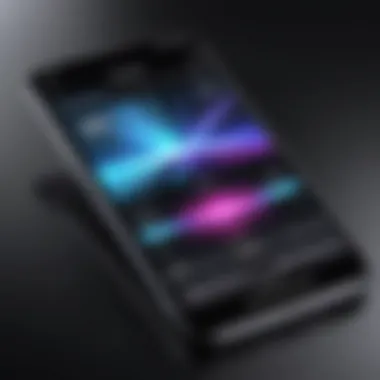
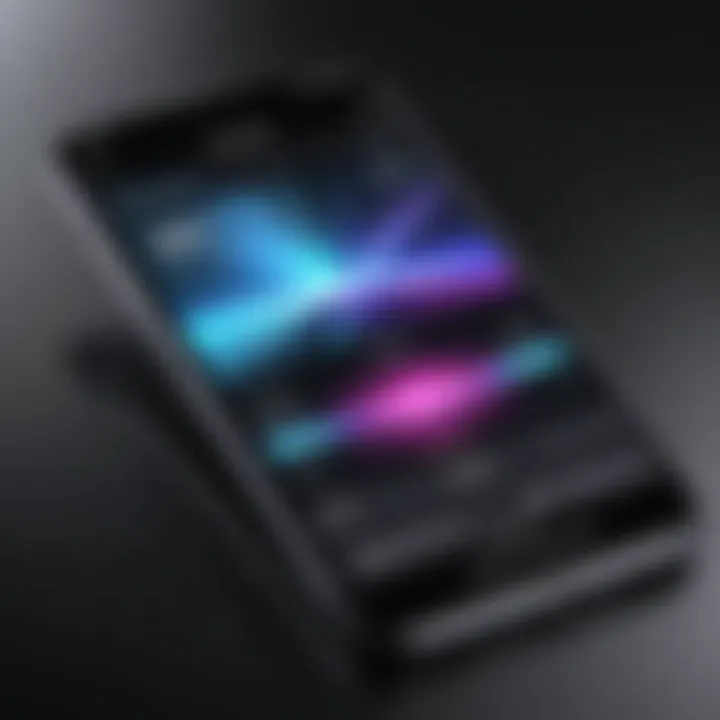
Intro
In today's digital landscape, capturing high-quality videos has never been easier, especially with the power of an iPhone. This device makes it simple to record stunning footage, but sometimes, those breathtaking moments can be overshadowed by the slow-motion effect that crops up in various recordings. For many users, finding a way to revert that footage back to normal speed is crucial. This guide dives deep into the nuances of removing slow motion from your iPhone videos, catering for both novices and those with a bit of experience under their belts.
Whether you've recorded a precious family moment during a celebration or captured the perfect action shot, the slow-motion feature can be more detrimental than beneficial at times. However, understanding the tools at your disposal can make all the difference.
Features and Specifications
Overview of Key Features
The iPhone’s built-in video editing capabilities are packed with features designed to empower users. Here are several noteworthy elements:
- Speed Adjustment: The simplest method to remove slow motion is right within the Photos app where you can adjust the playback speed.
- User-Friendly Interface: Apple is known for its intuitive designs, which are evident in the editing tools.
- Aspect Ratio Choices: Ability to choose various aspect ratios ensures that videos can easily fit different formats for sharing on social media.
Technical Specifications
Before diving into the technical side of removing slow motion, it’s useful to understand what actually happens to your video:
- Frame Rate: The iPhone typically records slow-motion video at high frame rates, often between 120 to 240 frames per second.
- File Format: Recorded videos are usually saved in .MOV format, which allows for both high-quality playback and editing.
Performance and User Experience
Real-World Performance
Many users report that the speed adjustments made in the Photos app work seamlessly, even on older models of the iPhone. Users have engaged in video editing without a hitch, noting how quickly they can rectify their footage. The experience feels fluid, whether you're using the latest iPhone or an older model.
Ease of Use
Editing videos should never feel like scaling Mount Everest. The iPhone's design ensures that even those with minimal tech knowledge can do the necessary edits:
- Simply access the Photos app.
- Navigate to the video you want to adjust.
- Start by tapping "Edit," and voila! You’re on your way to altering playback speed with just a few taps.
Establishing this simple workflow not only enhances the user's experience but also boosts confidence in handling video editing tasks.
"The beauty of the iPhone is in its simplicity. Editing shouldn't be a chore—you should be enjoying those moments captured on screen!"
Ending
In summary, even if you're not particularly skilled in video editing, the iPhone offers a straightforward approach to manage slow-motion videos. This section has explored various features and specifications, providing insight into real-world performance and ease of use. Everything from built-in settings to potential software solutions are available to help you navigate through any problem encountered. By mastering these techniques, you will become more adept at refining your video content, ready to share those exquisite memories with family and friends.
The journey of video editing doesn’t end here; the more you practice, the better your footage will be!
Preface to Slow Motion on iPhone
The world of mobile videography has undergone a remarkable transformation, particularly with the advent of slow motion technology on platforms like the iPhone. This feature is not merely a novelty; it represents a significant creative tool for both amateur and seasoned videographers. Slow motion videos allow users to capture and emphasize details in ways that standard video pace simply can't achieve. From sporting events to artistic performances, the ability to manipulate time in your footage opens up a plethora of storytelling possibilities.
In this section, we delve into the essentials of slow motion video, highlighting its importance and the specific elements that make it appealing to creators. Beyond its aesthetic flair, slow motion serves to enhance the viewing experience by drawing focus to split-second moments that, when caught on ordinary speed, might slip past unnoticed. For instance, capturing a paint splash or a dancer’s intricate movements can yield fascinating results that captivate audiences.
Understanding Slow Motion Video
Slow motion video is a technique that records footage at a higher frame rate than the standard playback rate. On iPhones, this typically involves recording at 120 or 240 frames per second (fps), which allows the footage to be played back at 30 fps or even 60 fps, resulting in a slowed-down effect that adds drama and flair. This method is particularly useful in showcasing quick actions, such as the flapping of wings or the excitation in an athlete's expression during a game-winning play.
Consider the creativity that becomes accessible through slow motion; it’s not just about slowing down time but enhancing narratives and emotional resonance within your videos. With tools in hand to refine and edit these clips, users can fine-tune the presentation, ultimately crafting a polished masterpiece that resonates with viewers.
Default Slow Motion Settings
Out of the box, iPhones come equipped with predefined slow motion settings accessible through the camera app. These settings play a crucial role in how users experience and utilize slow motion functionality. The default configurations may vary based on the model of the iPhone, yet generally, you can choose to record at either 120 fps or 240 fps, giving you the flexibility to select the degree of slowness that best suits your creative vision.
To access these settings, navigate to the camera settings within the iPhone menu. From there, you can establish your preferred frame rate for slow-motion video. Make sure your environment complements the slow motion capture; good lighting will dramatically improve the quality of your footage.
"A slower pace could reveal the hidden nuances that an ordinary video often misses."
Understanding these default slow motion settings not only enhances users’ filming capability but also equips them to make informed choices when it comes to editing and selecting which clips to emphasize in their final cut. It’s these meticulous choices that often result in an enthralling viewing experience.
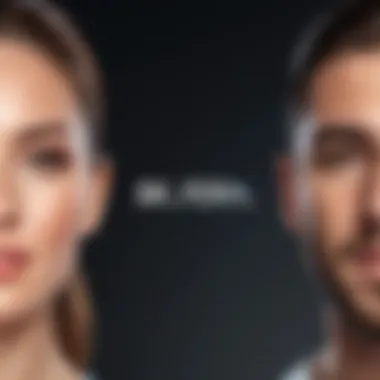
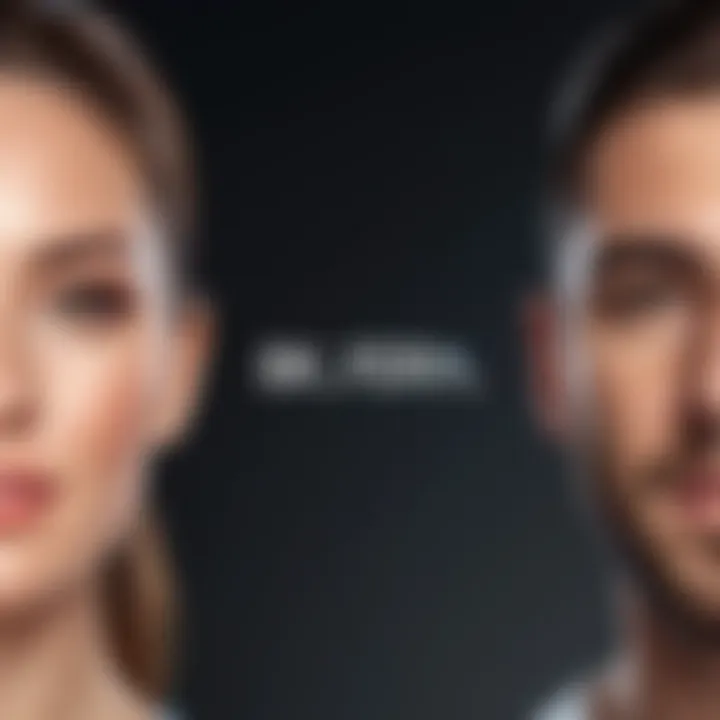
Reasons to Remove Slow Motion
When it comes to video editing on your iPhone, one of the pressing issues faced by users is the need to remove slow motion from their clips. Understanding why you might want to do this can help sharpen your editing skills and streamline the final product you're presenting. Slow motion provides a creative angle, yet it doesn’t always serve well for every situation or audience. Here, we’ll delve into the key reasons why removing slow motion can be beneficial, enhancing your understanding of this often overlooked aspect of video content creation.
Aesthetic Preferences
The visual approach of your video often hinges upon viewer perception. Slow motion can create a dramatic effect, but sometimes it may not resonate with what your audience seeks. Some viewers find that smooth, fast-paced content maintains engagement better than drawn-out sequences. Certain subjects, like fast-paced sports or lively events, may require a more dynamic editing style to capture the raw energy effectively. Choosing to remove slow motion isn’t just about speeding things up; it's about ensuring the aesthetic aligns with the intended message and emotion of the video.
"In video editing, style matters just as much as substance. The rhythm of your footage can truly set the tone."
Furthermore, straightforward, non-slow-motion footage can help maintain a sense of realism, particularly in situations where you want to convey urgency or excitement. It's akin to bringing a crisp clarity to the viewer's experience; these moments should not linger longer than necessary, lest the viewer's focus wane.
File Size Considerations
The practical side of video editing can’t be ignored, particularly for users managing storage on their iPhones. Slow-motion footage often demands larger file sizes due to the frame rate increase during recording. High-definition slow-motion clips not only take up substantial space but can also lead to complications when sharing or uploading content online. In an age where everyone is capturing memories on-the-go, managing storage efficiently becomes crucial.
Reducing slow-motion segments can help trim down video size significantly, creating a more manageable file. This can be particularly helpful if you find yourself running low on storage or need to ensure smoother uploads to social media platforms. By wrestling these files into control, you can maintain your iPhone’s performance and prevent the dreaded “Storage Full” notification during your moment of glory.
In summary, whether it's about fine-tuning the overall aesthetics or managing your video storage, understanding these reasons equips you with the rationale to confidently edit your slow-motion clips. A deliberate choice to remove slow motion aids not just in crafting a polished video, but also ensures you're not caught off guard by limitations that might hinder your creative process.
Method One: Using the iPhone Photos App
Removing slow-motion effects directly from the iPhone Photos app is not only straightforward but also efficient. Most users carry out their daily video edits on this native app due to its accessibility and user-friendly interface. This method allows one to adjust playback speeds without the need for third-party applications, making it ideal for quick fixes. It’s a notable choice for those who prefer to keep their editing within the familiar Apple ecosystem, ensuring that all features work in harmony without compatibility hassles.
Accessing Slow Motion Videos
To get started, you need to find the slow-motion videos you’ve recorded. Open the Photos app and navigate to Albums. You can find a dedicated album titled Slo-mo, where all your slow-motion clips are neatly organized. It speeds up the process significantly, as you don’t have to sift through countless photos or videos. Additionally, you can use the search feature by typing "Slo-mo" in the search bar to find them quickly.
Editing Slow Motion Clips
Editing slow-motion clips via the iPhone Photos app involves a few key steps. Let's break it down:
Identifying the Slow Motion Segment
When you play a slow-motion clip, you might notice that the speed changes significantly depending on the segment. The challenge lies in pinpointing the specific parts of the video where that slo-mo effect kicks in. Identifying the beginning and end of the slow-motion section is crucial as it allows users to define the flow of their video.
One of the benefits of this feature is how the app visually highlights the timeline, making it easier for you to see where the action slows down. The clear indication of both standard speed and slow-motion markers can be a game-changer.
However, bear in mind that the visual cues depend on how the video was captured initially, and sometimes it might require a little trial and error to get it right.
Adjusting Playback Speed
Once you've selected the slow-motion part, it's time to adjust the playback speed. This tool provides options to revert back to normal speed or to retain a certain slow-motion aspect while blending it to a more moderate pace.
What sets this apart is that you can modify values from 1x up to 240x, allowing for great versatility in your final product. While this choice is particularly favored for showcasing dramatic moments, overuse of varied speeds can lead to a chaotic viewing experience. Finding a balance is key.
Saving Changes
After making your adjustments, you can easily save the changes. It's as simple as tapping the Done button. The Photos app will process your edits without losing the original video, which is a notable feature. You may want to retain the original for future edits, as versatility can be crucial. Additionally, those changes are saved automatically, so you don’t need to worry about exporting or losing your adjustments in a complex workflow.
This simple saving process allows you to efficiently manage your video edits, making it a favored method among users who want straightforward solutions without dealing with lengthy rendering times or file conversions. Each edited video will automatically reflect the latest changes you made, ensuring that everything is easily accessible from your library.
In summary, using the iPhone Photos app for removing slow motion is an effective approach, offering an intuitive experience without the fuss associated with more sophisticated editing software. Users can enjoy both convenience and functionality, making it an excellent starting point for video editing.
Method Two: Utilizing iMovie
iMovie is a powerful video editing tool that can be a game changer for iPhone users wanting to remove slow motion from their videos. One significant benefit is its integration with the iOS operating system, making it accessible and user-friendly, even for those who aren’t tech-savvy. The app provides an array of features that allow deeper control over editing, beyond simply removing slow motion.
With iMovie, you can manipulate video clips, add transitions or soundtracks, and leverage various filters—all while keeping the editing process intuitive and streamlined.
In short, utilizing iMovie not only helps you adjust the playback speed of your rather sluggish video clips, but it also transforms the editing experience into something more creative and engaging.
Installing iMovie on iPhone
Before diving into editing, the first step is to have iMovie installed on your iPhone. This can be done easily through the App Store. Just search for "iMovie," and tap the download button. If you’re already using it, you’ll see the open option.
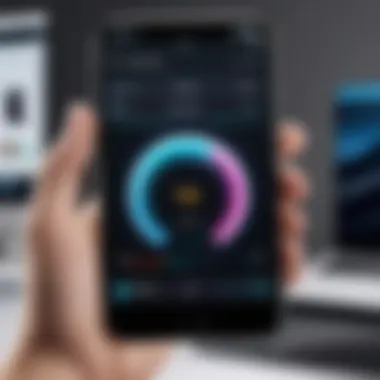
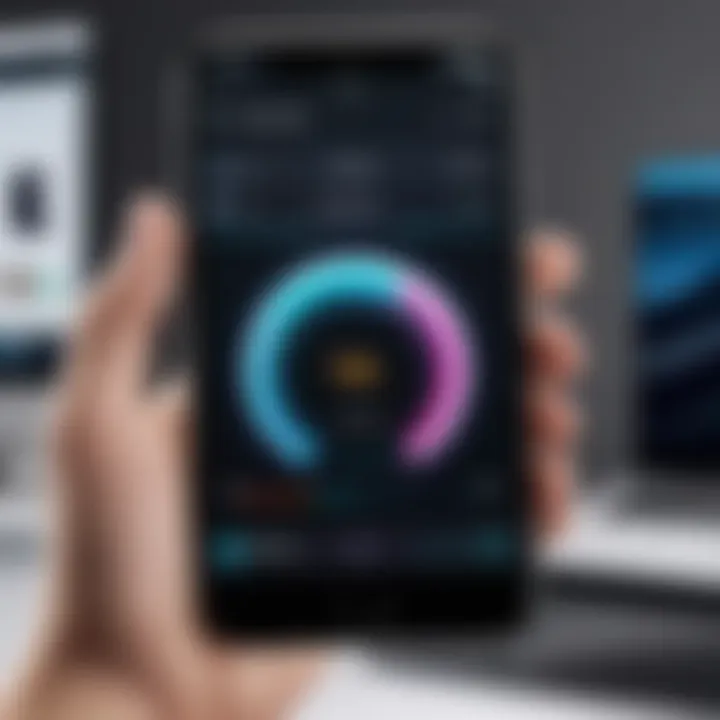
Once installed, ensure your iPhone is running on a compatible iOS version, as certain features might be limited on older versions. Check the requirements in the App Store description if you run into any trouble.
Importing Slow Motion Videos
After installation, the next step is importing those slow motion videos you want to edit. Open iMovie and select the option to create a new project. From here, choose "Movie" and tap on the option to import media.
You can browse through your photo library to find the slow motion clips. Select them, and they’ll automatically get added to your project timeline. It’s a breeze, really. Just a couple taps and you’re ready to begin editing.
Editing with iMovie Features
iMovie offers various features that make the editing process smooth and fun. Let’s break down two essential components of this editing toolkit—Speed Adjustment Tool and Exporting Edited Video.
Speed Adjustment Tool
The Speed Adjustment Tool is at the heart of changing the pace of your video. This feature allows you to set how fast or slow you want clips to play back. It’s quite flexible: you can speed it up to make moments snappier or slow it down for that dramatic flair.
One key characteristic of this tool is its simplicity. You just select your clip on the timeline, tap the speedometer icon, and you’ll see a slider that lets you adjust playback speed. A notable advantage of this approach is that it doesn’t just allow for uniform speed changes, but also lets you create gradual speed shifts throughout the clip.
However, be aware that jumping too far can result in choppy playback, which is something to consider for maintaining quality. Using this tool can elevate the emotional impact of your video, making it feel more dynamic and polished.
Exporting Edited Video
Once editing is complete, exporting your edited video is the final step. The Exporting feature in iMovie allows you to save your projects in various resolutions, depending on your needs or preferences. This is crucial, as exporting settings can directly impact the quality and file size of your video.
You can choose to export in higher resolutions for sharper quality or in lower settings to save space. When ready to export, tap the "Done" button, and you’ll find options for sharing directly to platforms like Facebook or saving it to your camera roll.
Choosing the right export settings is important, especially if you plan to share the video online. While higher resolutions offer sharp visuals, they also come with larger file sizes, which may not be ideal for social media. It’s all about striking that balance for your audience—and this feature allows you to tailor that experience.
In summary, iMovie provides ample capabilities for removing slow motion, along with tools to enhance your video creatively, making it an excellent choice for anyone looking to refine their iPhone videos.
Method Three: Third-Party Video Editing Apps
When it comes to elevating your video editing experience, third-party apps can be a game changer. They offer more features than the built-in options on the iPhone, catering to both novice creators and seasoned pros. These apps not only simplify the removal of slow motion but also allow for far greater creativity and flexibility. Keeping this in mind, let’s explore some standout tools that can streamline your editing process and enhance your end product.
Overview of Popular Apps
FilmoraGo
FilmoraGo is widely recognized for its user-friendly design that caters to everyone who wants to edit videos, regardless of experience. One of its standout features is the capability to edit footage directly on your mobile device while still providing desktop-grade tools. The key highlight of FilmoraGo is its ease of use, allowing even beginners to navigate the app without a steep learning curve.
A unique characteristic of FilmoraGo is its extensive library of effects, transitions, and music, which can add flair to your videos. However, it does have some limitations. For instance, while free to use, the app does impose watermarks on exported videos unless you unlock premium features. Nonetheless, those willing to invest in the app will find it a valuable companion in their video editing endeavors.
KineMaster
KineMaster stands out as an exceptional app for users looking for more granular control over their video projects. This powerful editor offers multiple layers for video, images, effects, and text, presenting a professional interface right on your iPhone. It's particularly well-suited for detailed editing tasks, giving users straightforward options for speed adjustments.
One of the distinguishing elements of KineMaster is its real-time recording and preview capabilities, which can dramatically speed up the editing process. However, its steep learning curve can be daunting for those who might be less tech-savvy. Moreover, while it features a robust free version, exporting videos without a watermark requires a subscription, which could be a barrier for some.
Adobe Premiere Rush
Adobe Premiere Rush is a part of Adobe's suite designed specifically for mobile editing, combining simplicity with powerful features. It’s particularly advantageous for social media content creators who require quick yet impactful edits. The app enables users to effortlessly remove slow motion and can instantly share content across various platforms.
What makes Premiere Rush appealing is its cross-platform capabilities. You can start a project on your iPhone, but seamlessly switch to your Adobe desktop for more intricate editing if needed. However, its subscription model might deter some users, as access to all features requires a monthly fee. Nonetheless, its polished interface and professional output make it a worthy investment for those serious about their video content.
Steps to Remove Slow Motion in Apps
Editing slow motion footage requires a clear approach, which can slightly vary depending on the app in use. Here’s a general guideline for most third-party apps:
- Open your chosen app and import the video you wish to edit.
- Locate the speed adjustment feature in the editing tools. This could be labeled differently depending on the app.
- Adjust the playback speed, typically moving the slider towards normal speed.
- Preview your changes to ensure the flow is as desired.
- Export the final video, making sure to choose your desired resolution and format.
Using third-party apps not only simplifies the editing process but also opens the door to creative opportunities that built-in apps may not offer.
Investing some time to master these applications can significantly enhance your video-editing skills, allowing you to craft stunning content without the slow-motion drawback.
Tips for Efficient Editing


When it comes to removing slow motion from iPhone videos, efficiency is key. Whether you're an occasional user or someone who delves into video editing regularly, understanding how to make the process smoother can save you time and frustration. This section delves into practical tips that can elevate your editing game, providing crucial insights on organizing clips and maintaining quality post-editing.
Organizing Video Clips
A well-structured editing workspace can significantly enhance your productivity. Think of organizing your video clips like creating a filing system—when everything has its place, finding what you need becomes a breeze. Here are some strategies you might find helpful:
- Use Folders Wisely: Create specific folders based on projects or events. For instance, if you shoot videos during family outings or vacations, designate folders accordingly. This categorization can substantially cut down on search time.
- Label Wisely: An often overlooked step is labeling your clips logically. Instead of letting your files sit with generic tags like "video1" or "video2," consider titles that provide context such as "BeachDay_SlowMo". It doesn’t take much time but pays off later.
- Prioritize Key Clips: If you have multiple takes of the same scene, don’t hesitate to mark the best versions. This way, when you’re knee-deep into editing, you’re not scrambling to decipher which clip to use.
Organizing clips isn’t just about aesthetics; it plays a vital role in streamlining your editing process and minimizing the chances of mistakenly using a slow-motion clip.
Maintaining Quality After Editing
Once your edits are done, the last thing you want is to compromise the quality of your video. After all, a well-executed edit deserves to shine without pixelation or loss of detail. Here are several points to keep in mind:
- Select the Right Export Settings: When you save your edited video, ensure that you choose export settings that prioritize quality. A higher resolution might take longer, but it’s worth it to preserve the visual integrity of your work.
- Avoid Multiple Compressions: Each time you export a video file, some quality loss is inevitable. For best results, keep your original raw footage intact. Instead of re-editing the same clip then exporting multiple times, make sure your edits are final before compressing.
- Use Reliable Software: Stick with trusted video editing apps that don't compromise on quality during the editing or exporting process. Sometimes, a quick download of a lesser-known app might lead to disastrous results. It is better to rely on established software like iMovie or Adobe Premiere Rush.
"Quality is not an act, it is a habit." – Aristotle. Keeping this in mind while editing can help you create videos that are not just functional, but truly enjoyable to watch.
Common Issues and Solutions
When it comes to editing videos, removing slow motion from your iPhone clips may not always go as smoothly as planned. This section dives into the typical hiccups faced during this task and offers practical solutions. Not many folks realize that, despite the iPhone's intuitive interface, issues can crop up, affecting the final product. So, it's worthwhile to know what to look out for and how to work through these challenges.
Loss of Quality
One of the frequent headaches when editing slow motion videos is the potential loss of quality. You might find that after you've sped up a slow-motion clip, the picture looks less sharp or somewhat grainy. This can happen for several reasons:
- Compression Algorithms: iPhone videos often get compressed when saved. Slapping on an additional layer of editing can worsen this issue.
- Export Settings: If you are exporting the video at a lower resolution, it’s likely to lose its original eye-catching detail.
- Editing Effects: Sometimes, using filters or overlays may adversely affect the clarity of your footage.
To prevent a drop in quality:
- Always make sure your original settings are optimal. Check that you're recording at the highest quality available, like 4K if your model supports it.
- When exporting, opt for a resolution that matches or exceeds your original clip’s specs. You want to keep the essence of what you filmed.
- Before applying any filters, consider their effects on visual integrity. Some pretty effects can compromise your video’s overall look.
"Quality isn't just a number; it's how you perceive what you see. A clear image tells a thousand words."
Taking these steps should minimize the risk of quality loss, ensuring your video stays as dazzling as when it was captured.
Playback Problems
Playback problems can be another thorn in the side during the editing process. After you've removed the slow motion, you might notice the video hesitates or stutters when played back. This can be frustrating, especially when you’re eager to show off your polished work. Here are a couple of reasons this might occur:
- File Size: Sometimes, large video files can slow down playback speed, especially on older iPhone models.
- Codec Issues: Not using the correct codec settings can lead to compatibility problems, which affect how the video plays on various platforms.
To handle playback problems effectively:
- Reduce File Size: Consider trimming unnecessary parts of your video before exporting. Less is definitely more if you want smooth playback.
- Close Background Apps: Make sure to close any apps running in the background that could hog memory. Tapping that little button on the corner of your screen can save you a ton of headache.
- Check Codec Compatibility: When exporting, ensure you are using a codec favored by the platform where you'll share your video, like H.264 for online usage.
By addressing these playback challenges, you can enhance not just the usability of your video editing tools but also the experience for your audience when viewing your work.
With these common issues in mind, you can navigate the choppy waters of slow-motion video removal more effectively, armed with knowledge and potential fixes at your fingertips.
The End
In digital storytelling, how we present our videos speaks volumes about our skill and attention to detail. When it comes to removing slow motion from videos on an iPhone, capturing the essence of what we originally intended to convey becomes crucial. In this article, we have walked through various methods to accomplish just that—from using built-in features to employing external apps. Each method serves specific scenarios, ensuring that users can choose the best fit for their editing needs.
Recap of Key Steps
To recap, here are the key steps that have been discussed in this guide:
- Understanding Slow Motion Settings: Before diving into editing, familiarize yourself with how slow motion works on the iPhone to avoid confusions while editing.
- Accessing Your Video: Open the iPhone Photos app to locate your slow-motion video. Remember, it’s usually stored under the "Videos" album.
- Utilizing iMovie for Advanced Editing: For users wanting more control, iMovie offers tools that allow you to fine-tune the speed and edit other aspects.
- Exploring Third-Party Apps: FilmoraGo, KineMaster, and Adobe Premiere Rush offer additional features that may be beneficial, depending on your editing style.
- Quality Maintenance: Always check the quality after editing to ensure that the final product meets your standards.
Each of these steps is a building block that contributes to successful video editing.
Final Thoughts on Editing Workflow
Editing can sometimes feel like assembling a puzzle—each piece must fit just right for the complete picture to emerge. By understanding both the tools at your disposal and the subtleties of your clips, you empower yourself to create polished and engaging stories through your videos. While it might take a minute to get the hang of it, the satisfaction of seeing a well-edited piece is worth every bit of effort. Consider the following:
- Plan Each Edit: Before diving into editing, have an idea of how you want your video to flow.
- Experiment with Tools: Don't shy away from trying those lesser-known features in your apps; they can save you a ton of time.
- Stay Organized: Keeping your clips in order will help you navigate through your project smoothly.
"The difference between something good and something great is attention to detail."
By honing your video editing skills and being mindful of workflows, you will not only improve your technical proficiency but also enhance your storytelling capabilities in ways that resonate with your audience.















