Effective Strategies for Reducing iPhone Storage
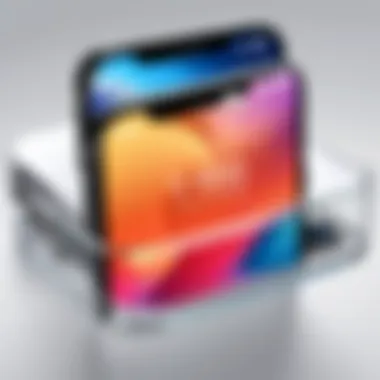

Intro
Managing storage on an iPhone can often feel like a juggling act, especially when so many apps, photos, and files are clamoring for space. It’s kind of like trying to fit a square peg in a round hole sometimes. You take a picture, download a new app, or store a podcast episode, and suddenly, your available space shrinks faster than you can say ‘storage full.’ This article explores clever strategies to trim down that nagging system storage, allowing for better performance and a smoother user experience.
People are often totally unaware of how much space their system files consume. These files are essential for device functionality but can sometimes inflate beyond necessity. In this piece, we aim to shine a light on handy methods to identify and eliminate space hogs, clear unwanted caches, and fine-tune settings for optimal performance.
Features and Specifications
Overview of Key Features
The iPhone possesses a myriad of characteristics that contribute to its high-performance capabilities. However, these features come with demands on storage. Highlighting a few:
- iOS System Files: These are vital for your device's operation, and they regularly undergo updates, which can lead to unanticipated spikes in storage usage.
- Apps and Their Data: Each app not only occupies its space but also generates data (like cache) that can quickly add up.
- Photos and Videos: Multitudes love snapping shots; however, each image and video can consume a hefty chunk of the allotted storage.
Understanding these features helps in grasping the need for a strategic approach to storage management. By recognizing which data types contribute to the bloating, users can take concrete steps to mitigate the issue.
Technical Specifications
As much as we adore the sophisticated hardware and sleek design of iPhones, the system storage or lack thereof can overshadow these specs. Here’s what to consider:
- Storage Options: iPhones come in various storage capacities, from 64GB to 1TB.
- Cached Data: Represents temporary files created by apps for faster access, but they can become listing problems over time.
- Cloud Storage Integration: Apple’s iCloud offers an alternative to physically storing data on your device.
Recognizing the specifications allows users to understand where their storage stands and what can be optimized.
Performance and User Experience
Real-World Performance
In the real world, an iPhone’s ability to perform can be hampered by bottlenecks caused by bloated system storage. Users might encounter lagging apps, slower processing, or even unexpected glitches, especially after a hefty iOS update. Cleaning up can mean the difference between a phone that’s as smooth as butter and one that’s crawling along like a tortoise in molasses.
The device’s performance significantly hinges on how much storage is available. A well-maintained iPhone can handle multitasking like a seasoned pro, keeping that frustration at bay. As storage shrinks, particularly below 10% free space, you might notice a distinct dip in response time.
Ease of Use
Managing storage doesn’t have to be rocket science. In fact, users can find increasingly user-friendly tools and approaches directly in system settings. Apple has incorporated storage management options that are easy to navigate, allowing most users to clear caches, delete unused apps, and even store photos in the cloud. If one takes a few minutes to delve into settings, it can make a world of difference.
"Proactive storage management is like preventive maintenance for your iPhone. It boosts performance and prolongs life."
These intuitive features are designed to keep the storage antics manageable, giving users both control and ease of use without needing a tech degree.
Epilogue
Ultimately, understanding and managing system storage is key for each iPhone user wanting optimal performance. By picking up a few tricks and employing effective strategies, reclaiming that valuable space can become second nature. A device running smoothly enhances both functionality and user satisfaction, and it can also extend the life of the gadget.
Understanding iPhone Storage Allocation
Understanding how storage allocation works on your iPhone is crucial for managing the available space effectively. This section serves as a springboard for delving into the issue of system storage reduction. Knowing what types of data you have and how they consume space lays the groundwork for better management strategies. This knowledge can help identify culprits behind storage depletion, allowing users to take targeted actions. Additionally, it contributes to an overall smoother experience with your device, enhancing both performance and usability.
Overview of iPhone Storage Categories
When you dive into your iPhone's storage settings, you'll find various categories dividing how space is used. These categories typically include:
- Apps: The programs you download, from social media to productivity tools.
- Photos & Videos: Media files captured or stored on your device.
- Music: Songs and albums saved to your library.
- Documents & Data: Files you create or store, including PDFs and office documents.
- System: This is where the system storage comes in, which can be a significant puzzle for users trying to regain space.
These categories not only help you visualize how your storage is allocated but also pinpoint where excess space might be used. By examining these segments, users can make informed decisions about what to keep, delete, or transfer elsewhere. Understanding these categories opens the door to smarter usage of your iPhone's capabilities.
What Constitutes System Storage?
System storage is a bit of a hidden beast on your iPhone. It doesn’t just include the operating system itself; it wraps in temporary files, caches, logs, and data from apps that keep running in the background.
Here are some elements often found under system storage:
- iOS and Firmware: The heart of your device, crucial for its functions.
- Caches and Temporary Files: Data stored temporarily by apps to speed up access or improve the user experience.
- Update Files: Files related to updates that may no longer be necessary but linger on your device.
- Image Thumbnails: Emptied out versions of your photos that apps use to load images quickly.


Many users miss the impact of system storage on their devices. Unused cached data can pile up faster than expected, gobbling up space without any visible benefit. Recognizing these underlying sources of storage consumption allows targeted cleaning efforts, leading you to a sleeker device performance.
"Discerning the various components of storage can significantly streamline usage and improve an iPhone's effectiveness."
With a solid grasp of what occupies your iPhone storage, you're poised to tackle the next challenges head-on, maintaining not only the performance but also the longevity of your device.
Assessing Your Current Storage Usage
To tackle the issue of system storage on your iPhone effectively, an insightful assessment of your current storage situation is crucial. This process enables users to identify what takes up space and why certain apps or files seem to dominate the available memory. Having a clear picture of storage allocation aids in taking targeted actions to optimize your device. In this section, we delve into two vital areas: navigating storage settings and identifying space-consuming apps.
Navigating Storage Settings
The first step in assessing your iPhone’s storage is to dive into the settings. On your device, head over to Settings > General > iPhone Storage. This feature provides a comprehensive view of how space is consumed. It offers a breakdown of storage usage by categories, including apps, photos, media, and system files.
When you analyze this data:
- Total Storage Capacity: You can see how much storage your device has and the remaining availability. This is paramount for understanding how much more data you can safely keep.
- App Breakdown: Here, you will spot the largest apps. Sometimes, an app like Facebook or Instagram can hog a significant amount of space. By knowing this, you can consider deleting or offloading some apps if they are infrequently used.
- Recommendations: Apple also provides personalized recommendations to free up space, which may include offloading unused apps, reviewing large attachments in messages, and more. Taking heed of these suggestions can pare down the system storage quite effectively.
Identifying Space-Consuming Apps
Now that you have an overview of your storage, it’s time to take a closer look at those space-hogging apps. Not all applications are created equal in terms of storage requirements. For instance, media-heavy apps or games often take up more space than simple utility apps. To get a better idea, follow these steps:
- Review Apps by Size: Within the iPhone Storage section, apps are listed in descending order based on the space they occupy. This layout allows you to quickly pinpoint which ones demand the most memory.
- Check Data Usage: Some apps accumulate a considerable amount of data over time. Messaging apps like WhatsApp or social media platforms regularly store images, videos, and even backups of conversations. Regularly review their data consumption.
- Determine Necessity: Reflect on your daily usage of these apps. If there are applications you rarely open, consider removing them. It’s a fine line between being a tool and a clutter. Apps meant for quick tasks can easily transition to being obsolete, so reevaluating them makes sense.
"Awareness of your storage is like knowing how deep your pockets are; it influences what you choose to carry around."
Clearing Unused Applications and Data
Clearing unused applications and data is crucial when it comes to managing iPhone storage. Not only does it create more space on your device, but it often leads to improved performance. Sometimes, users forget about those apps that seemed like a good idea at the time but now sit neglected and unused. It's similar to having collection of shoes you never wear; they take up space both physically and mentally. This section not only tackles the importance of clearing these apps but also rolls out practical methods for doing so.
Reviewing Application Usage
The first step in this process is to review how you use your applications. Analyzing your app usage can shine a light on which apps have outlived their usefulness. To assess this:
- Go to "Settings" on your iPhone.
- Tap on "General" and then select "iPhone Storage."
- You’ll see a list of apps along with their storage usage and the last time you used them.
Consider the apps you haven't opened in ages. If you haven't touched an app in a month or two, there's a good chance you won't miss it. Perhaps it's time to bid farewell. Moreover, apps often accumulate cache and other data, contributing further to that pesky system storage. This strategy can free up space while also enhancing the responsiveness of your device. By keeping only the apps you regularly engage with, you’re ensuring that your iPhone remains agile and uncluttered.
Deleting Unnecessary Applications
Once you’ve identified which applications are taking up unnecessary space, the next logical step is to delete them. To do so:
- Return to the "iPhone Storage" menu in the settings.
- Tap on the app you wish to delete.
- Select “Delete App” and confirm.
This process is straightforward, but it’s essential to consider the consequences. Make sure you're not losing valuable data. Check if the app has any important information or if your usage is connected to it in some way—like games, photo editing, or even financial tracking. If you do find that some respite app, like social media or games, is no longer relevant, don’t hesitate to remove it. Alternatively, if the app syncs data to the cloud or another platform, you might regain the space locally without losing any information.
"Regularly clearing apps not only opens up space but also keeps the device streamlined, hence contributing to a smoother experience."
Managing Cache and Temporary Files
Managing cache and temporary files on your iPhone is an essential part of storage management. While these elements are designed to enhance user experience by speeding up app performance, they can quickly build up and consume a significant chunk of your device's storage. Understanding how cache accumulates and the steps to clear it is crucial for maintaining optimal storage levels.
Understanding Cache Accumulation
Cache refers to the data that's stored by apps to ensure faster load times and a smoother user experience. When you open an app, it may save various bits of information—like images, preferences, and more—so that the next time you use it, everything opens up without a hitch. However, over time, this accumulation can get out of hand. For instance, social media apps like Instagram or Facebook tend to cache large amounts of data, as they constantly load multimedia content.
This storage can snowball without your awareness, leading to clogged system storage. Here are a few notable points about cache accumulation:
- Varied Sizes: Different apps have different caching strategies, which leads to varying amounts of data being stored.
- User Interaction: The more you interact with an app, the more data gets cached.
- Inefficiency Over Time: Once an app is updated, some cached data may become obsolete but still takes up space.
"An app’s performance may be a breath of fresh air, but outdated cache can work like an anchor, slowing your iPhone down."
Clearing App Cache and Temporary Files
To safeguard your iPhone from the growing menace of cache accumulation, routine clearing of cache and temporary files is a wise move. Fortunately, there are several approaches to accomplish this effectively:
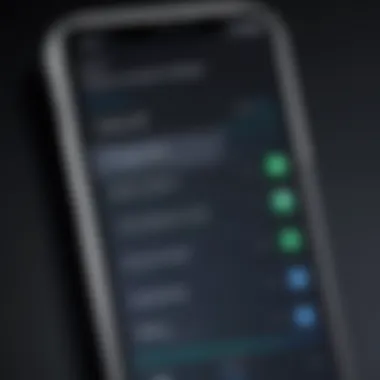

- Manual App Settings: Many third-party apps allow you to clear their cache directly in their settings. It's worth digging into the specific app's menu to find this option.
- Using iPhone Settings: For system apps or other apps that do not offer a direct way to clear cache:
- Third-Party Tools: There are storage management apps available that can help automate the cleanup of caches and temporary files, like PhoneClean or iMyFone Umate.
- Go to Settings > General > iPhone Storage.
- Here, you can see how much space each app occupies and select any app you wish to delete.
- If an app offers you the choice to "Offload App," choose that to keep documents and data while freeing up storage. Reinstalling the app will clear its cache completely.
Closure
Efficiently managing cache and temporary files on your iPhone not only frees up precious storage but can also enhance the performance of your device. By staying aware of cache build-up and periodically clearing unneeded data, you can keep your iPhone running smoothly and prevent unwarranted storage issues.
Utilizing Cloud Services Effectively
Utilizing cloud services effectively can transform your iPhone storage management. It's not just about freeing up space but also about enhancing the overall performance of your device. As users accumulate photos, videos, and documents, these files can pile up like winter snow. With the right cloud services, you can keep that excessive storage usage at bay, ensuring your iPhone runs smoothly.
Benefits of Using Cloud Services
There’s a wealth of benefits to using cloud storage solutions:
- Accessibility: Files stored in the cloud can be accessed from any device with an internet connection. This means you can grab your documents while out and about, not just when you're at home with your iPhone.
- Automatic Backup: Many cloud services offer automatic backup options. This feature can prevent data loss and ensure that your important information is safe even if your device is lost or damaged.
- Space Optimization: By transferring larger files to the cloud, you free up crucial storage space on your iPhone. It’s like taking heavy books off a shelf to give yourself more room for new additions.
However, navigating through these options can feel like walking through a maze. It’s essential to consider various elements of cloud storage solutions to select the one that fits your needs best.
Choosing the Right Cloud Storage Solution
Choosing the right cloud storage is essential for effective management of retention and storage on your iPhone. There are several options available, each with its unique features and limitations. Here’s a breakdown of some popular solutions:
- iCloud: Integrated with Apple devices, iCloud offers seamless backup and sync capabilities with a user-friendly interface. Great for storing photos, documents, and even backups of your apps.
- Google Drive: Known for its versatility, Google Drive provides excellent collaborative features, making it ideal for individuals who work in teams. It offers 15 GB of free space, but collaborations feature can be advantageous in professional settings.
- Dropbox: This service focuses on file sharing and collaboration and has a straightforward design. It is ideal for anyone looking to share files with others easily. You might find their integration with various apps particularly useful.
When selecting a solution, think about factors like cost, available features, and how much space you realistically need.
Transferring Data to the Cloud
Once you've settled on a cloud storage service, it's time to get those files transferred. The process might look daunting, but it’s usually pretty straightforward. Here are steps to make that process smooth:
- Download the Cloud App: Begin by downloading the respective cloud storage service app from the App Store.
- Set Up Your Account: Follow the prompts to set up your account and familiarize yourself with its interface.
- Select Files to Upload: Choose the files you want to upload. This could be anything from photos and videos to large documents.
- Use the Upload Feature: Most apps have a clear upload button. Hit that and watch your files transfer.
- Sync Settings: Ensure your app settings are configured for automatic uploads, so your newest files are consistently backed up.
"In the digital age, managing your storage properly is as vital as choosing the data you wish to keep."
Taking time to transfer your data to the cloud should be viewed as an investment in the longevity of your device and the organization of your digital content. You’ll not only enjoy increased space but also peace of mind knowing your data is safely stored in the cloud.
Adopting these cloud strategies might feel like a change, but it can lead to a dramatically more efficient storage and management experience on your iPhone.
Resetting iPhone Settings
Resetting the settings on your iPhone is like giving it a fresh start without wiping all your precious data. This section explores the significance of this process in reducing system storage. It’s not just about clearing space; it encompasses a comprehensive reevaluation of how settings interact and consume storage on the device. With the constant updates and new features introduced in iOS, clutter sometimes builds silently in the background.
When one resets the iPhone settings, they can address various underlying issues that lead to bloating. This includes recalibrating options that might have been set unintentionally, which can hinder the device’s smooth operation. Benefits of resetting settings include freeing up storage consumed by misconfigurations, refreshing the system’s performance, and resolving peculiar glitches that nag users.
However, users should approach this with caution. While it’s an effective method, resetting can lead to loss of personalized settings. Things like Wi-Fi passwords, wallpapers, and privacy settings will be undone. Therefore, weighing the pros and cons is essential before diving into this measure.
Understanding Setting Resets
A setting reset is essentially a factory reset of sorts, but it doesn’t delete applications or data. Instead, it restores settings back to their default state. This means everything from network configurations to display settings gets a reset. The process provides an automatic tidy-up through which settings revert to how the device operated out of the box, effectively clearin outdated preferences that might be taking up space.
By understanding what setting resets entail, users can determine whether this option fits their needs. For instance, if your iPhone is slow or additionally bloated over time, it could be a good move. It's akin to spring cleaning your living space, sorting through what's useful and what's not. On the flip side, know what you're losing: custom settings mean more effort down the road to reset your preferences.
Steps to Reset All Settings
Resetting all settings, while straightforward, requires attention to detail. Here’s how one can do it:
- Go to Settings on your iPhone.
- Scroll down and tap on General.
- Scroll to the bottom and select Transfer or Reset iPhone.
- Tap on Reset.
- Choose Reset All Settings.
- You might need to enter your passcode to confirm.
- Finally, tap on Reset All Settings again to complete the process.
This simple step can sometimes make a world of difference in the performance of your iPhone.
Details worth noting include the fact that your iPhone will reboot upon completion. Once that's done, users can go back and navigate through settings to personalize their setup. With this reset, they might be surprised at the newfound snappiness!
Updating iOS and Applications


Keeping your iPhone’s software and applications up to date isn’t just about having the latest features; it’s also crucial for efficient storage management. Each software update often comes with optimizations that can reduce the overall system storage footprint. Regularly updating iOS and applications not only enhances performance but also vitalizes your device for better functionality. In this fast-paced digital age, ignoring updates can lead to a heap of unseen clutter, affecting how your iPhone operates.
Importance of Software Updates
Software updates serve multiple purposes, some of which are directly linked to storage management. Here’s why they matter:
- Performance Improvements: Developers consistently work to fine-tune software, addressing bugs and inefficiencies that can affect how much space apps require. An update might streamline an app’s backend, freeing up precious storage space.
- Enhanced Security: Older versions of software often contain vulnerabilities that are patched through updates. By ensuring your device is running the latest software, you not only keep your info safe but may also reduce the risks of hoarding data unnecessarily.
- Feature Enhancements: Updates might introduce new features that allow for better management of files and applications, sometimes consolidating data to optimize storage use.
Software updates also ensure that your device can smoothly run newer applications, which often have a better handle on storage efficiency compared to their predecessors.
How Updates Affect Storage
The connection between software updates and storage isn’t always apparent at first glance. Here’s a breakdown of how updates can impact system storage:
- Storage Reductions: Newer versions of apps can often take up less space than older ones. An update might optimize the app’s code, which means it works better without hogging storage. This is particularly relevant with apps that regularly cache content for offline use.
- Bug Fixes: Software manufacturers frequently fix bugs that lead to increased storage use. An app that was previously using excessive temporary data can stabilize, leading to a noticeable dip in size.
- Clearer Cache Management: Updates can sometimes introduce better ways to manage cached data. For instance, an update might automatically clear unused cache, reclaiming space with minimal user intervention.
Regular software updates are not just for new features; they can flexibly reshape your storage landscape, giving your iPhone a second wind and a cleaner operating system.
In summary, keeping your iPhone's operating system and apps current is an essential aspect of maintaining optimal storage usage. Updates have the potential to affect not only the performance and security of your device but also the amount of system storage consumed over time. Ignoring this step may result in creating a burdensome buildup of data that can easily be avoided.
Exploring Advanced Storage Management Options
In the realm of smartphone technology, managing system storage effectively can often feel like walking a tightrope. With the average iPhone user amassing a plethora of apps, photos, and files over time, understanding how to explore advanced storage management options becomes not just important but essential. These techniques not only help in reclaiming valuable memory, but they can also enhance overall device performance, ensuring that each application runs smoothly and the device retains its responsiveness.
When considering the landscape of storage management, it’s crucial to acknowledge that native iPhone settings may not always address every need. This is where advanced options come into play. By employing specialized tools and methods, users can gain deeper insights into their storage usage and implement more nuanced strategies. With the right approach, freeing up storage can become a seamless part of regular smartphone usage.
Using Third-Party Storage Management Apps
Third-party storage management apps have carved out their niche in addressing storage conundrums faced by iPhone users. These applications can provide a more detailed view of what's consuming space than your standard settings allow. With powerful features and user-friendly interfaces, such apps like My Phone, PhoneClean, and iMazing serve as excellent tools for anyone serious about optimizing their iPhone’s storage.
The benefits of utilizing these apps extend beyond simple storage clearing. They often come equipped with functionalities such as the ability to analyze and categorize files, identify large files quickly, and facilitate bulk deletions. Think of it as having a personal assistant, constantly working to streamline your iPhone experience.
However, it’s not all peaches and cream. Before diving into downloads, here are a few considerations to keep in mind when selecting a storage management app:
- Reputation: Verify the developer's reputation and read user reviews before committing.
- Compatibility: Ensure that the app works well with your iPhone model and current iOS version.
- Privacy: Always check the app permissions. Your data should be handled with utmost care.
Implementing a third-party app can breathe new life into a cluttered device, offering a level of control that goes beyond standard settings.
Considering Factory Reset as a Last Resort
At times, despite all efforts made to manage storage through more conventional means and third-party apps, users might still find themselves ensnared in a web of overstuffed storage. This is where considering a factory reset comes into play, but it's important to approach this strategy with caution. A factory reset is often viewed as a nuclear option, effectively wiping your device and placing it back to its original state.
Before hitting that reset button, consider the following:
- Backup Your Data: Ensure all important files, photos, and documents are securely backed up on iCloud or a computer so that you can restore them afterward.
- Assess Necessity: Determine if the benefits of starting afresh outweigh the work involved in reinstalling apps and transferring data.
- Consult Resources: Follow guides from reliable sources such as Wikipedia for proper backup and resetting procedures.
If executed correctly, a factory reset can lead to a noticeable improvement in device performance, as it clears out caches, app remnants, and data that might be bogging down the system. However, in a world where every app and file often holds significance, giving careful thought to this decision is paramount. While it’s a mighty choice, it should only be employed when all other avenues have been exhausted.
"Explore all pathways before taking the plunge into a factory reset. It’s a big step, not to be taken lightly."
In summary, the advanced storage management options, including third-party applications and the factory reset option, provide powerful strategies for users navigating the often treacherous terrain of iPhone storage. Embracing these tools and approaches allows for a more organized digital life, freeing up space and enhancing functionality.
Preventive Measures for Future Storage Management
When it comes to managing storage on your iPhone, it’s not just about solving issues as they arise; it’s also crucial to take a proactive approach. Preventive measures can save you from a heap of trouble down the line, ensuring your device runs smoothly without the frequent need to purge unwanted files or apps. By establishing good habits early on, you'll make it much easier to keep your storage woes at bay. This section dives into essential practices that can help maintain optimal storage conditions.
Regular Maintenance and Monitoring
Engaging in a regular maintenance routine is akin to performing upkeep on a classic car; neglect leads to problems, while vigilance keeps it running like a shiny new model. One effective way to monitor your iPhone's storage usage is to familiarize yourself with its internal settings. Checking back on your storage usage every month or so helps identify any rogue apps or files that may have crept in unexpectedly.
- Use the Settings App: Navigate to Settings > General > iPhone Storage. Here, you can see what takes up your space, with recommendations for optimization right at your fingertips.
- Watch for Updates: Sometimes, apps accumulate unnecessary data, and developers often send updates to address these issues. Keeping your apps and iOS up-to-date means you get to enjoy performance improvements and might free up space simply through better data management.
- Delete Irrelevant Content Regularly: Go through your Photos and Messages app occasionally. Those memes and screenshots have a way of multiplying like rabbits; being proactive means regularly deleting what you don’t need anymore.
Setting Up Cloud Backups
Ah, the beauty of the cloud. Setting up cloud backups not only protects your precious data but also gives your iPhone a much-needed breather from storage limitations. With services like iCloud, Google Drive, or Dropbox, you dodge the clutter of heavy files residing on your device.
To set things up effectively:
- Choose the Right Service: Research various cloud solutions that fit your needs best. iCloud provides seamless integration with Apple devices, while Google Drive offers generous free storage options for various file types.
- Automate Backups: Most cloud services allow automatic backups, so you can sit back while your stuff is safely stored away. Just ensure you have it set up correctly in your iCloud or other chosen service.
- Regularly Review Backup Settings: It’s smart to check from time to time to make sure the backups are functioning correctly and that they include all necessary data while excluding what you don’t need.
Overall, these preventive measures can significantly reduce the hassle of managing storage on your iPhone. By putting in a little effort upfront, you can keep your device organized, ensure it runs smoothly, and avoid the dreaded low-storage notifications.















