Exploring Google Play Store App on Chromebook


Intro
The Google Play Store app's integration into Chromebooks marks a significant evolution in the functionality and appeal of these devices. This feature empowers users by providing a larger selection of applications beyond the traditionally accessible Chrome Web Store. The inclusion of Android apps allows for a richer, more versatile computing experience, catering to a wide array of user needs—from productivity tools to entertainment.
Features and Specifications
Overview of Key Features
The Google Play Store on Chromebooks offers several key features that enhance user interaction and app usage:
- Wide App Availability: Users can access thousands of Android apps tailored for mobile but operable on larger Chromebook screens.
- Seamless Integration: The Play Store functions as it does on Android devices, maintaining a familiar user interface.
- Regular Updates: Apps receive automatic updates, ensuring users have the latest features and security enhancements without manual intervention.
Technical Specifications
To utilize the Google Play Store, certain specifications of the Chromebook need to be considered:
- Operating System: The Chromebook must sport at least Chrome OS version 53 or later.
- Architecture: Most Chromebooks support x86 architecture, allowing them to run a majority of notable Android applications.
- RAM and Storage: A minimum of 4GB RAM is generally recommended for optimal performance.
Performance and User Experience
Real-World Performance
Users often question how well Android apps run on Chromebooks. The performance can vary based on both the app's complexity and the device's specifications. Lightweight applications typically operate without issues, while resource-intensive games may present challenges like lag or screen tearing. Some users report successful usage of popular apps like Microsoft Word or Adobe Lightroom, which retain functional integrity despite the interface differences.
Ease of Use
Navigating the Google Play Store on a Chromebook is designed to be user-friendly. Installation of apps is straightforward, mirroring the process found on mobile devices. Users can search for apps directly or browse categories, making it accessible for all skill levels. Additionally, Chromebook users will find that multitasking is simplified, as apps can be run alongside web applications, promoting efficient workflows. However, some users experience limitations with specific app functionalities, particularly those that rely heavily on device-specific hardware.
"The combination of the Google Play Store with Chromebooks opens new doors for productivity and leisure, creating an all-encompassing digital environment."
Prelude to Chromebook and Android Apps
The landscape of computing devices has evolved significantly with the introduction of Chromebooks and their ability to run Android apps. Understanding this integration is essential for users who want to optimize their computing experiences. The Google Play Store serves as a bridge, offering access to a vast library of apps tailored for Android devices, now available on Chromebooks. This section aims to decode the relationship between Chromebooks and Android apps, highlighting the advantages and considerations users should keep in mind.
Understanding Chromebooks
Chromebooks are lightweight laptops that run on Google's Chrome OS. They are specifically designed to work primarily with web applications and cloud storage. The primary aim of Chromebooks is efficiency; they offer a simple interface, quick boot times, and security features that are built-in. The devices are particularly well-suited for users who rely heavily on web browsing, online collaboration, and productivity tools.
The hardware of Chromebooks varies across different models, but they typically emphasize battery life, portability, and affordability. Many users find that Chromebooks meet their requirements for daily tasks such as document editing, email, and web research without the need for powerful specifications. However, the innate limitation of being almost wholly reliant on web applications could restrict users looking for more powerful software, hence the integration of Android apps through the Google Play Store adds significant value.
The Concept of Android Apps
Android apps are software applications designed to run on devices that use the Android operating system, developed by Google. These applications have revolutionized how users interact with technology by providing specialized solutions for a variety of tasks. From gaming to productivity, the estimated one million apps available on the Google Play Store cater to diverse user needs.
What makes Android apps appealing is their versatility and potential for customization. Users can download and install apps that enhance their devices’ capabilities, tailoring their computing experiences. For Chromebook users, accessing these apps signifies a broader range of functionality beyond traditional web tasks. This adaptability can provide enhanced productivity and recreational avenues.
By bringing Android apps to Chromebooks, users gain the ability to use applications that were previously limited to mobile devices. This presents a significant opportunity to leverage the strengths of both platforms, enabling more robust workflows and entertaining experiences on a single device.
Overview of Google Play Store
The Google Play Store is a cornerstone of the Android ecosystem, providing millions of applications to users worldwide. Understanding this platform is essential for Chromebook users. As Chromebooks increasingly support Android apps, knowing how to navigate and utilize the Google Play Store can greatly enhance the overall user experience. This section will delve into the history and evolution of the Google Play Store, highlighting its importance and functionality.
History of Google Play Store
The Google Play Store, originally launched as the Android Market in 2008, has undergone substantial development. The initial version served primarily as a marketplace for Android applications. Over time, Google recognized the need for a more comprehensive platform. Thus, in March 2012, the Android Market was rebranded to the Google Play Store, integrating music, movies, and books along with apps. This shift aimed to create a unified platform for digital content, appealing to a wider audience.
The transition has not just been cosmetic. The Google Play Store introduced various features to enhance user experience. Regular updates have fine-tuned its interface and improved app discovery. Google employs algorithms to suggest apps based on user behavior, preferences, and trends. Oftentimes, the Play Store serves not just as a download hub but as a digital ecosystem that evolves.
Evolution of App Distribution
The distribution of apps has transformed significantly since the inception of the Google Play Store. Initially, developers had limited avenues to reach consumers. However, with the rise of the Play Store, developers gained access to a vast audience. Today, it serves as the primary distribution channel for Android applications, yet its influence extends further.


One significant evolution is the introduction of the "Freemium" model. Many developers now offer apps for free, generating revenue through in-app purchases. This model has allowed innovations in app development, fostering creativity and increasing app availability.
Moreover, the Google Play Store now supports various types of applications, including games, productivity tools, and educational resources. The variety ensures that users can find applications tailored to their specific needs. These changes collectively illustrate the growth of the Play Store and its impact on digital content delivery.
The Google Play Store plays a critical role in shaping app distribution strategies, impacting both developers and end users.
Overall, a thorough understanding of the history and evolution of the Google Play Store is vital for Chromebook users. Its mechanisms of app discovery, distribution, and monetization reveal its significance in the broader context of app usage and technology trends.
Compatibility of Google Play Store on Chromebook
The compatibility of the Google Play Store on Chromebooks is a critical aspect of this operation. It determines not only the availability of the app store on specific devices but also the overall user experience. Understanding the models that support the Google Play Store and the hardware requirements is essential for users who want to make the most of their Chromebooks. Compatibility ensures that users can access a diverse range of applications directly designed for their Chromebook's environment. This emphasis on compatibility allows Chromebook users to enjoy the same app ecosystem that Android smartphone users have relied on for years, enriching their device’s functionality.
Supported Models
Not all Chromebooks support the Google Play Store. The models that do encompass a selection ranging from premium to budget-friendly options. Most newer Chromebooks, particularly those released after 2017, generally come with support for Google Play. Some notable examples include:
- Google Pixelbook
- Acer Chromebook Spin 13
- Asus Chromebook Flip C434
- HP Chromebook x360
- Lenovo Chromebook Duet
These devices have undergone specific testing to ensure compatibility with the Play Store's requirements. For users, identifying if their device supports the Play Store is straightforward, typically found in the specifications or details available on the manufacturer’s website. Users may also verify in the settings of their Chromebook, where they can look for the option to enable the Google Play Store.
Hardware Requirements
Understanding the hardware requirements adds another layer to the compatibility discussion. To run the Google Play Store effectively, a Chromebook must meet some minimum specifications. The requirements are not overly demanding, but they provide sufficient power for running Android applications smoothly. Some key hardware aspects include:
- Processor: At least an Intel or ARM dual-core processor
- Memory (RAM): A minimum of 4 GB of RAM
- Storage: At least 16 GB of internal storage
- Graphics: Ability to support hardware graphics acceleration
If a Chromebook does not meet these minimum specs, users may experience slower performance or issues with app functionality. It's crucial for users to check their device against these requirements before attempting to install applications from the Google Play Store.
In summary, the compatibility of Google Play Store on Chromebooks directly influences users' ability to access applications and their overall experience. Identifying supported models and understanding hardware requirements is essential for maximizing the functionality of a Chromebook.
Installing Google Play Store on Chromebook
Installing the Google Play Store on a Chromebook is a pivotal step in enhancing the functionality and versatility of the device. Chromebooks primarily run on Chrome OS, which historically limited users to web-based applications. However, with the integration of the Google Play Store, Chromebook users have now access to a broader range of Android applications, effectively enriching the overall user experience. This section focuses on the importance of understanding how to properly install the Google Play Store, the benefits it entails, and key considerations to keep in mind.
The installation process is beneficial as it unlocks various capabilities. Users can download their preferred apps, whether for productivity, entertainment, or education, straight from the Play Store. This utility bridges the gap between traditional web applications and mobile apps, providing a seamless experience across platforms. Moreover, utilizing popular apps like Microsoft Office or Adobe Lightroom on a Chromebook can significantly improve workflow efficiency.
However, it is essential to consider compatibility and requirements before proceeding with the installation. Not every Chromebook supports the Google Play Store, and ensuring that the device meets necessary specifications is crucial. Additionally, users should be aware of the settings adjustments that may be required to facilitate the installation. Thus, the installation is not merely a technical step; it represents a gateway to what modern apps can offer on a Chromebook.
Step-by-Step Installation Guide
- Check System Preferences: Ensure your Chromebook is updated with the latest version of Chrome OS. Go to the Settings menu, click on About Chrome OS, and select Check for updates.
- Enable Google Play Store: From the Settings menu, find the Apps section. Look for Google Play Store and toggle the option to enable it. If prompted, read and accept the terms of service.
- Restart Your Device: Once the Google Play Store is enabled, it’s prudent to restart the Chromebook for the changes to take full effect.
- Access the Play Store: After rebooting, locate the Google Play Store icon on your shelf (the taskbar at the bottom). Click to launch it, and sign in with your Google account if prompted.
- Install Your Apps: You can now search for applications using the search bar or browse through various categories. Click Install to begin downloading your chosen app.
- Manage Permissions: Some apps may require specific permissions. During installation, review these and adjust as necessary for your security and privacy.
Following these steps allows users to install the Google Play Store with relative ease, unlocking a treasure trove of applications.
Troubleshooting Common Issues
Despite the straightforward nature of the installation process, users may encounter issues. Here are some common problems and their solutions:
- Google Play Store Not Available: If the option to enable Google Play Store is missing, confirm your Chromebook model’s compatibility. You can refer to official sources or check your device's documentation.
- Unable to Install Apps: If installations fail, check your internet connection and ensure sufficient storage space. Clear cache from the Google Play Store by navigating to Settings > Apps > Google Play Store > Storage, then select Clear Cache.
- App Crashing or Freezing: If an app crashes after installation, consider uninstalling and reinstalling it. Also, check for updates for both Chrome OS and the app itself.
- Performance Lag: Heavy applications can slow down your Chromebook. If issues persist, limit the number of apps running in the background and manage your resources more efficiently.
Use task manager by pressing Shift + Esc on your keyboard to close unresponsive apps.
Understanding these common issues and their solutions will facilitate a smoother transition into the realm of Android apps on your Chromebook, thus enhancing usability and user satisfaction.
Navigating the Google Play Store App
Navigating the Google Play Store on a Chromebook is fundamental to maximizing the usage of Android apps on the device. Understanding how to maneuver within the app store enhances the user experience and allows for effective management of applications. This section will cover critical elements of the Google Play Store, including its user interface and the processes for searching and discovering new apps. These skills are essential for both new and seasoned users who want to make the most of their Chromebooks.
User Interface Overview
The user interface of the Google Play Store on a Chromebook is designed to be intuitive. From the moment you open the app, you are greeted with a clean layout that features various sections like
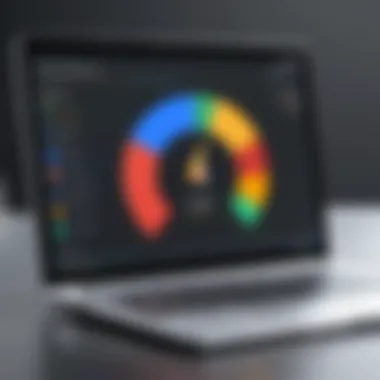

- Home: This is where featured apps and games are displayed.
- Categories: Users can explore apps grouped by type, such as productivity, games, utilities, and more.
- My Apps: A section dedicated to showing the apps you've installed on your Chromebook.
Each section is easily accessible from the side menu, allowing for quick navigation. The familiar search bar at the top enables users to find specific apps, and filtering options assist in narrowing down searches effectively. Important updates and recommendations are continuously displayed to help users stay informed about new arrivals and trending applications.
Understanding the layout lets users enhance their browsing efficiency while discovering relevant apps according to their needs.
Searching for Apps
Searching for apps within the Google Play Store can greatly simplify the process of finding useful tools and games. Users may employ the search function prominently located at the top of the screen. Simply typing in the name or type of the app you seek brings up a list of results. The suggestions increase as you type, making the process even faster.
When exploring results, consider these strategies:
- Keywords: Use specific keywords related to the functionality you're interested in. For example, if looking for a photo editing app, try dynamic terms such as "photo editor" instead of a generic search.
- Filters: Utilize filters to tailor search results based on user ratings, number of installs, and recency of updates. This is particularly valuable when searching for high-quality apps in a crowded market.
- Reviews: Before downloading, check reviews and ratings from other users to gain insights about the app's performance and reliability.
- Descriptions: Take time to read the app's description so that you understand its features and benefits before installation.
Following these methods empowers users to efficiently find apps that suit their needs. By mastering these aspects of navigation, they ensure a more productive and enjoyable experience with their Chromebook.
Benefits of Using Google Play Store on Chromebook
The integration of the Google Play Store on Chromebooks presents numerous advantages that transform how users engage with their devices. Users can experience a richer selection of Android applications, influencing both productivity and leisure activities. Understanding these benefits is crucial for users looking to optimize their Chromebook experience.
Access to a Wide Range of Apps
One primary benefit of the Google Play Store on Chromebook is access to a vast library of applications. This includes popular apps for productivity, entertainment, and social media, allowing users to tailor their Chromebook experience to meet personal and professional needs. Applications like Microsoft Office, Adobe Lightroom, or streaming services such as Netflix are now readily available on this platform.
Additionally, the Play Store facilitates easy discovery and installation of apps. Users can explore categories that interest them, from games to educational tools. Not being limited to Chrome Web Store means a significant expansion of available options.
However, it is essential to consider app optimization. Not all Android apps are designed for Chromebooks, and some may not utilize the larger screen or keyboard effectively. Checking user reviews and ratings in the Play Store can guide users towards optimized applications.
Enhanced User Experience
The inclusion of the Google Play Store also leads to an enhanced user experience on Chromebooks. The interface is familiar for anyone who has previously used Android devices, facilitating a smoother transition for users. The availability of apps designed for touch interfaces now amongst the keyboard and mouse capabilities enhances flexibility in how users interact with their Chromebook.
Moreover, many apps offer functions that significantly improve efficiency. For example, productivity apps such as Todoist or Trello help users manage their tasks effectively. Creators using tools like Canva for graphic design can benefit immensely from the ease of accessibility, working seamlessly without needing to switch devices.
"Having the Google Play Store on my Chromebook has transformed my workflow. I can access everything from productivity apps to streaming my favorite shows without any hassle."
This flexibility and ease of access to diverse applications contributes to a more enriching and effective use of the device overall.
In summary, the benefits of using the Google Play Store on Chromebook are multi-faceted. They range from expanding app access to enhancing overall user engagement and productivity.
Challenges Faced by Users
Understanding the challenges encountered by users when utilizing the Google Play Store on Chromebooks is crucial for maximizing the overall experience. These difficulties range from performance limitations to app compatibility issues, impacting usability and efficiency. By addressing these elements, users can better navigate the complexities of using Android apps on their Chromebooks and identify solutions for a smoother operation.
Performance Limitations
Performance issues often arise when running Android apps on Chromebooks. This can stem from several factors such as hardware constraints or the nature of the apps themselves. Chromebooks generally have varying specifications, which affect how well applications perform. For instance, lower-end models may struggle with resource-intensive applications, resulting in sluggishness or crashes.
When using the Google Play Store, the following performance limitations may occur:
- Sluggish Load Times: Apps may take longer to load, especially if the Chromebook has limited RAM or processing power.
- Lag in Functionality: Users might experience input delays or unresponsiveness during app usage, which can be frustrating.
- Inconsistent Behavior: Some apps may not run as smoothly or may exhibit erratic behavior, particularly those not optimized for the Chrome OS environment.
To mitigate these issues, users should be selective about the apps they install. Additionally, regularly updating the Chromebook’s software can help in enhancing overall performance.
App Compatibility Issues
Another significant challenge is related to compatibility. Not all Android apps are designed with Chromebooks in mind. While many apps function correctly, some may exhibit quirks or fail to operate altogether. The discrepancies in operating environments can lead to these compatibility challenges.
Common issues include:
- Incompatibility with Screen Sizes: Apps optimized for smartphones may not display correctly on larger Chromebook screens, leading to a poor user interface.
- Touchscreen Limitations: Some apps designed for touch interaction might not work well with non-touch Chromebooks, making navigation cumbersome.
- Limited Features: Certain apps might lack functionalities available in their mobile counterparts or provide a diminished experience when accessed on a Chromebook.
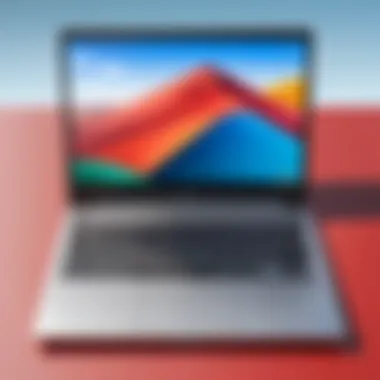

Users should actively look for compatibility notes and reviews before downloading an app from the Google Play Store. Being aware of the limitations can help in forming realistic expectations about app performance on their devices.
"The right approach to selecting apps is crucial in enhancing the user experience on Chromebooks. Knowledge and understanding go a long way in navigating potential pitfalls."
Addressing these challenges is vital for users wanting to utilize the Google Play Store fully. By acknowledging the performance limitations and app compatibility issues, they can make informed choices, paving the way for a better experience.
Best Practices for Using Apps on Chromebook
Using apps on a Chromebook can be a seamless experience if you implement best practices. This section will delve into techniques to enhance your app interaction. Efficient app management not only optimizes performance but also ensures your device remains clutter-free. For tech-savvy individuals, understanding these practices is critical to fully leveraging the capabilities offered by the Google Play Store.
Managing Storage Efficiently
Efficient storage management is vital for every Chromebook user. Apps can consume intended storage quickly, especially if they contain media or require regular updates. Here are several strategies to manage storage:
- Regularly Review Installed Apps: Periodically assess which apps are genuinely useful. Uninstall those that you rarely use to free up space.
- Utilize External Storage: If you find your internal memory hit the limits, consider using external drives, like USB flash drives, to store files or media linked to apps.
- Cloud Storage Solutions: Services like Google Drive can also help. Many applications allow you to save your data and media to the cloud. This action helps reduce local storage demands.
- Clear Cache: Apps accumulate cache data over time. Clearing this cache periodically can free up storage without losing crucial data. Check under the settings for each app to execute this.
Maximizing Performance
Maximizing performance ensures that the apps function smoothly and responsively. Poor performance can lead to frustrating experiences. Several approaches can improve this:
- Keep Apps Updated: Running outdated apps can result in slower performance and security vulnerabilities. Always check for updates under the Google Play Store.
- Limit Background Processes: Some apps run in the background, consuming resources. Consider restricting background processes for lesser-used apps through Settings > Apps.
- Reboot Regularly: Simple yet effective, restarting your Chromebook can refresh system resources and help apps run more fluidly.
- Adjust Graphics Settings: If you are running resource-intensive applications, tweaking graphics settings can ease the strain on your device. Investigate within the app’s settings for options.
Effective management of storage and performance will result in a more satisfying experience when using apps on your Chromebook. Consider adopting these practices to keep your device functioning optimally.
Future of Google Play Store on Chromebook
The future of the Google Play Store on Chromebooks is a critical topic in understanding the evolving landscape of these devices. As more users shift towards using Chromebooks in diverse settings, the relevance of the Play Store increases. Its integration with Chromebook systems presents numerous benefits, alongside several considerations that must be addressed to optimize user experience. This section provides insight into anticipated updates and improvements, as well as how these changes may impact user engagement with apps.
Anticipated Updates and Improvements
It is anticipated that the Google Play Store will continue to evolve on Chromebooks. One expected area of improvement is the optimization of the app interface. Enhancements in UI can significantly contribute to user satisfaction by making navigation more intuitive. Additionally, updates to app compatibility are essential. Chromebooks come in various models, and ensuring that apps run smoothly across all devices will enhance usability.
Another vital area for updates includes performance enhancements. As Chromebook architectures advance, particularly with the introduction of more powerful processors, apps from the Google Play Store can leverage these improvements. Enhanced performance will allow more complex applications to function efficiently on Chromebooks, bringing functionalities that were previously limited or unavailable.
Security updates should also remain a primary focus, particularly as app usage grows. Protecting user data and ensuring a secure environment will drive confidence in the platform.
"The evolution of the Google Play Store is crucial in meeting the demands of a growing user base on Chromebooks, which seeks both functionality and security."
Impact on User Engagement
The anticipated improvements in the Google Play Store will likely have a substantial impact on user engagement. First, as more apps become available and existing ones improve in functionality, users are likely to spend more time exploring what the platform has to offer. The variety and quality of available applications can be a significant draw for new users.
Moreover, seamless updates and a more dynamic user experience may encourage users to invest more in their Chromebook devices. The ability to access familiar apps enhances the Chrome experience and allows users to feel comfortable in a new operating environment.
In addition, as the performance of the Google Play Store improves, users may engage more deeply with apps. Smooth interactions and responsive design encourage users to explore features that they may have otherwise overlooked in less optimized environments. The potential for enhanced engagement indicates a positive correlation between application advances and user retention on Chromebooks.
In summary, the future of the Google Play Store on Chromebooks appears promising, driven by ongoing updates that seek to enhance performance, improve user experience, and ultimately increase engagement among tech-savvy users.
End
The conclusion of this article encapsulates the essential aspects of using the Google Play Store app on Chromebooks. It draws attention to the operational mechanisms, potential benefits, and inherent challenges that users may face. Understanding these elements is pivotal for effectively leveraging the capabilities of both the Chromebook and the Google Play Store.
Summarizing Key Insights
Examining the information presented, it becomes clear that the integration of the Google Play Store on Chromebooks provides users with extensive access to a variety of Android applications. This enhances the functionality of Chromebooks, allowing users to enjoy tools and services that were previously limited to Android devices. Moreover, the app distribution process has evolved significantly, catering to the growing number of Chromebook users.
Key insights include the following points:
- Diverse App Availability: Chromebook users can benefit from extensive app choices found in the Google Play Store.
- User Experience Enhancements: The ability to utilize Android applications contributes positively to the overall user experience on Chromebooks.
- Adaptation Challenges: Users may need to navigate performance limitations and compatibility issues, which vary by device model.
These points indicate that while the integration enhances utility, a thoughtful approach is necessary to maximize benefits.
Final Thoughts on Chromebook Utility
In summation, the utility of a Chromebook is significantly enhanced through its compatibility with the Google Play Store. This convergence allows tech-savvy individuals to expand their use cases beyond typical Chromebook functions, making it a contender in the realm of personal computing. As users engage with Android apps, they discover new possibilities in productivity and entertainment.
Furthermore, keeping abreast of anticipated updates can further improve the experience, allowing users to stay productive while enjoying a seamless interface. The future of Google Play Store on Chromebook seems promising, with continuous iterations likely to address previous setbacks while enriching user engagement.
In essence, utilizing Google Play Store on Chromebooks transforms these devices into vibrant hubs for app interaction, showcasing their evolving role in the technology landscape. As more users adapt, the Chromebook may solidify its position as a versatile and powerful tool for modern digital needs.















