Top Free Touch Screen Software for Windows 10
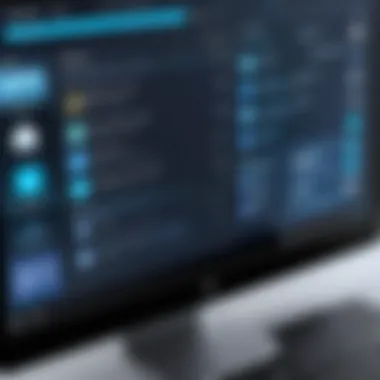

Intro
In a world increasingly dominated by touch interfaces, having reliable software that enhances user interaction with Windows 10 is crucial. The rise of touch-enabled devices has led many tech enthusiasts to be on the lookout for software solutions that not only improve functionality but also provide a seamless experience. If you're searching for free options, you’ll find a rich pool of applications that can elevate your touch experience. The landscape can be daunting, with numerous downloads and varied user experiences, but fear not!
This guide will help you navigate through the choices available, focusing specifically on their core features, specifications, performance, and what you should consider before committing to any software. As you browse, remember to have a keen eye not just for functionality, but for how user-friendly and compatible these options are with your setup.
Features and Specifications
When it comes to choosing touch screen software for Windows 10, it’s essential to understand the features that can make a difference in your day-to-day usage. Let’s break this down a bit further.
Overview of Key Features
- Gestural Controls: Many modern touch software applications allow for intuitive gestures that enhance navigation. Common gestures include swipe, pinch, and tap functionalities.
- Multi-Touch Support: This improves usability, especially for users working on design applications or engaging in productivity tasks.
- Customizable UI: The ability to modify the interface according to personal preference can greatly enhance the user experience.
- Accessibility Features: Many applications come with options that help users with disabilities, including voice commands and larger buttons, making interaction swift and efficient.
Technical Specifications
- Compatibility with Windows 10: Most apps will specify their compatibility. Some may only run on Windows 10 versions 1809 or newer. Check this to avoid issues during installation.
- System Requirements: Be sure to assess the performance requirements. For example, good touch screen applications typically need at least 4 GB of RAM and a decent processor to function smoothly.
- Installation Size: Free software can vary in size. Some might require only a few megabytes, while others could demand more extensive resources.
Performance and User Experience
The essence of any software lies not just in its features but also in its real-world performance and how easy it is to use.
Real-World Performance
- Speed and Responsiveness: The best software will exhibit minimal lag even with multiple touch inputs. A good benchmark is to look for software that responds in under 100 milliseconds to any gesture.
- Stability: Check user reviews to understand how often the software crashes during use. A reliable software should run without issues for long periods.
Ease of Use
- User Interface: The design and structure of the application can make a world of difference. Software with a convoluted interface will lead to frustration, while a clean layout will pave the way for an easier learning curve.
- Documentation: Look for apps that offer solid tutorials or help resources for beginners. This can save time and makes adoption smoother.
"When selecting touch screen software, consider not only what you want now but also what you might need in the future."
Navigating the expansive realm of touch screen software for Windows 10 doesn’t have to feel like searching for a needle in a haystack. With the right insights and knowledge at your fingertips, you can make informed choices and enhance your tech experience like never before.
Prolusion to Touch Screen Technology
Touch screens are an integral part of modern computing, playing a vital role in how users interact with devices. Understanding touch screen technology is key to navigating the digital world effectively. From smartphones to tablets and even laptops, the ability to directly manipulate elements on a screen through touch has transformed user experiences. In this segment, we’ll delve into what touch screen technology entails and how it has evolved over the years, setting the stage for further exploration of the software that operates on Windows 10.
Definition of Touch Screen Technology
At its core, touch screen technology refers to a visual display that a user can control via physical touch. This interaction is facilitated by sensors that detect the presence and location of a touch within the display's area. The beauty of this technology lies in its simplicity—it allows users to engage with their devices in an intuitive manner, eliminating the need for physical buttons or mouse clicks. Moreover, touch screens can detect multiple touch points, enabling users to perform gestures like pinch-to-zoom and swipes, enhancing navigation and functionality.
The Evolution of Touch Screens
Touch screens have come a long way since their inception. The journey began in the 1970s with the development of resistive touch screens, which relied on pressure applied to the surface. However, these screens were limited in functionality and usability. Fast forward to the early 2000s, and capacitive touch technology emerged, revolutionizing the industry. Capacitive touch screens utilize the electrical properties of the human body, allowing for more responsive and accurate touch detection.
Today, we see various forms of touch screen technology in use, including:
- Capacitive Touch Screens: Most common in smartphones, allowing for multi-touch capabilities.
- Resistive Touch Screens: Still used in certain industrial applications, they require physical pressure to function.
- Infrared Touch Screens: Utilize infrared sensors to detect touch, often found in larger interactive displays.
The development of touch screen technology closely mirrors advancements in computing power and software development, particularly in operating systems like Windows 10. Understanding this evolution is crucial for grasping how touch screen software complements hardware capabilities, enabling a seamless experience.
Understanding Touch Screen Software
Touch screen software is a critical cog in the machinery of modern computing, especially for those using Windows 10. It’s not just about having a touch screen; it's about the software that enhances its functionality, providing users with the ability to interact intuitively. Understanding touch screen software goes beyond mere definitions. It’s about grasping how these applications can significantly elevate user experience.
What is Touch Screen Software?
In essence, touch screen software serves as the bridge between the user’s intentions and the device��’s responses. It processes touch inputs and translates them into actions on screen. Think of it like a translator, adeptly converting gestures into commands. This software facilitates multiple touch gestures, enabling users to swipe, tap, pinch, and zoom with effortless ease.
Many might assume all touch screens operate similarly, but that's not the case. Each piece of software might bring unique capabilities to the mix, allowing users to choose applications that best fit their individual needs. For instance, software such as Microsoft’s Touch Pack can provide a fun, interactive experience, while other tools might focus on productivity enhancements, such as drawing or designing.
Importance of Compatibility with Windows
When diving into touch screen software, compatibility with Windows 10 couldn’t be more paramount. Many users often overlook this aspect, assuming any touch screen application will work seamlessly with their system. In reality, ensuring compatibility can save a lot of headaches down the line.
Windows 10 operates with a specific set of drivers and system requirements that must align with the touch software in use. An application that isn’t tailored for this operating system might not only perform poorly but could also create glitches that hinder usability.
Beyond just installation, compatibility also encompasses regular updates. Windows 10 frequently rolls out updates, and software not adhering to these changes might lag in performance or worse yet, stop functioning completely. Therefore, users need to seek touch screen software that explicitly states it supports Windows 10 to guarantee smooth sailing.
"Investing time to understand which software works best in harmony with Windows 10 can enhance productivity and user satisfaction comprehensively."
Available Free Touch Screen Software for Windows


When it comes to touch screen technology, the software that powers these devices often holds just as much weight as the hardware itself. Available free touch screen software can significantly enhance user experience, making it essential not only for enthusiasts but also for regular users who wish to unlock the full potential of their devices. Understanding the landscape of these software options offers insights into usability, customization, and integration on Windows 10 systems. Moreover, having access to robust free applications helps to lower barriers for entry, allowing even those with limited budgets to enjoy sophisticated functionalities that a touch screen interface brings.
Overview of Leading Free Applications
The market is flooded with a variety of free touch screen applications, each offering unique features and advantages. To name a few leading contenders:
- Touch Portal: This application allows for creation of custom shortcuts and control interfaces, ideal for multitasking enthusiasts.
- Tablet PC Input Panel: A built-in Windows technology that enhances handwritten inputs and gestures, facilitating more intuitive interactions.
- Homebrew Touchscreen Apps: A collection of open-source applications that can often be tailored to specific needs, from online gaming to art applications.
- TouchMe Gesture Studio: This tool focuses on gesture recognition, offering a range of customized gestures to navigate your operating system seamlessly.
Each of these applications captures a piece of the wide range of functionalities available while ensuring device adaptability and user engagement, catering specifically to the varied needs of touch device users.
Comparative Analysis of Software Options
When analyzing the leading free touch screen applications, several elements come into play, and a side-by-side comparison can shed light on their strengths and weaknesses. Here are critical aspects to consider:
- Usability: Intuitive interfaces make it easier for users to navigate, while overly complex layouts can turn away novice users. For instance, TouchMe Gesture Studio is particularly praised for its accessibility while Touch Portal might have a steeper learning curve due to its customization options.
- Customization: The ability to tailor the interface and settings according to personal preferences can drastically improve the user experience. Applications like TouchMe Gesture Studio excel here, allowing users to set up gestures suited for their workflows.
- Compatibility: Not all applications are created equal regarding compatibility with various touch screen devices. It's vital to check if your specific device can support the software without glitches.
- Community and Support: Review forums such as Reddit offer insights into user experiences and solutions to common issues. A well-supported community can be a great resource for troubleshooting and discovering innovative ways to use the applications.
- Performance Metrics: Some software may lag or be unresponsive, impacting user perception. Conducting performance evaluations regarding touch sensitivity and response times can help determine the suitability of an application.
In summary, the free touch screen software landscape for Windows 10 offers a diverse array of choices. By examining these applications through different lenses, users can identify which option aligns best with their specific needs. With the right software, touch capabilities can flourish, transforming routine operations into a seamless and gratifying experience.
Key Features to Consider
When diving into the realm of touch screen software on Windows 10, it’s essential to understand the key features that elevate user experience. The right features can make the difference between a seamless interaction and a frustrating episode of tapping and swiping. The following elements stand out as crucial when evaluating options:
User Interface Design
The user interface of touch screen software is like the front door of a house; it needs to be inviting and functional. A well-designed interface not only makes navigation intuitive but enhances overall engagement. Key elements to contemplate include:
- Visual Clarity: Make sure that buttons and icons are big enough to tap without the risk of hitting the wrong one. Every pixel counts—approaching the interface with a clear focus facilitates a better experience.
- Logical Layout: An organized arrangement allows users to find their way around things more easily. A labyrinthine setup can lead to user frustration.
- Aesthetic Appeal: While functionality reigns, an attractive design can undoubtedly boost enjoyment. Bright colors and pleasing typography do more than just look good—they also draw the user in.
Ultimately, the user interface can either be an ally or an adversary in exploiting touch functionalities on your Windows 10 device.
Customization and Adaptability
Customization features turn good software into great software. Users aren’t one-size-fits-all, and the ability to tailor an interface to personal taste is paramount. Consider the following aspects:
- Theme Options: Many applications allow you to select from various themes or color schemes. It’s like redecorating your room; it’s not just about aesthetics, it’s about comfort.
- Adjustable Layouts: Not everyone uses their device in the same way. Having the ability to move, resize, or remove buttons can make the application more suited to daily tasks.
- Functionality Adjustments: Some software allows users to assign custom gestures or commands. This adds layers to interactivity and enhances productivity.
A flexible approach in software design means users can mold the software to cater to their specific needs, optimizing interaction.
Gesture Support
In an age where swipes and pinches are second nature, gesture support is non-negotiable for any touch screen software. The richness of gesture interaction can significantly improve functionality. Here are key points to ponder:
- Multi-Touch Capabilities: Ensure the software supports gestures like pinch-to-zoom or multi-finger swipes. It makes usage more fluid and less cumbersome.
- Custom Gestures: If it allows you to create your own gestures for frequently used functions, that’s a bonus. It’s like having a shortcut for your daily routines.
- Precision Tracking: Accurate gesture recognition adds to the quality of interaction. Misinterpretation can lead to chaos, so software must be sharp and responsive.
As you evaluate software, keep an eye out for how well they do on gesture support; it reflects their overall quality and usability.
The right blend of user interface design, customization, and gesture support creates a touch screen experience that feels natural rather than mechanical.
Installation and Setup Process
When diving into the world of touch screen software, the installation process often serves as the first hands-on experience users have with these applications. Thus, understanding the installation and setup process is crucial for ensuring an optimal interaction with the software on Windows 10. Getting it right from the start can save time, minimize frustration, and lead to a smoother user experience. Moreover, grasping the steps involved can help tech-savvy individuals troubleshoot any issues that may crop up during setup.
Downloading the Software
Before rolling up your sleeves for installation, the initial step is, of course, downloading the software. Many might give this phase a casual glance, but careful attention is important. Selecting the right source for download ensures you're getting a legitimate version, which is often packed with the latest features and security updates.
Steps for Downloading Touch Screen Software:
- Research: Conduct thorough research on the available options. Websites such as Wikipedia and Britannica can provide insights into the most reliable software for touch screens compatible with Windows 10.
- Official Websites: Make it a habit to download software from official sources. Many software vendors provide installation files directly on their sites. This guarantees authenticity and reduces the chances of running into malware or outdated software.
- File Type Awareness: Pay attention to the file type being downloaded. Executable files typically have .exe or .msi extensions. Ensure that what you’re downloading aligns with the compatibility of your Windows 10 system.
- Antivirus Scanning: Before executing the download, consider running it through your antivirus software. It’s always better to be safe than sorry, ensuring that no malicious software slips through unnoticed.
Step-by-Step Installation Guide
After acquiring the software, the next phase is installation. Taking a meticulous approach during installation can lay the groundwork for peak performance. Here’s a straightforward guide to help navigate the usually straightforward process:
- Locate the Downloaded File:
Once the download wraps up, track down the installation file. It’s often found in your Downloads folder unless redirected to a custom location. - Run as Administrator:
Right-click the installation file and select "Run as administrator". This step is necessary because it grants the software the necessary permissions to make changes to your system during installation. - Follow the Installation Wizard:
Most touch screen software will provide an installation wizard that guides you through the process. Familiarize yourself with the options and read through each step. It pays to choose the installation type wisely – whether you go for a standard or custom installation, based on your preferences. - Review Terms and Conditions:
Always give the End User License Agreement (EULA) a read. Understanding your rights and limitations regarding the software can prove useful later. - Select Destination Folder:
Choose where you want the application to be installed. The default location is usually fine, but opt for a custom path if you have specific organizational preferences. - Complete the Installation:
Click "Install" and wait. During this phase, it can be helpful to monitor the installation options or add-ons that may pop up, as some software might attempt to include unnecessary bloatware. - Rebooting the System:
After installation, some applications may prompt you to reboot your machine. This is often done to finalize configuration settings. - Initial Setup and Calibration:
Once installed, open the software to begin the initial setup. Calibration of the touch screen for accuracy is vital, ensuring that gestures and taps are registered correctly.
With the above steps detailed clearly, you should be well-equipped to tackle the installation and setup process without a hitch. Each phase plays a vital role in laying a solid foundation for ongoing interaction with the touch screen software.
Compatibility Considerations
Understanding compatibility is crucial when navigating the realm of touch screen software for Windows 10. It goes beyond mere functionality; it ensures that users can truly harness the power of touch interface technologies without facing unnecessary roadblocks. When selecting a touch screen software, one must consider both the hardware and software requirements that influence the overall performance and usability.
Supported Devices and Hardware Requirements
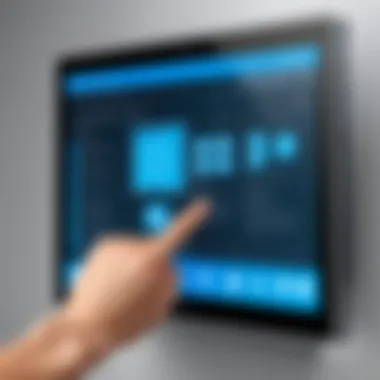

When diving into touch screen software options, the supported devices play a pivotal role. It’s not just about whether your machine is running Windows 10; compatibility also hinges on the specific hardware configurations.
- Touch Screen Support: Ensure that the device has a legitimate touch screen capability. Not all laptops or monitors possess this feature. Devices such as Microsoft's Surface Pro series or Dell's XPS 13 have built-in touch capabilities that most software can utilize seamlessly.
- Drivers: Keeping drivers up to date is like oiling a rusty machine. Necessary drivers for your touch device must be installed and current to facilitate its optimal functioning with third-party software.
- RAM and CPU Specifications: Generally speaking, for an application to run smoothly, having at least 4GB of RAM is ideal; however, for graphics-heavy applications designed for touch inputs, 8GB or more is recommended. Always check the minimum and recommended hardware specifications listed by the software provider.
- Operating System Version: While it might seem obvious, being on Windows 10 is essential. Still, some touch screen applications may require specific iterations of Windows 10 to function correctly, sometimes influenced by regular updates or security patches.
Understanding System Limitations
Not all systems can handle every bit of software like a champ. Knowing your system’s limitations helps set realistic expectations and aids in decision-making.
- Performance Constraints: Older systems often struggle with more demanding applications, which can lead to frustrating lag or unresponsiveness, especially during complex interactions involving gestures or multiple touch points.
- Resolution and Display Size: The display resolution affects how crisp the touch experience feels. A high-resolution screen will provide finer touch accuracy, while lower resolutions might hinder performance. Therefore, if your device has a lower resolution, consider software that optimizes for such limitations.
- Battery Life: Running certain touch-enabled software may drain battery life quicker than traditional applications due to the increased processing power required. This is particularly significant for portable devices. Users should be aware and plan their usage accordingly.
Evaluating compatibility factors can save users significantly in terms of time and frustration. Investing in a software that doesn’t match your system’s capabilities is like trying to fit a square peg into a round hole; it just won’t work.
Maintaining clarity about the compatibility Considerations is essential to ensure that users get the most out of their touch screen software experience. In a rapidly evolving tech landscape, making informed decisions about hardware and software compatibility can lead to a smoother interface journey.
Performance Evaluation
When diving into the realm of touch screen software, evaluating performance becomes a crucial part of the equation. This section not only sheds light on how well the software functions, but also weighs factors like responsiveness and usability—elements that can make or break user experience. This is particularly essential for Windows 10 users, as performance directly affects their efficiency and enjoyment of touch interfaces.
The cornerstone of any touch screen application is its ability to respond accurately and swiftly to user inputs. Without effective performance, even the most innovative software can fall flat, leading to frustration when tasks need to be executed swiftly. Hence, two pivotal aspects warrant our attention: testing touch sensitivity and understanding response time metrics.
Testing Touch Sensitivity
Testing touch sensitivity is akin to ensuring that every tap, swipe, and pinch translates perfectly into action on the screen. The significance of this testing method lies in its ability to determine how accurately the software registers user gestures. If a user has to tap excessively or if gestures aren’t recognized at all, it can really hinder their experience. Testing touch sensitivity can involve several techniques:
- Calibration Movements: Users often complete specific gestures to see how the software interprets them. For instance, running a finger across the screen and verifying that every motion corresponds with an on-screen action.
- Pressure Sensitivity Trials: Assessing how the software responds to differing pressure levels can unveil much about the functionality on devices that support this feature.
"A touch screen is only as good as its response—an unresponsive screen is a massive hurdle to productivity."
Response Time Metrics
Understanding response time metrics is equally vital as it provides insight into the software's efficiency. This metric essentially measures the interval between user input and the completion of the action on screen. A delayed response can result in a laggy experience, rendering the software frustrating to use. To evaluate response times accurately, users can consider:
- Average Response Time: This can be established using various benchmarking tools. A response time of less than a fraction of a second is ideal for productive usage.
- Variability in Response Times: Observing whether response times are consistent across various types of inputs is key. Fluctuations can indicate underlying issues with the software or the hardware.
- Real-World Use Cases: Applying the software in real-world scenarios will show how well it holds up under different situations. Users can create a list of tasks, from simple navigation to more complex gestures, and take note of response times along the way.
By focusing on these core performance metrics, Windows 10 users can better understand which software best suits their individual needs, ensuring that they invest in solutions that enhance their overall touch experience.
User Experiences and Feedback
Understanding user experiences and feedback is paramount in assessing touch screen software. In the digital age, where options abound, insights from actual users can illuminate the path to choosing the right software tailored to specific needs. These firsthand accounts provide valuable context beyond technical specifications and marketing claims, helping potential users navigate the myriad of choices available.
Review Analysis from Tech Forums
Tech forums act as the water cooler for tech enthusiasts. Here, users share their thoughts, critiques, and praises for different touch screen software solutions designed for Windows 10. Common discussions center on key features such as responsiveness, ease of installation, and customization capabilities.
Users frequently express how intuitive a particular application is. Being able to adjust the sensitivity of the screen is often highlighted; this can dramatically improve user experience. Likewise, support for hand gestures, which is increasingly critical, is another hot topic.
However, not every piece of software receives glowing testimonials. In fact, some users voice frustrations about incompatibility with certain hardware configurations or sluggish performance under specific conditions. When reviewing multiple threads on platforms like Reddit or specialized tech support sites, certain patterns emerge:
- Frequent mentions of particular software applications fostering bugs or connectivity issues—commonplace with some free offerings.
- Users report incompatibility with older hardware models, limiting options for those who haven't updated their devices.
- Combined experiences can outline both the strengths and weaknesses of software, providing a broad perspective for new users who seek recommendations.
This grassroots level of analysis is crucial for prospective users aiming to make informed decisions.
Prevalent Issues and Resolutions
While diving into user feedback, it becomes apparent that various issues crop up in the realm of touch screen software. Common problems include:
- Laggy response times, particularly during high-demand tasks.
- Inconsistent touch recognition, often causing frustration during usage.
- Installation hurdles, with users encountering obstacles on the way to seamless operation.
Thankfully, many habitual users have also documented solutions that can save newbie users a heap of trouble. For instance, if response time is sluggish, troubleshooting through the system settings can often resolve these issues. Users suggest lowering the graphics performance within Windows settings or keeping background processes at bay as practical fixes.
Another frequent issue related to gesture functionality. When gestures fail to register properly, users have reported that recalibrating touchscreen settings often does the trick. A simple reset can rejuvenate the software’s performance—as often, it just requires a little nudge in the right direction.
Moreover, communities on platforms like Facebook frequently promote user-driven resolutions. A dedicated user may share a workaround for a bug affecting a specific group of users, transforming a frustrating dilemma into manageable settings with a few handy tweaks.
In summary, user experiences and feedback form the backbone of understanding touch screen software for Windows 10. By actively seeking out and digesting these insights, users can navigate their software selection journey with greater confidence, sidestepping common pitfalls while enhancing their overall interaction with technology.
Security and Privacy Aspects
In today’s digital age, where data leaks and hacks make headlines more often than not, the security and privacy of any software—especially free software—cannot be brushed aside. This segment aims to dissect how security measures influence the usability of touch screen software for Windows 10 while tackling the often-overlooked privacy concerns faced by users. The marriage of touch technology and data protection is essential, as it helps maintain user trust and creates a safe environment for interaction.
Data Protection Protocols
Vigilant users should always be in the loop about the protocols that secure their data. For touch screen software, there are numerous layers to consider:
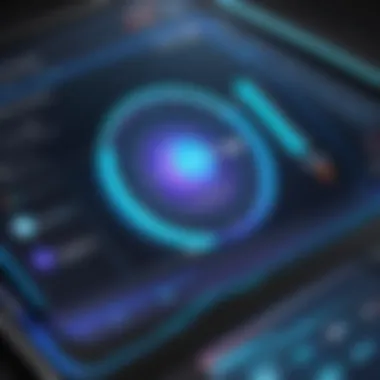

- Encryption Practices: This is akin to locking valuables in a safe. Applications should use robust encryption technologies to guard data integrity, especially when transferring sensitive information.
- User Authentication: Passwords, biometrics, and two-factor authentication ensure only authorized users can access personal data. This acts like a bouncer at the door—ensuring no unwanted guests enter.
- Update Mechanisms: Regular updates are crucial. They patch vulnerabilities that could be exploited by cyber miscreants. Just like regularly checking the old car to ensure it runs well, software must be kept in shape with the latest security protocols.
- Transparent Data Policies: Users should easily find details about how their data is managed. If an application’s privacy policy is as clear as mud, it often means there’s something to hide.
Privacy Implications of Free Software
Diving deeper into privacy, it becomes clear that downloading free software often comes with strings attached. Users might receive a good deal but at what cost? Here are some points that deserve the spotlight:
- Data Collection Practices: Many free touch screen applications collect user data to monetize their services. This could mean tailoring ads to users but also raises questions about how much personal information is being harvested without user consent.
- Third-Party Sharing: Free software might sell data to third-party entities. This can lead to unwanted tracking—more like being followed around by a shadow you didn’t ask for.
- Potential for Malware: Sometimes, free software can be a double-edged sword. Users might unknowingly download software bundled with malware. To mitigate this risk, always opt for reputable sites and read user reviews before installation.
"While free software opens doors to many, it can also lead to uninvited guests in your digital life. Be wise and informed."
In summary, as promising as touch screen software for Windows 10 may be, users should remain vigilant regarding security and privacy implications. It’s about finding that sweet balance—leveraging technology while safeguarding what matters most.
Best Practices for Users
When it comes to maximizing the benefits of touch screen software on Windows 10, understanding best practices is essential. Users can enhance their experience and streamline their workflow by following these guidelines. The topic is not just about installing software but also knowing how to use it effectively and keeping it in optimal condition.
Maximizing Software Usage
To truly get the most out of touch screen software, users need to familiarize themselves with its features. Here are a few key strategies:
- Exploration: Spend time exploring all the functionalities within the software. Some elements might be hidden in menus or sub-menus. The more you know, the better your experience will be.
- Customizing Settings: Many programs allow users to customize settings to fit personal preferences or workflow needs. Adjust sensitivity levels, button configurations, or gestures according to how you work best.
- Gesture Recognition: Learn the various gestures supported by the software. Whether it's pinch-to-zoom or swipes, having a good grasp of these can speed up tasks and improve accuracy.
Take a moment to read the help section or user guides often provided. These resources, while sometimes overlooked, can illuminate lesser-known features that may enhance productivity.
Routine Maintenance and Updates
Software maintenance can often take a back seat to day-to-day usage, yet it’s crucial for ensuring continued performance. Here’s why and how users should prioritize this aspect:
- Regular Updates: Keep the software updated. Developers often release patches that fix bugs or improve functionality. Ignoring these updates might lead to security vulnerabilities or decreased performance.
- System Compatibility Checks: After major Windows updates, check if the touch screen software still functions optimally. Sometimes, system upgrades can affect how third-party applications run.
- Clearing Cache and Data: For some heavy applications, clearing cached data periodically can assist in improving performance. This step may not be as widely known, but its impact can be significant.
In essence, practicing these best practices not only prolongs the life of the software but also contributes to a smoother and more efficient user experience.
"Staying ahead in technology means staying aware of your tools—maintenance isn’t just a chore, it’s a strategy."
By adhering to these recommendations, users can navigate the complexities of touch screen software confidently, ensuring that their investment in technology pays off. Consistency and proactiveness in using and maintaining software will ultimately lead to a more enjoyable and productive experience.
Future Trends in Touch Screen Software
Understanding the future trends in touch screen software holds significant weight, especially in an age where technology advancement is not just rapid, but sometimes feels dizzying. For consumers and developers alike, grasping what lies ahead can lead to better decisions in choosing or developing software. The growth of touch interface technologies influences user experience directly, impacting everything from usability to accessibility. Companies that keep a finger on the pulse of these trends often discover new ways to enhance their products and drive user satisfaction.
As we plunge into this realm, it's crucial to spotlight the interplay between user experience, software design, and technical capabilities. As often seen in tech circles, evolution is the name of the game, and familiarity can breed innovation. Thus, staying updated with these trends becomes not only relevant but vital.
Emerging Technologies
The integration of emerging technologies into touch screen software can reshape how we interact with devices. For example, the deployment of artificial intelligence and machine learning can create a more personalized experience, adapting to user habits over time. Imagine a touch screen application that recognizes your preferences just by the way you touch or swipe—it saves time and enhances productivity.
Furthermore, augmented reality (AR) is on the rise. It is already causing ripples in various sectors. Picture this: software that combines touch and AR can provide immersive information on touch response, making it easier for professionals in fields like architecture or medical training to visualize and interact with complex data sets. The use of 3D gestures and haptic feedback could also become mainstream, helping users feel more engaged.
- Machine learning applications: Tailored user experiences based on interaction patterns.
- Augmented reality integration: Enhanced visual and informational engagement.
- Haptic technologies: Providing tactile feedback for improved interaction.
"The technology behind touch screens is set not just to evolve, but to revolutionize how users interact with their devices, from smartphones to interactive kiosks."
Predictions for Development
Looking toward the horizon, several predictions for the development of touch screen software can be articulated. First and foremost, cross-platform compatibility will likely take the forefront. Users expect seamless experiences across different devices, whether it be their tablets, smartphones, or desktops. This demand for interoperability can prompt developers to streamline software that harmonizes well from a single codebase.
Another aspect to watch is the emphasis on security features. With the growing concerns surrounding data privacy, future software will probably integrate advanced encryption methods. Users will need more reassurances that their touch interactions remain confidential and secure.
Lastly, user-centric design will become even more crucial. We are witnessing an age where consumers are not just passive users but active participants in design through feedback cycles. This trend could lead to iterative updates that reflect user suggestions more closely, creating a community-driven approach to software enhancement.
- Cross-platform functionality: A unified experience across different devices.
- Enhanced security features: More robust data protection measures.
- Community-driven development: User feedback actively shaping future updates.
By keeping these emerging technologies and predictions in mind, stakeholders can prepare effectively. For both software developers and users, the future holds promise, challenge, and above all, the possibility of significantly enhanced interactions through touch.
End
Touch screen software for Windows 10 represents a confluence of innovation and practicality, offering diverse functionalities tailored for modern users. In this increasingly digital world, touch interfaces are dominant, enhancing the way we interact with technology. Thus, understanding the available free options is not just a matter of preference; it's essential for optimizing user experiences and productivity.
Summarizing Key Insights
Throughout the article, we gleaned significant insights into various aspects of touch screen software. Key findings include:
- Diverse Options: Several free applications are available, each boasting unique features designed to cater to different user needs. From basic functionalities to advanced gesture support, choices are plentiful.
- User Compatibility: Not all software smoothly integrates with every hardware setup. It's crucial to evaluate both the software's requirements and the capabilities of your device to avoid hurdles during installation.
- Performance Metrics: Evaluate responsiveness and accuracy when choosing a software solution. These criteria are pivotal when determining how well the software will perform in day-to-day operations.
In addition, user reviews indicate that while many free options deliver a solid performance, some may fall short in specific areas, such as gesture recognition or customization.
Implications for Users
The implications of selecting the right touch screen software for Windows 10 extend beyond mere functionality. Users must consider:
- User Experience: A well-designed interface enhances ease of use, making technology more accessible and less daunting, especially for those who are not tech-savvy.
- Security Concerns: Free applications can pose risks, such as data leaks or privacy issues. Users should always verify the security protocols employed by the software.
- Community Support: Software that has an active user community can provide insights and assistance, which is invaluable for troubleshooting or enhancing usage practices. Seeking advice on platforms like Reddit helps users stay informed about updates and tips shared by others.
- Update Frequency: Regular updates can indicate ongoing developer support and commitment to security and improvements, which directly influence software reliability.















