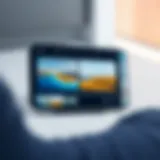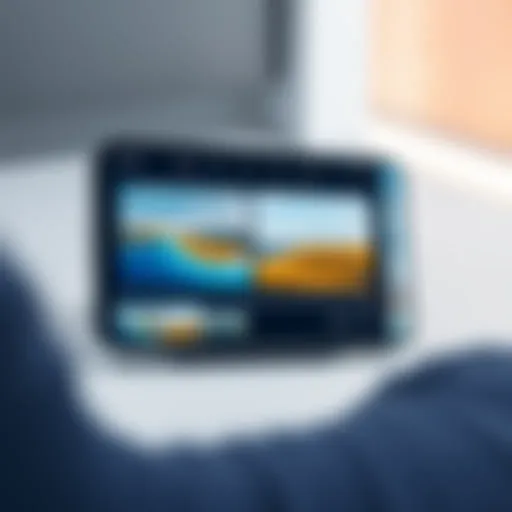Exploring TeamViewer: Remote Access and Collaboration Guide
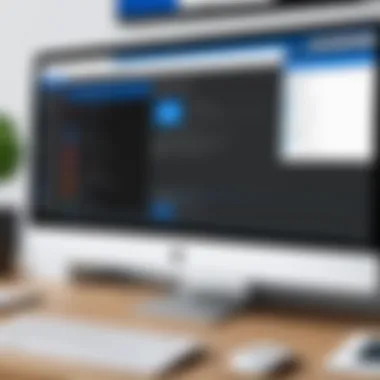

Intro
In an era where remote connectivity defines the working landscape, TeamViewer stands as a beacon for individuals and organizations aiming to harness the power of seamless access and collaboration. Many have made the digital shift, yet not all tools empower the user experience like TeamViewer does. This powerful software enables you to connect to computers and devices from virtually anywhere, breaking geographical barriers and allowing for effortless teamwork.
What makes TeamViewer particularly appealing is its versatility. Whether it's for tech support, collaboration on projects, or accessing files remotely, this tool offers a robust suite of functionalities. In the following sections, we'll dive deeper into the key features and specifications that make TeamViewer an indispensable companion in today’s fast-paced digital world.
Equipped with strong security protocols and high adaptability, TeamViewer is not just another remote access tool; it’s a complete package tailored for both personal users and large enterprises. We will explore how its features translate into real-world applications, alongside an in-depth look into user experience and performance. Let’s embark on this comprehensive exploration, revealing how TeamViewer enhances productivity and connectivity.
Intro to TeamViewer
In today's fast-paced digital world, the need for effective remote access and collaboration tools has become increasingly vital. TeamViewer stands out in this realm, offering users an efficient way to connect with devices, solve problems remotely, and collaborate seamlessly from virtually anywhere.
Understanding TeamViewer is essential not just for tech enthusiasts but also for professionals across various industries who need to ensure continuity of operations. Its significance cannot be understated, given its capacity to facilitate urgent remote support, and enhance productivity through efficient collaboration.
Definition and Overview of TeamViewer
TeamViewer is a software application allowing remote control and management of computers and mobile devices over the internet. At its core, it functions by establishing a connection between two devices, enabling one user to control another's screen with permission. This tool makes it possible to share files, initiate video conferences, and collaborate on projects, creating an all-in-one solution for remote work environments.
The user-friendly interface, which simplifies the steps required to connect devices, makes TeamViewer suitable not only for professionals but also for casual users. Whether it’s troubleshooting a relative's computer issue from afar or conducting a team meeting, TeamViewer effectively bridges physical distances, enabling productive interactions.
History and Evolution of Remote Access Tools
The journey of remote access tools has been quite fascinating. Initially, remote management tools were rudimentary, and functionalities were very limited. Early software often suffered from connectivity issues and latency, leading to disjointed user experiences. Over the years, however, as technology advanced, so too did the features of remote access tools like TeamViewer.
Founded in 2005, TeamViewer entered the scene during a pivotal moment when the internet was becoming increasingly accessible to the general public. It quickly gained popularity due to its ability to combine simple installation processes with robust features.
Since then, the software has continuously evolved. Regular updates have expanded its capabilities and enhanced security measures, adapting to the ever-changing demands of businesses and individuals alike. The surge in remote working—accelerated by recent global events—has further solidified TeamViewer's position as a staple tool for remote collaboration.
The evolution of remote access tools has been driven by an increasing recognition of the need for flexibility in work environments. Today, TeamViewer represents not only a tool for remote support but also a comprehensive platform for virtual collaboration, catering to a wide array of users, from small business owners hosting client meetings to IT professionals managing company networks from afar.
"Remote access tools like TeamViewer are no longer just conveniences; they're necessities in the modern workplace, making the world feel smaller and businesses more connected."
Core Features of TeamViewer
When it comes to remote access and collaboration, TeamViewer shines with a set of core features that cater to individual users and enterprises alike. Understanding these features is crucial, as they not only highlight TeamViewer's versatility but also illustrate how it streamlines workflows, enhances productivity, and fosters connectivity across various platforms. This section dissects some of the fundamental elements that contribute to TeamViewer's prominence in the remote access landscape.
Remote Control and Support
One of the standout features of TeamViewer is its remote control capability. This allows users to seamlessly connect to remote devices, whether it’s their own office computer from home or assisting a colleague with technical difficulties. A few clicks, and you’re in. Users appreciate the intuitive interface that makes this process nearly second nature. With just a unique ID and password, remote control transforms any computer into an extension of your own.
This feature has real-world implications, especially in scenarios like:
- Technical Support: IT professionals can provide immediate assistance without dragging users to a helpdesk. Instead of explaining problems over the phone, techs can see exactly what's happening on the user’s screen, cutting down resolution times significantly.
- Training and Demonstrations: Remote control enables mentors to guide remote trainees more effectively. Instead of just telling someone how to navigate software, presenters can do it right alongside them in real time.
File Transfer Capabilities
Transferring files over a distance can be a headache, but with TeamViewer, it’s as simple as drag-and-drop. This feature not only includes the ability to send files back and forth between connected devices, but also allows transferring large files and folders without the hassle of email size limits or third-party services.
Users have reported that this capability has serious advantages, such as:
- Speed and Efficiency: When working on collaborative projects, quick access to needed files is vital. With TeamViewer, the simplicity of moving files back and forth keeps teams agile and responsive.
- Reliability: Unlike some file transfer methods that can be hit or miss, TeamViewer establishes a stable connection, ensuring your files reach their destination every time. This reliability is particularly significant when handling sensitive or essential documents.
Cross-Platform Compatibility
In today’s diversified tech environment, the ability to operate across different operating systems and devices is crucial. TeamViewer excels in this domain by offering cross-platform compatibility. Whether you are on Windows, macOS, Linux, or even mobile devices, TeamViewer ensures seamless access.
This interoperability means that team members can collaborate regardless of their preferred devices. Consider this:
- Diverse Teams: Teams composed of various operating systems are no longer limited in working together. One person can be on a Mac while another is using a Linux machine, all connected through TeamViewer’s capabilities.
- Flexibility: The mobility of remote access allows users to connect with their work computers from smartphones or tablets when they are on the go. This flexibility encourages productivity and responsiveness, no matter the situation.
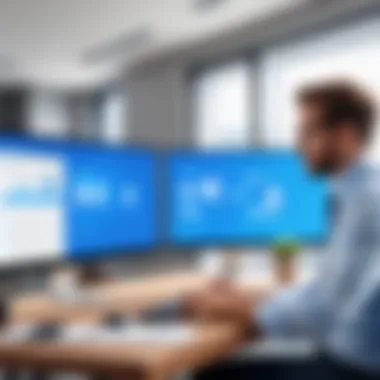
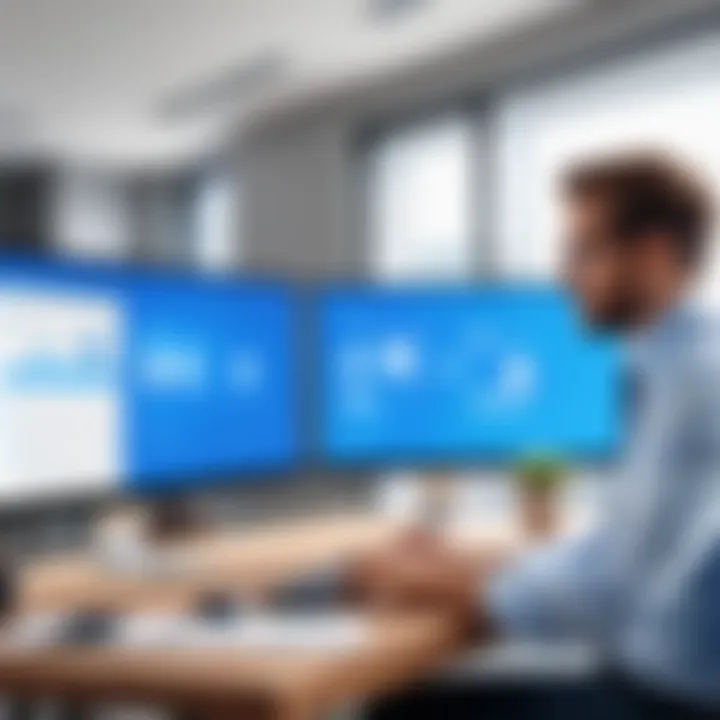
Meeting and Collaboration Tools
Apart from straightforward file sharing and remote control, TeamViewer also offers specialized meeting and collaboration tools to amplify teamwork. With features like video conferencing and screen sharing, users can hold virtual meetings that feel personal, even across great distances.
- Interactive Sessions: With screen sharing, participants can visually engage with the content being discussed. This visual aid reinforces understanding, making collaborative efforts more productive.
- Recordings: TeamViewer enables meetings to be recorded for later reference. This allows for missed meetings to be revisited, ensuring no one is left out of important information exchanges.
"TeamViewer’s ability to facilitate remote work has made it an essential tool in today’s fast-paced digital environment."
Overall, the core features of TeamViewer lend an impressive array of capabilities that are essential for effective remote access and collaboration. These features demonstrate how it meets the needs of tech-savvy individuals and teams looking to seamlessly connect and operate in an increasingly digital workspace.
How to Get Started with TeamViewer
When working with remote access solutions such as TeamViewer, the initial setup serves as the bedrock for a smooth user experience. Whether you’re looking to resolve tech issues from afar or collaboration on a project, understanding the steps to get started can ensure that you utilize the tool effectively. Here, we clarify the essential elements of the installation process, connect for the first time, and tailor the software to meet your specific preferences.
Installation Process
Before diving into remote sessions, the very first step is installing TeamViewer on your device. Installation may seem straightforward, but familiarity with system requirements and installation nuances is crucial. TeamViewer supports a variety of operating systems — Windows, macOS, Linux, iOS, and Android. This multi-platform support means you can connect nearly any device, provided you have the app installed.
- Download the Application: It's as easy as pie to grab the TeamViewer installer from the official website. Make sure you opt for the correct version that matches your operating system. Certain browsers might issue warnings, but you'll want to proceed with the download.
- Run the Installer: After downloading, double-click the installer file. On Windows, you might need admin rights to proceed. Follow the prompts, and depending on your setup, you may encounter options regarding installation type – whether for personal use or commercial use. Make your choice wisely as it can impact the features available to you.
- Complete Installation: Once the installation process is complete, a shortcut will appear on your desktop and startup menu. It’s important to launch the software before moving on to other steps. Verifying that TeamViewer runs without hitches can save potential headaches down the line.
Setting Up Your First Connection
Now that TeamViewer is up-and-running, it's time to connect with another device. The process is not overly complicated, but it can feel overwhelming the first time.
- Identify Your Partner ID and Password: Open TeamViewer, and you will see your own Partner ID and Password displayed. This information is crucial as it allows others to connect to you remotely. Share your Partner ID and Password with the person you wish to connect with.
- Initiate the Connection: The other party should start TeamViewer on their end, enter your Partner ID, and hit Connect. They’ll also be prompted to enter the Password you provided.
- Establish Access Permission: As connections work both ways, make sure to grant access permissions if you’re the host. Control settings can be adjusted depending on how much access you intend to provide.
- Successful Collaboration: Once the connection is established, you’ll be able to view the remote screen, transfer files, or engage in collaborative tasks. The screen sharing benefits are almost instant and might even surprise you with their responsiveness, especially on a speedy network.
Customizing Your TeamViewer Experience
After successfully connecting for the first time, the next logical step is personalizing TeamViewer to cater to your specific workflow needs. A little customization can go a long way toward improving your efficiency in handling remote access operations.
- Adjust Settings: Inside the application, head over to the Extras option and select Options. Settings can be tweaked for security, audio/video preferences, and more. This customization isn’t just for the sake of aesthetics; it can significantly enhance how you interact with the platform.
- Choose the Display Mode: Different tasks might require different display settings. You can switch between full-screen mode, window mode, and several others according to your preferences.
- Create a TeamViewer Account: For frequent users, setting up a TeamViewer account can streamline login procedures and grant you synchronized access across devices. Not to mention, it makes managing connections a whole lot easier.
- Connect with Other Users: Build out your profile and connect with friends or team members who are also users of TeamViewer. There’s often a shared learning curve where insights can improve user experience.
Finale
Taking the first steps with TeamViewer may seem daunting, but with clear directions, it becomes manageable. Armed with a deep understanding of the installation, set-up procedures, and customizable options, you'll be well on your way to utilizing TeamViewer effectively. This tool can unlock a world of potential for remote access and collaboration, paving the way for increased productivity in your personal and professional life.
Use Cases for TeamViewer
Understanding the various use cases for TeamViewer is crucial as it illustrates the tool’s versatility and adaptability across different spheres of life. From personal to professional environments, TeamViewer bridges gaps, facilitates connectivity, and streamlines processes. This section will delve into distinct scenarios where TeamViewer shines, demonstrating not just its functionalities but also the tangible benefits it provides to users.
Personal Use
In the realm of personal use, TeamViewer opens up a world of possibilities. Family members can stay connected, troubleshoot issues, or help each other without needing to be in the same physical space. Imagine facepalming at a relative’s tech troubles over the phone, all while trying to guide them through the process. With TeamViewer, it’s like being in the same room, allowing for remote support with ease. This is particularly useful for less tech-savvy individuals who may need step-by-step guidance.
- Remote Assistance: Help with software installations or fixing minor issues without the necessity of a visit.
- Easy Access to Files: Access personal files on your home computer from anywhere, a boon for those who’ve left critical documents behind or need to tap into their media libraries while on the go.
- Shared Experiences: If you’re gaming with friends, TeamViewer can enable a shared play experience, allowing for screen sharing and real-time assistance.
"With TeamViewer, the world truly becomes more connected at a personal level, making tech interactions feel more personal even through screens."
Business Applications
When it comes to the business world, TeamViewer becomes an indispensable asset. Its use cases here revolve around enhancing productivity, facilitating collaboration, and maintaining seamless operations.
- Troubleshooting and IT Support: IT teams can remotely access employees’ computers to resolve issues quickly. This saves time and increases efficiency by minimizing downtime caused by tech glitches.
- Collaboration Across Locations: Teams spread across different geographies can hold meetings, share screens, and brainstorm ideas without the need for physically gathering in one place. This flexibility not only nurtures creativity but also leverages diverse perspectives that might not otherwise converge.
- Client Demonstrations: Businesses can easily showcase products or services to clients remotely. Imagine a software demo occurring seamlessly through TeamViewer, where potential customers get to see the product in action right before their eyes, enhancing the sales pitch.
Educational Institutions
Educational settings have also found significant value in TeamViewer. The ability to connect and collaborate goes beyond just physical classrooms.
- Remote Learning: Teachers can use TeamViewer to provide remote lessons, offering interactive experiences that foster learning from various locations.
- Technical Support for Students: Students often face technical issues with their devices or software while learning online. Instructors or tech support teams can use TeamViewer to assist students directly, which can help in maintaining a smooth learning experience.
- Collaborative Projects: Group projects often necessitate teamwork. TeamViewer enables students to work together from different locations, sharing screens and ideas in real-time, thus emulating a collaborative environment.
By recognizing these use cases, one can better appreciate TeamViewer’s role in enabling effective communication and operational efficiency. Its application stretches far beyond mere remote access; it nurtures interaction and understanding in a way that’s often hard to achieve through other means.
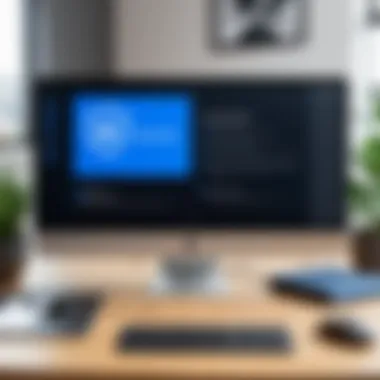
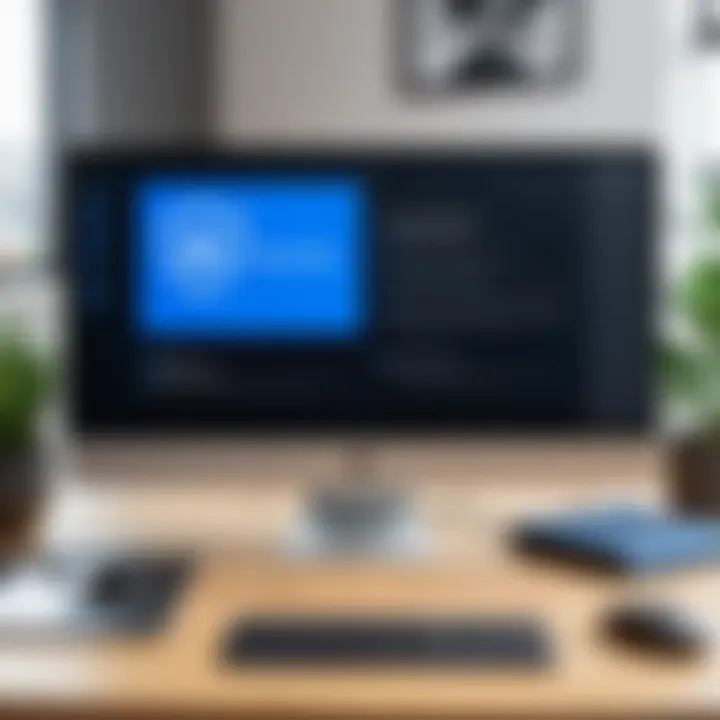
Security Features of TeamViewer
In the realm of remote access tools, security cannot take a backseat. With TeamViewer being a popular choice for users who need to access devices from afar, understanding its security features is paramount. This section unpacks the intricate layers that ensure secure interactions, safeguarding users from potential threats.
Encryption Standards
One of the cornerstones of TeamViewer's security architecture is its robust encryption standards. By employing AES (Advanced Encryption Standard) with a 256-bit key, TeamViewer takes the necessary precautions to keep data transmissions secure. This method is akin to wrapping sensitive information in a virtually impregnable vault.
To put it into perspective, the encryption process acts like a strong shield; even if an unauthorized party intercepts the data packets, they would find nothing readable inside. With end-to-end encryption in place, both the sender and receiver know that their conversations and file transfers remain confidential.
Additionally, the encryption occurs in real-time, meaning that each session has its own unique encryption key. This practice reduces the risk of replay attacks, where an intruder might try to re-use captured data to gain access later. Overall, this feature creates a fortress around user interactions, ensuring peace of mind while accessing remote devices.
Two-Factor Authentication
Two-factor authentication (2FA) adds another layer of security that cannot be overlooked. By requiring not just a password but also a second piece of information, TeamViewer helps to verify the identity of users logging in from unrecognized devices or locations.
Imagine this situation: you’ve set your password, which ideally is something hard to guess—say, a combination of letters, numbers, and symbols. Now, with 2FA enabled, when you try to access your device, TeamViewer sends a one-time code to your mobile device. Only after entering this code can you gain access. This effectively makes it much harder for potential hackers to breach your account.
Furthermore, TeamViewer allows users to choose between different methods of receiving their second-factor codes, whether through SMS, an authenticator app, or email. This flexibility means you can select the option that best suits your needs, which can further strengthen your security posture.
User Privacy Protections
In the age of digital information, ensuring user privacy is more than just a checkbox—it’s a priority. TeamViewer acknowledges this by implementing several features designed to protect user data and maintain privacy.
For starters, users have control over what information is shared with TeamViewer. Opting in for specific permissions means you can dictate who sees what, further safeguarding your privacy during remote sessions. Additionally, users can revoke access at any time, ensuring that temporary sessions don't leave lasting trails that unauthorized individuals might exploit.
Moreover, TeamViewer is compliant with strict regulations like GDPR, emphasizing its commitment to upholding privacy rights. This not only reflects the company's reliability but also reassures users that their data is handled responsibly.
"Privacy isn't just a feature; it’s a fundamental right that every user should command in the digital space."
Ultimately, understanding and utilizing these security features within TeamViewer is essential for anyone looking to navigate the landscape of remote access confidently. With strong encryption, two-factor authentication, and a commitment to user privacy, TeamViewer stands as a vigilant guardian of its users' digital engagements.
Comparative Analysis of Remote Access Tools
When it comes to remote access tools, understanding their comparative strengths and weaknesses is essential. This section serves as a guide to help you navigate the multitude of options and determine which tool might best meet your specific needs. With an increasing reliance on digital collaboration and remote work, choosing the right software can significantly influence productivity and functionality within both personal and professional environments.
TeamViewer vs. Alternative Solutions
In the vast ocean of remote access solutions available today, TeamViewer often stands out, but how does it stack up against its competitors? Some notable alternatives include AnyDesk, LogMeIn, and Chrome Remote Desktop.
- TeamViewer: Known for its comprehensive features, including file transfer, remote support, and online meetings, TeamViewer is a versatile choice. It's suitable for both casual users and larger enterprises.
- AnyDesk: Offers a streamlined user interface and is praised for its speed and low latency, making it a wonderful choice for those prioritizing performance.
- LogMeIn: This one leans more towards business use, providing robust management tools and excellent security features but tends to be pricier.
- Chrome Remote Desktop: A more basic option, it's free and works seamlessly within the Google ecosystem. However, users might find its features lacking compared to the likes of TeamViewer or AnyDesk.
Each tool brings something unique to the table. For instance, if you favor a tool that’s ready-made for complex team collaboration and includes video conferencing, TeamViewer might be the way to go. Conversely, those seeking a simple, cost-effective solution might find satisfaction in Chrome Remote Desktop.
By examining the features, customer service, pricing models, and overall user experience, you can better decide which tool aligns with your requirements.
Advantages and Disadvantages
To help paint a clearer picture, let's break down some key advantages and disadvantages of TeamViewer compared with other tools.
Advantages of TeamViewer:
- Comprehensive Features: Offers a wide range of functionalities beyond mere remote access, such as meeting facilitation and cross-platform support.
- User-Friendly: The interface is relatively intuitive, making it accessible even for those who aren't tech-savvy.
- Strong Security: Utilizes end-to-end encryption, ensuring secure connections, which is critical for business users.
Disadvantages of TeamViewer:
- Cost: While it has a free version, serious users inevitably face licensing costs that can become burdensome over time.
- Performance Issues: Some users report occasional lag, especially in low-bandwidth scenarios, which could hinder productivity.
"In the world of remote access, choosing the right tool can either make your workflow smooth as silk or a tangled mess of frustrations."


Overall, weighing these pros and cons gives a clearer understanding of where TeamViewer excels and where it may fall short. Those interested in remote support and collaboration should take these factors into account, all while considering how they align with their specific use cases and application needs.
Enhancing Productivity with TeamViewer
In today’s fast-paced world, productivity can be the make-or-break factor for individuals and teams alike. TeamViewer emerges as a vital tool that not only enhances remote access but also significantly boosts collaboration efforts among users. It’s not merely about connecting computers; it’s about uniting people, ideas, and workflows across distances. With TeamViewer, professionals can work effectively from any corner of the globe without the limitations of geographical boundaries.
Best Practices for Effective Remote Work
When employing TeamViewer as a part of your remote workflow, incorporating best practices becomes crucial. Here are some pointers:
- Establish Clear Communication: Ensure all team members understand their responsibilities during a session. Clear directives minimize confusion and help keep the focus on the task at hand.
- Set Scheduled Sessions: Rather than random connections, aim for scheduled access. This promotes structure and ensures that everyone is prepared for the meeting.
- Test Your Setup Prior to Meetings: Perform a quick test run before actual meetings to iron out any technical glitches. Keep cables charged, ensure a stable internet connection, and check if your software is up to date.
- Utilize Session Recording: Take advantage of the recording feature for future reference. This is particularly useful for training sessions or when revisiting complex problem-solving discussions.
- Create Documentation: After each session, compile a brief summary of what was discussed. Documentation not only supports clarity but also serves as a reference for later.
The key takeaway is to be intentional about how you use TeamViewer; it can be a game-changer for productivity when managed wisely.
Integrating TeamViewer with Other Tools
For the tech-savvy user, integrating TeamViewer with other software tools can escalate productivity to a whole new level. Here’s how:
- Project Management Software: Linking TeamViewer with tools like Asana or Trello allows real-time collaboration on projects. You can assign tasks while simultaneously providing remote assistance. Tasks become more manageable with visibility and direct interaction.
- Instant Messaging Platforms: Use TeamViewer alongside Slack or Microsoft Teams for seamless interaction. When discussing a challenge, you could quickly hop into a TeamViewer session for clarity.
- Google Workspace: TeamViewer can be used in conjunction with Google Workspace, enhancing capabilities in document sharing and collaboration. Working on a Google Doc while connected remotely allows immediate feedback and adjustments.
- CRM Software: If your focus is on customer relations, integrating TeamViewer with your CRM (like Salesforce) can streamline support channels. You can access customer systems instantly, providing prompt assistance without delay.
Integrating TeamViewer with these tools doesn��’t just save time; it enhances the overall workflow and operational efficiency.
Proper integration of remote access tools into your daily practices is essential for fostering a successful remote work atmosphere.
In essence, enhancing productivity through TeamViewer means more than utilizing a tool; it’s about cultivating a cooperative environment where technology and collaboration intersect. With thoughtful practices and smart integrations, the potential for improvement is significant.
Future Prospects of TeamViewer
The future of TeamViewer is an exciting topic, one that reflects not only on the tool itself but also on the direction of remote access technology overall. As organizations navigate through current global challenges and adapt to evolving workplace dynamics, TeamViewer stands at the forefront, offering a flexible solution to facilitate remote work and collaboration. Understanding the future prospects of this tool can illuminate the benefits anticipated for businesses and individual users alike and emphasize the shift towards cloud-based services.
Emerging Technology Trends
In the fast-paced world of technology, trends often rise and fall like tides. Several trends are shaping the future landscape of remote access tools, and TeamViewer is gearing up to ride that wave.
- Artificial Intelligence: The infusion of AI into remote access software will enhance TeamViewer’s capabilities. Imagine features that predict user needs, resolving issues proactively, or even safeguarding connections through intelligent threat detection.
- Augmented Reality (AR): TeamViewer is already exploring AR technologies. This can be a game changer for support teams, allowing technicians to guide customers through repairs with interactive overlays. Picture a repair technician visualizing the internal workings of a machine right through the user’s camera view.
- Integration with the Internet of Things (IoT): As the number of smart devices grows, TeamViewer could integrate these into its platform, enabling users to troubleshoot and manage a variety of devices remotely. This will make life easier not just for businesses, but for everyday users managing their smart homes as well.
The influence of these trends is undeniable, and as they develop, TeamViewer will likely adapt, ensuring they remain relevant in a competitive market.
Predicted Developments in Remote Access
Looking forward, the evolution of remote access tools like TeamViewer is practically assured, fueled by technological advancements and the changing nature of work. Some anticipated developments include:
- Seamless Cloud Operations: Cloud infrastructure will continue to mature, allowing TeamViewer to offer more seamless and faster connections with minimal latency. This is critical for businesses relying on real-time collaboration.
- Enhanced Security Protocols: With remote access comes a myriad of security concerns. TeamViewer will invest heavily in fortifying security measures, aiming to build trust among users. Expect features like heightened encryption standards, biometric authentication, and real-time monitoring of sessions.
- Flexible Pricing Models: As remote work becomes a staple, TeamViewer is likely to introduce flexible pricing structures, catering to freelancers and small businesses without compromising on premium features.
By capitalizing on these predicted developments, TeamViewer could very well hold a significant share in the remote access market, catering to diverse user needs.
- Multi-User Collaboration Tools: The trend towards teamwork and collaborative projects online hints at TeamViewer improving its features in this area. Expect enhanced video conferencing capabilities, shared workspace options, and real-time co-authoring.
In the grand scheme of things, the gradual fusion of these innovative solutions could redefine how we view remote access. As we embark on this journey with TeamViewer, it’s clear that its future holds promising advancements that cater to an increasingly connected digital environment.
Epilogue
In wrapping up our exploration of TeamViewer, we find ourselves at the intersection of modern technology and practical utility. Remote access and collaboration have become crucial in our increasingly digital world, and TeamViewer stands out for several reasons. The significance of this platform cannot be overstated; it’s not just about remote connections, but about enhancing productivity, fostering teamwork, and ensuring that communication flows smoothly, regardless of distances.
Summary of Key Points
Throughout this article, we’ve highlighted various aspects of TeamViewer’s capabilities:
- Remote Control and Support: How users can access computers from anywhere, resolving issues in real time without being physically present.
- File Transfer Capabilities: The ease of moving files back and forth securely.
- Cross-Platform Compatibility: Whether one is using a Windows PC or a Mac, TeamViewer works seamlessly across different systems.
- Security Features: The encryption standards and two-factor authentication that ensure user safety while using remote access tools.
- Use Cases: From personal to business and educational applications, TeamViewer serves a wide audience.
- Productivity Enhancements: Tips for making the most of remote collaborations and integrating with other tools.
- Future Trends: The way remote access tools like TeamViewer are evolving with the tech landscape.
Final Thoughts on TeamViewer's Impact
To say that TeamViewer has had a profound impact on how we interact with technology and each other would be an understatement. Its widespread adoption speaks volumes about its necessity in today’s fast-paced environments. The ability to connect instantly and troubleshoot devices remotely saves time and is invaluable in crises, where even a minute can make a difference.
"In a world that is becoming more interconnected, the tools we choose define how we communicate and collaborate."
Moreover, as remote work continues to rise, tools like TeamViewer are no longer optional but essential. They allow for flexibility and efficiency, whether for a software engineer debugging at home or a student needing assistance from a teacher miles away. As we navigate into the future, TeamViewer's role in shaping our approach to remote work and digital collaboration will only continue to grow.