Convert Images to PDF on iPhone: Step-by-Step Guide


Intro
Converting images to PDF on an iPhone has become a necessity for many in our tech-driven world. Whether for school projects, business presentations, or simply organizing family photos, being able to swiftly convert pictures into PDFs can save time and enhance productivity. The practicality of having documents in a universally accepted format like PDF cannot be overstated, especially when it comes to sharing or archiving important files.
With Apple continually adding features to enhance user experience, the iPhone offers a wide array of tools and applications to facilitate this process. Not only are there built-in methods that utilize native software, but there are also various third-party applications on the App Store that offer more features, customization, and flexibility. Additionally, cloud solutions present another alternative, merging convenience and accessibility.
This concise guide is crafted for both tech-savvy individuals and less experienced users. It will walk you through different methods of converting images to PDFs on your iPhone, providing step-by-step instructions that are easy to follow, regardless of your technical aptitude. By the end of this article, you should feel confident tackling the task of PDF creation and selecting the appropriate method that best suits your individual needs.
As we delve deeper into this conversion process, we will touch on the standout features, ease of use, and performance of the various tools at your disposal. So let’s roll up our sleeves and get started!
Preface to PDF Conversion
In our fast-paced digital world, the ability to convert images into PDF format on your iPhone has become an indispensable skill. With the increasing reliance on digital documents for both personal and professional use, understanding the nuances of PDF conversion can enhance productivity and improve document management. The PDF, or Portable Document Format, is uniquely designed to present documents, including text formatting and images, in a manner independent of application software, hardware, and operating systems.
Employing this format means your carefully curated images retain their quality and layout, no matter what device or platform they are accessed on. This is particularly crucial when sharing documents that need to maintain a certain aesthetic or structure, such as resumes, presentations, or artistic photography. The PDF format compresses files effectively and often produces smaller file sizes without sacrificing quality, making them easier to email or upload, even on mobile networks.
Furthermore, PDFs are widely accepted across various platforms and are often the preferred format in academic and professional settings for submissions, due to their non-editable nature. This makes PDFs a secure choice for legal documents, contracts, or important records.
The versatility of PDF means that whether you aim to share, archive or print your images, you can ensure consistency across all views and formats.
In this guide, we’ll explore the myriad ways of converting images into PDFs right from your iPhone, empowering you to navigate through this process with ease and assurance. From built-in features to third-party apps, this article aims to equip you with the knowledge necessary to transform your digital images into polished PDFs, making the process not just straightforward, but also significantly efficient.
Getting Started on iPhone
Getting started with image to PDF conversion on your iPhone is not just a matter of convenience; it's about streamlining your workflow and enhancing productivity. In a world where digital documents are the norm, knowing how to convert your cherished photos or important images into a universally accepted format like PDF can save you time and hassle. Whether you're preparing for a presentation, sharing documents with colleagues, or preserving memories, having the ability to convert images into PDFs on your iPhone becomes an essential skill.
Compatibility Considerations
Before diving into the conversion process, it’s wise to ensure that your iPhone is ready to handle these tasks smoothly. Most recent models running iOS 12 or later are well-equipped, but it’s good practice to check for updates.
Ensuring that your device has adequate storage is crucial, too—after all, a full iPhone is like an overstuffed suitcase; it can’t take any more. Generally, freeing up space by removing unnecessary apps and media can help. Additionally, bear in mind that the quality of the images you're converting will impact the final PDF. Using high-resolution images leads to better quality PDFs, while low-quality images can yield disappointing results.
Pre-Conversion Checklist
A pre-conversion checklist may seem tedious, but it ensures a smoother process. Here are some crucial items to tick off your list:
- Update Your iOS: Make sure your iPhone is running the latest version of iOS. Updates often include performance improvements and bug fixes that can facilitate smoother app functionality.
- Free Up Space: Delete unwanted apps, photos, or videos. A general rule of thumb is to maintain at least 10% of your storage free to allow apps to run efficiently.
- Check Image Quality: As mentioned, higher quality images yield better PDFs. Assess the resolution of each image before starting.
- Wi-Fi Connection: If you plan to use cloud services or upload files, ensure you're connected to a stable Wi-Fi network to avoid interruptions.
- Image Format: It's usually best to work with common image formats such as JPEG or PNG, as these are most compatible with conversion tools.
Establishing these foundations will lead to a more efficient PDF conversion experience on your iPhone, ensuring that you don’t hit any bumps in the road.
Using the Photos App
In today's world, our smartphones serve as our primary cameras, capturing moments that are often transformed into visual memories. The Photos App on iPhone is an essential tool that serves not just for storing these memories but also for manipulating them in various formats. Converting images to PDF using the Photos App is not only straightforward but also integrates seamlessly into the everyday tasks we undertake.
Using this built-in feature of the iPhone offers several benefits, primarily due to its accessibility and minimal learning curve. Since most users are familiar with the Photos App's interface, the conversion process becomes intuitive. Additionally, you don’t need to download any third-party applications to carry out this function, keeping your device clutter-free.
Selecting Images for Conversion
Selecting the right images is a crucial step before you embark on the conversion journey. This is where the Photos App shines, as it grants easy access to your library, whether it's a spontaneous vacation snap or a cherished family portrait. To begin, open your Photos App, and either scroll through your album or search directly for the images you need.
When picking images, consider their quality and relevance. High-resolution pictures convert better into PDFs, ensuring the final file retains clarity. If you're batching images, think about how they will look together in the PDF; perhaps a collage of travel photos or a series of project documents.
Creating PDF Directly
Creating a PDF from your selected images takes just a few moments and utilizes several menu options within the Photos app. This direct method streamlines the whole process without the need for external software.


Accessing the Share Menu
The Share Menu is your entry point for converting images to a PDF. By tapping the share icon, which resembles a box with an arrow pointing upwards, you open a plethora of options. This choice proves to be beneficial because it offers quick access to various sharing and exporting options in one spot. Here, the magic happens: you can directly send your selection to apps like Mail or save it as a PDF.
A remarkable feature of the Share Menu is its adaptability. Beyond standard social media platforms, it encompasses email, messaging apps, and file storage options — all in one click. This accessibility is key for users who prefer efficiency and a consolidated process. An evident downside, however, is that new users may find the plethora of options slightly overwhelming at first.
Choosing the Print Option
Among the options presented in the Share Menu, Choosing the Print Option becomes a pivotal move in converting images to PDF. This might sound a tad unusual, as printing typically conjures the image of physical copies, but with a twist, it serves as a creative pathway to achieve the desired PDF format.
Selecting Print, oddly enough, allows you to set up a virtual print job where the printer is replaced by the PDF function. The uniqueness of this option lies in its dual-purpose. Users can not only prepare images for printing but also format them as a PDF document. This becomes especially useful for those who might not have specialized apps handy. The downside to this method is the lack of comprehensive customizations like margins or quality settings that come with dedicated PDF software.
Saving as PDF
Lastly, the step to Saving as PDF is the culmination of your efforts. After choosing to print, users will have the chance to save their images in PDF format instead of physically printing them. This feature is especially practical as it captures the intended layout and details perfectly. It's an efficient choice for quick documentation needs, enabling the rapid transformation of images into a neatly packaged file.
The advantage here is simple: it's built-in and user-friendly, perfect for those who need to convert images on the fly. However, some may find that this method lacks advanced features, such as editing capabilities or specific layout options, present in dedicated PDF conversion applications.
Using the Photos App offers a versatile, straightforward pathway to convert images to PDFs directly from your iPhone, combining ease of use with functional efficiency. As we continue, we’ll explore alternative conversion methods utilizing third-party applications to further expand your PDF capabilities.
Utilizing Third-Party Applications
In a world where technology constantly evolves, relying solely on built-in tools may not always cut it when it comes to converting images to PDF on your iPhone. Third-party applications have carved out a significant niche in this domain, offering features that can streamline the process and enhance functionality. These apps not only provide diverse methods of image conversion but they also cater to varying user preferences and requirements. Whether seeking a swift conversion or specific features such as batch processing or advanced editing, these applications present valuable options that can make your experience more robust. In essence, utilizing third-party applications often results in improved usability and versatility, making them an essential component of effective image-to-PDF conversion.
Recommended Apps for Conversion
There are numerous applications available that can convert images to PDF files, each boasting unique characteristics. Here are some recommended apps that have stood the test of time in providing reliable services:
- Adobe Scan: Known for its powerful scanning capabilities, Adobe Scan also allows users to convert images to high-quality PDFs effortlessly.
- PDF Expert: This app not only converts images but also enables detailed editing of PDFs, making it a valuable tool for professionals.
- CamScanner: Popular for its ease of use, CamScanner offers rapid image-to-PDF conversion and is favored for its convenient sharing features.
- Tiny Scanner: With a minimalist interface, Tiny Scanner allows users to scan images and save them as PDFs swiftly without unnecessary intricacies.
Step-by-Step Guide for Popular Apps
App A Instructions
Adobe Scan stands out as a prominent choice for image-to-PDF conversion due to its excellent optical character recognition (OCR) capabilities. This feature allows the app to recognize text within scanned images, enabling a more versatile use of the PDFs created. Users appreciate Adobe Scan for its seamless integration with other Adobe products, which ensures that converting images is just the tip of the iceberg. To convert images using Adobe Scan:
- Download and launch the Adobe Scan app.
- Use the camera to take a picture or import from the gallery.
- Choose the image, adjust the cropping, and finalize it by tapping on "Save PDF."
- Your PDF will be ready to share or store in the cloud.
App B Instructions
PDF Expert offers an appealing balance of robust editing features and conversion capabilities, making it a strong contender in the third-party app market. Its intuitive design makes it user-friendly, even for those not tech-savvy. One of the key components of PDF Expert is its ability to annotate and fill forms within the PDF files, catering to users who require comprehensive document management. The process to convert images is straightforward:
- Open PDF Expert and select the “+” icon to add your image.
- Navigate to the “Export” option and select “Save as PDF.”
- Customize your settings if necessary and tap “Done.”
App Instructions
CamScanner is known for its user-friendly interface and quick conversion process, making it ideal for those on the go. Its standout feature is the ability to enhance images using various filters before converting them. This can result in clearer PDFs, especially from lower-quality images. To get started with CamScanner:
- Install the app and upload the image.
- After selecting the image, apply any desired enhancements using the built-in filters.
- Tap “PDF” to convert, save it, and you’re good to go.
In summary, utilizing third-party applications for converting images to PDF on your iPhone not only broadens your options but also upgrades your experience with valuable features and enhanced efficiency. Each of these recommended apps has its strengths, making them worthy of consideration for anyone looking to streamline their conversion process.
Leveraging Cloud Services
In an age where accessibility and storage solutions are pivotal concerns for users, leveraging cloud services exemplifies a modern approach to converting images to PDFs on your iPhone. Cloud technologies have revolutionized the way individuals manage their files, removing the physical constraints of local storage. With this transformation, not only can you convert images to PDF format, but you can also store, share, and access your documents from virtually anywhere with an internet connection.


Benefits of Cloud Conversion
When it comes to converting images into PDFs, cloud services provide distinct advantages:
- Accessibility: With cloud-based solutions, your files are available on any device connected to the internet. No more fretting about whether your PDF is on your iPhone, iPad, or another gadget. Just log in and access your work.
- Storage Efficiency: Instead of cluttering your device with numerous image and PDF files, cloud storage gives you the option to keep them off your local device while still being easily retrievable.
- Collaboration: These services excel in allowing multiple users to access and work on the same document simultaneously. Be it a work project or a family album, cloud services foster collaborative efforts effortlessly.
- Automatic Backups: One of the standout features includes back-ups. With your files residing in the cloud, the risk of losing work due to accidental deletions or device damage lessens significantly.
Using cloud technology enhances convenience but also provides peace of mind.
Using iCloud for PDF Creation
For iPhone users, iCloud presents an intuitive and seamless option for creating PDFs. Here’s a straightforward look at the process:
- Enable iCloud Drive: Begin by ensuring that iCloud Drive is enabled on your iPhone. Navigate to Settings, tap on your name, and select iCloud. Ensure that the iCloud Drive toggle is switched on.
- Import Images: To create a PDF, you can either take photos or select existing images from your library. The Photos app allows easy access to all your images.
- Convert to PDF:
- Find Your PDF: Once saved to iCloud, you can access this PDF from any device logged into your iCloud account. This reduction in friction ultimately streamlines your workflow.
- Access the selected images, tap on the Share icon, and choose the Print option. In the Printer Options window, perform a pinch-out gesture on the preview.
- A new perspective will appear, highlighting the images. Now, tap on the Share icon once again, and select Save to Files or a corresponding iCloud option to save your newly created PDF.
"Cloud computing is not just the future; it's the ubiquitous tool enhancing efficiency and access."
Overall, using iCloud for PDF creation combines ease and efficiency, making it an apt choice for iPhone users looking to streamline their digital documentation process.
Emailing Images as PDFs
In our digital age, the ability to convert and email images as PDFs is a skill that should not be overlooked. Emailing images in PDF format can be a game-changer, whether you're sending work-related materials, sharing travel memories, or distributing educational resources. This method offers a neat, compact way to share visual information without worrying about compatibility issues across different devices or software. When you send images as PDFs, the layout and quality remain consistent, ensuring that the recipient views your content exactly as intended.
Direct Email Conversion Methods
When it comes to emailing images as PDFs on your iPhone, there are a couple of straightforward methods you can use. Let’s dive into the primary techniques that will help you complete this task with ease.
- Using the Photos App:
- Using Third-Party Apps:
- Open your Photos app and select the images you want to convert.
- Tap the Share icon located in the bottom-left corner of the screen.
- From the menu, select Print. Don’t worry; this method will not actually print the images.
- Pinch-out to preview your images in PDF format.
- Tap on the Share icon again in the preview screen, and this time choose Mail.
- Fill in the recipient's email address and hit Send.
- There are several apps available in the App Store like Adobe Acrobat Reader or PDF Expert that streamline this process.
- Open the app of choice, import the images, and look for an option that allows you to email them directly as PDFs.
- Follow the on-screen instructions, usually involving straightforward selections and taps to finalize your email.
These methods not only simplify the conversion process, but they also ensure that your images are presented in a professional format. Plus, this approach saves time and avoids the hassle of manually converting images to PDF using a computer.
Sending images as PDFs directly from your iPhone combines convenience with efficiency, making it an essential skill for anyone keen on keeping their communications sleek and organized.
Understanding File Management
Managing files on your iPhone is crucial for keeping everything organized and easy to access, particularly when you've transformed images into PDF format. The ability to effectively handle these files can streamline your workflow, saving you time and hassle. With the increasing number of digital documents we encounter daily, developing a solid foundation in file management is indispensable for both personal and professional use.
When converting images to PDF, having a clear understanding of how to store, retrieve, and share these documents post-conversion can significantly enhance your productivity. Without a proper handling system, essential files might be lost in the digital labyrinth that a smartphone can sometimes become. Plus, when you're dealing with multiple files, being chaotic can lead to confusion rather than clarity.
Organizing PDFs on iPhone
To get the most out of your PDFs, you must organize them efficiently. Here are a few strategies you might find handy:
- Folder Structure: Create folders that are intuitive to you. For instance, if you have a bunch of documents related to a specific project or theme, group them together under a single folder. This makes locating files always a few taps away.
- Descriptive Naming: When you save PDFs, the name you give them can make a world of difference. Instead of saving a file as "Image1.pdf," something descriptive like "VacationPhotos_2023.pdf" helps your future self immediately know what that file contains.
- Utilize Cloud Storage: Services like iCloud, Google Drive, or Dropbox can be great allies for saving space on your iPhone. Not only do they let you back up your files, but they also make it easier for you to access your PDFs across multiple devices.
An essential point to note is that not all storage options are the same. Some may offer more space while others may be more secure. Take a moment to evaluate your options to determine what fits your needs best.
- Regular Clean-Up: Just like a closet, files can accumulate. Make it a habit to go through your PDFs regularly. Delete documents you no longer need to keep storage optimized and your mind clear.
By following these organizational tips, you'll find that managing your PDFs can become a seamless part of your daily routine. You'll spend less time searching and more time utilizing the documents that are important to you. For further tips and tricks on file management, you can visit Wikipedia on File Management or check out TechCrunch articles for the latest insights on productivity tools.


Troubleshooting Common Issues
When converting images to PDF on an iPhone, users often encounter hiccups along the way. Understanding common issues that may arise not only equips you with knowledge to move past them but also streamlines the conversion process. In today’s tech-savvy world, being prepared for these snags is crucial—after all, it keeps your focus on the task instead of wandering into frustration. This section will shed light on typical problems and resolutions, ensuring your workflow remains uninterrupted.
Problems with PDF Conversion
Converting images to PDF isn’t always as straightforward as one might wish. Here are some common glitches that users run into:
- Unsupported File Types: Sometimes, images may be in formats that the PDF conversion tool doesn’t recognize. Formats such as HEIC (which is default on iPhones) might not always play nicely in third-party apps. If you try converting a file and it doesn’t go through, double-check your image file types.
- Incomplete Conversion: Occasionally, users find that their PDFs are missing some pages. This is usually a result of failing to select all necessary images during the conversion process or a temporary glitch in the app.
- Error Messages: Apps occasionally throw up error messages without clear explanations. These can stem from poor internet connectivity or software glitches. Sometimes, restarting your app can swiftly solve the issue without further ado.
To tackle these issues, it’s essential to check compatibility beforehand and ensure that you’ve followed the conversion steps accurately, ensuring nothing is overlooked. A little patience and knowledge go a long way here, significantly enhancing your efficiency.
Resolving Image Quality Concerns
As you convert images to PDF, quality deterioration might sneak in, leaving you with less-than-stellar results. Whether it's a blurry image or one that's too pixelated, these quality concerns can present significant challenges. Here’s how you can ensure your PDFs come out looking sharp:
- Original Resolution Check: Before conversion, always confirm the resolution of your images. High-resolution images convert better. If your original image is of poor quality, the final PDF will not magically become clearer.
- Use the Right Tools: Some third-party applications offer better algorithms for converting images to PDFs than the standard iPhone method. Experiment with options like Adobe Scan or PDF Expert, which might yield clearer results.
- Adjust Settings: Certain apps provide options to manage image quality during conversion. Look for preferences or settings related to resolution, and don’t hesitate to tweak them to fit your needs.
Remember:
"A good result starts from good input. Take the time to check your images before starting the conversion journey."
By tackling quality issues upfront and selecting capable tools, you’ll find that converting images to PDF can be a less daunting task.
Summarizing Best Practices
When it comes to transforming images into PDFs on your iPhone, summarizing best practices is more than just a handy reference; it's a roadmap to efficiency. The many methods at our disposal—from built-in features to third-party applications and cloud services—make it easy to overlook critical steps or nuances that can enhance our experience. Knowing the right practices not only simplifies the process but also maximizes the quality of the resulting PDFs.
Understanding these best practices can save users from common headaches, whether that's dealing with formatting issues or managing file sizes. By organizing your approach effectively, you're set for smooth sailing. Here's a closer look at why these practices matter and how they can be beneficial:
- Consistent Quality: Using best practices ensures your PDFs maintain the resolution and clarity of the original images, which is especially crucial for professional purposes.
- Simplified Process: Once you are aware of the most effective methods, the process becomes much more intuitive. You won’t waste time figuring things out ad hoc.
- Time Management: Efficient practices can drastically cut down the time taken per conversion. Who has the time to fiddle with settings when they could be productive in other areas?
These principles ultimately empower users to leverage the full potential of their devices, making every conversion count.
Key Takeaways for Efficient Conversion
- Choose the Right Method for Your Needs: Depending on the volume of images and the desired output quality, select a method that aligns with your requirements. For quick casual jobs, the built-in Photos app might suffice, whereas larger projects could benefit from third-party applications.
- Prioritize Image Quality: Always pay attention to the resolution of images before converting. Lower-resolution images might lead to unsatisfactory PDFs. Opt for higher quality whenever feasible.
- Stay Organized: Maintain a systematic approach. Before starting conversions, create folders to store original images and resulting PDFs. This prevents clutter and keeps things tidy.
- Test Before Finalizing: If you're converting multiple images, consider creating a single PDF from a few samples first. This way, you can assess the output quality and make necessary adjustments.
- Utilize Additional Features: Take advantage of any additional features offered by apps or services, such as combining multiple files or optimizing file sizes, to enhance the overall functionality and usability of your PDFs.
"An ounce of prevention is worth a pound of cure"; investing a little effort upfront can prevent larger issues later on.
By keeping these key takeaways in mind, you’re not just completing tasks; you’re establishing a productive workflow that underscores the quality and professionalism of your work.
Closure
Consolidating the myriad methods of converting images to PDF format on an iPhone helps underscore the significance of understanding this skill. With various approaches available – from built-in features to specialized apps and cloud solutions – users can choose what aligns best with their individual needs and preferences. Having the ability to swiftly convert images into a universally accepted format like PDF can simplify many tasks, be it for personal use or professional purposes.
The benefits of mastering image to PDF conversion are multifaceted. Primarily, it aides in organizing documents for seamless sharing, storage, and access. Given the increasing reliance on digital documents, being proficient in this area can enhance productivity. Additionally, comprehending the nuances of different methods also allows for improved file management. You can ensure that important documents are readily accessible and tailored for any contextual requirement.
Moreover, understanding how to handle various formats paves the way for tech-savvy individuals to build upon their skills. Delving into this subject fosters not only competency but also confidence in navigating a digital landscape that continues to evolve.
In the grander scheme, knowledge about image to PDF conversion transcends the private sphere, touching on realms like collaboration and information dissemination. Adaptability in using technology likely leads to better communication, heightened efficiency in completing tasks, and a smoother overall experience in both personal and professional domains.
Being adept in converting files effectively equips you to tackle tasks with agility, ultimately making technology work better for you.
Final Thoughts on Image to PDF Conversion
The journey into converting images to PDF on an iPhone reveals more than just technical know-how; it showcases a fundamental shift toward more intuitive use of technology. The various methods outlined throughout this article provide tailored solutions for diverse scenarios. Whether it's using the Photos app, the advantages of cloud services, or the versatility offered by third-party applications, the choices empower users to find what suits them best.
Taking advantage of built-in capabilities eliminates the need for additional tools when quick and simple solutions suffice. Alternatively, for users needing advanced features and customization options, exploring apps or leveraging cloud services can streamline the process. All these choices contribute to a well-rounded skill set that can lead to better document management and sharing efficiency.
Thus, engaging in PDF conversion is more than executing a task; it's about embracing technology as a valuable ally in everyday life. As one hones these skills, the ability to execute file conversions seamlessly can open up doors to new collaborations, enhance information sharing, and ultimately make one's iPhone a powerful tool in the digital age. Understanding these capabilities is vital and encourages a proactive approach to technological engagement.