Boost Your Computer's Performance: Essential Tips


Intro
As technology evolves at breakneck speed, our reliance on computers has only deepened. Whether you are a student tackling coursework, a professional managing projects, or a gamer seeking to immerse yourself in virtual worlds, the performance of your PC is crucial. The good news is that enhancing your computer's performance is not an unattainable pursuit reserved for tech wizards. It's entirely doable for anyone willing to roll up their sleeves and dig in.
A well-performing machine can significantly increase productivity and enjoyment, but how do we get there? This guide breaks down the intricacies of optimizing computer performance into manageable chunks, catering to both the greenhorn and the seasoned techie.
We'll look at various methods to improve speed and functionality—from hardware tweaks to software adjustments—that have proven effective for users in today’s tech-driven society.
Features and Specifications
Overview of Key Features
When considering upgrades and optimizations, it's essential to understand the features at play within your computer system. Key components that boost performance typically include:
- Processor (CPU): This is the brain of your computer. A faster CPU can handle more tasks at once, effectively reducing lag and improving overall speed.
- Memory (RAM): More RAM allows your system to juggle multiple applications smoothly. If you've ever faced a slowdown when too many tabs are open, increasing your RAM might be the answer.
- Storage Type: Solid State Drives (SSDs) outperform traditional Hard Disk Drives (HDDs) in speed, making them a wise choice for anyone looking to speed up boot times and file loading.
Understanding these features helps make informed decisions about upgrades and adjustments, setting the stage for improved performance.
Technical Specifications
To really get into the nitty-gritty of machine performance, one has to appreciate the technical specifications. Here’s what you might look for when assessing your computer system:
- Clock Speed (GHz): Higher GHz numbers generally translate to better performance for many everyday tasks including browsing and document editing.
- Number of Cores: More cores can enable your CPU to handle multiple processes simultaneously, which is essential for multitasking and heavy applications.
- RAM Speed (MHz): Faster RAM not only provides larger capacity but also ensures efficiency during tasks that require rapid data processing.
These technical benchmarks often dictate how well your computer will perform, giving you a clearer picture when planning any improvements.
Performance and User Experience
Real-World Performance
While the specs tell one story, the real test lies in how your computer performs during everyday tasks. If you find yourself frustrated with slow load times, it may be time to evaluate whether your current setup aligns with your needs. Tasks such as gaming, graphic design, or programming can place hefty demands on your hardware. Therefore, real-world performance becomes a palpable concern.
Achieving peak performance often means looking beyond just tech specifications; it involves finding the right balance of components to match your usage pattern. For example, if you primarily use applications that require heavy processing power, a robust CPU and sufficient RAM will go a long way.
Ease of Use
Finally, performance is not only about speed but also about how seamlessly one can navigate their computing experience. A well-optimized system offers the following:
- Intuitive Software: User-friendly interfaces and quick access to applications enhance productivity.
- Responsiveness: A lag-free experience allows users to focus on their work rather than fight against their system.
- System Customization: Tailoring settings and preferences can make a world of difference in overall satisfaction.
One great takeaway from this guide is that performance enhancements are not merely technical fixes; they significantly impact user experience when everything runs smoothly without a hitch.
Any improvement we make can take us a step closer to achieving fluidity in the interaction with our precious machines, highlighting the importance of understanding both the hardware and software aspects.
Ultimately, enhancing your computer's speed and efficiency isn't about throwing spendy new hardware at the problem. With the right mix of knowledge, sensible upgrades, and tweaks, you can position your machine to face modern challenges with grace.
Understanding Computer Performance
When talking about how well a computer runs, the term "computer performance" often makes an appearance. But what does it really mean? Understanding this concept is crucial for anyone who wants to get the most out of their machine. Not only does it streamline daily operations, but it also extends the lifespan of your system.
What Constitutes Good Performance?
In the world of computing, good performance can be likened to a well-oiled engine driving a luxury car. The smoothness with which a computer operates generally boils down to several critical factors:
- Speed: The speed of a system is determined by its hardware capabilities. A faster CPU paired with adequate RAM can make all the difference when running applications or performing multitasking.
- Responsiveness: This aspect describes how quickly the system reacts to user commands. For instance, almost instantaneous response times with no significant lag can elevate user satisfaction.
- Efficiency: Good performance doesn’t just relate to sheer speed; it's also about how effectively the system manages resources. Better efficiency means less heat, lower power consumption, and improved lifespan for hardware components.
Understanding these markers helps individuals identify what facets of their system require improvement.
Common Indicators of Slow Performance
If your computer performance resembles molasses in January, there might be several red flags waving. Look out for:
- Slow Boot Times: If your computer takes ages to start up, it could signal too many startup programs or a slow hard drive.
- Lagging Applications: Frequent freezing or crashing of applications can frustrate even the most patient users. This often points to insufficient RAM or outdated software.
- High Resource Usage: Tools like the Task Manager can show which processes are hogging resources. If one application consistently takes up too much CPU or memory, it might be time for an upgrade or reinstall.
- Unresponsive System: If you’re often waiting for the hourglass or beach ball, you may have too many tasks running at once or failing hardware components.
"A slow computer is often a sign of bigger issues lurking beneath the surface, waiting to hijack your productivity and steal your time."
In summary, grasping the nuances of computer performance equips users with the knowledge to make informed decisions about optimizations. Tackling these aspects at the onset can yield significant improvements, making day-to-day tasks feel less like an uphill battle and more like a fluid ride.
Assessing Your Current Configuration
Assessing your computer's current configuration is a crucial step in optimizing performance. This evaluation provides insight into hardware and software elements that influence how efficiently the system operates. When you take the time to assess your computer, you not only identify areas in need of improvement, but you also gain awareness of existing strengths. With this knowledge in hand, you can make informed decisions on upgrades and modifications.
Understanding how various components interact helps streamline the performance assessment process. By focusing on two key areas: hardware components and software usage, you can pinpoint root causes of lag or slow response times.
Evaluating Hardware Components
CPU
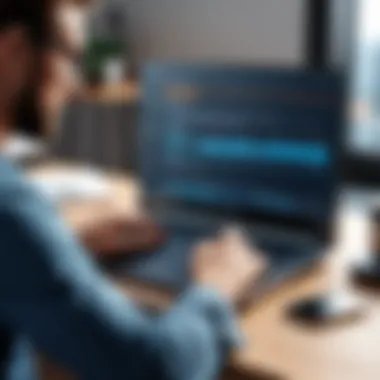

The Central Processing Unit (CPU) is often likened to a computer's brain. Its speed and core count predominantly affect how quickly tasks are executed. For example, a multi-core CPU can handle several tasks simultaneously, which is essential for running demanding applications or multitasking efficiently. A good characteristic of CPUs today is their ability to scale performance based on the workload. This adaptability makes CPUs like the AMD Ryzen series or Intel i7 particularly excellent choices, providing strong performance without the excessive heat associated with older models.
However, one should consider the unique features of CPUs such as thermal management and power consumption. Higher clock speeds may sound appealing, but they can lead to overheating and subsequent throttling, which ultimately reduces performance. Moreover, when assessing the benefits, it’s crucial to balance speed against energy usage, particularly if you’re concerned about power bill.
RAM
Random Access Memory (RAM) acts as a temporary storage area that allows for swift access to active applications and files, directly influencing the responsiveness of your computer. In modern computing, having at least 16GB of RAM is becoming the norm, especially for individuals working with memory-intensive software such as video editing tools or complex spreadsheets. A notable feature of RAM is its speed, often measured in MHz; faster modules mean quicker data access.
On the flipside, upgrading RAM isn’t always a cost-effective solution if your current task load doesn’t demand it. Many users may find 8GB sufficient for tasks like browsing the web or using office applications. However, if frequent slowdowns occur, it might just be the signal to increase your memory capacity.
Storage
Storage types largely dictate how quickly your system boots up and loads applications. Solid State Drives (SSDs) have made a significant impact in the storage world, providing up to five times the read and write speed compared to traditional Hard Disk Drives (HDDs). The key characteristic of SSDs is their non-mechanical nature, leading to faster performance and more durability due to fewer moving parts.
An important feature to note is the available storage capacity; while SSDs offer speed, they can come with a higher price per gigabyte. Balancing speed and storage costs is essential. On one hand, SSDs ensure quick loading times and a seamless user experience. On the other hand, users may require large amounts of storage space, which could lead them back to HDDs for additional capacity, underscoring the need for careful selection between speed and space.
Analyzing Software Usage
Operating System
The Operating System (OS) is the backbone of your computer's experience. It manages hardware resources and provides the environment in which applications run. A user-friendly OS, like Windows 11 or macOS Monterey, ensures smooth operation across various tasks. Their frequent updates also provide enhanced security and performance optimization, keeping the system in line with the latest protocols and standards.
However, there are disadvantages, even with the best OS. Resource-heavy interfaces might slow down older hardware. If your computer is equipped with limited processing power, opting for a lightweight Linux variant could make a world of difference in terms of performance.
Installed Applications
Installed applications play a pivotal role in how smoothly your system performs. Each program consumes memory and processor resources; hence, evaluating which applications are in use is vital. Productivity tools, web browsers, and graphic designers often come with many background processes, affecting overall performance. The key characteristic of installed applications is that they must suit your workflow without interfering with system operations.
Applications that rarely get used hogging space and resources can also be a problem. Periodically reviewing and removing unneeded applications can result in significant performance gains. Despite the advantages of many available applications, their cumulative impact on system resources demands careful management to keep your machine running efficiently.
Final Thought: Identifying and understanding both hardware and software usage lays the groundwork for any further optimization efforts.
Enhancing Hardware Performance
When it comes to boosting the overall efficiency of your computer system, the role of hardware enhancements can't be overstated. Enhancing hardware performance is imperative for anyone who relies on their machine for intensive tasks, whether it's gaming, content creation, or simply multitasking between applications. Upgrading components such as RAM or storage can yield significant improvements, ensuring smooth operation and responsiveness. These upgrades act as the backbone of your computer, facilitating quicker data access, reduced loading times, and overall better user experience.
Upgrading RAM
Increasing the amount of Random Access Memory (RAM) in your computer is one of the most straightforward hardware upgrades you can undertake. RAM serves as a temporary storage space that your system uses to hold data that it frequently accesses.
- Benefits of Upgrading RAM:
- Improved Multitasking: More RAM allows your system to handle numerous applications simultaneously without significant slowdowns. If you often find yourself switching between programs or tabs, additional RAM can be a game changer.
- Faster Performance: Programs will load quicker, and tasks that involve heavy computations or data processing—like video editing or graphic design—will benefit from more available memory.
- Cost-Effective Upgrade: Compared to other hardware upgrades, RAM offers a more affordable solution to significant performance gains.
Before you take the plunge, however, it's wise to check your system's specifications. This ensures compatibility and confirms whether your existing RAM can be supplemented rather than replaced. Be aware that simply slapping in additional RAM won't automatically fix performance woes; the total memory usage must be monitored to see tangible benefits.
Switching to SSDs
Switching from a traditional Hard Disk Drive (HDD) to a Solid State Drive (SSD) can provide one of the most noticeable performance boosts you’ll ever experience. SSDs use flash memory, which makes data access times significantly quicker than their spinning-disk counterparts. This transition can alter how you perceive software performance entirely.
- Key Advantages of SSDs:
- Faster Boot Times: Your computer can go from a complete shutdown to desktop in a fraction of the time, transforming the way you work.
- Quicker Application Launches: Applications installed on SSDs launch much faster, significantly reducing waiting time and increasing your productivity.
- Durability and Reliability: SSDs have no moving parts, making them less susceptible to physical damage compared to traditional drives. They also typically last longer.
Though SSDs can require a more substantial investment upfront, consider the long-term benefits that they bring to the table. The performance increase is undeniable and can be particularly impactful in a world increasingly reliant on swift data processing.
Optimizing Cooling Solutions
Improving your system's cooling solutions can have an indirect yet significant role in enhancing hardware performance. Good thermal management is crucial for maintaining the longevity and efficiency of your components. Heat can throttle performance, leading to slowdowns or even hardware failures if not managed correctly.
- Aspects to Consider:
- Clean Fans and Heatsinks: Dust accumulation can obstruct airflow. Regularly cleaning these components can lead to better cooling efficiency.
- Upgrading Fans or Heatsinks: Sometimes, the stock cooling systems may not be optimal. Investing in aftermarket cooling solutions can lead to decreased temperatures and improved performance.
- Thermal Paste Application: The thermal interface material between the CPU or GPU and their heatsinks can degrade over time. Reapplying thermal paste can restore effective heat dissipation.
In summary, enhancing hardware performance through RAM upgrades, SSD transitions, and optimized cooling solutions is not merely recommended; it's essential for anyone serious about maintaining their machine's capabilities. Not only do these upgrades bring immediate performance benefits, but they also set the stage for future scalability as technology continues to evolve.
"It's not just about speed; it's about stability and longevity in your system, too."
Carefully considering these options will contribute to sustaining your system's performance for years to come.
Software Optimization Techniques
Optimizing the software on your computer is an essential piece of the puzzle when it comes to enhancing overall performance. Neglecting software can lead to sluggish response times, unresponsive applications, and a frustrating user experience. When it comes to making your machine function smoothly, it’s not just about upgrading hardware. Efficient management of software resources can yield significant improvements, ensuring that those upgraded parts get the performance boost they deserve. So, let’s dive into key strategies that will help you clean, streamline, and speed up the software experience on your system.
Cleaning Up Disk Space
One of the most common culprits behind slow computer performance is limited disk space. When your hard drive is near its capacity, it can lead to a noticeable drop in speed, affecting everything from system boot times to file access. Cleaning up disk space isn’t just about removing old files; it involves a broader approach to maintaining your storage health.
- Identify Large Files: Use built-in tools or third-party software to scan for large files taking up space.
- Temporary Files Removal: Many applications create temporary files that linger on your system. Clearing these out can free up invaluable space.
- Clear Browser Cache: Regularly clearing your browser cache can not only free space but also enhance web browsing speed.
- Utilize Cloud Storage: Shift less frequently accessed data to cloud storage solutions like Google Drive or Dropbox. This gives you access without cluttering your local disk.


Maintaining a clean disk improves read and write speeds, which can contribute to a more responsive overall system. It’s like giving your computer more breathing room—a little clean-up goes a long way.
Uninstalling Unused Applications
Computers come loaded with applications that may never get used. Sometimes, these apps not only take up precious space but also run background processes that eat away at your resources. Uninstalling unused applications is a straightforward path to reclaiming performance and making your system more efficient.
- Go Through Installed Programs: Take some time to evaluate the software on your machine. If it's been months since you last opened an app, it may not be worth keeping.
- Remove Bloatware: Many laptops ship with pre-installed software that serves little purpose. Identifying and removing these can result in faster load times during startup.
- Consider Alternatives: If you suspect that you’re keeping an application out of habit rather than genuine need, look for lightweight alternatives that provide the functionality you require without the bloat.
The outcome of this exercise? A cleaner, leaner software environment leads to a snappier experience, allowing your machine to allocate resources where they matter most.
Managing Startup Programs
There’s nothing quite like hitting that power button and waiting for an eternity for your computer to wake up. A big reason for those frustratingly long startup times can be attributed to too many applications set to launch when you power on your machine. Managing startup programs is a critical task that can significantly improve boot times and the overall speed of your operating system.
- Access Startup Settings: Most operating systems provide a straightforward way to manage which programs start at boot. For example, in Windows, use the Task Manager; for Mac, access the Users & Groups settings.
- Prioritize Necessary Apps: Only let essential programs, like antivirus software, load on startup. The less clutter during boot, the faster you’re up and running.
- Disable Unused Applications: Programs that you rarely use should be disabled from starting automatically. They consume valuable resources right from the get-go.
By taking control of your startup items, you’re setting the tone for faster boot times, which enhances the first impression of the system’s performance.
"A streamlined software environment ensures your computer runs at its fullest potential, allowing hardware upgrades to truly shine."
In sum, focusing on software optimization is key to maintaining the efficiency of your computing experience. Whether it’s managing disk space, getting rid of apps that are just dead weight, or handling startup programs effectively, each step brings you closer to a system that works in harmony rather than opposing your commands.
Operating System Maintenance
Maintaining your operating system is akin to keeping a car in prime condition. Think about it: regular oil changes and tune-ups prevent breakdowns. Similarly, keeping your OS well-maintained ensures optimal performance and a hassle-free user experience. Ignoring these crucial aspects can lead to slowdowns, security vulnerabilities, and an overall unpleasant computing experience.
One of the primary benefits of proper operating system maintenance is enhanced security. Outdated systems are a goldmine for cybercriminals. By frequently applying updates and ensuring your OS is running its latest version, you are essentially fortifying your defenses against threats. Additionally, these regular updates often come packed with performance enhancements that can make your computing experience not just safer, but also snappier.
A thoughtful maintenance routine allows for smoother usability, which is particularly significant if you're using resource-intensive applications or multitasking. Consideration for how often you run your devices is critical. A seasoned computer user will know that neglecting the OS can lead to issues that compound over time, making matters worse. Just like a neglected engine, a lack of attention to your system can lead to an outright failure.
Regular Updates
A cornerstone of operating system maintenance is the practice of regular updates. It's a simple yet often overlooked chore, akin to keeping your email inbox organized. Regular updates serve a dual purpose: they not only patch security vulnerabilities but also fix bugs that may hinder your machine’s performance.
Take Windows updates, for instance. Skipping a few can seem harmless at first, but before you know it, you're facing compatibility issues with applications or, worse, a system that’s susceptible to a cyberattack. There are options available to ensure your system updates automatically, but it's wise to periodically check for updates manually as well. Ensuring your system is updated also includes drivers and firmware which work closely with the operating system to deliver performance.
- Security Patches: Addressing vulnerabilities as they are found.
- Feature Enhancements: New tools or functionalities that improve user experience.
- Performance Fixes: Targeting bugs that introduce lag and slow down processes.
Regular software updates generally promote stability and reliability, which are essential qualities for any tech enthusiasts.
System Optimization Tools
In addition to keeping your OS updated, utilizing optimization tools can significantly enhance performance. Think of these tools as the personal trainers of your operating system—helping it shed the extra weight of unnecessary files and processes. These tools can assist in a variety of ways: from cleaning up temporary files that clutter your hard drive to managing running applications in memory.
A popular method for optimizing systems includes the use of disk cleanup utilities available in most modern operating systems. For instance, Disk Cleanup in Windows can automatically remove files that are no longer necessary, leaving more room for important projects and applications. macOS also provides mechanisms for optimizing system storage, helping clear out files that might be taking up precious space.
Some essential features of optimization tools include:
- Disk Defragmentation: Reorganizing fragmented data to boost access times.
- Registry Cleaners: Removing obsolete entries that may slow down your system.
- Resource Allocators: Identifying which applications are hogging system resources and managing them effectively.
Ultimately, using a combination of updates and optimization tools is critical for keeping your OS running smoothly. In maintaining your operating system, you not only extend the longevity of your computer but also enhance the overall user experience. Failure to keep up with these tasks is tantamount to opening up a world of technological trouble that could have been easily avoided.
Network Considerations for Performance
In today's digital landscape, the performance of your computer is deeply intertwined with network capabilities. The speed and reliability of an internet connection can make or break your overall computing experience. This section focuses on the vital aspects of network performance, emphasizing aspects like internet speed and hardware upgrades. Understanding these elements is crucial for anyone looking to enhance their computer's performance, especially as more applications and services demand higher bandwidth than ever before.
Assessing Internet Speed
Before you can address any performance issues, it's paramount to gauge your internet speed. A slow connection can result in frustrating loading times, interrupted downloads, and laggy video calls. Thankfully, assessing your speed isn’t rocket science. Utilize reliable online speed tests, such as those offered by Speedtest or Fast.com, to measure your current upload and download speeds.
- Download Speed: This refers to how fast data can be pulled from the internet to your device. Insufficient download speeds can lead to sluggish web browsing and video buffering. Ideally, a download speed of at least 25 Mbps can support streaming on multiple devices.
- Upload Speed: On the other hand, upload speed tells you how quickly you can send data from your device. Activities such as uploading large files or engaging in video calls require decent upload speeds. If your current rates are lackluster, consider consulting with your internet service provider (ISP) for possible upgrades.
- Ping and Latency: These factors influence real-time interactions like gaming or video conferencing. A lower ping (measured in milliseconds) indicates a more responsive connection. Monitoring these metrics can help pinpoint issues that affect performance.
"Assessing your internet speed should be the first step to any network-related upgrades or fixes. A chain is only as strong as its weakest link."
Network Hardware Upgrades
After you’ve identified the limitations of your current internet speed, it’s time to take a look at your network hardware. Often, the devices that facilitate your connection can be just as important as the connection itself. Here’s where to start when considering upgrades:
- Router: An outdated router can bottleneck your connection, limiting speed and performance across all devices. Investing in a dual-band or tri-band router can increase both range and speed. Look for models that support the latest Wi-Fi standards, like Wi-Fi 6 or the up-and-coming Wi-Fi 6E, which offer significant improvements in data transfer rates and connection stability.
- Modem: If your internet plan boasts high speeds and your modem is from the stone age, you’ll want to upgrade this piece too. Many ISPs will rent out modems, but purchasing your own can prove to be more economical in the long run.
- Network Cables: Surprisingly, the cables can impact performance too. Switch to high-quality Ethernet cables, preferably Cat6 or Cat7, which offer faster and more reliable data transfer compared to standard cables. This is particularly important if you're working with gigabit internet speeds.
- Wi-Fi Extenders: If your home or office is large, consider adding Wi-Fi extenders to boost coverage in dead zones. This way, you won’t be left navigating settings or content stutter in areas far from your router.
By addressing both your internet speed and network hardware, you can significantly enhance your computer's performance, ensuring that the digital experience remains smooth and efficient. Paying attention to these aspects not only streamlines your current activities but also prepares you for the inevitable upgrade demands of future technology.
Troubleshooting Common Issues
In the journey of optimizing your computer's performance, encountering issues is, sadly, part and parcel of the experience. Troubleshooting Common Issues is not merely an afterthought but rather an essential step in maintaining the efficiency and longevity of any computing system. By systematically diagnosing problems and implementing fixes, users not only restore function but also prevent future headaches. After all, no one wants to bang their head against the wall over a machine that refuses to cooperate.
Diagnosing Software Conflicts


Many times, slowdowns or odd behaviors in a computer stem from software conflicts. Common culprits include overlapping applications or incompatible drivers that may cause mayhem under the hood. Recognizing that two programs are fighting for resources or that an update has swung the door wide open to problems is crucial. When apps don’t play nice, the result can be a sluggish or unresponsive system.
Here are some handy strategies for diagnosing software conflicts:
- Check for Error Messages: Paying careful attention to error messages can provide clues about which software is causing issues.
- Use Task Manager or Activity Monitor: Both tools can help identify resource hogs—applications that take up more memory or CPU than they should.
- Safe Mode Boot: Booting in Safe Mode can help pinpoint the problem, as it only loads essential system programs.
If you suspect or find conflicts, uninstalling or updating the troublesome software could help. Keeping your software lineup clean and updated reduces the chances of these conflicts arising in the first place.
Identifying Hardware Failures
Hardware failures are often sneakier and sometimes more catastrophic than software issues. Components like hard drives, power plants for your computer, might exhibit warning signs by producing unusual sounds or failing to respond promptly. A proper diagnosis can save users from potential data loss and hefty repair bills.
Here’s what to look for when identifying potential hardware failures:
- Strange Noises: Clicking or grinding sounds from hard drives could indicate impending failure.
- Unexplained Shutdowns: Sudden power-offs might point towards overheating or power supply issues.
- Frequent Crashes: If your hardware is in constant revolt, it’s a red flag that something is amiss.
Utilizing diagnostic tools provided by manufacturers, or reliable third-party software, can aid in running checks on components, giving a clearer picture of their status. Having a regular maintenance schedule for hardware checks can be just the ticket to avoiding pitfalls down the line.
Remember: Early detection equals easier solutions. Ignoring the signs can lead to greater headaches later.
In summary, troubleshooting common issues involves a structured approach to dissecting potential software conflicts and hardware failures. Each element plays a pivotal role in ensuring your computing experience is as smooth as freshly paved asphalt. With the right tools and know-how, users can safeguard their systems from unplanned interruptions, keeping everything running like a well-oiled machine.
Best Practices for Long-Term Maintenance
Maintaining your computer can be as crucial as upgrading its hardware. With the rapid pace of technological evolution, understanding the best practices for long-term maintenance ensures your investment remains effective and functional. Neglecting maintenance can lead to performance degradation, data loss, and increased costs due to repairs or replacements. So, it’s not just about the fancy upgrades; it's about sustaining the system you currently own.
One important aspect to consider here is establishing a regular routine. Automating certain tasks can save time in the long run and keeps your system running at peak performance. By being proactive, many issues can be avoided before they snowball into bigger headaches.
"An ounce of prevention is worth a pound of cure."
Establishing Regular Backups
Regular backups are like an insurance policy for your data. In the digital realm, loss of information can happen in the blink of an eye due to hardware failures, malware, or even accidental deletions. By implementing a backup strategy, you safeguard against the unpredictable nature of technology.
A solid approach involves a combination of on-site and off-site backups. Here’s a simple way you might set it up:
- On-site Backups: Utilize an external hard drive or a Network Attached Storage (NAS) to keep local copies of your important files. Tools like Acronis True Image or EaseUS Todo Backup can automate this process, ensuring backups are carried out at regular intervals.
- Off-site Backups: Services like Google Drive, Dropbox, or a more specialized solution like Backblaze provide cloud storage options. These not only keep your data safe from local disasters, but also offer access from anywhere, increasing convenience.
Monitoring System Performance
Continuous monitoring is another crucial piece of the puzzle. Much like you would regularly check the oil in your car, monitoring your computer can help identify problems early before they turn into major issues. Utilizing built-in tools or third-party applications can offer insights into how your machine operates under normal conditions.
Key performance metrics to keep an eye on include:
- CPU Usage: High CPU usage over extended periods could mean an application is misbehaving or that you need an upgrade. Tools like Task Manager on Windows or Activity Monitor on Mac can give you this data at a glance.
- Memory Usage: Keeping an eye on your RAM can help assess if you need to close apps or consider upgrading. If you find yourself running low on memory frequently, it might be a good sign to expand your RAM.
- Disk Health: Hard drives have a lifespan, and keeping an eye on their health scores using tools like CrystalDiskInfo, can help you anticipate failures. Early intervention can be the difference between data loss and recovery.
Having a structured routine for both backups and performance monitoring doesn't just help in maintaining your computer's health; it empowers you as a user. It encourages you to engage proactively with your technology, ensuring your computing experience remains smooth and secure.
Future-Proofing Your Computer
As we plunge deeper into an age characterized by rapid technological advancements, the concept of future-proofing your computer emerges as a significant strategy. It's not only about the pieces of hardware and software that you choose today, but also how these selections can impact your machine's functionality tomorrow. The costs of frequent upgrades can be hefty; therefore, understanding how to select components that meet current and prospective needs is crucial. This section aims to explore key elements, advantages, and considerations associated with future-proofing your computer.
Anticipating Software Requirements
The software landscape is in a constant state of flux, with new applications emerging and older ones evolving at an astounding pace. This demands a keen sense of foresight regarding what incoming software might require from your machine. More complex software tends to consume more resources as developers continually enhance performance and functionality.
- Check System Requirements: Every new software release typically comes with specific hardware limits. For instance, a graphic-intensive game may necessitate a more powerful GPU than what you currently possess. By adhering to minimum and recommended specifications, you can ward off unpleasant surprises.
- Monitor Industry Trends: Keeping an eye on shifts in technology can be beneficial. The transition toward virtualization and cloud-based applications indicates that systems may need to support more demanding network capabilities or increased RAM. Staying informed can enable savvy decisions that invest in capabilities your hardware can handle.
- Consider Future-proof Software: Some software is designed intentionally to be adaptable, often featuring modular designs or scalable features that grow with user needs. For instance, cloud applications can automatically adjust to accommodate your usage without necessitating immediate hardware changes. Tools like Microsoft Azure can offer flexibility for future application needs without locking you into outdated technologies.
By anticipating what software will require in the future, you can make well-informed choices that bolster your computer's longevity and decrease unnecessary expenses down the line.
Selecting Hardware with Longevity in Mind
Picking durable hardware components is essential for ensuring your computer remains capable over time. As the tech industry hastily innovates, some options stand out when thinking about longevity. Here are some key factors:
- Investing in Quality Brands: Reliability often aligns with reputable brands. Rather than skimping on a less expensive option, consider more renowned manufacturers known for quality and performance. Companies like Intel for CPUs or Corsair for memory are widely regarded for their long-lasting products.
- Scalability: When evaluating components, keep in mind their potential for upgrades. For example, a motherboard that supports a range of CPUs and additional RAM can save you from needing a complete overhaul in the near future. This way, even if technology evolves, you wouldn't have to ditch everything; just a cog or two.
- Versatile Components: To extend a component's lifespan, look for peripherals that serve multiple purposes. A graphics card, like the NVIDIA GeForce RTX series, may provide fantastically robust performance for both gaming and professional graphic design tasks. This dual-purpose capability can enhance your machine's usability while reducing the need to frequently change parts.
- Energy Efficiency: Not only does an energy-efficient component save costs on power bills, but it may also lead to less heat generation, prolonging hardware lifespans. Look for the Energy Star label or similar certifications when selecting power supplies.
By focusing on choosing robust, adaptable hardware, your computer stands a much better chance of meeting both present and emerging demands, ultimately extending its functional lifespan in a fast-evolving digital landscape.
Ending
As we wrap up this exploration of enhancing computer performance, it’s vital to grasp the core influences that affect your system. The strategies detailed throughout this guide are not mere suggestions; they are essential moves that can considerably impact your user experience. Performance optimization is like maintaining a garden—you have to tend to it regularly, ensuring everything is working harmoniously.
Recap of Strategies
Let’s take a moment to revisit the strategies that have been discussed:
- Understanding Your System: Recognizing what constitutes good performance was the first step. Knowing what to look for when things slow down helps in diagnosing issues promptly.
- Assessing Configuration: Evaluating your hardware and software setup can uncover potential bottlenecks. Are you working with adequate RAM? Is your storage type up to par? Addressing these foundational issues can yield immediate benefits.
- Upgrading Hardware: After assessing, the next logical step could be upgrading components like RAM or switching from traditional hard drives to SSDs. Enhancing these hardware elements can breathe new life into an aging system.
- Software Optimization: Performing regular maintenance, such as uninstalling unused applications and managing startup programs, keeps your system lean and responsive.
- Network Considerations: If you’re connected to the web, ensuring that your network setup is primed for performance is key. This means assessing speed and hardware that could be slowing you down.
- Troubleshooting and Long-Term Maintenance: Learning how to recognize and troubleshoot common issues prepares you for any bumps along the road. Besides, regular backups and monitoring your system's health plays a crucial role in long-term performance sustainability.
Given these considerations, it doesn’t just stop here.
Encouragement for Ongoing Learning
The tech landscape is ever-evolving, and staying stagnant can be detrimental. The best thing you can do is commit to ongoing learning. Here are a few pathways to continue your education:
- Follow Tech News: Platforms like Reddit and news websites dedicated to technology can keep you abreast of the latest trends and improvements. Staying informed can help you make better purchasing decisions when it's time to upgrade.
- Engage with Online Communities: Joining forums or groups that focus on computer optimization can offer diverse insights and tips. Platforms like Facebook have specialized groups where enthusiasts share their experiences and troubleshooting tips.
- Experiment with New Tools: Don’t shy away from testing new optimization software or hardware. Resources such as Wikipedia and Britannica provide excellent reference points to understand emerging technologies and methodologies better.
- Continuous Skills Development: Consider taking online courses or workshops focusing on computer maintenance and optimization. They provide practical, hands-on experience and deepen your understanding.















