How to Add Contacts on Google Duo: A Complete Guide


Intro
Adding contacts on Google Duo can seem a bit tricky at first, especially for those who are new to the app or aren't very tech-savvy. However, having a clear understanding of the app's features and functionalities is essential for making the most of this video calling platform. Google Duo has attracted a lot of users thanks to its ease of use and high-quality video calls, but many still struggle with the basic task of adding friends or family as contacts.
In this comprehensive guide, we’ll walk through everything you need to know about adding contacts on Google Duo. We’ll highlight key features, discuss the process in detail, and share troubleshooting tips for those moments when things don't go as planned. Whether you’re a gadget lover or just trying to catch up with someone far away, by the end of this article, you will have mastered the art of adding contacts in Google Duo.
Let’s get started!
Understanding Google Duo
In the modern landscape of digital communication, understanding the intricacies of platforms like Google Duo is essential. As a user, you're not just looking for a means to connect with others; you're seeking a dependable and intuitive interface that makes video and voice calling seamless. Google Duo stands out due to its simplicity and efficiency, yet many users may be unfamiliar with its features and functionalities, which can limit their ability to fully engage with the app.
By grasping the essence of Google Duo, you unlock a multitude of benefits including enhanced communication, the ability to connect with loved ones easily, and a host of features designed to cater to various user needs. This article aims to illuminate these aspects, providing you with practical insights into Google Duo’s capabilities and its relevance in the larger context of communication applications.
Overview of Google Duo
Google Duo is akin to a breath of fresh air in the world of video calling applications. Launched in 2016 as part of Google’s suite of communication tools, it quickly garnered attention for its user-friendly design and exceptional quality. Designed with the notion of simplicity in mind, Duo allows users to make high-definition video calls over Wi-Fi or mobile data.
In a world where staying connected is paramount, Duo serves as a bridge, enabling individuals across the globe to interact face-to-face, irrespective of geographical barriers. Its direct approach, focused primarily on video and voice calls, sets it apart from more feature-heavy competitors.
Key Features of Google Duo
Video Calling
Video calling in Google Duo is often touted as one of its standout features. With low latency and high-definition video quality, it promises a connection that feels as real as being in the same room. One of the key characteristics of Duo's video calling is the "Knock Knock" feature. This unique aspect allows the recipient to see a live video of the caller before answering, giving them a sense of immediacy and context, adding a personal touch to the interaction.
However, while the video quality is generally excellent, factors such as network stability can affect performance, leading to potential disruptions during a call.
Voice Calling
Duo also accommodates users who prefer an audio-only experience through its voice calling feature. This option is particularly advantageous for individuals in areas with poor internet speeds or for those simply seeking a lighter communication method. The primary characteristic that makes voice calling appealing in Duo is its clear audio quality, which is often enhanced by noise reduction technologies.
Yet, some users might find voice calling less feature-rich compared to video calls, limiting its appeal for more interactive conversations.
Cross-Platform Compatibility
One of the most significant advantages of Google Duo is its cross-platform compatibility. Users can connect effortlessly across various devices, be it Android or iOS, ensuring that friends and family can chat regardless of their device preference. This characteristic broadens user access, making it easier for a diverse audience to adopt the app.
The unique feature here is the ability to call someone on their tablet or smartphone without them needing to have a specific operating system, fostering a more inclusive communication environment. On the flip side, some users might encounter technical glitches during cross-device interactions, although these instances tend to be rare.
In summary, understanding Google Duo provides critical insights into how the app can enhance personal communication. By exploring its core features along with the pros and cons of functionalities like video calling, voice calling, and cross-platform compatibility, you are equipped to maximize your use of the application effectively.
Setting Up Google Duo
Setting up Google Duo is a pivotal first step for anyone looking to connect with friends and family through video or voice calls. Understanding how to properly establish the application not only influences how effectively you can use its features, but also enhances the overall user experience. A seamless setup can save you time and effort in the future, making your communication smoother. Let's break down the initial installation and permissions that go hand-in-hand with launching this popular application.
Initial Installation
Downloading the App
Downloading the Google Duo app might seem straightforward, but there are nuances worth mentioning. First off, the app is available on both iOS and Android platforms, making it accessible to a broad audience. Simply searching for Google Duo in the App Store or Google Play will get you started.
One key characteristic of downloading the app is its compact size. At just a few megabytes, it doesn't hog your device's storage. This makes it a beneficial choice for those with limited space on their gadgets. A unique feature here is the option to download over Wi-Fi or mobile data, allowing you flexibility based on your current situation, be it at home or on the go. Just keep in mind that downloading on mobile data might use up your allowances.
Creating an Account
Once the app is downloaded, the next vital piece of the puzzle is creating an account. This process will likely involve linking your phone number to the application. Helping you confirm your identity, it’s a key characteristic that strengthens security on the platform.
Creating an account is advantageous in that it allows you to see who among your contacts is already using Google Duo, streamlining your social connectivity. The unique feature in this case is the simple verification process: a simple code sent via SMS. Although this is straightforward, some may find it a bit of a hurdle if they are not familiar with these steps, leading to potential frustrations.
Granting Permissions
Accessing Contacts
Granting Google Duo access to your contacts is crucial for maximizing its functionality. This step allows the app to identify and reach out to your friends and family who are already on the platform. It's a powerful aspect of accessing contacts, as it means you won't need to input every phone number manually, saving time and effort.
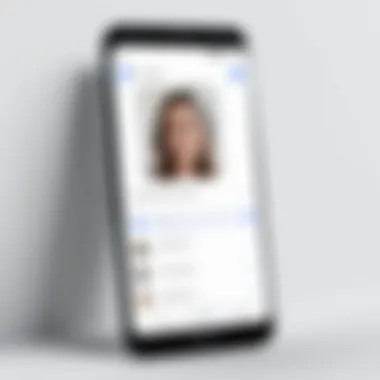

A notable point here is that this is a popular choice among users, as it enhances the likelihood of spontaneous conversations. However, one must consider privacy implications; granting contact access may raise eyebrows for some. Make sure you’re comfortable with which contacts are available through the app.
Camera and Microphone Access
Finally, you cannot roam around without granting access to your camera and microphone. This is essential for the core functionalities of Google Duo. Allowing the app to connect with these features means you can easily jump into video calls without a hitch.
One distinguishing element of camera and microphone access is the peace of mind it brings. By authorizing these features, you’re ensuring that you can freely communicate in ways that resonate with today’s fast-paced digital culture. It’s worth noting, however, that users should be aware of their privacy settings. Sometimes, unduly granting permissions can leave one feeling a bit exposed.
Remember, the right setup will pave the way for a seamless experience. Knowing how to navigate permissions is just as important as downloading the app itself.
Adding Contacts in Google Duo
When it comes to staying connected, adding contacts on Google Duo is not just a simple step; it’s a gateway to seamless communication. As users navigate the world of video and voice calls, knowing how to effectively manage contacts is crucial. In this section, we will break down the methods for adding contacts, which not only simplifies the calling process but also enhances the overall user experience. Whether reaching out to family or connecting with colleagues, having your contacts readily available can make all the difference. It’s one less hurdle when you’re trying to have a conversation without the fuss of searching through endless lists.
Methods to Add Contacts
Using Phone Number
Adding contacts via phone number is one of the most straightforward methods on Google Duo. This approach taps directly into your existing contact list, making it almost second nature. The key characteristic of using a phone number is its universal applicability. Virtually everyone has a phone number, which makes this method popular and practical.
When you enter a phone number, Google Duo instantly checks if the person is on the platform. If they're not, you can still call them, but it'll go through as a normal phone call instead of a video call. This seamless transition is a highlight when you think about bridging the gap between different modes of communication. However, one might consider that if a number isn’t saved correctly, it could lead to moments of confusion or missed calls.
"Using a phone number can sometimes act like a double-edged sword; it’s simple, but even a small error can complicate matters."
Via Google Account
Another method for adding contacts is through a Google Account. Integrating your Duo app with your Google account can bring more versatility into play. This method flourishes because it syncs with your existing contacts, and many users favor it for the interconnectedness it provides across various Google services.
By choosing to add contacts through your Google Account, you're not just adding a number; you’re linking up various platforms together. This is a beneficial choice, especially for individuals who value convenience and efficiency in managing their contacts. No need to worry about manually entering names or numbers – just a quick lookup, and you're all set.
One downside is that if your Google account sync is turned off or misconfigured, you might miss out on potential contacts. That said, this method helps for those who frequently use Google applications and want everything harmonized.
Syncing Contacts
When you’ve got your contacts in place, the next logical step is syncing. Syncing contacts ensures that you have the latest information available without needing to manually update each entry. It fosters an environment where users can connect quickly without guessing or searching for the right numbers. Whether it’s updating someone’s phone number or retrieving new contacts from Google services, a well-synced list is essential.
Keeping your contact list up to date could also prevent unnecessary frustration when trying to reach out to someone. After all, in this fast-paced digital world, who has time to waste on outdated information?
By mastering these contact addition methods and syncing strategies, not only will your video calling experience on Google Duo improve, but it’ll also enhance your overall connectivity in a world that often demands immediate communication.
Using Google Duo's Interface
Familiarity with the Google Duo interface is crucial for anyone keen on making the most of this video calling service. The layout and navigation help users access features swiftly, leading to a more enjoyable calling experience. Understanding the interface allows you to harness the powerful tools and options that Duo offers, turning a simple call into an engaging visual communication experience.
Navigating the Home Screen
Upon launching Google Duo, you’re greeted with a clean and intuitive home screen. Here's what to look for:
- Call Button: Prominently displayed, this is where you initiate calls. You can tap it to start a video call or switch to audio-only mode depending on your needs.
- Contact Quick Access: Your frequently called contacts are shown here, allowing you to reach them with just a tap.
- Recent Calls: Keeping track of your calling history is straightforward. Recent calls are listed, enabling quick callbacks.
- Additional Options: Look for the three dots or a hamburger menu that provides access to settings and other features. It's a treasure trove of settings waiting to be explored.
The design minimizes unnecessary clutter; therefore, users get a clear view of their main functions without feeling overwhelmed.
Understanding the Contact List
The contact list in Google Duo plays a pivotal role in connecting with others. Here are some highlights to consider:
- Visibility of Contacts: The list comprises contacts that either are part of Duo or those linked via your Google account. It's important to know that not everyone in your phone contacts is necessarily using Duo.
- Sorting and Searching: You can easily scroll through your contacts or use the search feature to find individuals quickly. This is especially useful if you have a long list of contacts.
- Adding New Contacts: From this interface, you can add more contacts directly. If someone isn’t already in your list, you can invite them to join Duo straight from this screen.
- Profile Pictures: Seeing profile pictures next to names helps you quickly identify whom you're about to call.
"A well-organized contact list is the lifeline of efficient communication. With Google Duo, it's more than just names; it's about connections."
In summary, navigating the home screen and understanding the contact list not only aids in efficient calling but also enhances your overall user experience in Google Duo. Taking the time to familiarize yourself with these features will yield benefits, making each call a seamless interaction.
Troubleshooting Contact Addition
When using Google Duo, the ability to add contacts seamlessly becomes a crucial element for effective communication. However, not every user finds this aspect straightforward. Understanding how to troubleshoot contact addition issues is critical to maximizing the app’s functionality. This section sheds light on common pitfalls and equips you with handy solutions, ensuring that you spend less time figuring things out and more time video chatting with friends or family.


Common Issues Faced
While attempting to include contacts in Google Duo, users often encounter hurdles that can be both perplexing and frustrating. Let’s delve into these common concerns and how they affect the overall user experience.
Contact Not Showing
One of the more prevalent problems is when contacts simply do not show up in the list. This can happen for a number of reasons, such as syncing issues or the contact not being saved correctly on the device. The importance of this issue lies in its impact on the user’s interaction with the app. If your contacts are not available, those spontaneous calls and conversation moments are lost. This lack of access may push users to consider alternatives, which is undesirable.
The crux of the "Contact Not Showing" problem often revolves around syncing. If Google Duo isn’t linked correctly with your device’s contacts, you may find that your entire address book feels like a ghost town on the app. This issue is frequently reported, which underscores its relevance within the scope of this article. Taking steps to resolve this enhances your experience by ensuring you can readily connect with those important to you.
Permission Errors
Another common issue arises from permission errors. Google Duo requires certain permissions, such as access to your contacts, to function properly. If permission isn’t granted or if it's been revoked for any reason, this can lead to significant limitations in the usability of the application.
The salient feature of this problem is that it can be an easy fix yet often overlooked. Users may dive into various troubleshooting methods without realizing that the app lacks the necessary access rights. This misstep might lead to the assumption that Duo has a glitch or is buggy. In reality, it simply requires a nudge back in the right direction.
Solutions to Issues
Once the common problems have been identified, the next step is to tackle them head-on. Often, resolution can be achieved through straightforward steps that will restore functionality to your contact list within Google Duo, allowing for a smoother experience.
Refreshing Contacts
Refreshing your contacts is a vital step that can often resolve visibility issues. When you refresh, the app scans for new data, syncing recent changes in your contact list. This approach is particularly advantageous because it often takes mere moments to execute and can be done without any significant disruptions or changes.
As an added benefit, refreshing helps avoid the setbacks of having old or junk data clutter your Duo contact list. This keeps the app cleaner and makes it easier to navigate your communication options. So if contacts aren’t displaying as they should, a quick refresh might just be the remedy.
Reinstalling the App
If problems persist despite refreshing, you might consider reinstalling the app. This action doesn’t just reset the app; it often rectifies deeper issues that are not easily identifiable. Reinstallation serves as a last resort in troubleshooting, but it can yield surprising results. This method ensures that you have the latest version of Google Duo and can address potential bugs that may have cropped up during use.
One downside to this strategy is that it requires you to log in again and possibly lose temporary settings. However, the benefits of regaining full functionality and access to your contacts outweigh these minor inconveniences. In the end, reinstalling the app provides a fresh slate upon which all features can operate as intended.
Remember, resolving these contact addition issues not only enhances your experience but ensures that you're always a step away from connecting with your friends and family on Google Duo.
Privacy Considerations
As ourselves navigate the ever-connected digital landscape, the conversation around privacy has become more relevant. Particularly with apps like Google Duo, understanding privacy considerations is not just technology-savvy; it's a necessity for a secure experience. In this segment, we'll explore the various aspects of privacy related to using Google Duo, outlining the importance of safeguarding your personal information while enhancing your interaction with the app.
Understanding Privacy Settings
When you first set up Google Duo, privacy settings are essential components that come into play. The first thing that catches one's eye is how the app handles your personal data. Google Duo, unlike many others, doesn't require you to create a full-fledged profile with a username and lengthy details. Instead, it relies mostly on your phone number and grants you options to control who sees your information.
It's helpful to regularly review your privacy settings, which can generally be found within the app menu. There, you can modify who can contact you and even reshape how much of your contact list is visible to others. One fascinating aspect is that you can choose to enable or disable the visibility of your online status; surprisingly, not many users take full advantage of this, which could lead to unexpected problems like unwanted calls.
To sum up, your ability to manage these settings gives you a degree of control that can make using Google Duo not just seamless, but safer.
Managing Visibility of Contacts
When it comes down to using Google Duo, maintaining the visibility of your contacts is not just about convenience; it can directly affect how secure your interactions are. Google Duo automatically syncs with your phone's contacts, which allows for quick access. However, you might want to tread carefully since it means other users could potentially see your contact information if they have access.
To keep things tidy, managing visibility options can be done through the app's main settings. Here are a few considerations:
- Choose Wisely: You want to be selective about who can see your info. Consider using features like "contact only" mode for a more controlled circle of interaction.
- Regular Check-ins: It's a good plan to periodically review who appears in your contact list. Old contacts might linger and allow unsought interactions.
- Deleting and Blocking: If you find that you no longer want someone to get in touch, it’s straightforward to remove them or even block them completely, depending on your needs.
"An ounce of prevention is worth a pound of cure"—applying this wisdom can significantly improve your experience with Google Duo. Taking time to manage contact visibility ensures only those who truly need access can reach out to you.
Maximizing Usage of Google Duo
Maximizing the usage of Google Duo is essential in this fast-paced digital landscape where connectivity is crucial. This section delves into various strategies and practices that can enhance one's video calling experience. As more people lean towards remote communication, understanding how to make the most out of an app can significantly impact personal and professional interactions.
Best Practices for Video Calls
Lighting and Background
When it comes to video calls, proper lighting plays a critical role in ensuring clarity and maintaining viewer engagement. A well-lit setup can enhance your appearance on screen, making it easier for others to see your expressions clearly. Natural light is often the best choice. Positioning yourself in front of a window during daylight hours can yield stunning results.
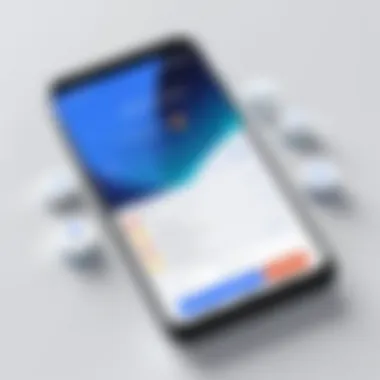

The key characteristic of good lighting lies in its ability to reduce shadows and define features, which can make conversations more engaging. A beneficial choice in this scenario is using soft, diffuse light rather than harsh direct sources. This choice adds warmth and professional feel to your video calls, making you look more presentable. It's important to avoid overly dark or bright settings, which can diminish the effectiveness of the call.
One unique feature is the use of colored backlights or some decorative elements in the background. While visually appealing, there's a potential downside—they can sometimes distract from the conversation, particularly in more formal settings. Balancing creativity with professionalism is essential.
Connection Stability
Connection stability is another cornerstone of reputable video calling. Without a reliable internet connection, any video call, regardless of how well-lit or positioned, can suffer interruptions or outright fail, leaving participants frustrated. Ensuring a stable connection allows for smoother conversations and less technical hiccups.
The key characteristic here is the strength of the internet signal, which should ideally be robust enough to support video streaming. A beneficial choice is to connect via a wired Ethernet cable if possible, as this can deliver consistent speeds compared to Wi-Fi.
A unique aspect to consider is the usage of network priority settings on your router, to carve out bandwidth specifically for your calls. However, it might not come without its own challenges—setup may require a bit of technical know-how, and not everyone might be comfortable adjusting these settings.
Advanced Features
Group Calls
Group calls on Google Duo offer an excellent way to maintain connections with families, friends, or work colleagues. This feature enables multiple users to participate in a video call simultaneously, which is particularly useful for group discussions or social gatherings. A key characteristic of group calling is the ease with which it can be initiated, requiring just a few taps within the app.
The advantage lies in its inclusivity; you can bring together several perspectives into one conversation, which can feel more engaging and lively. However, one downside to keep in mind is that managing group dynamics can be a challenge. Background noise or overlapping conversations can disrupt the flow of discussion, making it essential to have an environment conducive to such interactions.
Effects and Filters
Effects and filters add an element of fun and personalization to video calls. Whether it's a simple cartoon filter or a more artistic overlay, they can enhance the visual experience of engaging with others. A key characteristic of these features is their ability to allow users to express themselves creatively during calls.
Using effects can boost morale during casual chats, making them feel more exciting, particularly among friends or family. However, a drawback is that they can easily become distracting, potentially shifting focus away from the conversation. It’s always smart to read the room before utilizing these, especially during more serious discussions.
Keep in mind that leveraging these features effectively requires awareness of your audience’s expectations, as they can play a pivotal role in shaping perceptions during calls.
Comparing Google Duo with Other Apps
In today’s crowded landscape of video calling applications, understanding how Google Duo stacks up against other popular platforms is crucial for savvy users. Each app brings its own flair, strengths, and weaknesses that can significantly influence user experience. By comparing Google Duo with other established apps, users can make informed decisions about the best service for their needs. Here’s a deep dive into some major contenders:
Google Duo vs. Skype
Google Duo and Skype both offer video calling, but they cater to different audiences and scenarios. Skype has been around the block, known primarily for its versatility in calling not just individuals but also large groups. One notable advantage of Skype is its integration with Microsoft Office, making it a preferred choice for corporate environments.
- Quality of Video Calls: Google Duo focuses on simplicity and quality, often praised for its reliable connection and high-definition video calls. In contrast, Skype can sometimes suffer from variability in video quality due to network issues.
- User Interface:
- Cross-Platform Compatibility: Both apps offer cross-device functionality. However, Skype supports a broader array of devices, including desktop and mobile, making it more versatile if you need a comprehensive solution across devices.
- Google Duo’s interface is clean and intuitive, ideal for users who prefer a no-fuss approach.
- Skype, while feature-rich, can feel cluttered to some due to its multitude of options.
On the other hand, Google Duo’s call setup is straightforward. Just input the phone number or email, and you’re ready to go. This simplicity can be a game-changer for users not well-versed in tech.
Google Duo vs. Zoom
Zoom has emerged as a leader in video conferencing, especially during the recent global shift towards remote work. Google Duo, primarily designed for personal use, offers a stark contrast based on user needs.
- Target Audience: While Zoom caters to business meetings and educational settings, Google Duo is more for casual calls between friends and family.
- Feature Set: Zooom provides extensive features, including screen sharing, breakout rooms, and virtual backgrounds. Google Duo, however, focuses on fewer options but excels in quality and reliability for one-on-one interactions.
- Call Limits: Google Duo allows group calls, but they might not compare to Zoom's ability to host large meetings with numerous participants.
In summary, each application has its unique strengths. Knowing the specific use case for each app allows users to determine which service might suit their needs best. Ultimately, whether opting for Google Duo, Skype, or Zoom, the key is to align the app's features with personal needs for effective communication.
Future Developments for Google Duo
As technology continues to evolve at a pace that sometimes feels like a whirlwind, the importance of future developments for Google Duo cannot be overstated. In a digital landscape where communication methods are rapidly changing, staying ahead of the curve is crucial. Google Duo aims to be not just a tool for video calls, but a platform that evolves alongside user expectations and emerging trends. To understand the relevance of future developments, one must consider the features that could enhance user experience, address current challenges, and utilize feedback from the vast community of users. This position will dictate how effectively one can remain connected in both personal and professional settings.
Updates and New Features
The introduction of updates and new features in Google Duo is essential for maintaining its competitive edge. Some expected enhancements include:
- Improved Video Quality: With the consistency of 5G networks across many regions, enhancing video quality is paramount. Updates may include options for higher resolution feeds, ensuring users enjoy crystal-clear visuals without interruptions.
- Artificial Intelligence Integration: Utilizing AI can streamline the connection process or even assist in scheduling calls. Imagine an intelligent personal assistant that can remind you to contact someone based on past patterns.
- Interactive Features: Incorporating options such as screen sharing or collaborative viewing can elevate the user experience, particularly in professional environments where teams rely on visual data sharing.
- Increased Customization: Future updates may allow users to personalize their interfaces more deeply, creating a more unique experience. From themes to font sizes, customization can significantly improve user satisfaction.
"In today's world, users expect apps to evolve with them. Google Duo must ensure new features are relevant and add real value."
These potential updates could transform the way users interact with the platform, ensuring that it remains not only relevant but integral to their communication needs.
User Feedback and Evolution
The evolution of Google Duo is closely tied to user feedback. Listening to the audience is not just a good practice; it’s a necessity in the tech industry. The importance of user feedback shines through areas such as:
- Direct Interface Requests: Users often have ideas on how the interface can be more intuitive. Whether it's suggestions for simpler navigation or clearer categorization of contacts, these insights can guide significant redesign efforts.
- Feature Requests: Many users might want features reminiscent of competing applications, such as noise cancellation or more robust group call functionalities. Listening to these voices can empower Google Duo to adapt and innovate.
- Bug Reports and Performance Issues: Over time, users experience various glitches in the software, whether it’s connection lapses or synchronization issues with contacts. Prioritizing user concerns regarding performance leads to a more stable and reliable app.
Continuing this dialogue with users helps develop a connection to the community, ensuring that Google Duo is built around what people truly want and need. As technology stands still for no one, the adaptability and responsiveness to user feedback will be fundamental to its future success.













