Incorporating the Record Button on iPhone: A Comprehensive Guide


Intro
In today’s digital landscape, recording audio and video has become an integral part of both personal and professional communication. With the iPhone's advanced technologies, users can effortlessly enhance their experience by incorporating a record button. This functionality can streamline the process of capturing moments or notes, making it more accessible for everyday tasks. Recognizing the significance of this feature, this guide aims to provide a thorough understanding of how to add or utilize the record button on your iPhone.
As we navigate through various methods, this article will explore system settings, integrated applications, and third-party solutions. Each method will be articulated to cater to varying levels of expertise, allowing users to find the most suitable approach for their needs. Through detailed instructions and practical tips, you will be equipped to optimize your iPhone's abilities for recording audio and video effectively.
Understanding these features not only enhances usability but also increases the overall value of the device in both personal and professional contexts. By tapping into these capabilities, users can transform their iPhone into a powerful recording tool, contributing to a more efficient and dynamic approach to communication. This guide will serve as both a resource and a reference for unlocking the full potential of the iPhone's recording functionalities.
Understanding the Record Button Functionality
The record button on iPhone is a crucial feature that enhances the devices' capability to capture various forms of media, including audio and video. Understanding this functionality is essential for users who wish to maximize their iPhone's potential. The concept of recording can be both powerful and practical, allowing users to document moments, conduct interviews, or create content seamlessly.
The importance of the record button transcends just convenience; it serves utilitarian purposes across various fields such as education, journalism, and entertainment. Many users find themselves needing to quickly capture notes or moments. The interface is designed to afford easy access, making the recording process intuitive. This accessibility becomes paramount for users engaged in fast-paced or dynamic environments. By using the record button efficiently, users can ensure that they do not lose important details or experiences.
Moreover, recognizing the types of recording available through this button can lead to better usage suited to specific needs. From audio notes to detailed video footage, each recording type offers unique advantages and caters to different recording contexts. This understanding aids users in choosing the right method depending on whether they are capturing conversations, performances, or on-screen activities.
"The record button is not just a feature; it is a gateway to creativity and efficiency."
Purpose of the Record Button
The primary purpose of the record button is, of course, to initiate recording quickly. This design decision enables users to bypass lengthy processes to begin capturing media. It emphasizes speed and accessibility, allowing for spontaneous moments to be documented without the hindrance of complicated settings.
The record button functions as a single point of control for multiple tasks—users can record audio messages, videos, or even the screen in a few taps. As technology continues to evolve, this button has become undoubtedly central to iPhone's user experience, bridging the gap between digital and personal interaction.
Types of Recording Available
Identifying the different types of recordings available within the iPhone ecosystem provides a deeper comprehension of the record button's capabilities. Each type serves specific requirements and captures information in a distinct format.
Audio Recording
Audio recording allows users to capture sounds and voice notes. This functionality finds its use in interviews, memos, and even podcasts. A key characteristic of audio recording is the use of the Voice Memos app, which provides a simple yet effective interface for recording and managing audio files.
One unique aspect of audio recording is its ease of use; users can record conversations or personal notes without worrying about video quality. However, the downside is the lack of visuals, which may hinder the context of certain recordings where visuals are critical.
Video Recording
Video recording on iPhones captures moving images and sounds simultaneously. This method has become increasingly popular among content creators, offering a quick way to document events or create instructional videos. The Camera app facilitates video recording and provides various settings to enhance quality.
A significant benefit of video recording is the ability to transmit emotion and context through sight and sound. Yet, this feature requires more storage space and processing power than audio alone, which can limit the quantity and length of recordings.
Screen Recording
Screen recording is a relatively newer addition that captures everything on the screen of the iPhone. This functionality is particularly useful for tutorials, gaming, or demonstrating app features. The unique feature here is that it records everything—from clicks to swipe gestures—making it a powerful tool for educators and developers.
The advantage of screen recording is clear: it provides context that text or audio descriptions cannot. Nevertheless, this type of recording may distract if users want to share content without revealing sensitive information on their screens.
Accessing the Control Center
Accessing the Control Center on your iPhone is crucial for effectively using the record button. This feature allows quick access to essential tools and settings. For users aiming to enhance their recording experience, knowing how to reach the Control Center efficiently is important. This article will explain how to navigate your home screen and how to find the Control Center on different iPhone models.
Navigating the Home Screen
Navigating the home screen of your iPhone is straightforward. The app icons are arranged in a grid. A simple swipe down from the top-right corner of the screen is usually all you need to do if you have a newer model without a home button. If you have an older iPhone model, locate the home button and press it once to return to the home screen. Once you are there, your fingers are ready to swipe down to access the Control Center quickly.
Finding the Control Center on Different Models
iPhone without Home Button
The iPhone models lacking a Home Button represent a shift towards a more immersive screen experience. The most significant aspect is gesture navigation. To access the Control Center on these devices, you swipe down from the top-right corner. This method is intuitive and speeds up the user experience. Also, it keeps a clean design that does not clutter the screen with additional buttons. The ability to customize the Control Center means users can place the record button in a prime location for quick access. The only disadvantage is users who prefer the physical Home Button may find this method less familiar.
iPhone with Home Button


In contrast, iPhones with a Home Button offer a more traditional interface. To open the Control Center on these devices, you press the Home Button to return to the home screen, and then swipe up from the bottom edge of the screen. This method is reliable and easy to remember for users who have been using iPhones for many years. A key characteristic of this model is its tactile feedback with the Home Button, which some users find comforting. However, it occupies more screen real estate, which is a notable disadvantage when using larger apps. Regardless of your model, understanding how to access the Control Center ensures you can utilize the recording capabilities of your device efficiently.
Adding the Record Button to Control Center
The Control Center on the iPhone is a hub for quick access to frequently used features and settings. One of the key functionalities that many users seek to incorporate is the record button. Adding this feature enhances the user experience significantly. It allows for immediate recording of audio, video, or screen activity without navigating through several menus or apps. This streamlined access can prove invaluable in various scenarios, from capturing spontaneous moments to making tutorial videos. Moreover, having the record button accessible at all times increases the likelihood of utilizing the recording functions of the iPhone, encouraging users to explore the creative potential of their device.
Exploring Settings
To add the record button to your Control Center, you need to begin by accessing the Settings app on your iPhone. This is where you can customize various features and options according to your preferences. Here’s how to locate the setting for adding the record button:
- Open the Settings app from your home screen.
- Scroll down and tap on Control Center.
- In the Control Center settings, you will see an option labeled Customize Controls. Tap on it.
- In this section, you will find a list of available controls.
From here, you can proceed to add the appropriate recording options directly to your Control Center. By taking this step, you will make recording much more efficient and accessible.
Customizing Control Center Options
Once you are in the Customize Controls section, you will notice a variety of options available. To add the record button, locate the option for screen recording in the list. The process is straightforward:
- Tap the green + icon next to Screen Recording. This action will move it to the "Included Controls" section at the top of the screen.
- Additionally, you may wish to remove any controls you do not frequently use. To do this, tap the red - icon next to the control you want to remove, which will return it to the list of more controls.
This customization allows you to tailor your Control Center to your specific needs. It is important to remember that the Control Center can display up to 13 controls at one time, so prioritize the features you find most useful. This ensures not only efficiency but also a clutter-free interface that caters to your recording needs.
Adding the record button to the Control Center transforms your iPhone into a more powerful tool for content creation, maximizing both functionality and convenience.
By following these steps, you will have optimized your iPhone’s Control Center, allowing for quick access to recording features whenever you need them.
Utilizing Built-In Applications for Recording
Utilizing built-in applications on the iPhone for recording is key to maximizing the device's potential. These applications simplify the process and enhance user experience, ensuring you have robust tools right at your fingertips. The built-in apps like Voice Memos, Camera, and Screen Recording come with intuitive interfaces and various features that make recording straightforward for users of all expertise levels. Moreover, these applications integrate seamlessly with iOS, ensuring optimized performance and compatibility.
Voice Memos App
The Voice Memos app is one of the most user-friendly tools available on the iPhone. It allows users to easily record audio for a multitude of purposes, from lectures to musical ideas. The simplicity of this app stands out. Users can start recording with a single tap and pause or resume as needed. Additionally, the app offers features such as trimming recordings, and sharing them via email or social media platforms.
This app is particularly useful for students, journalists, and anyone needing to capture audio notes quickly. The recorded audio can be transcribed into text, shared with colleagues, or saved for later use, enhancing overall productivity.
"Voice Memos makes capturing fleeting thoughts easier than ever, fostering creativity and organization."
Camera App for Video Recording
The Camera app is another powerful tool native to the iPhone. It allows users to record videos with high quality directly from their devices. Unlike third-party apps, iPhone's Camera app takes full advantage of the device's hardware, resulting in crisp images and smooth video playback. The range of features is impressive; users can adjust settings such as resolution and frame rates to meet their specific needs.
Moreover, it is has simple functions for Focus and Exposure settings, Whicj makes it easy for users to create stunning vidoes without complex configurations. For those who want to delve deeper, it offers options like slow motion and time-lapse, broadening creative possibilities.
Screen Recording Feature
Screen Recording is designed for those who want to capture everything happening on their screen. This feature allows users to record tutorials, gameplay, or any activity on their iPhone. It can be enabled via the Control Center, making it readily accessible for quick use.
One significant advantage of screen recording is its ability to include audio. Users can choose to record system sounds and their voice, which is beneficial for creating instructional content. Moreover, the feature supports editing after recording, allowing for trimming and saving selected clips. This versatility makes screen recording a valuable asset for educators, gamers, and content creators alike.
Third-Party Applications for Enhanced Recording
Third-party applications play a significant role in the recording capabilities of an iPhone. While the built-in apps provide basic functionality, third-party options can offer more features and flexibility. These applications cater to a variety of needs, such as professional audio recording, podcasting, or enhancing video content. The availability of numerous recording apps allows users to choose tools that best fit their specific requirements. Understanding their value can help users maximize their iPhone’s recording potential.
Popular Recording Apps
App Examples
Several popular recording apps stand out in the crowded marketplace. One notable example is GarageBand. It caters to musicians and audio enthusiasts, allowing users to create high-quality music recordings. GarageBand’s user-friendly interface enables both novice and experienced users to explore music production easily.
Another example is Obscura 3. This is a photography app with superior video recording abilities. It gives users manual control over the settings, such as focus and exposure, which helps achieve desired results. Its versatility makes it a favored choice for those looking to elevate their video quality.
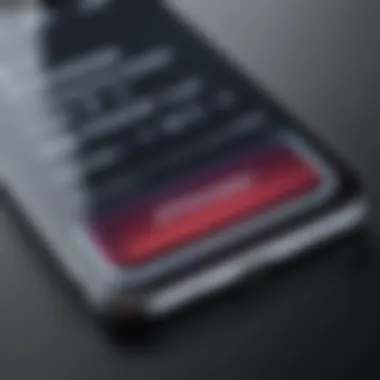

The unique features of these apps significantly enhance the overall recording experience and can deliver professional-grade results right from an iPhone. However, they may demand more storage and learning curve compared to standard apps. Users need to consider these aspects before deciding.
Key Features
The key features of these third-party applications vary widely, yet they all strive to enhance user experience. For example, GarageBand provides a range of virtual instruments and loops that can facilitate music creation. This makes it a powerful tool for budding musicians.
On the other hand, Obscura 3 offers extensive manual controls that cater to more advanced users. This level of customization can help produce unique and high-caliber recordings. However, it may overwhelm some users who prefer straightforward functionality.
In general, the ability to edit and enhance recordings within these apps is a strong selling point. Users can often apply effects, cut unwanted sections, and even mix sounds seamlessly. While these features are advantageous, they also require users to invest time in learning the app's functionalities effectively.
Comparative Analysis of Features
When examining various recording applications, a comparative analysis of their features can aid users in making informed choices. Some apps are designed specifically for audio, such as Ferrite Recording Studio, known for its robust editing features tailored for podcasters. Others like Filmic Pro are exceptional for video capturing, allowing extensive manual control over video settings.
The distinct features across these applications provide users with options that can align with their personal recording needs. While GarageBand and Ferrite might stand out for audio recordings, Filmic Pro leads in video capabilities.
Users should weigh the unique features against their specific requirements and preferences. This understanding can help them select recordings tools that enrich their usages and meet necessary functionality.
Best Practices for Effective Recording
Recording on your iPhone can significantly enhance your ability to capture important moments, ideas, or conversations. However, achieving high-quality audio and video requires attention to specific practices. Understanding these best practices is crucial for anyone looking to maximize the effectiveness of the record button.
Effective recording is not merely about pressing a button; it involves a detailed process that influences the quality of the final output. Concentrating on the environment, technique, and equipment can lead to better recordings. The following sections will delve into optimal recording conditions and maintaining quality throughout the recording process.
Optimal Recording Conditions
Finding the right environment for recording is essential. Noise and distractions can affect the clarity of your audio or video. It is advisable to choose a quiet space with minimal background noise. Ideally, look for locations that are soundproof or at least have good acoustics. This can involve avoiding rooms with hard surfaces like tile or glass that can create echoes.
Here are some considerations:
- Location: Indoor spaces or areas with soft furnishings can absorb sound better, reducing echo.
- Time of Day: Attempt to record during off-peak hours to minimize external noise.
- Lighting: For video recordings, ensure that the lighting is sufficient to avoid dark or grainy footage. Natural light is often best, but you can also use soft lamps.
Additionally, prepare the area. Clear away any potential distractions around you and ensure all devices that might interfere are turned off. A calm environment keeps the focus on the essential content.
Maintaining Quality During Recording
Once you have established an optimal environment, maintaining quality during recording is critical. This involves both technique and equipment care to assure the final product meets your standards.
- Microphone Technique: If using the built-in mic, it’s best to speak clearly and maintain an appropriate distance from the device. Avoid speaking too close, which can cause distortion. For better audio, consider using an external microphone that suits your recording needs.
- Video Stability: When capturing video, use both hands to stabilize the iPhone. Employing a tripod can greatly enhance the steadiness of your shots, eliminating shaky visuals that can detract from quality.
- Check Settings: Ensure your recording settings are optimized prior to starting. For instance, adjust audio levels to ensure they are not too high, which can lead to clipping, nor too low, resulting in faint sounds.
- Perform Test Recordings: Always run a short test recording first. This allows you to check sound and video quality, ensuring everything works as expected before the main event.
- Avoid Interruptions: As much as possible, choose a time when you are least likely to be disturbed. Unwanted breaks can disrupt the flow of your recording and may result in unintentional mistakes.
By implementing these best practices, you enhance your chances of achieving high-quality recordings. With attention to detail and the right preparation, the record button on your iPhone can become a powerful tool in your daily routine.
Troubleshooting Common Issues
Troubleshooting common issues is crucial when using the record button on your iPhone. Recording errors can lead to lost content or poor-quality audio and video. Having a clear understanding of potential problems makes it easier to act quickly and efficiently. This section will address typical technical issues that may occur, alongside solutions that ensure your recording experience is seamless and productive.
Identifying Technical Problems
Technical problems can arise from various sources. First, check if the record button is accessible in the Control Center. If it doesn't appear, it may need to be added through settings. Often, software updates could disrupt functionality. Ensure your device is updated to the latest version of iOS.
Another common issue is unresponsive applications. Sometimes, the Camera or Voice Memos app may malfunction. Restart these apps by closing them fully and reopening. In cases where the problem persists, consider restarting the device itself.
Additionally, check for storage issues. Insufficient space can hinder recording capabilities. Go to Settings > General > iPhone Storage to see available space and manage storage to avoid these errors. Be aware that hardware problems can also prevent recording. If the microphone is blocked or damaged, recording quality may suffer.
Resolving Audio and Video Quality Issues
Maintaining high audio and video quality is key for effective recording. If you experience poor quality, start by examining your surroundings. Noisy environments can disrupt audio clarity. Try recording in a quieter space to improve results. When recording video, ensure adequate lighting, as insufficient brightness can result in grainy footage.
Make sure the microphone is unobstructed. Sometimes, using a case or accessory can block sound. If necessary, consider investing in an external microphone for enhanced quality.
For audio specifically, use the Voice Memos app’s built-in features. Tap on the varying sound presets to see if one suits your recording needs better. Also, take notice of the settings in the Camera app during video recording. Adjusting resolution and frame rate may improve the overall quality.
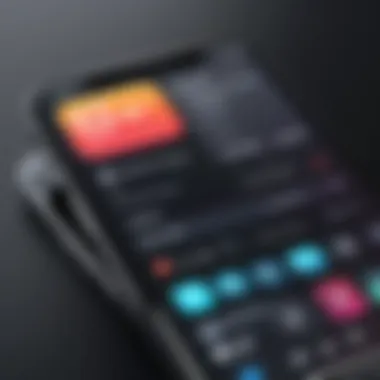

Regularly monitoring your device helps you avoid frustrating setbacks during recording sessions. Keep your iPhone clean and updated to ensure all recording options run optimally.
By learning how to identify and resolve these issues, you'll enhance your overall recording experience on your iPhone. Familiarize yourself with these troubleshooting tactics, as they can help mitigate problems before they affect your workflow.
Legal Considerations in Recording
Understanding the legal landscape surrounding audio and video recording is crucial for anyone using the iPhone's record button features. Recording conversations, videos, or even your screen can often lead to legal implications that must not be underestimated. Users need a clear understanding of local laws and regulations governing recordings to avoid possible legal repercussions. This section highlights the importance of respecting privacy laws while utilizing recording technology.
Understanding Recording Laws
Recording laws vary significantly by jurisdiction. In many places, whether you need consent from all parties involved in a conversation can depend on where you live.
- One-party consent: In some regions, such as the United States, only one party needs to consent to the recording. This means that as long as you are part of the conversation, you can legally record it.
- All-party consent: Some places require that all involved parties agree to the recording before it takes place. This is stricter and may lead to legal consequences if violated.
It is advisable to research the specific laws in your state or country. Referencing reliable resources can aid in obtaining accurate legal information. Websites like Wikipedia or Britannica may provide useful insights.
Ethical Implications of Recording
Beyond the legal framework, ethical considerations in recording are equally important. Just because something is legal does not make it right. Recording without someone's knowledge or consent can lead to a breach of trust and privacy. Here are some ethical aspects to keep in mind:
- Transparency: Always inform others if you are recording. This fosters trust and maintains honest communication.
- Purpose: Be clear about the intent behind your recording. Information gathered for research or personal use should be used responsibly and respectfully.
- Sharing Content: Be conscious when sharing recorded materials. Consent should be sought before distributing anything recorded, especially personal or sensitive conversations.
"Understanding both legal and ethical ramifications of recording enhances user respect towards privacy and trust."
As technology evolves, the need for responsible recording practices becomes increasingly paramount. Familiarizing oneself with both laws and ethics surrounding recordings is essential for any iPhone user.
Future Developments in Recording Technology
The landscape of recording technology is ever-changing, particularly in devices as prevalent as the iPhone. Understanding the core innovations on the horizon is crucial for users who rely on recording capabilities for personal or professional endeavors. Continuous advancements promise to enhance user experience and broaden the potential applications of recording functionalities.
Predictions for iPhone Upgrades
Future upgrades to the iPhone hold significant promise for recording technology. Potential enhancements include improved audio capture through advanced mic technology. Users may expect noise-cancellation features to become standard, allowing for clearer recordings in varied environments. Additionally, video recording capabilities could see boosts in resolution and frame rates. Enhanced slow-motion and timelapse options are likely to become features that users will appreciate for their creative possibilities.
Another upgrade might focus on integrating artificial intelligence. AI could analyze recording conditions and adjust settings automatically. This would empower users to focus on their content rather than on technical aspects. Furthermore, software updates may prioritize easier sharing capabilities, enabling users to distribute their recordings seamlessly across platforms, including social media and cloud storage.
Emerging Trends in Audio and Video Recording
As technology progresses, several trends are emerging in audio and video recording that are relevant for iPhone users. One notable trend is the rise of 360-degree recording. This immersive technology enables users to capture their experiences more holistically, appealing to both consumers and content creators looking for unique perspectives.
In addition, mobile device users are gravitating towards enhanced editing capabilities. Apps are increasingly incorporating powerful editing tools allowing users to refine their recordings. Innovations such as real-time collaboration on recordings, integrated sound libraries, and customizable effects are becoming sought after.
Cloud storage solutions are also transforming how recordings are managed. With more people valuing accessibility, recording directly to the cloud can significantly streamline workflows while ensuring safe storage.
"As recording technology evolves, staying informed helps users leverage new features effectively."
The End and Summary
The significance of the conclusion in this article cannot be overstated. It serves as the final synthesis of the entire discussion, encapsulating the core insights about incorporating the record button on iPhone. As we explore this technology, it reveals not only its practical applications but also a pathway to enhancing creativity in content creation.
In the guide, we covered various key elements regarding the record button. The focus ranged from the essential settings within the iPhone to understanding how third-party apps may further elevate recording capabilities. Each segment played a critical role in guiding users through the intricacies of utilizing this feature optimally.
Benefits of understanding these factors extend beyond mere functionality. Users become empowered to navigate their devices with increased confidence. Familiarity with tools available within the iPhone ecosystem can lead to higher quality recordings and, ultimately, better content. The considerations touched upon, such as accessibility and user-friendly steps, emphasize the importance of clarity in enhancing the user experience.
"Mastering the record function on your iPhone opens up new possibilities for expression and documentation."
Recap of Key Points
- Functionality and Purpose: The record button serves multiple purposes, enabling audio, video, and screen recordings.
- Accessing Control Center: Understanding how to access the Control Center is fundamental in facilitating quick recording.
- Customizing Settings: Users can customize their iPhone settings to add and prioritize the record button for easier access.
- Utilization of Apps: The use of built-in applications like Voice Memos and Camera, along with third-party alternatives, significantly enriches the recording experience.
- Best Practices: Maintaining optimal recording conditions contributes to a quality output, decreasing issues during playback.
- Legal and Ethical considerations: It’s imperative to understand recording laws and ethical practice surrounding usage, ensuring responsible use of the record button.
Encouraging Safe and Effective Use of the Record Button
Using the record button should not only focus on functionality but also on ethical practices. Encourage users to be aware of their surroundings when recording. Always seek permission when recording conversations or events involving others. This respects privacy, which is crucial in today’s digital environment.
Moreover, it's important to regularly monitor the content being recorded. Ensure that the settings are configured appropriately for the intended purpose, such as audio clarity or video resolution. Take advantage of built-in features that enhance the final product without compromising quality.
In summary, by practicing safe and effective use of the record button, users can maximize its potential while maintaining ethical standards.













