Maximizing Your Insignia TV Experience with iPhone App


Intro
In the modern landscape of home entertainment, the convenience of smartphone applications cannot be overstated. One of the noteworthy applications available for iPhone users is the Insignia TV Remote Control App. This application serves as a bridge between the user and their Insignia television, allowing control over various functionalities directly from their mobile device. With the evolution of technology, utilizing a physical remote may become cumbersome, especially when switching between multiple devices or applications. Thus, understanding how to effectively use this app can enhance the overall viewing experience.
The following sections will provide an in-depth exploration of the features and specifications, as well as the performance and user experience of the Insignia TV Remote Control App. This guide aims to illuminate the functionality that the app offers, how to set it up, and troubleshooting methods that can resolve common issues. Such information is valuable for both novice users and those who are tech-savvy, ultimately allowing them to optimize their use of technology within their homes.
Features and Specifications
Overview of Key Features
The Insignia TV Remote Control App is equipped with various features designed to streamline the operation of Insignia televisions. Among these are:
- Channel Navigation: Easily browse through the channels via the app.
- Volume Control: Adjust the volume levels without needing to locate the physical remote.
- Power On/Off: Turn the TV on and off using your smartphone, eliminating the need for the traditional remote.
- Input Selection: Switch between HDMI, USB, and other inputs seamlessly.
- Playback Control: Play, pause, and rewind content, providing a user-friendly way to manage viewing.
Technical Specifications
While the app itself is fundamentally user-oriented, understanding its technical specifications can enhance the user experience. Typically, compatibility extends across various models of Insignia televisions. The app is designed to be lightweight, usually requiring minimal storage on the iPhone, while still providing a robust interface. Users will find that the app has a simple download size, typically around 10-15 MB, making it a quick installation. It also functions optimally with iOS versions that are within the last five years, ensuring most users can access its functionalities easily.
Performance and User Experience
Real-World Performance
User experience with the Insignia TV Remote Control App largely depends on specific conditions, such as Wi-Fi signal strength and network stability. Connections are typically stable as long as the iPhone and the television are on the same Wi-Fi network. Users often describe the response time of the app as satisfactory, noting that commands such as volume adjustments and channel changes are executed promptly.
Ease of Use
The interface of the Insignia TV Remote Control App has been crafted for simplicity. The layout is intuitive, which allows users of varying technical backgrounds to navigate with ease. Key features are readily accessible and often require only a few taps to execute basic commands. This user-centric design minimizes frustration and supports a smooth interaction, making it a reliable choice for controlling the television.
"The Insignia TV remote control app exemplifies how technology can enhance everyday tasks, giving users effortless control over their entertainment systems."
Preface to the Insignia TV Remote Control App
Understanding the Insignia TV Remote Control App is vital for users seeking to enhance their television experience. This app not only simplifies the way people interact with their Insignia TVs but also brings additional functionalities that may not be present in traditional remotes. Given the increasing dependence on mobile devices for various tasks, utilizing such an application can lead to a more integrated and streamlined home entertainment setup.
Overview of the App
The Insignia TV Remote Control App provides users with a robust tool for controlling their television sets from their iPhones. Designed with user-friendliness in mind, the app replicates the basic functions of a physical remote while offering enhanced features. Users can perform standard operations like changing channels, adjusting the volume, and powering the television on or off. Moreover, it includes smart integration options that can facilitate easier navigation through the TV’s features. It might also enable you to browse content and access streaming services, all from the convenience of your smartphone.
Compatibility with iPhone Models
Compatibility is a key factor when considering any app for mobile devices. The Insignia TV Remote Control App is designed to work seamlessly with a range of iPhone models. It supports both the latest iPhone versions as well as some older models. This makes it accessible to a broader audience. Users should be aware, however, that not all features may be available or function optimally on all devices. Generally, the app requires iOS version 11.0 or later, ensuring most modern iPhone users can take full advantage of its capabilities. Always check for the app's latest updates in the App Store to ensure optimal performance.
Initial Setup of the Insignia App
The initial setup of the Insignia TV Remote Control App is a crucial step for any user looking to enhance their viewing experience. Proper setup not only ensures that the app functions as intended but also unlocks the full potential of its features. Many users find that a smooth setup leads to a more efficient and satisfying interaction with their Insignia television. This section will explain how to correctly download the app and connect it to your TV, ensuring you can quickly start enjoying its various functionalities.
Downloading the App from the App Store
To begin using the Insignia TV Remote Control App, you must first download it from the App Store. The process is straightforward and user-friendly. Here are the steps to accessing the app:
- Open the App Store on your iPhone.
- Tap on the search icon located at the bottom of the screen.
- Type "Insignia TV Remote Control" in the search bar, and press search.
- Locate the official Insignia app in the search results.
- Tap on the download button, which may show up as "Get."
- Once the app is downloaded and installed, you will see its icon on your home screen.
The Insignia TV Remote Control App is designed with user convenience in mind. Its download is free, making it accessible for all Insignia TV owners. Furthermore, regular updates through the App Store ensure that users have access to the latest features and improvements. This continuous improvement can enhance the overall usability and functionality of the app.
Connecting to Your Insignia TV
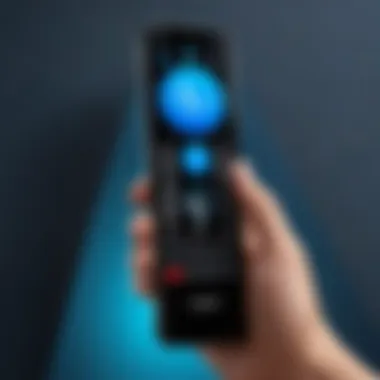

After successfully downloading the Insignia TV Remote Control App, the next important step is connecting it to your Insignia television. This connection integrates your phone with your TV, allowing you to control various settings and functions directly from your device. Below are the general steps to establish this connection:
- Ensure Your TV is On: Start by turning on your Insignia television. The app requires an active connection to control the TV.
- Connect to Wi-Fi: Make sure your iPhone is connected to the same Wi-Fi network as your Insignia TV. This is vital for seamless communication between devices.
- Open the App: Launch the downloaded Insignia TV Remote Control App on your iPhone.
- Automatic Detection: The app will start searching for your TV automatically. This process should take only a moment.
- Select Your TV: When your Insignia TV appears in the app, select it to establish the connection.
- Confirmation: You may need to confirm the connection on your TV screen, depending on your model.
By following these steps, you can effectively connect your device to your Insignia television. This setup enables you to use the app for various functions, such as adjusting volume, changing channels, and accessing smart features like streaming services. Ensuring a successful connection is key for a good experience with the app.
"Establishing a solid connection between your phone and TV is essential for maximizing the app's functionality."
The initial setup phase is fundamental for utilizing the Insignia TV Remote Control App effectively. A successful download and connection will ensure users can engage fully with all available features, leading to enhanced control over their viewing experience.
Key Features of the Insignia TV Remote Control App
The key features of the Insignia TV Remote Control App play an essential role in enhancing user experience with Insignia televisions. Understanding these features can help users utilize the app effectively, making their interaction with their home entertainment systems more intuitive and accessible.
User Interface Overview
The user interface of the Insignia app is designed with simplicity and functionality in mind. From the moment users launch the app, they are greeted with a clean layout that makes navigation straightforward. Significant elements are clearly labeled, allowing users to find the functions they need quickly. The layout is responsive, adapting to different iPhone models effectively.
This cohesive design aids in reducing the learning curve for new users. Familiar icons and an organized menu system ensure that even those who may not be tech-savvy can engage with their television without frustration.
Remote Control Functions
Various remote control functions elevate the app's utility. These foundational features replicate traditional remote functionality while adding mobile device conveniences.
Power On/Off Functions
Power On/Off functions are integral to the app. This feature allows users to easily turn their Insignia TV on and off with just a tap. The simplicity of this action enhances the user experience significantly, providing a seamless transition from accessing content to powering down the device. This feature becomes increasingly popular as people prefer mobility over physical remotes.
However, it should be noted that this function may sometimes face connectivity issues, especially if the app has not established a stable connection to the TV. Ensuring that both devices are on the same Wi-Fi network can mitigate such challenges.
Volume Control
Volume control is another critical functionality. The app enables users to adjust audio levels without navigating away from desired content. The key characteristic of this feature is its precision. Unlike physical remotes, users can fine-tune volume adjustments with ease.
A distinct advantage of this feature is its accessibility. It is especially beneficial when a user is watching something in a crowded space or near others. However, it may take time to adapt to adjusting volume via a touchscreen compared to tactile buttons on a traditional remote.
Input Selection
Input selection is vital for those who connect multiple devices to their Insignia TV. The ability to switch inputs seamlessly enhances user convenience. A standout feature of this functionality is the layout, which shows all available inputs visually for quick selection. This reduces the time spent fumbling through menus.
While this is an advantageous feature, some users might find it slightly cumbersome if they frequently change between numerous devices. Familiarizing oneself with the input layout can ease this transition.
Additional Functionalities
The application also provides additional functionalities that cater to modern entertainment demands.
Channel Navigation
Channel navigation is a fundamental aspect of any remote application. In the Insignia app, this feature allows users to scroll through channels efficiently. It is vital for enhancing viewing flexibility.
The relevant characteristic here is the speed of navigation. Users can quickly find channels rather than scrolling through an entire list, which many find frustrating. A unique feature is the ability to save favorite channels for easy access, which can be a strong convenience factor for regular users.
Accessing Smart Features
Accessing smart features is where the app truly shines. Users can control their TV's smart functionalities, such as streaming applications, directly from the app. This includes scrolling through apps like Netflix or Hulu without needing additional remotes.


The key here is integration. The ability to combine traditional remote functions with smart features simplifies the experience significantly. However, some may experience difficulties if the connections between the app and services are not properly established, leading to potential delays or disruptions.
"The Insignia TV Remote Control App enhances remote functionality for a seamless viewing experience while ensuring versatile access to smart features and modern demands using your iPhone."
In closing, understanding these key features makes utilizing the Insignia TV Remote Control App more effective. Each function serves to streamline the user experience, emphasizing access and efficiency.
Integration with Other Devices
Integrating the Insignia TV Remote Control App with other devices enhances the overall functionality and user experience. With today’s increasing reliance on smart home technology, compatibility with various devices becomes essential for seamless control and convenience. This section discusses the benefits and considerations of integration.
Smart Home Compatibility
Smart home compatibility allows the Insignia TV Remote Control App to connect and function with various smart home systems and devices. A significant benefit here is centralized control. Users can manage their TV along with other devices, such as smart speakers, lights, and thermostats, all from one interface. This unification streamlines the user experience and minimizes the complexity of managing multiple remote controls or applications.
To achieve smart home integration, the app typically works with platforms such as Amazon Alexa and Google Home. This means users can control their Insignia TV using voice commands, providing a hands-free option to manage entertainment.
Additionally, smart home integration can enhance energy management. By automating TV power settings in conjunction with other devices, such as smart plugs, users can reduce energy consumption. For instance, the TV can automatically switch off when the corresponding room lights are turned off.
Connecting to Streaming Services
Connecting the Insignia TV Remote Control App to streaming services expands the entertainment options significantly. This functionality allows users to access a wide array of content from popular streaming platforms like Netflix, Hulu, and Amazon Prime Video directly through the app.
The convenience of this feature cannot be overstated. Users do not need to switch between multiple remotes or devices to access content. Instead, they can navigate their favorite streaming applications straight from their iPhone, saving time and enhancing their viewing experience.
To set this up, users usually need to log into their streaming accounts through the Insignia app. Once connected, the app provides a streamlined interface for browsing, selecting, and playing content. Updates in the app frequently improve streaming integration, allowing for better performance and access to new services.
Common Issues and Troubleshooting
The Insignia TV Remote Control app is an essential tool for those who wish to enhance their television experience through mobile technology. However, as with all technology, users may encounter issues. Understanding the common problems and troubleshooting steps is crucial for maintaining an optimal user experience. Navigating the challenges effectively ensures that users can fully leverage the app's capabilities. Being able to resolve issues independently can save time and frustration, making the app more enjoyable.
Connectivity Problems
Connectivity problems are among the most frequently reported issues by users of the Insignia app. These problems can stem from various sources, and addressing them requires a methodical approach. A few common causes for connectivity issues include:
- Wi-Fi Network Problems: The app requires a stable Wi-Fi connection to communicate with the Smart TV. If the Wi-Fi network is unstable or disconnected, the app will not function properly.
- Bluetooth Interference: If Bluetooth is on, it might conflict with the Wi-Fi connection. Ensuring only one connection type is active can help alleviate some issues.
- App Permissions: Ensure that the app has the necessary permissions. Lack of permissions can limit the app's ability to connect with the television.
To troubleshoot, users should first check their network status, ensuring that the phone and the Insignia TV are on the same network. Restarting both the router and the devices can solve many basic connectivity problems. Additionally, updating the app can resolve existing bugs that may hinder functionality.
App Functionality Issues
Issues with app functionality can also impact user experience. These can range from minor bugs to major malfunctions that prevent usage. Common functionality issues often reported include:
- Unresponsive Controls: Some users may find that the remote control functions become unresponsive. This could be due to latency issues or problems within the app.
- Crashing or Freezing: An app that frequently crashes is not only frustrating but also hinders usability. This can be caused by software bugs or compatibility issues with specific iPhone models.
- Missing Features: Occasionally, users may find that expected features are missing or not functioning as advertised. This could be a temporary glitch or a result of recent updates.
To address functionality problems, users should consider reinstalling the app. Uninstalling and then reinstalling can eliminate any corrupted files causing issues. Checking for updates and making sure the iPhone's software is current may also help resolve many of these problems.
"Troubleshooting is a vital skill that empowers users to reclaim control over their technology, ensuring a seamless experience in an increasingly digital world."
Understanding these common issues—both with connectivity and app functionality—empowers users to take proactive steps. Resolving these challenges can enhance the overall capability of the Insignia TV Remote Control app and contribute to a more satisfying entertainment experience.
User Feedback and Experience
User feedback is a vital component in the evolution and improvement of the Insignia TV Remote Control App for iPhone. This section looks deeply into user experiences, highlighting both the positive aspects and critiques gathered from various sources. Understanding user feedback is crucial as it provides insights into how well the app meets the needs of its audience, allowing for future enhancements and better usability. Direct feedback reveals what works, what doesn't, and how the app can adapt to changing user expectations and technology trends.
Positive Aspects of the App


Several users appreciate the Insignia TV Remote Control App for its user-friendly interface. The layout is designed to provide a seamless experience, making navigation through the app intuitive. Users find the design visually appealing and straightforward, which is essential for a remote control application.
The efficient connectivity to Insignia TVs is another positive aspect frequently mentioned. Many users experience quick pairing and stable connections, which reduce interruptions during use. This reliability is essential for those who want to control their television without hassle.
- Range of Features: Users also favor the comprehensive range of features included in the app. From basic functionalities like power on/off to more advanced features like smart TV options, the app supports various remote control needs.
- Regular Updates: Many users have noted that the app receives frequent updates, which help improve its performance and introduce new features. This responsiveness from developers gives users confidence in the long-term viability of the app.
Overall, the positive feedback around the app reaffirms its utility and effectiveness for managing Insignia televisions, enhancing the general user experience.
Critiques and Suggestions
Despite many positive experiences, feedback also highlights some areas for improvement. A common critique is the occasional connectivity issues reported by users, especially in environments with many wireless devices. Users have mentioned that under certain conditions, the app may have delayed responses or fail to connect entirely. Such issues can detract from the overall experience, leading to frustration.
Furthermore, there are suggestions regarding enhancing features and expanding compatibility. Some users have expressed a desire for additional functionalities, such as voice control or integration with other smart home devices. The inclusion of these features could significantly elevate the app’s performance and attractiveness.
- User Support: A few users have indicated that the customer support response time needs improvement. Quick and effective support is crucial for users experiencing problems, as this directly affects user satisfaction.
Future Updates and Enhancements
Future updates and enhancements are crucial for keeping the Insignia TV Remote Control App relevant and fully functional. As user expectations evolve, the app must adapt to changing technological landscapes and usage patterns. Continuous improvements ensure that the app aligns with the latest advancements in smart TV technology and competing remote control applications. These updates can also address any existing issues, optimize user experience, and introduce new features to bolster its functionality.
Furthermore, enhancements can keep the app competitive. The details of such updates often influence user satisfaction. Users appreciate an app that listens to their feedback and evolves in response. This section explores anticipated features in upcoming versions alongside potential challenges that may be encountered during these updates.
Expected Features in Upcoming Versions
With future updates, several enhancements are expected, focusing on user needs. These improvements might include:
- Voice Control Integration: Many users are looking for a more intuitive way to interact with their devices. The addition of voice command capabilities could simplify navigation and accessibility.
- Customizable Interface: Allowing users to personalize layouts or choose themes could enhance user engagement, making the app feel more tailored to individual preferences.
- Enhanced Smart Home Compatibility: Broader compatibility with smart home devices could transform the app into a central hub for controlling all home entertainment systems.
- Faster Connectivity Options: Reducing the time it takes to connect to Insignia TVs from the app can greatly improve usability, making it more efficient.
- Better Streaming Service Integration: Seamless access to platforms like Netflix or Hulu can save time. Incorporating shortcuts to these services directly into the interface would be a desirable feature.
These updates reflect ongoing trends in home technology and emphasize the importance of usability. By incorporating these features, Insignia can reinforce its commitment to improving user experience and maintaining relevance in an ever-evolving market.
Potential Challenges Ahead
While future updates promise numerous enhancements, challenges could also arise. Some potential issues include:
- Technical Difficulties: Implementing new features may lead to unexpected technical glitches or compatibility issues with older TV models.
- User Adaptation: Long-term users may resist changes in the app's functionality or interface. Striking a balance between innovation and usability is vital.
- Data Privacy Concerns: With increased integration of voice control and smart home features, there may be apprehensions regarding data security and user privacy.
- Testing and Feedback: Efficiently gathering and analyzing user feedback regarding new features is essential but can be difficult. Missteps in this area can harm user trust.
It’s essential for developers to be proactive in addressing these challenges, ensuring that upcoming versions of the app not only maintain but also enhance the existing user experience.
Ending on the Usefulness of the Insignia TV Remote Control App
The Insignia TV Remote Control App offers significant advantages that enhance the viewing experience for users of Insignia televisions. As homes evolve into smart environments, the need for convenient and efficient controls increases. This app fills a crucial gap, providing users with an interface they can access easily from their iPhone. The importance of having remote control features directly available on a smartphone cannot be overstated.
This application allows users to manage their television without the need for physical remotes, making it indispensable for those who may misplace traditional controls. The ability to control power, volume, and input selection all from a single application streamlines interactions with the television. Moreover, the integration of streaming services through the app allows for seamless transitions between viewing options, catering to the diverse preferences of today’s users.
Analyzing user feedback provides valuable insights into its overall effectiveness. Many have highlighted its well-designed interface which simplifies navigation. However, some individuals reported occasional connectivity issues. These points of view are crucial for users contemplating adopting the app. Understanding potential hurdles alongside benefits ensures a well-rounded evaluation of its usefulness.
Overall, the Insignia TV Remote Control App aligns well with the contemporary inclination towards digital solutions in home entertainment. By providing vital functions in a user-friendly environment, it plays a pivotal role in the Insignia television ecosystem.
Summarization of Key Points
In summary, the Insignia TV Remote Control App:
- Provides control functions like power settings and volume adjustments.
- Enhances compatibility with smart home devices.
- Offers user-friendly features for easy navigation.
- Requires a straightforward setup process via the App Store.
Each element discussed emphasizes how the app can enhance and simplify the user experience.
Final Thoughts and Recommendations
It is recommended for anyone utilizing an Insignia television to consider the Insignia TV Remote Control App. Its functionalities make it a valuable tool for effortless control. Embracing this app can broaden your television interaction, making it more accessible and enjoyable.
Users should keep an eye on updates to the application. Future enhancements may address current limitations and introduce new features, further improving usability. Feedback from the community is important; engaging with forums on platforms like reddit.com can provide updated user experiences. Through active participation, users can help shape the evolution of the app and increase its utility in everyday viewing.















