Transfer WhatsApp Chats from Android to iPhone


Intro
Transferring your WhatsApp chats from an Android to an iPhone can feel like trying to fit a square peg in a round hole. It is a daunting task for many users, often sparking questions about compatibility and data integrity. Such a migration is not just about moving messages; it’s a journey that involves taking your entire digital conversations—those cherished snippets of life—from one ecosystem to another. This guide is crafted specifically for those tech-savvy individuals who seek clarity amidst the complexities of digital migration.
Whether you’re moving to an iPhone for its user-friendly interface, advanced features, or simply a change of pace, understanding the process of transferring your WhatsApp data is crucial. In the following sections, we will break down the necessary prerequisites, detail a structured method for the transfer, and discuss potential hurdles you might encounter along the way.
Indeed, backing up and getting your chat histories over to your new device isn’t as simple as it seems. Ensuring that no data is lost during the transition can be the difference between a successful move and a digital disaster. Thus, this guide emphasizes a systematic approach to ensure that doing this becomes less of a hassle and more of a breeze.
Take a moment to consider the relevance of these chats in your day-to-day life. From personal messages to crucial work exchanges, WhatsApp has become a significant channel for communication. Hence, keeping these conversations intact while switching devices isn’t just handy; it’s essential.
By the end of this guide, you’ll not only grasp the steps involved in transferring chats but also appreciate the nuances and potential pitfalls. Now, let’s dig into the nitty-gritty details and set the stage for a smooth transition.
Preamble to WhatsApp Migration
Migrating content between devices has become a daily affair for many users, particularly when it involves a transition from an Android phone to an iPhone. One prominent platform that frequently requires such a transfer is WhatsApp. This guide aims to address one of the most pressing topics in the realm of smartphone usability today: how to effectively move your precious WhatsApp chat history from Android to iPhone. The daunting prospect of starting fresh on a new device but losing cherished conversations can indeed be unsettling.
As more users switch allegiance from Android to Apple's iOS, the need for streamlined solutions to preserve personal data becomes increasingly vital. WhatsApp has emerged as a leading messaging app globally, used widely for both personal and professional communication. A large chunk of important exchanges, be it heartfelt messages, funny memes or significant work-related information, typically resides in this app which makes migrating those chats essential.
The migration process not only involves technical steps but also emotional factors, as users may have years’ worth of chats that they do not want to leave behind. This article aims to lay out a meticulous pathway for those looking to bridge the gap between Android and iPhone while taking into consideration the various obstacles one may face.
Understanding WhatsApp and Its Importance
WhatsApp's ascent to popularity can be attributed to its user-friendly interface and a plethora of features supporting seamless communication. With over 2 billion users worldwide, WhatsApp remains an essential tool for keeping in touch with friends, family, and colleagues alike. Its capacity to send messages, make voice and video calls, share images, and even conductbusiness transactions makes it a versatile platform for many.
Key features like end-to-end encryption ensure users can communicate without the fear of their conversations being intercepted. This security element adds a layer of trust, drawing many to the platform. Additionally, the ease of use coupled with the ability to send documents, PDFs, and location aids makes WhatsApp more than just a messaging platform. This array of functionalities underlines why one would want to take their chat history along when transitioning to a new device.
Challenges of Moving from Android to iPhone
Moving from Android to iPhone isn’t just about switching devices; it comes with a unique set of challenges. Every OS has its quirks, and a lot can go awry during the transition. Here are some hurdles you may face:
- Operating System Differences: Android and iOS store data differently. Your chat history may not easily align between the two, causing potential loss of data without careful management.
- Compatibility Issues: Not all applications on Android are available on iOS, and the reverse is also true. You may find yourself needing to find alternatives for some tools or apps.
- Backup complications: Android relies heavily on Google Drive for backups, whereas iPhone uses iCloud. This fundamental difference complicates the backup and restoration process.
- Data Loss Fears: The anxiety of possibly losing years of messages can deter many from attempting the transfer. It's crucial to understand the steps involved to mitigate these fears.
Pre-Transfer Considerations
Before diving into the nitty-gritty of moving your WhatsApp chats from Android to iPhone, it’s crucial to give a fair thought to certain pre-transfer considerations. This phase isn't just a mere formality; it plays a pivotal role in ensuring that the migration process unfolds smoothly, saving the users from potential headaches down the line.
One of the key elements here is understanding the requirements. You can’t just hope for the best and jump into the process without first checking if you have the necessary tools at your disposal. Missing any critical step could result in unsatisfactory outcomes, including data loss or failed transfers. Therefore, factoring these considerations will set a solid foundation for successful migration.
Requirements for Successful Transfer
When gearing up for the transfer, there are a few must-haves to keep in mind:
- Compatible Versions: Both Android and iPhone must have updated versions of WhatsApp installed. It’s like trying to mix oil and water – without compatibility, you're asking for trouble.
- Stable Internet Connection: Ensure that your devices are connected to a reliable Wi-Fi network. You wouldn't want your connection to drop halfway through, possibly corrupting your data.
- Enough Storage Space: Make sure there’s adequate space on your iPhone to accommodate your chat histories and any media. Running out of space mid-transfer is a pitfall no one wants to experience.
- Use of Same Phone Number: The phone number linked to your WhatsApp account should remain the same on both devices. It’s essential for account recognition and continuity.
Taking the time to gather these essentials can make all the difference in achieving a hassle-free transfer.
Updating WhatsApp on Both Devices
Before you even think about transferring those precious conversations, updating WhatsApp on both the Android and the iPhone is something you just can’t skip. The app continuously evolves, and the latest features ensure that data transfer methods are as optimized as possible. This also helps in preventing glitches or inability to restore data.
To update WhatsApp on your Android:
- Open the Google Play Store
- Search for “WhatsApp”
- If there's an update available, you’ll see an "Update" button. Tap it.
For the iPhone:
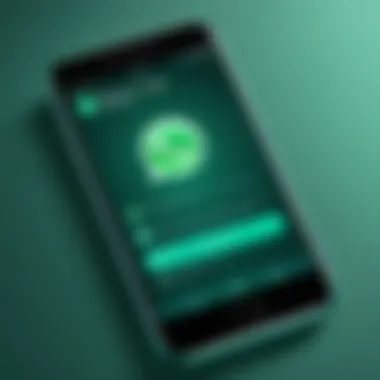

- Head to the App Store
- Tap on your account icon at the top right
- Scroll down to update available apps. If WhatsApp appears, hit the "Update" button.
By ensuring both apps are updated, you grease the wheels for a smoother transferring process.
Backing Up WhatsApp on Android
Backing up your data is a non-negotiable step that cannot be overlooked. This process acts as a safety net; if anything goes off course during the transfer, having a backup will allow you to restore your original chats without breaking a sweat.
To back up your WhatsApp chats:
- Open WhatsApp on your Android device.
- Tap on the three dots in the top right corner to access settings.
- Navigate to "Chats" and then to "Chat backup."
- Here, you can choose to back up manually, and also decide if you want to include videos.
- Tap on “Back Up” and allow the process to complete.
Once the backup is done, you'll see a timestamp confirming the latest backup date. That’s your peace of mind right there! With your chats safely secured in the cloud, it’s time to move onto the exciting part - getting those chats over to your new iPhone.
Methods for Transferring Chats
Transferring WhatsApp chats from Android to iPhone can appear as a daunting task, yet understanding the methods available can illuminate the path to a seamless migration. Each method boasts its own strengths and suits different user preferences and technical proficiencies. For many, the choice between using built-in features, third-party tools, or manual methods can influence the overall experience whether it’s through simplicity, speed, or data integrity. In this section, we will dissect these methods, offering insights and guidelines for each approach to ensure users make informed decisions.
Using WhatsApp's Built-in Transfer Feature
WhatsApp's built-in transfer feature allows users to migrate their chat history in a straightforward manner. This option is typically the most user-friendly; it requires less technical knowledge, helping users avoid the intricacies of third-party software. Moreover, using an official method ensures a higher chance of preserving data integrity. Essentially, this feature is designed to facilitate a smooth transition, making it the go-to for those who prefer simplicity.
Employing Third-Party Software
Employing third-party software introduces an alternative that many tech-savvy users appreciate due to the greater flexibility it offers. Such tools often present a range of advanced features not found in built-in options, including the ability to selectively transfer certain elements of your chats. There are several popular tools, such as MobileTrans and Dr.Fone, which can handle the task with varying degrees of ease and effectiveness.
Evaluating Different Software Options
When it comes to evaluating third-party options, variety stands out as a key characteristic. Each software might differ significantly in user experience, pricing, and supported features. For instance, some tools might specialize in multimedia file transfers, ensuring that not only text messages but also images and videos come along for the ride. Moreover, user reviews can provide insights about the software’s reliability or potential pitfalls; it’s wise to scour forums or platforms for feedback. In this article, considering the importance of data preservation, the capability of ensuring a complete and secure transfer is indeed a hallmark of any reputable software.
- Key characteristics to consider:
- User-friendly interface
- Compatibility with devices
- Customer support availability
Steps to Use Third-Party Tools
Using third-party tools typically requires a few systematic steps to ensure a successful transfer. Generally, the process follows these steps:
- Download the software on your computer.
- Connect both Android and iPhone through USB ports.
- Launch the application and follow on-screen directions to select "WhatsApp Transfer".
- Choose your source and target device to initiate the data transfer.
- Once the process completes, confirm on your iPhone that all chats have been properly migrated.
The crucial aspect here is that while the process is relatively straightforward, ensuring that you’re following the instructions closely can save a lot of heartache later. It’s beneficial to have your devices fully charged and avoid interruptions during the transfer. Additionally, be mindful of any software that may request excessive permissions or seems suspicious; always prioritize your data security.
Manual Methods for Experienced Users
For those who consider themselves tech-savvy, manual methods may provide a sense of control that appeals to their expertise. This option generally involves a deeper understanding of both devices, including file management techniques and data encryption. While this method has the potential to deliver successful results, it does come with a learning curve and is generally only recommended for users comfortable navigating through technical details. Users will often need to extract WhatsApp data from Android and then restore it on iPhone, which can be tedious and time-consuming.
While these methods may not suit everyone, they open the door for seasoned users who prefer a hands-on approach. In essence, each method presents different avenues to achieve the same result – successful chat transfer. Balancing ease of use with technical capability will determine which approach is most suitable for your specific needs.
Step-by-Step Guide to Transfer WhatsApp Chats
Understanding how to move WhatsApp chats from an Android device to an iPhone is more than just a technical task; it’s a lifeline for many. This guide serves as your roadmap through the intricacies of chat migration. Getting the process right can help ensure that your precious memories, group chats, and important conversations don't vanish in the clutter of a device change. The essence of this section lies in simplifying the task of transferring your chats while keeping your data intact.
Initiating the Transfer Process
Before diving headfirst into the transfer, one must set the stage for a seamless transition. First things first, make sure both devices are charged and within reach. Connecting them to Wi-Fi is also a smart move, considering the amount of data being shuffled.
- Step 1: On your Android device, ensure that WhatsApp is updated to the latest version. Updates sometimes include bug fixes that can streamline the transfer.
- Step 2: Open WhatsApp on your Android phone and navigate to the settings. Here, check if your account information and chat backup are current. If not, initiate a backup.
- Step 3: Prepare your iPhone for the new setup. Install WhatsApp from the Apple App Store, but don't set it up just yet. Your iPhone needs a specific setup process to receive the chat data effectively.


Starting the process correctly can save you headaches down the line. It might feel tedious initially, but skipping steps can lead to complications later.
Verifying Data on iPhone
Data verification is pivotal as it ensures what you have transferred is intact. After the transfer has been initiated and your iPhone recognizes the incoming data from the Android device, you'll want to do some checks.
- Ensure WhatsApp is Closed: Before moving data, make sure no applications are running that could interfere with the transfer.
- Check iPhone Storage: Allot ample space on your new device. Depending on your chat history, the data size could be significant.
- Look for Alerts: During the transfer, watch for any error messages on the iPhone, you'll need to prompt WhatsApp if it doesn’t start importing your chats.
The verification stage may feel like a formality to some, but overlooking this can render your previous transfers moot, inviting a lot of unnecessary manual re-entry.
Restoring Chats on the New Device
Once you've laid the groundwork, it’s the moment of truth. Restoring your chats means bringing all your conversations into your new device, allowing you to pick up right where you left off.
- Step 1: Open WhatsApp on your iPhone and go through the verification process with your phone number. After this, a prompt should appear asking if you want to restore chat history.
- Step 2: Press the “Restore” button and let the magic happen. Depending on the volume of chats, this step could take some minutes. Ensure you keep the app open and monitor the process.
- Step 3: Once restored, check the chats. You should see everything in place as if you never left the Android ecosystem.
Completion of these steps ensures not just the retention of data, but also the continuity of conversations that matter most to you.
Remember: Always keep backups up to date. It's the best safety net to prevent data loss in any migration.
Troubleshooting Common Issues
When it comes to moving your WhatsApp chats from Android to an iPhone, things may not always go smoothly. Understanding how to address common issues can save you from significant headaches and data loss. This section highlights typical stumbling blocks one might encounter during the transfer process and offers practical solutions to navigate them. With technology constantly evolving, it's crucial to approach the migration with a good game plan, ensuring your precious messages and memories don't get lost in the shuffle.
Data Incompatibility Problems
One major trouble that often crops up during chat transfers is the issue of data incompatibility. WhatsApp databases from Android and iPhone are formatted differently, and this distinction can throw a wrench in the works. If the recovery process falters, you might see error messages indicating that the chat backup cannot be restored. This can stem from using outdated app versions or even discrepancies in the WhatsApp account linked to your devices.
To tackle this issue:
- Ensure Both Devices Are Up to Date: Check for the latest versions of WhatsApp on both your Android and iPhone. Running older versions can lead to incompatibility woes.
- Cross-Verify Phone Numbers: The phone number you use should match with your WhatsApp account on both devices. If you’ve changed it recently, ensure to handle this correctly before attempting the transfer.
Taking these steps can help reduce the likelihood of encountering data incompatibility issues, making your migration experience a lot smoother.
Failed Transfer Attempts
At times, despite careful planning, the transfer process may just not kick off as expected. Failed transfer attempts could leave one feeling frustrated, especially after dedicating time to prepare the devices. When faced with such failures, it’s important to identify the root causes.
Common reasons for failed transfers include:
- Weak Internet Connection: Most transfer methods rely on a stable internet connection. If your Wi-Fi is flaky or cuts out, it can lead to unsuccessful attempts.
- Insufficient Storage Space: Make sure your iPhone has enough storage to accommodate the messages you're transferring. If space is tight, the transfer process might not complete successfully.
- Software Bugs: Occasionally, software glitches can cause transfer failures. Restarting both devices or reinstalling WhatsAppsometimes does the trick.
If these steps are followed systematically, issues with transfers can often be resolved quite effectively.
Loss of Media Files
To many, photos and videos shared in chats hold as much significance as the text itself. Therefore, the loss of media during a transfer can be a particularly distressing challenge. Whether it’s cherished family moments or significant work-related updates, not having access to these files can be especially concerning.
To minimize risks associated with losing files:
- Backup Your Media Separately: Consider saving media files externally using cloud storage services, like Google Drive or Dropbox. Doing so provides an additional layer of security, ensuring all your files are safe and accessible.
- Check Media Permissions: Sometimes, restricting app permissions can prevent WhatsApp from handling media files properly. Ensure you allow it necessary access on your iPhone.
- Test Transfers in Smaller Batches: Instead of going all-in, try transferring a smaller batch of chats first. This way, you can ensure everything is in order before committing to a larger transfer.
As you navigate through these common issues, remember that every detail matters. A proactive approach, along with knowing how to troubleshoot effectively, can make the difference between a seamless transition or a frustrating experience. By paying attention to these details, you can savor your transfer process with peace of mind.
Post-Transfer Checklist
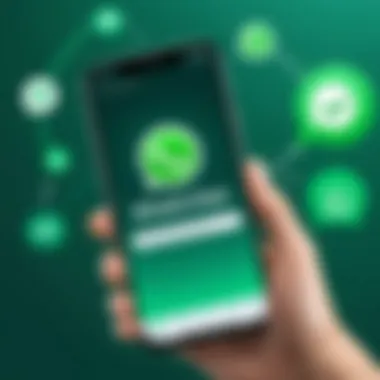

After completing the transfer of your WhatsApp chats from an Android device to an iPhone, it’s crucial to conduct a thorough post-transfer checklist. This not only solidifies the accuracy of the migration but also reassures you that all vital data has been transported without hiccups. The aim here is to ensure you haven't left any loose ends hanging that could come back to bite you later.
Verifying Data Integrity
First and foremost, verifying data integrity is paramount. You’ve likely invested hours, maybe even days, in curating chats with friends, family, or colleagues. Losing even a single message can be like finding a sock after doing laundry – frustrating and bewildering. To check if your messages are intact, simply open WhatsApp on your iPhone and skim through the conversation threads. Pay close attention to any media files like images, videos, and documents because they might not appear if something went awry during the transfer.
If you notice any discrepancies, it could be a sign that the migration didn't go as planned.
Setting Up WhatsApp on iPhone
Next on the checklist is setting up WhatsApp on your iPhone. After ensuring all your chats are in place, it’s time to get WhatsApp fully operational. Open the app, sign in using your phone number, and follow the on-screen instructions. The verification process can sometimes feel like navigating a maze, but in reality, it’s a straightforward task. Once verified, you’ll be prompted again to restore any additional backups. Make sure to carefully read these prompts so you don’t miss anything crucial. This is where you can customize notifications and privacy settings.
Ensuring Backup Options on iPhone
Finally, ensuring backup options on your iPhone can't be overstated. This is a critical piece of the puzzle in maintaining the integrity and availability of your data. After successfully importing your chats, enable iCloud backups for WhatsApp. Navigate to WhatsApp settings, tap on Chats, and enable "Chat Backup." This ensures your data is safe and secure, ready for retrieval if you ever switch devices again. Additionally, it’s worth noting that you can choose your backup frequency: daily, weekly, or monthly. Pick whichever suits your lifestyle best.
Maintaining regular backups not only helps you recover lost data but also reassures you that your chats are safeguarded against unexpected device failures or losses.
By following this post-transfer checklist, you can comfortably transition to your new device knowing that only smooth sailing lies ahead. Skip even one of these steps and you might find yourself regretting it when a concern arises later down the road.
Alternatives to Consider
Transitioning WhatsApp chats from Android to iPhone can be quite the chore, and sometimes the direct methods don't cut it for everyone. This section highlights some alternatives that might work better for particular situations and users’ preferences. It's worth exploring these alternatives because they provide users with different tools and flexibility in managing their chat histories while easing the tech migration burden.
Using WhatsApp Web
WhatsApp Web offers a unique approach in the realm of cross-device messaging. Primarily, this tool allows you to access your WhatsApp account through a web browser on a computer. While it may not transfer your chat histories directly, it presents a different option for continuing conversations across platforms. With WhatsApp Web, you get to keep your communications seamless. You can read existing messages and send new ones even if your phone is not directly linked to the web app.
To make use of WhatsApp Web, simply follow these steps:
- Open your browser and go to the WhatsApp Web site.
- Scan the QR code on the screen using your WhatsApp app on your Android device.
- Your chats will be mirrored on the computer, granting you access to previous messages.
This method is particularly beneficial for users who often switch between devices. However, it’s important to note that WhatsApp Web requires your phone to remain connected to the internet. So, for those who might not have reliable mobile data or a stable Wi-Fi connection, this could be a drawback.
Exploring Cross-Platform Messaging Options
After all is said and done, some users might prefer looking beyond WhatsApp for their messaging needs. A host of alternative messaging apps can provide rich features and cross-platform capabilities. Some popular ones include Telegram, Signal, and Viber, each noted for their distinct offerings.
- Telegram boasts a cloud-based structure, allowing for easy access to your messages from any device without losing your chat histories. Files can be shared easily, and group chats are a strong feature.
- Signal prides itself on being secure and private. Its end-to-end encryption mechanism ensures that your chats remain confidential. Like Telegram, it also supports cross-platform usage.
- Viber combines messaging with voice and video calls. While it may not have as extensive cloud storage as Telegram, it offers a straightforward user interface that many find appealing.
Before diving into another app, consider how these options align with your communication habits and requirements. It could be an opportunity not just to transfer old chats but to re-evaluate how you want to communicate moving forward.
In summary, exploring alternatives provides you with a broader perspective on how to manage your communication. Whether you're leaning towards WhatsApp Web for quick access or contemplating another messaging platform, it's essential to find a solution that meets your needs.
End
Transferring your WhatsApp chats from an Android device to an iPhone may seem daunting at first, but understanding the nuances of the process is essential for a seamless experience. This conclusion encapsulates the key points and offers insight into the benefits of executing a successful transfer, as well as considerations that may arise in the future.
Recap of the Transfer Process
The transfer process primarily involves a few pivotal steps that can actually streamline communication and ensure continuity. To summarize:
- Preparation: Ensure both devices are updated and backed up. This foundational step cannot be understated. Without it, you risk losing valuable chats.
- Select Method: Choose between the built-in transfer feature offered by WhatsApp, third-party software, or a manual transfer, depending on your comfort level and technical expertise.
- Executing the Transfer: Follow the necessary steps to initiate the transfer. This includes connecting your devices, verifying data, and carefully restoring your chats on the new device.
- Troubleshooting: Be aware that issues may crop up. Knowing how to troubleshoot can save a lot of frustration.
In summary, retaining the integrity of your chat history relies heavily on adhering to these steps meticulously. Each decision you make during the transfer plays a significant role in its overall success.
Future Considerations for WhatsApp Users
As technology continues to evolve, so does the landscape of messaging applications. Keeping this in mind, here are some future considerations for WhatsApp users:
- Data Privacy: With increasing concerns about privacy, it’s important to stay updated on WhatsApp’s policies and features that enhance data protection. The way chats are stored and transferred can potentially change, so being informed is crucial.
- Emerging Features: WhatsApp regularly rolls out new features. Ensure you explore these updates, as they may simplify the transfer process in the future. For instance, improved migration tools could emerge that make the process even more intuitive.
- Cross-Platform Functionality: As users become more mobile and multi-device, the need for seamless data transfer between diverse platforms will continue to grow. Staying abreast of cross-platform developments may open up new avenues for users looking to share across devices.
- Backup Strategies: Consider integrating automated backup strategies on your new device to safeguard your chat history. Keeping your settings in check will help alleviate potential worries in case you decide to switch devices again down the line.
"In a tech-driven world, understanding the fluidity of your data across different platforms is becoming essential."
By considering these points, users can be proactive about their experience with WhatsApp, ensuring that any future transitions are as hassle-free as the current one.