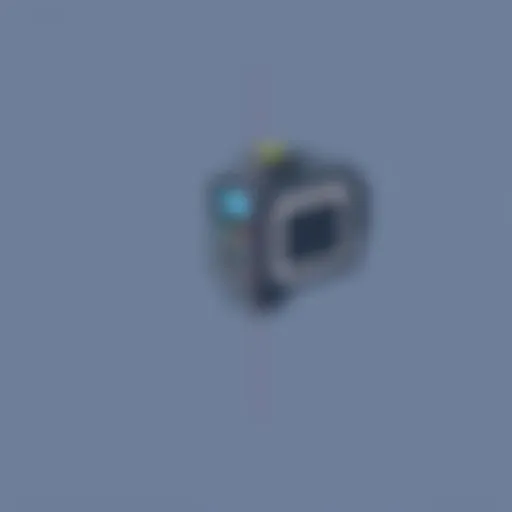Transfer Files from Your Phone to a Chromebook: A Guide


Intro
Transferring files from a phone to a Chromebook can sometimes feel like navigating a maze with no clear exit. There are various pathways to take, some straightforward while others might just throw you off track. In today’s high-tech world, where our smartphones are practically extensions of ourselves, knowing how to efficiently transfer files is essential for staying organized and productive.
Whether you're a student wanting to send homework files, a professional needing to sync documents, or just someone with a camera roll that’s overflowing, understanding the methods at your disposal can make your life a whole lot easier.
This guide dives into both wired and wireless solutions for moving files from your phone to your Chromebook. You'll gather insights on what tools you need, how to tackle typical hurdles, and tips for a smooth transfer experience. So, let’s roll up our sleeves and get to the nitty-gritty.
Features and Specifications
Overview of Key Features
Transferring files effectively requires the right tools and methods; it's about harnessing your devices’ capabilities to simplify your digital workflow. Here are some key features that make this task easier:
- Wired Transfers: This involves connecting your phone directly to your Chromebook via a USB cable. Generally, this method is faster and more reliable, especially for larger files.
- Wireless Transfers: Utilizing Bluetooth or Wi-Fi can be a game changer. Tools like Google Drive or specific apps help you send files without juggling cables.
- File Management Apps: These applications can streamline processes, offering file organization, cloud storage integration, and sharing capabilities.
Technical Specifications
When choosing how to transfer files, you should consider the compatibility of your phone and Chromebook:
- USB Types: Most Chromebooks support either USB-A or USB-C connections. Your phone's connector must match.
- File Formats: Ensure that the file formats you’re transferring are supported by both your phone and Chromebook.
- Operating Systems: Both devices should be running compatible software versions to avoid compatibility hitches. Check for updates!
Performance and User Experience
Real-World Performance
In practice, the speed and efficiency of file transfers can vary. Wired connections usually boast faster transfer rates; however, the convenience of wireless methods often makes it a preferred choice.
Furthermore, the performance can be impacted by device condition. A cluttered storage system can slow things down, as can older devices struggling to handle today's advancements in file sizes and data management.
Ease of Use
User experience plays a key role in determining which method to use. For those who are tech-savvy, options like Airdrop or other specialized apps like AirDroid can create a seamless experience, while novices might find the simple plug-and-play features of wired transfers more approachable.
"Understanding the ins and outs of file transferring can save you a world of headaches. Don't skip the learning curve—embrace it!"
To give you a feel for what's possible, a few steps you can take include:
- Choosing your preferred method: wired vs. wireless.
- Connecting your devices and ensuring they recognize each other.
- Selecting the files you want to move and hitting 'send' or 'transfer'.
- Verifying the transfer was successful.
By keeping these features and user experiences in mind, you'll be well on your way to navigating file transfers with ease, allowing you to focus on enjoying what your devices have to offer.
Prelude
Transferring files from a mobile phone to a Chromebook is becoming essential for tech-savvy individuals. The seamless integration of devices can greatly enhance productivity, convenience, and organization. Whether it's for sharing documents for work, organizing photos, or simply moving files around, understanding the various methods available is key.
The Importance of File Transfers
The ability to quickly and efficiently transfer files opens doors to endless possibilities. For instance, imagine making last-minute edits to a document on your phone while commuting and then sending it to your Chromebook for printing. It's like having your own office right at your fingertips. Moreover, with the rise of remote work, the demand for efficient file transfers has increased. The transition smoothly between devices keeps workflows intact and minimizes frustration from lost files.
Beyond convenience, the knowledge of different transfer methods also has practical applications. Think about your storage capacity. Freeing up space on your mobile device by moving files to a Chromebook can help maintain device performance. Also, relying on a single device for file management simplifies things. When everything is consolidated on your Chromebook, finding what you need becomes a straightforward endeavor.
Key Considerations
There are several elements to consider when embarking on file transfers:
- Compatibility: Ensure that your phone and Chromebook support the methods you choose to utilize.
- Security: Protecting sensitive information during transfers should always be a priority. Using secure methods will keep your data safe.
- Connectivity: Be aware of your internet connection if you're opting for wireless transfers. A stable connection makes all the difference.
In this article, we'll explore various ways to transfer files effectively, tackle common issues that may crop up, and provide a step-by-step guide to make this process as simple as possible.
As we continue, we will dig into the critical need for understanding both wired and wireless options, as well as the necessary preparations to be made beforehand. In doing so, you’ll gain a thorough grasp of all aspects of data transfer between these two devices, ensuring your transition from mobile to Chromebook is as smooth as butter.
Understanding the Need for File Transfers
When navigating the landscape of modern technology, one quickly realizes that transferring files between devices is part of daily life. This need gives rise to a myriad of scenarios that make understanding file transfers essential—from sharing vacation photos with friends to backing up important documents.
First, let's consider the volume of information we generate every day. A typical smartphone user, for instance, might take hundreds of pictures and videos during a vacation, or accumulate a variety of documents related to work or school. Transferring these files to a Chromebook not only allows for more practical storage solutions but also facilitates organization. On a Chromebook, one can easily sort files into folders, enabling better management of digital space.
Moreover, transferring files can enhance accessibility. Chromebooks thrive in environments that encourage cloud integration and multi-device syncing. By transferring files to a Chromebook, you can leverage the power of Google Drive or other cloud storage solutions to have access to your files anywhere, as long as you’re connected to the internet. As an added bonus, this allows for easier collaboration and sharing with others, making it particularly convenient for group projects or joint ventures.
In terms of productivity, moving files to a Chromebook can also be a game-changer for many users. Have you ever been in a situation where you need to edit a document on a bigger screen? Transferring files to your Chromebook can provide a clearer workspace, enabling you to focus on the task without the cramped feeling of handling everything on a phone screen.
Key Benefits of File Transfers


- Data Management: Keep files organized and easily accessible on a Chromebook.
- Enhanced Collaboration: Share files effortlessly with colleagues or friends using cloud services.
- Improved Productivity: Utilize the larger interface of a Chromebook for editing and multitasking.
"In a world where our devices are constantly evolving, mastering the art of file transfer is not just a skill but an essential tool for effective organization and communication."
These considerations illustrate that the significance of transferring files extends beyond mere convenience. It's about optimizing how we manage, access, and collaborate on various forms of digital information. Understanding this need prepares users to tackle the various methods outlined in the upcoming sections, ensuring a smoother transition as they embrace their devices for managing files.
Preparing Your Devices
Getting your devices ready for file transfer might seem like a simple step, but it sets the stage for a smooth and hassle-free experience. Imagine trying to work on a puzzle with pieces that just won’t fit. The same principle applies when transferring files; if your devices aren't prepared correctly, you could find yourself staring at your screen, wondering what went wrong. Taking a moment to ensure every necessary aspect is in place can save you a headache down the line.
System Requirements
Before diving into the nitty-gritty of transferring files from your phone to a Chromebook, it’s crucial to know the system requirements essential for this operation. Both your mobile device and Chromebook should meet certain minimum specifications to ensure compatibility and avoid potential hiccups.
- Chromebook Requirements: Your Chromebook should run on Chrome OS version designed for file transfers. Most contemporary models should be adequate, but older devices may have limitations.
- Mobile Device Specifications: Ensure your phone's operating system—be it Android or iOS—is up-to-date. Each OS has its nuances, especially when selecting apps or features for file sharing.
These requirements might change as technology evolves, so it’s wise to keep an eye on device updates.
Software Updates
Updating software isn't just a matter of style; it's a cornerstone of functionality, especially when it comes to file transfers. Outdated software can present a slew of challenges, from compatibility issues to security risks that might hinder your workflow.
- Keep Your Chromebook Updated: Regular software updates for your Chromebook can include new features and improved stability for file transfer functionalities. You can check for updates through the settings menu. This ensures you're not missing out on any essential patches or enhancements.
- Update Your Phone’s OS: Similar to your Chromebook, your phone should also be running the latest version of its operating system. Some improvements in transferring files are tied to these updates. Failure to do so may leave you struggling.
It’s prudent to take time during your routine maintenance to check for updates. Sometimes, a feature you were planning to use might depend on them. > "Staying updated is not just a task; it’s part of taking care of your tech tools."
With system requirements checked off and your devices updated, you're poised for a successful file transfer journey. No need to rush, as a bit of setup time could save hours of time if things go awry later down the line. As tech aficionados know well, a solid foundation can make all the difference.
Wired File Transfer Methods
When it comes to transferring files from your phone to a Chromebook, wired methods stand out for their reliability and speed. They often provide a more stable connection compared to their wireless counterparts, allowing for the swift movement of files without the hassle of potential interruptions or connectivity issues. Moreover, using wired connections doesn’t require an internet connection, making it a solid choice for users who may be in areas with limited network access.
Using USB Cables
Choosing the Right Cable
Selecting an appropriate USB cable is crucial for achieving successful file transfers. The most popular varieties are USB Type-C and Micro USB cables. Each has its perks, but USB Type-C cables are increasingly becoming the standard due to their versatility and faster data transfer rates. Why is this relevant? Well, a cable that fits well with both devices can significantly streamline the process.
Consideration must also be given to the quality of the cable. A poorly made cable can lead to data corruption or even device damage. Look for cables that are certified for data transfer, as some cheaper options are solely designed for charging. It’s a small investment for peace of mind.
Connecting Devices
Once you have the right cable, connecting your devices is a straightforward operation. Simply plug one end of the USB cable into your phone and the other end into your Chromebook. The beauty here? Most modern Chromebooks instantly recognize the connection, displaying a prompt asking how you’d like to use the device.
However, keep in mind that this feature might not be uniform across all devices. Some users have reported compatibility issues, which is often linked to either the cable quality or specific device settings that need adjusting. It is a necessary step to ensure both devices are talking to each other effectively.
File Access Permissions
A step that often trips people up is setting file access permissions. After establishing the connection, your Chromebook will usually need your phone to grant access to its files. This could be a simple pop-up on your mobile screen asking for permission.
Why is this so important? It’s about security. Your data should not be freely accessible without your consent. Besides, understanding how file access permissions work can save one from unnecessary headaches later, especially if things don't go as planned. Should you overlook this step, you might end up scratching your head wondering why your files aren't transferring.
Chromebook's Files App
Navigating the Files App
Chromebook features a native Files app that aids users in managing their files effectively. This application is intuitive and designed to make file organization a breeze. Why does this matter? Because once files are transferred, the ease of access and control over them can greatly enhance productivity and minimize frustration.
The layout allows for easy navigation, with folders clearly labeled and accessible. Users can quickly find files by searching keywords or browsing through categories. The downside? Some may find navigating this app a bit of a learning curve if they’re accustomed to traditional file systems or operating systems.
Transferring Files Step-by-Step
With your devices connected and the Files app open, transferring files becomes a systematic process. This step-by-step approach is beneficial as it takes the guesswork out of transferring files. Just drag and drop is often all it takes.
Upon opening the connected phone's directory within the Files app, you can select the files you wish to transfer. From here, simply drag them over to your desired folder on the Chromebook. Some users may find it beneficial to create specific folders beforehand to organize incoming files better, especially when dealing with large amounts of data.
The main advantage here lies in the straightforwardness of the operation. However, be attentive; transferring large files can sometimes lead to transfer errors or failures if the connection isn’t stable.
"The beauty of today's technology lies in its simplicity—once you've got the right tools, the process becomes a matter of just clicking and dragging."
Using wired connections for file transfers can often save time and effort when compared to partial bandwidth transfers associated with wireless methods. As we continue to explore more options for transferring files, it’s wise to remember the value of these wired transfers.
Wireless File Transfer Options
In the realm of transferring files from your phone to a Chromebook, wireless methods stand out due to their convenience and versatility. They allow users to bypass the hassle of messy cables and physical connections, thus streamlining the file-sharing process. Wireless options not only cater to quick transfers but also adapt to various preferences—be it through Bluetooth, cloud storage, or specialized file transfer applications. Each of these methods offers distinct advantages and considerations that users should keep in mind based on their unique needs and resource availability.
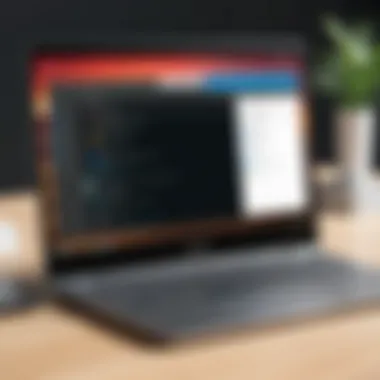

Using Bluetooth
Pairing Devices
When it comes to pairing devices, this is the first step in establishing a Bluetooth connection—often seen as the gateway to easy file transfers. Pairing involves ensuring both devices can recognize each other, which is crucial for allowing access to files. The key characteristic of Bluetooth pairing is its simplicity; typically, you just need to ensure both devices have Bluetooth enabled, then search for available devices. This method is particularly beneficial as it doesn't require internet access nor additional configurations beyond basic settings. A unique feature of Bluetooth pairing is its ability to connect devices without needing to be in close proximity. However, it does have some drawbacks, such as potentially slow transfer rates for larger files, which may lead to a bit of waiting.
Transferring Files via Bluetooth
Transferring files via Bluetooth becomes a straightforward process once devices are paired. Users simply select the file to send, choose the Bluetooth device, and hit send. This method is celebrated for its ease of use, making it a popular choice for users who want to quickly share documents or images without much fuss. The standout advantage of transferring files this way is the minimal setup; you're good to go as long as both devices are paired. That said, the speed can be an issue, especially with larger files—it might feel like watching paint dry as the progress bar creeps along.
Cloud Storage Solutions
Google Drive Setup
Setting up Google Drive offers a seamless way to manage file transfers between your phone and Chromebook. With its easy-to-navigate interface, Google Drive allows users to upload files from their phone to the cloud effortlessly, ready for access on a Chromebook. The primary allure of Google Drive is its cloud-based storage—meaning you can access your files from any device with an internet connection. A notable feature is the generous amount of free storage provided, which is adequate for everyday users. However, one must consider potential privacy concerns, as files are stored on external servers, making them vulnerable to breaches if not managed properly.
Uploading and Downloading Files
Once Google Drive is set up, uploading and downloading files is a breeze. Users can simply drag and drop files into Drive's interface or use the mobile app to upload directly from their phone. This method is efficient and allows for quick file retrieval anytime—ideal for those who frequently switch between devices. The significant characteristic of this approach is its reliability through the cloud, ensuring that files are always available as long as there’s internet access. Despite its advantages, users must be wary of their data limits; while the free tier is convenient, heavy users might find themselves needing additional storage, which may come with monthly fees.
Using File Transfer Apps
Popular File Transfer Apps Overview
File transfer apps represent a powerful alternative for those seeking expanded functionality. Apps like Send Anywhere, ShareIt, and AirMore offer users a range of features that go beyond basic file transfers. These applications often provide large file size limits and even the ability to transfer videos and high-quality images seamlessly. The primary asset of these apps is their user-friendly interface, which makes sharing files quick and simple, even for someone not particularly tech-savvy. However, it’s good to be cautious; some apps may include ads or require permissions that are not necessary for basic file transfers.
Setting Up and Using These Apps
Getting started with file transfer apps is usually straightforward. Typically, users download the desired app on both their Chromebook and phone, and within moments they are set to go. The charm lies in the immediacy and ease of transferring files; you can send multiple files in one go, minimizing the steps required for file sharing. On the downside, there's often a reliance on both devices being on the same Wi-Fi network, and some might find their dependability waning in areas with weak signals, potentially making users rethink their app of choice.
"Wireless file transfers present an invaluable opportunity for users to streamline their digital exchanges. Though they come with trade-offs, the convenience often outweighs the downsides."
In summary, exploring these wireless options provides ample possibilities tailored for a variety of needs and preferences, helping you effectively manage your file-sharing requirements.
Common Challenges in File Transfers
Transferring files between devices can sometimes feel like trying to herd cats. While many methods exist for moving files from a phone to a Chromebook, various hurdles might trip you up along the way. Understanding these challenges enhances your ability to tackle them head-on, thus saving you time and frustration.
For those tech-savvy individuals or gadget lovers, being aware of common snags is crucial, not just for a seamless transfer experience but also for leveraging your devices to their full potential. When obstacles arise during the transfer process, it can lead to lost files, wasted time, and diminished productivity. Key elements such as connectivity problems, file incompatibility, and even security concerns can complicate what should be a straightforward procedure. Getting hands-on experience with these common challenges prepares you to navigate them with ease.
Connection Issues
Troubleshooting USB Connections
USB connections are often the go-to option for transferring files, thanks to their reliability and speed. However, issues can arise that may hinder this process. One of the crucial aspects of troubleshooting USB connections is making sure that every connection point is secure. Loose cables or improperly seated ports can create confusion, leading to failed file transfers.
An important characteristic of USB connection troubleshooting is its simplicity. Many users find it to be a straightforward choice within this guide. This method typically allows for rapid transfers without the need for complex setups. The unique feature here is that, with just the right cable and a compatible device, you can often troubleshoot issues such as device recognition by simply unplugging and replugging devices.
However, there are downsides. Users can encounter problems like driver issues, especially if their Chromebook is disorganized or out-of-date. A USB connection that fails can feel like a brick wall when you’re trying to move that crucial document but with patience and some basic troubleshooting skills, these hiccups are often resolvable.
Resolving Bluetooth Problems
Using Bluetooth for file transfers provides a wireless alternative; it offers flexibility and convenience. Yet, not all is smooth sailing. Common problems include devices not pairing or slow transfer speeds. Tweaking Bluetooth settings can sometimes do the magic; making sure that devices are visible to each other is a factor that can't be overlooked.
The standout characteristic of solving Bluetooth problems is the adaptability it offers. It’s a popular choice in this guide for those who prefer to cut the cords, making transfers on the go more feasible. The beauty of this method lies in its convenience—the ability to send files without physical connections adds freedom, especially when dealing with larger datasets or on-the-spot sharing.
But there are downsides as well. Bluetooth can be slow, especially when sending larger files, which can leave users twitching with impatience. Plus, interference from other devices can sometimes derail the process, so understanding how to troubleshoot these situations is vital for effective file transfers.
File Format Compatibility
Understanding Supported Formats
File format compatibility often appears overlooked but is, in fact, a significant aspect of successful file transfers. When you try to transfer a file that your Chromebook cannot read, it can cause those annoying 'unsupported file' errors. This understanding lays the groundwork for a smoother operational flow between devices.
A key trait of file format compatibility is its impact on user experience. Knowing which formats are supported helps you plan your transfers effectively. It’s beneficial because failure to grasp supported formats can derail your plans almost instantly, particularly with multimedia files. Common formats like .jpeg, .mp3, or even .pdf are usually safe bets, while others may create a head-scratcher.
The unique feature of this awareness is that it empowers you. By understanding what can be transferred without issue, you gain more control over your workflow. Ultimately, success in this area can minimize the confusion that arises from files not opening or appearing as gibberish on your device.
Converting Files When Necessary
When format discrepancies come into play, converting files can be a lifesaver. This option should be in your toolkit for situations where the desired file format isn’t compatible with your Chromebook. Whether it's transforming a .docx to .pdf or changing audio files to .mp3, this process can smooth out many transfer issues.
The distinct advantage here lies in versatility. Having basic knowledge of how to convert files can be immensely beneficial, especially for users engaged in various content creation activities. Cloud-based tools or specific software can provide easy routes to achieve this conversion.
That said, file conversion may introduce other complications. It’s vital to ensure that the conversion doesn’t compromise the quality of the file, which can happen occasionally. Moreover, knowing where to convert files efficiently can require additional research, adding a step to your process that might feel cumbersome at times.


"Navigating file transfers involves more than just pushing buttons; it's understanding the nuances that can lead to either triumph or tragedy."
Enhancing your knowledge about these common challenges prepares you to handle issues as they come. Understanding connection obstacles, file format compatibilities, and conversion methods will offer you a fortified approach to transferring files between your phone and Chromebook.
Securing File Transfers
When it comes to transferring files from your mobile device to your Chromebook, security is crucial. With the vast amount of personal data stored on our phones—from cherished photos to sensitive documents—ensuring that these files are transferred safely is of utmost importance. If these transfers aren't secure, there can be unintended consequences, such as data breaches or loss of privacy. Let’s delve deeper into two significant aspects of file transfer security: using encrypted connections and understanding privacy considerations.
Using Encrypted Connections
Using encrypted connections is a foundational practice for safeguarding your data during the transfer process. Encryption essentially scrambles your data, making it unreadable to any unauthorized individuals who might intercept it. This is particularly vital when connecting through public Wi-Fi networks, which are often less secure.
A few points to keep in mind:
- Types of Encryption: Look for secure protocols like SSL (Secure Socket Layer) or HTTPS (HyperText Transfer Protocol Secure). When using services like Google Drive or Dropbox, you can rest easy knowing that they employ strong encryption technologies.
- VPN Use: Virtual Private Networks can add an extra layer of protection. By masking your IP address and encrypting your internet traffic, a VPN decreases the chances of anyone snooping on your data.
- File Management Apps with Encryption: Some file transfer applications offer built-in encryption features. Apps like Send Anywhere encrypt files before they leave your device, ensuring that only the intended recipient can access them.
By prioritizing encrypted connections, you not only protect your files but also enhance your overall digital security posture.
"In our digital age, ignoring encryption is like leaving your front door unlocked in a neighborhood known for theft. Always prioritize your data's safety."
Privacy Considerations
While encryption is the shield for your files, understanding privacy considerations is the sword that helps you make informed decisions about what you share and how you share it. With how easy it has become to transfer files, it’s essential to know who can access your data and what rights you give to applications.
Here are some key privacy points to ponder:
- Application Permissions: Before downloading file transfer apps, review their permission requests closely. Some may ask for more access than necessary. If an app requests access to your contacts or camera for no clear reason, consider alternatives.
- Data Retention Policies: Not all services handle your data in the same way. Read privacy policies to understand how long your files are stored on their servers and whether they are shared with third parties.
- Password Management: Utilize strong, unique passwords for file sharing services. If you can, enable two-factor authentication to add an additional layer of security against unauthorized access.
Taking these privacy considerations into account not only protects you but also fosters a more secure environment for your data. By exercising due diligence, you maintain control over your personal information, ensuring that file transfers remain a safe and seamless experience.
Post-Transfer Analysis
After transferring files from your mobile device to a Chromebook, the job isn't quite done. Understanding the importance of post-transfer analysis is vital for ensuring your file management system works efficiently. This phase involves checking the transferred files, ensuring they are accessible, and then managing them properly on your Chromebook. By doing so, you not only keep your workspace organized but also safeguard against the common headaches that can arise from disorganized files.
Verifying Transferred Files
Checking File Integrity
Checking file integrity is an essential step that safeguards against data corruption. When you transfer files, there can be a risk of incomplete transfers or corrupted data. Thus, verifying that files are intact not only saves you time but ensures that important documents remain usable. A key characteristic of this practice is its simplicity; it can be as straightforward as attempting to open the file or even comparing it with the original file on your phone. This basic yet effective method helps you avoid frustrating surprises later.
The unique feature of checking file integrity is that it can prevent loss of critical data. For example, if you’re moving important work presentations or sensitive documents, having a reliable transfer means everything. However, one disadvantage might be that this process can feel a bit tedious, particularly if you're transferring a large number of files. Still, the benefits overwhelmingly outweigh the negatives, making file integrity checks a popular choice among tech-savvy users.
Ensuring Accessibility
Ensuring accessibility of your transferred files is another cornerstone of effective post-transfer analysis. It’s not enough for files to exist on your Chromebook; they must also be readily available for use when needed. This means knowing where your files ended up in the directories and ensuring that any permissions or settings required for access are in place. A defining feature of ensuring accessibility is its proactive nature. This is where you create a smooth experience for yourself, avoiding the panic of trying to find that one file you need in a moment of need.
Effective organization not only saves time but minimizes frustration. Consider this: if you've uploaded new project documentation but can't find it, your workflow grinds to a halt. But if you took the time to check for accessibility, you could glide through your work without hiccups. The downside here may be that diligent file management requires initial effort, but once the system is in place, it pays dividends in efficiency and stress reduction.
Managing Files on Chromebook
Organizing Files Effectively
When it comes to managing your files on Chromebook, organizing them effectively stands out as a fundamental practice. It helps maintain a clear workspace, enabling efficient navigation and retrieval. The hallmark of effective organization lies in clarity and simplicity; using folders and naming conventions that make sense quickly leads you to your desired file. When everything has its place, there's no unwarranted searching or losing track of valuable documents.
A unique feature of this method is the focusing on user-specific habits. Everyone has a different approach to organization, and tailoring your system to fit how you think makes it sustainable. This flexibility is beneficial but might also lead to disarray if one doesn't stick to a chosen method. Being consistent in organizing files is crucial in ensuring that your organization system remains useful rather than becoming a source of confusion.
Utilizing Search Features
Lastly, utilizing search features on your Chromebook is an indispensable tactic for managing files. With built-in search capabilities, electronics have made it simple to locate files in seconds. This quick searching ability is essential, especially when dealing with numerous documents. A central characteristic is its convenience, allowing you to find what you need without digging through countless folders.
While search features add immense value, one drawback is that if files are poorly named or incorrectly stored, these features lose their effectiveness. Therefore, coupled with solid organizational practices, search features can be your best friend in ensuring a seamless experience when accessing your files. Essentially, mastering both aspects allows for a fluid workflow, eliminating potential frustrations that come from mismanaged document storage.
"A well-managed file system not only improves productivity but also enhances the overall digital experience."
In short, performing a thorough post-transfer analysis ensures your files arrive safely and are easy to access and manage, paving the way for future productivity.
Closure
In this guide, we’ve navigated the intricate landscape of transferring files from a smartphone to a Chromebook. Understanding the full scope of file transfers holds significant importance, especially as our reliance on mobile devices continues to surge. Whether for work or play, the ability to move files effortlessly can dramatically enhance productivity and streamline personal data management.
Key Takeaways
- Diverse Methods: We discussed various techniques, both wired and wireless. Each has its unique advantages, catering to different preferences and needs. Knowing your options—like using USB cables for reliability versus cloud storage for flexibility—empowers you to choose what works best for you.
- Overcoming Challenges: Common obstacles such as connection issues and file compatibility were addressed. Recognizing these potential pitfalls early allows you to take proactive steps should complications arise. For instance, before attempting to transfer files, checking your device's compatibility can save a lot of time and frustration.
- Security Measures: Securing your file transfers is non-negotiable in today’s digital age. Understanding how to utilize encrypted connections ensures that your sensitive information remains protected during transit. This aspect not only enhances privacy but also builds a trustworthy relationship with the technology we use daily.
- Post-Transfer Best Practices: After files are transferred, managing them effectively becomes critical. Establishing an organized system on your Chromebook can help avoid clutter and make accessing essential files a breeze. Utilizing features within the Chromebook’s file management system can streamline workflows and improve efficiency.
The Broader Impact
The ability to manage and transfer files seamlessly between devices is increasingly vital in our interconnected world. Professionals can collaborate more effectively, while students can enhance their learning experiences by easily sharing resources. Additionally, this knowledge bridges the gap between smartphones and Chromebooks, encouraging an integrated use of technology.
As the digital landscape evolves, mastering file transfers not only keeps you ahead of the curve but also enriches your everyday experiences with technology.
There’s no doubt that knowing how to efficiently transfer files can unlock new potentials, making your devices work in harmony.