Boosting Speed and Efficiency of Old Android Devices
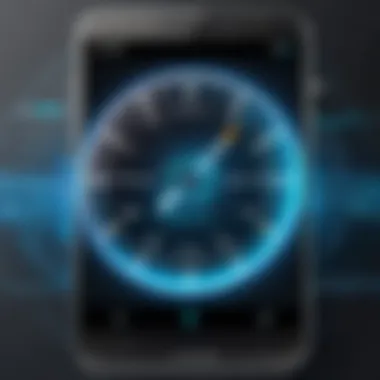

Intro
In a world where technology is ever-evolving, we often find ourselves holding on to aging gadgets that have seen better days. An older Android device may struggle to keep up as apps become more demanding and updates roll out. Users often face sluggishness, app crashes, and an overall dip in performance. It can be frustrating when that once-fast phone now feels like a tortoise in a racetrack full of hares.
However, instead of tossing your trusty sidekick aside for a newer model, there are ways to breathe new life into it. This article aims to guide you through practical methods to optimize the performance of your aging Android device, focusing on adjustments and interventions that every tech-savvy individual can execute. By understanding hardware limitations and knowing how to tweak software settings, your old phone can regain its former glory—at least to a certain extent.
The journey begins with a look at the features and specifications of your device. Understanding what your device is capable of lays the foundation for effective performance enhancement.
Features and Specifications
Overview of Key Features
Before diving into fixes, it's crucial to know the features that set your device apart in its heyday. For most Android devices, key features might include:
- Operating System Version: Knowing whether your device runs a recent version of Android can affect its compatibility with apps.
- Processor Type: The chip inside your phone often dictates how efficiently it can multitask.
- RAM Size: This is a big player in how many apps can run simultaneously without hiccups.
- Storage Capacity: Limited space can slow down operations, especially when nearing full.
Understanding these specifications not only helps identify potential bottlenecks but also gives some clues on which software optimizations might yield the best results.
Technical Specifications
Diving deeper into the technical realm can clarify just how much room there is for enhancement. Here are some standard specs to consider:
- CPU: Look for models like Qualcomm Snapdragon or MediaTek; knowing which generation can help determine performance.
- GPU: A robust GPU is essential for gaming and graphics-heavy applications.
- Battery Health: As devices age, battery performance diminishes—affecting overall speed and responsiveness.
Those specifications act as the heartbeat of your device. From here, understanding real-world performance and ease of use will give insights into what can be improved and why it matters.
Performance and User Experience
Real-World Performance
Let’s talk turkey. Real-world performance of an Android device often feels different from the glossy promises on the box. While your specs might look respectable on paper, how does it actually perform with everyday tasks? Common complaints include:
- App Lag: Opening an app might feel like waiting for a kettle to boil.
- System Freezes: Your phone freezes at the most inconvenient moments, often when you’re just trying to send a quick text.
- Reduced Battery Life: Not only does slower performance frustrate users, but battery drains at an alarming rate can compromise functionality even further.
To navigate these hurdles, optimizing settings and managing background applications may prove beneficial, enhancing the overall experience.
Ease of Use
Every user wants a seamless experience, but older devices might complicate simple tasks like scrolling through social media or navigating your device's settings. Here’s how that ties back to performance:
- User Interface Changes: Frequent layout changes in apps can be taxing for older hardware.
- Limited Updates: Device manufacturers often abandon updates, leaving hardware to fend for itself against evolving software demands.
Thus, understanding the ease of use on your device can hint at potential software tweaks or app alternatives that can bring about noticeable improvements.
"It's not just about speed; usability is paramount. A clunky interface can be as frustrating as an outright slow performance."
By dissecting features and specifications and correlating them with real-world usage, we create a foundation for a comprehensive approach to rejuvenating your Android device. From what you can do today to the long-term benefits, it's all about maximizing every ounce of potential locked in your aging smartphone.
Understanding Phone Performance
In a world where technology moves at the speed of light, having a smartphone that keeps up is paramount. Understanding phone performance isn’t just an exercise in tech jargon; it’s about grasping the lay of the land when it comes to the usability of our essential gadgets. When an Android device starts to lag or stutter, it can feel like living in slow motion—a painstaking dance with frustration. However, grasping the nuances of phone performance can be the key to unlocking a smoother experience.
Performance encapsulates various elements, including processing speed, responsiveness to commands, and how quickly apps load and operate. Several factors contribute to performance degradation over time, with age as a notable one. Knowing these factors can empower users to take proactive measures, ensuring their devices function optimally long after initial purchase.
Further, understanding phone performance allows users to appreciate the relationship between hardware advancements and software capabilities. With each operating system update, many users find that their older devices struggle to keep pace. This disconnect calls attention to the importance of optimization which can enhance functionality and user experience.
The benefits of mastering phone performance include:
- Enhanced usability: A well-optimized device can respond instantly, allowing users to complete tasks quickly.
- Extended device lifespan: Simple tweaks can rejuvenate an aging device, potentially saving the cost of a new phone.
- Informed choices: Knowledge of device specs and capabilities helps users make smarter app choices, avoiding resource-hogging applications.
Ultimately, getting into the nitty-gritty of performance isn't just about solving problems as they arise. It’s a toolkit for safeguarding one’s digital life—equipping users with the knowledge to maintain and extend the vitality of their devices for the long-haul.
Why Do Phones Slow Down?
Phones slow down for a variety of reasons, and knowing them can help unlock the path toward optimization. One major culprit is the ever-expanding apps and services we use, which gobble up resources like a hungry bear. When an application updates, it often introduces new features or requires more memory, demanding more from its host device. If a smartphone was sprightly in its early days, it may find itself panting under the weight of bloated apps.
Another reason is the accumulation of cache files and residual data. These can pile up like leaves after a long autumn, clogging up storage and making the device sluggish. It’s like trying to jog with a backpack full of bricks—eventually, you slow down.
Moreover, system updates while beneficial often lead to performance challenges. New operating systems might not be 100% compatible with older hardware. The net effect is like a finely tuned engine struggling with an incompatible fuel blend.
Common Symptoms of Slow Performance
Identifying the signs that your Android device is in the slow lane can help troubleshoot performance issues before they come to a full stop. Common symptoms of sluggishness include:
- Lagging interface: There’s a noticeable delay when switching between apps or navigating menus.
- Apps crashing or freezing: You might find your favorite app crashes more than it runs, leading to an annoying user experience.
- Long loading times: Whether it’s opening an app or booting up the phone, extended wait times are a giant red flag.
- Increased battery drain: Devices with performance issues sometimes work harder and thus consume more battery.
If any of these symptoms sound familiar, it may be time to roll up your sleeves and start optimizing your aging Android device. Recognizing these signs can lead to actionable steps toward better performance.
Initial Assessment of Your Device
Before jumping into the nitty-gritty of enhancing the performance of your aging Android device, it’s crucial to take a step back and conduct an initial assessment of the device. This phase sets the groundwork for effective optimization and ensures that any subsequent adjustments are well-informed and relevant.
Understanding the current state of your device will help you pinpoint specific areas that require attention. This isn’t just about guessing what might be slowing things down; it’s a strategic approach that can lead to substantial improvements, ultimately prolonging the device's lifespan and usability.
Here are some key components to consider during this assessment:
- Identifying Software Issues: You could have outdated software or lingering bugs affecting your phone’s performance.
- Storage Evaluation: Knowing how much space you have left and what’s taking up that space is important. If it’s cluttered, performance might lag like a turtle in mud.
In diving deeper into these elements, you'll uncover how to effectively tackle the challenges your device faces. Let’s break down the specific steps.
Checking System Updates
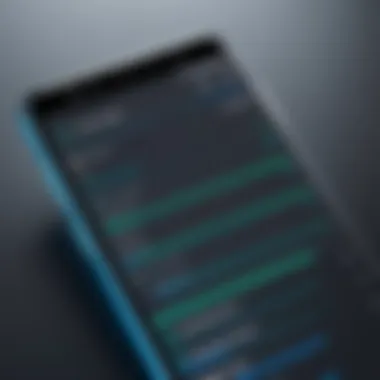

Your Android device is a bit like a car; sometimes, it just needs a tune-up under the hood. Keeping your system updated ensures your device runs on the latest software, filled with performance enhancements and security fixes that could make it race rather than crawl.
To check for updates, navigate to:
- Settings > About Phone > System Updates.
- If any updates are available, follow the prompts to install them.
Don't underestimate the significance of this step. Updates may come with new features or bug fixes that could adjust the workings of system resources and boost efficiency. Ignoring them is akin to letting the oils in your engine go stale; it won’t run as smoothly in the long run.
Regularly checking for updates is a simple yet effective measure to maintain your device's performance.
Evaluating Storage Space
Storage space is where the rubber meets the road for many Android devices. If your phone is running low on storage, you might notice it choking on even the simplest tasks. Think of it as a closet overflowing with old clothes—too much clutter can make it hard to find what you're looking for and slow things down.
To evaluate your storage, you can head over to:
- Settings > Storage.
- Here, you will see the breakdown of how much space is being used and what’s hogging the memory.
Consider the following options to free up space:
- Delete unused apps.
- Transfer photos and videos to a cloud service or external storage.
- Remove files you no longer need.
Being proactive about your storage situation can often lead to immediate performance improvements. It’s like clearing out your desk before starting a big project—you’ll find things run a lot smoother when there’s less clutter in your digital life.
Clearing Cache and Unnecessary Files
The act of clearing cache and unnecessary files stands as a cornerstone when it comes to maintaining your aging Android device’s performance. Over time, it’s not just the gadget's hardware that can lead to lagging responsiveness; it's also the software layer that can bog it down. Cache files can build up and turn into a veritable mountain of digital clutter, leading to slower load times and reduced efficiency. Luckily, frequently clearing this clutter doesn’t just breathe new life into your device; it’s also an accessible action that anyone can perform.
Benefits of Clearing Cache
- Enhanced Speed: By removing temporary files that app developers use to increase performance, you can often see noticeable improvements in responsiveness.
- Freeing Up Space: Cache files can eat up valuable storage on your device. Cleaning these out can free up some much-needed space for other apps and data.
- Increased Stability: Sometimes, having too many cached files can lead to app crashes and glitches. Clearing these files may help ensure smoother functionality.
However, there are considerations. While cache files are designed to facilitate quicker access to data and improve performance, they can become outdated. Old cache can result in problems, especially if the app behavior has changed post-update. Therefore, striking a balance between maintaining useful cache versus unnecessary bloat is crucial.
Understanding Cache Storage
To grasp the significance of clearing cache, it’s essential to understand what cache storage actually is. Think of cache as a temporary holding pen for data that frequently accessed applications need to operate at speed. When you open Facebook or Instagram, the app retrieves certain elements like images or scripts from the cache, which allows it to load faster than if it had to pull them from the internet every time.
While cache serves an important purpose in improving app performance, it is also a double-edged sword. These files can accumulate over time in ways that can slow down your device. A particularly heavy user, for instance, might find their cached files ballooning to several gigabytes, creating clutter and diminishing returns. Knowing this, it’s handy to look at cache as a resource that's temporarily beneficial yet not always essential in the long run.
Steps to Clear Cache
So, how can you go about expelling unnecessary cache from your device? Here’s a step-by-step breakdown to simplify the process:
- Open Settings: Tap the gear icon on your home screen.
- Select Storage: This will give you a view of what’s taking up space on your device.
- Tap Cached Data: Here’s where you can see how much cache is occupying your storage.
- Select Clear Cache: A prompt may ask you to confirm your decision to clear this data, which you should do.
Using these steps can make a world of difference. However, if you’d rather be more selective about the apps whose cache you're clearing, you might want to navigate to Apps in your settings instead:
- Find the individual app in question.
- Tap on Storage & Cache.
- Select Clear Cache.
The process can be performed on a weekly or bi-weekly basis to ensure your device runs smoothly without being bogged down by unnecessary files. While some users may shy away from this out of fear of losing their settings or saved data, rest assured that clearing cache specifically targets temporary files — the core functionality and personal data stay intact.
Remember: Regular maintenance leads to continued performance. Clearing cache shouldn't be an afterthought — it's a necessary ritual in keeping your device healthy.
Managing Apps for Optimal Performance
When it comes to squeezing every bit of performance from an aging Android device, managing apps holds a significant sway over how smoothly the device operates. With time, many users pile up applications like they are collecting stamps, often neglecting the fact that every app consumes some degree of system resources. This section provides critical insights on identifying resource-intensive apps and the importance of uninstalling unused applications, which can be vital for breathing new life into a sluggish smartphone.
Identifying Resource-Intensive Apps
Every app on your phone is not created equal. Some of them can be resource hogs, gobbling up memory, CPU, and battery life. Identifying these resource-intensive apps is a key step in optimizing your device’s performance. To pinpoint these apps, start by checking the device’s settings:
- Open Settings: Navigate to the settings menu on your device.
- Access Apps or Application Manager: Look for either the 'Apps' or ‘Application Manager’ option. Here, you will find a list of all installed applications.
- Examine App Usage: Tap on each app to review its resource consumption. On many devices, you'll see details about CPU usage, memory consumption, and even battery drainage. This is often where the light bulb moment happens.
Once you know which apps are the troublemakers, you can take action to optimize performance. Social media apps like Facebook and Instagram are notorious for draining memory and battery life due to their constant updates and background activities. On the other hand, games and streaming apps like PUBG Mobile or Netflix can also take a toll on resources.
Here’s a quick strategy:
- Consider Usage Patterns: If certain apps are consuming resources more than they contribute, think twice before keeping them installed.
- Seek Lightweight Alternatives: Often, there are lighter versions of popular apps available. For example, Facebook Lite offers a streamlined experience that uses less data and resources.
- Monitor Regularly: As new apps spring up like weeds, keep an eye on your device by conducting this assessment every few months.
Uninstalling Unused Applications
The digital clutter created by unused or seldom-used applications can also slow down your device significantly.
With devices having limited storage, it is prudent to stay lean by uninstalling applications that are no longer needed. The process is quite straightforward:
- Go to the App Menu: From your home screen, access all installed applications.
- Identify the Apps: Scroll through the list. If you see apps that haven’t been opened in months, it’s time for a clear-out.
- Uninstall: Long-press on the app icon, and select the uninstall option.
Not only does uninstalling unused apps free up valuable storage space, but it can also improve device speed significantly because it reduces background activity. Besides, how often do you really use those random games you downloaded as a time killer? By tidying up your apps, it's much like cleaning out a messy garage; you might find you have more room to breathe.
"An app you don't need is an app that's dragging you down. Clear the clutter, lighten the load."
Disabling Unnecessary Features
In the realm of maintaining your aging Android device, disabling unnecessary features can feel like finding buried treasure. As you dive into the settings, you may discover various functions that, while perhaps useful at one time, have now turned into a drag on your device's performance. It’s paramount to remember that the more features you pack into your device’s operation, the more it has to juggle, which often results in a sluggish experience.
Here are a few elements to consider when turning off features that might not serve your device well:
- Background Processes: Many apps continue to run even when you think you've closed them. These processes consume memory and processing power, causing your device to lag. By limiting apps from running in the background, you can reclaim precious system resources.
- Location Services: Frequent GPS usage can be a battery hog and can also slow down your device. Unless you need your location for a specific app, consider switching off location services. This control not only extends battery life but also improves performance by minimizing the workload.
- Syncing Features: Various apps, including social media and email clients, often sync data in real-time. This can be a performance drain. For many, switching off or scheduling syncing can maintain device speed.
"Less is more" – a principle that, when applied to your Android device, can significantly enhance speed and efficiency.
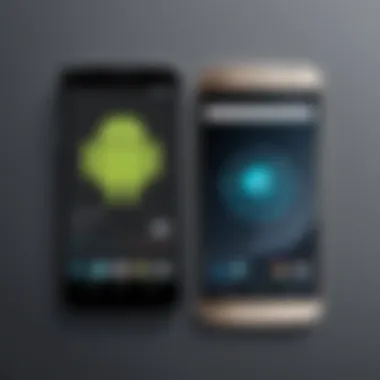

Disabling unnecessary features not only revitalizes your device but also cultivates a cleaner and more organized environment for your apps and functions.
Turning Off Background Processes
A deep dive into your device reveals that many applications might be running behind the scenes, chewing up resources despite your belief that you’ve closed them. These background processes can secretly sap battery life and processing power, leaving you frustrated when your apps lag or your device takes ages to respond. Taking the step to turn off background processes for apps you don’t regularly use offers immediate rewards.
To manage these processes effectively, consider the following approaches:
- Navigate to Settings: Head to the Settings menu, then find “Apps” or “Application Manager.” Here, tap on each application and check permissions for background activities.
- Limit Background Data: Many apps allow you to restrict background data usage. By doing this, not only do you cut down on data consumption, but you also ensure that these apps do not execute unnecessary processes.
This step can breathe life back into your device.
Managing Location Services
Location services are a double-edged sword – exceptionally helpful when you're trying to navigate but can slow your device when not managed properly. Android devices come with multiple apps tapping into location services, and every one of these connections can dilute performance.
Here are some strategies to manage location services.
- Access Settings: Locate the Privacy or Location menu within the Settings app.
- App Permissions: Review which apps have location access and determine if they genuinely require it. If a social media app asks for GPS data while you're scrolling around your timeline, park that app’s permissions.
- Change Mode Settings: Android provides options to toggle between high accuracy, battery-saving mode, or device-only settings. Opt for battery-saving mode in situations where pinpoint location accuracy isn't critical.
By keeping a tight leash on your location services, you’ll not only extend your battery life but also enhance your device's overall responsiveness.
Adjusting Display and Sound Settings
When it comes to getting the most from your aging Android device, making tweaks to display and sound settings can lead to remarkable improvements in performance. Adjusting the visual aspects of your phone can help in reducing strain on the device's GPU and CPU, which could be the reason for lagging performance. Not to mention, sound settings can also play a role in how efficiently your device operates.
Benefits of Adjusting Settings:
- Improved Battery Life: Reducing screen resolution and disabling certain visual effects can help conserve battery, allowing the device to last longer without needing a recharge.
- Enhancements in Speed: With fewer graphical demands, the device can run applications and the operating system more smoothly.
- Increased Usability: Sometimes a simpler interface can make navigation easier, which is especially welcome on smaller screens.
When contemplating changes to display and sound settings, it is essential to consider personal preference versus performance gains.
Lowering Screen Resolution
One of the most straightforward adjustments you can make is lowering the screen resolution. Most older devices often default to higher resolutions that can drain resources unnecessarily. Dropping the resolution can make a big difference.
Reasons to Lower Resolution:
- Resource Conservation: A lower resolution requires less processing power, meaning that your device can run applications more swiftly.
- Visual Clarity: Sometimes, especially on smaller screens, a higher resolution can introduce unnecessary detail which may not be visible to the naked eye. Reducing this can bring a clearer visual experience.
Steps to Lower Resolution:
- Go to Settings.
- Navigate to Display.
- Tap on Screen Resolution or Screen Size.
- Select a lower resolution that suits your needs, such as 720p instead of 1080p.
By following these simple steps, you can effectively lighten the load on your device, resulting in noticeable speed benefits.
Reducing Visual Effects
Visual effects can give your device an eye-catching flair, but they often come with the cost of performance. Reducing or disabling these effects can help the device run more fluidly.
Key Visual Effects to Consider:
- Animations: They may obfuscate task completion. By cutting back on animations, your device will respond more directly to your inputs, improving the overall user experience.
- Transitions: Transition effects when opening apps can be charming. But over time, they can lead to frustration if they cause delays.
How to Reduce Visual Effects:
- Open Settings and find Developer Options. (If it's not visible, tap on About Phone and tap the Build Number seven times to enable Developer Options.)
- Look for Window animation scale, Transition animation scale, and Animator duration scale.
- Set each of them to Animation off or a low value, like 0.5x.
Reducing these visual settings not only unclogs the workflow but also can make your daily tasks feel lighter on the device.
By taking the time to adjust display and sound settings, you’re nurturing your aging Android device’s growth. Sometimes smaller updates lead to the most significant changes, pushing your old phone past the performance slumps.
Managing Battery Health
In the context of an aging Android device, maintaining battery health holds significant weight. The battery is the lifeblood of any mobile gadget, affecting not just how long your phone lasts on a single charge, but also its overall functionality. A declining battery can lead to unforeseen shutdowns, slower performance, and heated devices. If one wants their phone to dance to the rhythm of today's demands, taking care of the battery is vital.
The reason managing battery health is crucial extends beyond merely extending the time between charges. When a battery ages, its capacity diminishes, which can impede phone performance. A device with a struggling battery often throttles its CPU to conserve power, resulting in sluggishness. Consequently, users may experience reduced responsiveness and stunted multitasking abilities. Focusing on battery health can mitigate these issues, ensuring that users experience the device's full potential.
Understanding Battery Performance
Understanding how battery performance operates presents an enlightening framework. Most lithium-ion batteries, which are often used in Android devices, can lose about 20% of their maximum capacity over time. This degradation can stem from consistent charging habits, temperature fluctuations, or prolonged exposure to high-demand applications.
A key component to consider is the cycle count—essentially how many times the battery has gone through a full discharge and recharge cycle. Each full cycle gradually chips away at the battery's overall ability. The higher the cycle count, the more stressed the battery becomes.
To gain insights on battery performance, Android manufacturers often integrate diagnostic tools. Android users can check their device's settings to monitor battery usage. These features can show which apps drain power disproportionately, allowing users to make informed choices.
Tips for Extending Battery Life
Here are some practical pointers for extending the lifespan of an aging battery:
- Enable Battery Saver Mode: This built-in option conserves energy by limiting background activities, reducing performance minimally for noticeable battery extension.
- Reduce Screen Brightness: The display eats up a significant amount of power. Lowering brightness or using adaptive brightness settings may stretch battery life.
- Limit Background App Refresh: Certain apps refresh constantly, biding time on the battery. Limiting this behavior can save resources effectively.
- Delete Unused Apps: If an app is taking a back seat, it's better to uninstall it. Reducing unnecessary software will minimize strain on the battery.
- Avoid Overcharging: In the long run, letting the battery dip to low levels before charging again strengthens its health.
"A touch of caution can go a long way—when it comes to battery energy, all precautions pay off."
By embracing these techniques, users will not only preserve the battery's health but also foster a smoother, more enjoyable experience with their aging Android devices.
Exploring Lightweight Alternatives
As the years slip by, our once-swift Android devices can start to lag behind. This experience can be particularly frustrating for users who have invested in their gadgets. Fortunately, one effective approach to breathe new life into your device is by exploring lightweight alternatives. These options can significantly improve performance while trimming down on resource usage, which is essential for dealing with older hardware.
Using lightweight applications and launchers not only speeds up your device but often enhances the overall experience. They can accomplish this while consuming less memory and battery life, making them a worthy consideration for anyone whose device is showing signs of age. Let's delve deeper into this concept.


Introducing Lite Versions of Apps
Many popular applications offer 'lite' versions designed specifically for older devices or those with limited resources. These editions are streamlined to minimize their impact on system performance. For instance, the lite version of Facebook retains core functionality but uses far less memory, giving you access without the sluggishness that often comes with the full application.
Here are a few compelling reasons to make the switch to lite apps:
- Quicker Load Times: Lite apps typically open faster compared to their full counterparts. This can be a game changer for users who often switch between apps.
- Reduced Data Usage: As mobile data becomes pricier in many regions, using lite applications can help cut down on data consumption.
- Less Storage Required: A lightweight app often takes up a fraction of the space on your device. This can be beneficial if storage is running low.
You might want to check out apps like Messenger Lite, Twitter Lite, or even Google Maps Go. All these alternatives provide core functionalities without the bloat.
Considering Alternative Launchers
Another effective method to speed up an aging Android device is by using alternative launchers. The default interface of many smartphones is packed with features but can overwhelm older hardware, leading to frustrations like lag and delayed responses.
Switching to a lighter launcher can improve performance drastically, as they usually require less RAM and CPU power. Options like Nova Launcher and Microsoft Launcher allow customization while maintaining efficient performance.
Factors to consider when choosing an alternative launcher include:
- Performance: Prioritize launchers known for their speed. Many come with features that boost performance relative to stock launchers.
- Customization: A good launcher should provide ways to personalize appearances without straining system resources.
- User Reviews: Engaging with user feedback on platforms like Reddit can give you insights into how different launchers perform on various devices.
Switching to a lightweight launcher could prove to be the straw that breaks the camel’s back in solving performance issues. Who knows; a fresh look at your home screen might invigorate your interest in your aging device.
Advanced Interventions for Speed Enhancement
When dealing with an older Android device that's showing its age, it can feel like you're trying to squeeze water from a stone. That's where advanced interventions come into play. These strategies are like the toolkit that a seasoned mechanic would whip out when a simple oil change just won’t cut it. This section elaborates on two pivotal measures: performing a factory reset and upgrading hardware components. Each intervention has its benefits and considerations, and knowing when and how to apply them can mean the difference between an ordinary device and one that runs like a charm.
Factory Reset as a Last Resort
A factory reset is akin to taking your smartphone back to the beginning—like the slate is wiped clean. This method clears all data, apps, and custom settings, returning the device to its original state. For some, this drastic step may seem a bit daunting, but when your Android device lags and stutters, it might just be the cure you need.
Benefits of a factory reset include:
- Increased Speed: By removing clutter from your device, it can often perform faster.
- Fresh Start: All apps and data are gone, meaning you're starting fresh without any software conflicts or errors.
- Bug Fixes: Any glitches or bugs that have accumulated over time can be wiped out.
Before you dive headfirst into this, though, consider the following:
- Backup Your Data: Ensure that you have everything important saved. Photos, contacts, and personal files are worth their weight in gold.
- Time-consuming: Setting everything up again takes time. You’ll have to redownload apps and set preferences anew.
If you're still facing issues after the reset, it might be time to look into upgrading hardware components.
Upgrading Hardware Components
Sometimes, the old faithful just needs a little hardware TLC. Upgrading components can refresh your aging Android device without the need for an expensive purchase. Think of it as giving your phone a much-needed boost, similar to putting a turbocharger in an old car.
Two common upgrades include:
- Increasing RAM - More RAM means more memory for multitasking. This is particularly useful if you’ve noticed that your apps frequently crash or hang around longer than a bad habit.
- Switching to an SSD - If your phone supports it, upgrading to a Solid State Drive can dramatically speed up loading times and reduce start-up delays.
However, there are considerations you must keep in mind:
- Technical Skills Required: Not everyone is comfortable or knowledgeable enough to open up their devices. A misstep could lead to further problems.
- Compatibility Issues: Not all devices are designed for hardware upgrades. Double-check specifications before making a decision.
Remember: Advanced interventions like these can breathe new life into your device, but consider all your options thoroughly before diving in. The right move can save you both time and money while enhancing the performance of an aging phone.
Maintaining Performance Over Time
Keeping an aging Android device running smoothly requires ongoing effort and rationale. As time wears on, devices will naturally slow down due to multiple factors—some easily addressed, others not so much. Maintenance is your best bet to ensure it doesn’t become a ghost of its former self. A proactive approach can significantly enhance user experience, ultimately prolonging your device’s lifespan and functionality.
One of the most eye-catching benefits of regular maintenance is the prevention of serious performance issues. Neglecting a device might lead to severe glitches or even software crashes. Regular upkeep minimally protects against this while maximizing usability. It’s not just about keeping things running; it’s about maintaining an enjoyable experience. After all, no one fancies wrestling with a cell phone that’s become more of a headache than a help.
Consider this: giving your device a little TLC can save you money too. Instead of rushing to buy a new model at the first sign of slowdown, maintenance practices can revitalise your existing gadget at a fraction of the cost. You’ll also be doing your bit for the environment—recycling old tech can be a greener path forward.
Another essential aspect is staying updated about software releases and application management trends. Ignoring updates can leave your device vulnerable to bugs or security threats, plus it misses out on the latest optimizations provided by manufacturers.
"A stitch in time saves nine."
Implementing best practices for maintaining performance builds a pathway toward efficiency.
Regular Maintenance Practices
Regular maintenance practices can be likened to the routine check-ups we schedule for our health. A spot of cleaning here, a software update there—it all adds up to a significantly healthier device. Below is a collection of key practices every user should consider:
- Software Updates: Automatic updates should be on, ensuring you run the latest version of Android and apps. This not only fixes bugs but also improves security.
- Storage Management: Regularly check for and remove files you no longer need. Deleting obsolete files can free up memory indicated for better performance.
- Rebooting the Device: A simple restart can clear temporary files and refresh processes that might have gotten sluggish over time.
- Physical Cleaning: Keep the physical components tidy, from the screen to the ports. Dust and grime can, over time, affect performance and usability.
Monitoring App Behavior
Apps can be the lifeblood of your phone or its biggest burden. Monitoring the behavior of the installed applications is crucial. Understanding how apps interact with your device can bring to light any performance drains.
Here’s a checklist to keep an eye on app performance:
- Data Consumption: Certain apps munch through data like there’s no tomorrow. Monitor which apps consume the most resources and consider alternatives that are less demanding.
- Notifications and Sync: Applications often ping for notifications unnecessarily. Adjusting notification settings can help preserve battery life and reduce the number of background tasks.
- Periodic Reviews: Every month or so, take a moment to evaluate your apps. Are there any that haven’t been touched in ages? It may be time to bid them adieu.
In summary, the commitment to maintaining performance over time is much like cultivating a garden. With diligence and a careful touch, your aging Android device can continue to thrive, transforming challenges into manageable tasks. By staying on top of regular maintenance and closely monitoring apps, your phone will retain its vibrancy even in its twilight years.
Finale
Every section we covered—from assessing your device's initial state to exploring advanced interventions—serves a crucial purpose. By understanding the why and how of device slowdowns, individuals can adopt targeted measures that make a tangible difference. For instance, identifying resource-intensive apps not only alleviates immediate pressure on system resources, but also empowers users to make informed choices about what stays and what goes on their phones.
Moreover, managing battery health and adopting lightweight alternatives facilitate an overall smoother user experience, reflecting the spirit of making the best out of a tough situation.
Key Takeaways:
- Regular maintenance practices ensure that performance issues are addressed before they compound.
- Monitoring app behavior can reveal hidden resource hogs and allow users to strike a balance between functionality and speed.
- Embracing lightweight applications helps in reducing the workload on older hardware.
Implementing these strategies doesn't just enhance speed; they also prolong the device's useful life. It’s about making thoughtful, informed choices that directly affect one’s daily interaction with technology.
As you navigate through your Android device, consider this: treating it like a reliable partner, rather than a disposable tool, can lead to a much better user experience, reminding us all that sometimes, a bit of care can go a long way. With continued attention and a little elbow grease, what once felt sluggish can transform back into a responsive and functional ally in our fast-paced tech-driven lives.















