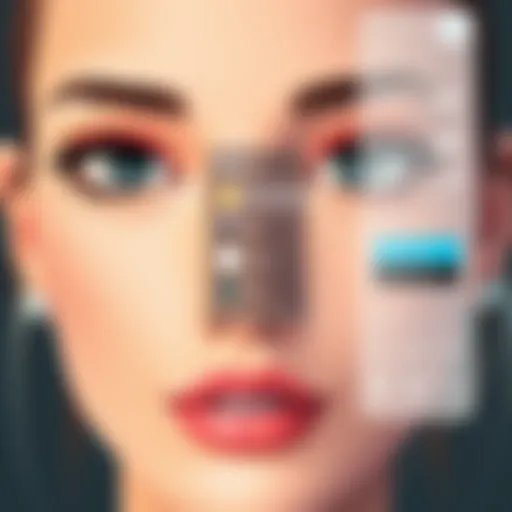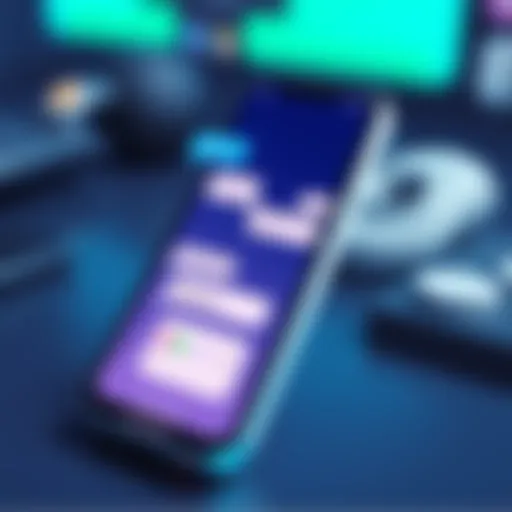Mastering Slow Motion in iMovie: A Complete Guide


Intro
In an age where video content reigns supreme, understanding how to manipulate footage effectively becomes essential for creators. One of the most sought-after techniques is slowing down video, which can add dramatic effect, enhance storytelling, and highlight critical details. iMovie, Apple’s user-friendly video editing software, provides an accessible platform to achieve slow-motion effects. This guide offers a detailed look into the process, from basic steps to advanced techniques, ensuring that both novice and experienced users can enhance their projects.
Features and Specifications
Overview of Key Features
iMovie comes equipped with a range of features that make video editing intuitive. Key features relevant to slowing down videos include:
- Speed Adjustment: iMovie allows you to adjust the speed of your video clips precisely. You can choose to slow it down significantly or a little, depending on your project’s needs.
- Effects Library: The software includes a library of slow-motion effects, which can be applied to create dynamic visuals.
- Frame Rate Control: Users can modify frame rates for improved playback quality. Higher frame rates often result in smoother slow motion.
- User Interface: The interface is intuitive, making it easier for users to navigate through various editing options.
These features collectively empower users to imbue their videos with distinct narratives, deepening viewer engagement.
Technical Specifications
While iMovie is primarily tailored for macOS and iOS devices, it also maintains certain technical specifications that are beneficial to video editing:
- Compatibility: Must be running macOS 10.13 or later for full functionality.
- Supported Formats: iMovie supports a variety of video formats including MOV, MP4, and AVI.
- Editing Resolution: The software supports resolutions up to 4K, enabling high-quality slow-motion playback.
Understanding these specifications ensures that users can effectively utilize iMovie's capabilities without technical hindrances.
Performance and User Experience
Real-World Performance
In practical applications, iMovie provides responsive editing performance. Users have found that the playback during editing remains smooth, even when applying slow-motion effects to high-resolution clips. Internal optimizations in the software assist in reducing lag and maintaining fluidity.
Ease of Use
The ease of use is a hallmark of iMovie. For novice users, the timeline layout and drag-and-drop functionality streamline the editing process.
"iMovie is designed to make video editing enjoyable, removing the barriers often associated with complex software."
As you become acquainted with iMovie’s features, manipulating the speed of video segments quickly becomes an effortless task. Tutorials and support resources are readily available to deepen users’ understanding and proficiency.
Through this guide, users can expect to leverage iMovie’s capabilities for producing stunning slow-motion footage that resonates with their audience, regardless of their initial skill level.
Prelude to Video Editing
Video editing plays a crucial role in the modern production of visual media. It is the process of manipulating and rearranging video footage to create a new work. For those utilizing iMovie, this involves several steps that enhance the quality and narrative of the project. Understanding the basics of video editing can significantly impact the final outcome of your footage. It allows for better storytelling, effective pacing, and an overall polished presentation.
In the context of this article, the focus will be on the specific aspect of slowing down video using iMovie. Slow motion adds a dramatic effect to scenes, allowing viewers to savor moments that matter. Whether it is a thrilling sports clip or a peaceful nature scene, the ability to manipulate time within video contributes to engaging storytelling.
Additionally, it is essential to consider the intricacies that come with video editing. You will not only need to grasp the practical tools of iMovie but also the creative principles that govern effective editing. This includes understanding timing, rhythm, and how movement translates on screen.
Moreover, the rise of social media has increased the demand for high-quality video content. As a result, knowing how to edit video effectively is a necessary skill for content creators, marketers, and anyone looking to express themselves through this medium. As we delve into the broad strokes of iMovie and its functionalities, keep in mind that video editing is not merely a technical task. It is an art that blends technical skill with creative vision. This guide aims to provide you with essential insights and methods to produce compelling slow-motion videos using iMovie.
Understanding iMovie Functionality
iMovie serves as a powerful yet accessible tool for video editing, especially for Mac users. Grasping its functionality is essential for effective video editing, including creating slow-motion effects. The software integrates various features and tools that streamline the editing process, making it easier for users to realize their creative visions.
One of the core elements of iMovie functionality is its user-friendly interface. The layout is intuitive, allowing users to navigate through different sections with ease. You can quickly find tools for trimming clips, adding transitions, or adjusting audio. This ease of use is particularly beneficial for beginners who may feel overwhelmed by other, more complex software options.
When it comes to adjusting playback speed, iMovie provides precise control over various clips. Users can choose multiple speed settings, ranging from 10% to 400% of the original speed. This flexibility allows for tailored slow-motion effects that suit different types of projects—whether it's capturing the grace of a dance performance or the intensity of a sporting event.
Another significant feature of iMovie is the ability to work seamlessly with different file formats. The software supports a variety of video codecs, ensuring you can import and export footage without compromising quality. This capability is particularly important for maintaining high video fidelity, especially when implementing slow-motion effects where quality can rapidly degrade if not managed properly.
Furthermore, iMovie incorporates a range of visual effects and filters that enhance the overall look of your video. These tools complement slow-motion editing by allowing you to apply tone adjustments or stylistic enhancements that add depth to the clip. Knowing how to manipulate these features can significantly enhance your storytelling capacity.
Key Advantages of Understanding iMovie Functionality:
- User-Friendly Interface: Simplifies navigation and reduces learning curve.
- Flexible Speed Adjustments: Customize playback speeds for different effects.
- Wide Format Support: Maintains video quality across various formats.
- Visual Effects: Enhances footage with filters and adjustments.
Basics of Slow Motion in Video


Slow motion is a compelling tool in video editing that allows creators to emphasize moments, enhancing emotional impact and providing clarity. Understanding the basics of slow motion is crucial for anyone looking to elevate their video projects. The manipulation of time in video can attract viewers' attention to specific details that might otherwise go unnoticed at normal speed. This section will cover the definition of slow motion and its applications, providing insights into both its technical and artistic aspects.
Definition of Slow Motion
Slow motion refers to the technique of filming at a high frame rate and playing the footage back at a standard frame rate, resulting in a gradual motion effect. To put it simply, when you record at a higher frame rate, such as 120 frames per second, and play it back at 30 frames per second, everything appears to unfold at a slower pace. This process helps to capture intricate actions and reactions with clarity, making it particularly useful in various types of video content.
Applications of Slow Motion
Slow motion can be utilized in numerous ways across different genres of video production. Below are several key applications:
- Sports Highlights: Slow motion effectively highlights critical moments in athletic performances, allowing viewers to appreciate the skill and precision of athletes.
- Film and Television: Directors often employ slow motion to create dramatic effects, enhancing emotion during pivotal scenes.
- Nature Documentaries: Capturing the movement of animals or natural phenomena in slow motion helps to reveal details that are often missed in real time.
- Music Videos: The use of slow motion can add an artistic touch, creating a visually dynamic experience that complements the rhythm and mood of the music.
Understanding these applications will help you determine when to incorporate slow motion into your projects for the greatest impact. By leveraging this technique effectively, you can create videos that resonate with your audience on a deeper level and leave lasting impressions. In this article, we will explore how to implement slow motion in iMovie, ensuring your footage is not only engaging but also technically sound.
Step-by-Step Guide to Slowing Down Video in iMovie
Slowing down video can add dramatic effects, emphasize crucial moments, or just make your project more engaging. This section provides a structured pathway for achieving slow motion within iMovie, allowing you to create impressive visuals with simplicity. Understanding the step-by-step guide is crucial as it lays the groundwork for effective video manipulation. Being methodical ensures you capture the essence of the scenes you wish to highlight while maintaining the fluidity of your final product.
Opening Your Project
First, launching iMovie is essential. Once open, find your project or create a new one. This task may seem trivial, but it sets the stage for all subsequent edits. Familiarity with your project's layout will enhance efficiency. Once you locate your project, pay attention to the timeline at the bottom of the interface; this is where the bulk of your editing will occur. Bringing your video footage into this environment is critical.
- Select your existing project or start a new project
- Import your video clips by dragging them into the timeline
- Save your project frequently to avoid losing progress due to technical glitches
Selecting the Clip
After opening your project, the next step involves selecting the clip you want to slow down. Navigating through your footage is necessary to pinpoint the specific segment that deserves attention. A careful selection ensures that any slow-motion effect enhances the visual narrative rather than distracting from it. You can use the playhead to scrub through the video until the ideal moment is found.
- Make sure your video clip is highlighted in the timeline.
- It might be helpful to play the clip a few times before settling on the exact part that requires slowing down.
- Take into account how long you want to stretch the clip. Too much slow motion can lose the viewer's attention.
Applying Slow Motion Effect
Once you have selected your clip, applying the slow-motion effect is next. This step is where the transformation happens. iMovie provides a user-friendly interface that simplifies this process. After selecting the clip, find the speed control option at the top right of the screen. Adjusting the speed downwards will create the desired effect.
- After selecting your clip, look for the Speed tab.
- Choose Slow from the options presented.
- Fine-tune the percentage of speed reduction; common choices range from 50% to 10% for dramatic effects.
It is crucial to watch your edited clip to assess the results. This approach allows you to tweak the effect as necessary, ensuring the slow motion aligns with your overall aesthetic. By controlling the playback rate precisely, you can craft a story that resonates more effectively with your audience.
Tip: Experiment with different speed adjustments to find what fits your project best. Sometimes, subtle changes can have a significant impact.
Integrating these methods will not only help in editing slow-motion videos but also enhance your overall video editing proficiency.
Adjusting Playback Speed
Adjusting playback speed is a fundamental aspect of video editing, especially when it comes to creating slow-motion effects in iMovie. This process allows editors to manipulate the timing of video clips, enabling a variety of artistic decisions. Slowing down footage not only affects the visual presentation but also enhances storytelling by emphasizing key moments. In this section, we will explore the tools and methods used to modify playback speed in iMovie, alongside the benefits and considerations that come with this adjustment.
The importance of adjusting playback speed lies in its impact on viewer engagement. When a moment is slowed down, it allows the audience to fully absorb the details. For instance, a dramatic scene, a sports highlight, or a delicate nature shot can benefit greatly from this technique. It can create an emotional response or draw attention to specific actions that might otherwise go unnoticed. Further, understanding how to control playback speed can lead to more polished and professional-looking videos.
Using the Speed Controls
In iMovie, speed control is easily accessible, which makes it a user-friendly option for video editing. To start adjusting playback speed, first, you need to select the video clip you want to alter. Here are the key steps to use the speed controls effectively:
- Select your video clip: Click on the specific clip in your timeline.
- Access the speed options: Navigate to the toolbar and click on the speed button, represented by a speedometer icon.
- Choose your speed: You will see options to slow down the video. iMovie allows adjustments such as 50%, 25%, or a custom speed adjustment.
- Preview the changes: After selecting the speed, click on the play button to preview how the changes affect playback.
It's important to experiment with different speed settings. Often, slowing down footage to 50% will yield a good balance between smooth playback and noticeable detail enhancement. However, if you want a more extreme effect, reducing it further can create dramatic results, though be cautious of potential choppiness.
Fine-Tuning Speed Adjustments
Once you have applied initial speed changes, fine-tuning is essential for achieving professional results. iMovie offers additional features to help you make precise adjustments:
- Custom speed settings: Use the slider that appears when you click on the speed button. It enables more granular control over playback speed.
- Adjusting specific segments: You can split your clip into sections, allowing different speeds for various segments of the same video. This flexibility enriches how a scene unfolds.
- Listening for audio issues: Slowing down video can distort the accompanying audio. Be sure to preview the audio to maintain synchronization. Sometimes, it might be necessary to mute the audio where the speed drastically changes.
Exploring Advanced Techniques
In the realm of video editing, exploring advanced techniques can significantly enhance the quality of your projects. When it comes to iMovie, incorporating custom slow-motion effects and layering multiple effects allows users to achieve a polished and professional look. This section aims to highlight the advantages of these approaches, showcasing how they can elevate your video storytelling.


Utilizing advanced techniques means going beyond the basic slowing down of clips. It involves a creative application of features that can turn an ordinary video into an extraordinary piece of art. With iMovie, understanding these methods may seem complex at first, but they are well worth mastering for those looking to elevate their video production.
Creating Custom Slow Motion Effects
Creating custom slow motion effects in iMovie enables precise control over how your footage is presented. Users can tailor the slow-motion experience to match the mood or action within the video. This customization allows for various frame rates to be utilized, which can enhance the visual impact significantly.
To create tailored slow-motion effects:
- Select the Clip: Ensure the video clip is chosen and highlighted in the timeline.
- Adjust Speed: Use the speed adjustment tool to manipulate the playback rate. In iMovie, you can opt for a percentage reduction. A common choice is 50% for half-speed slow motion.
- Keyframe Feature: For more dynamic slow motion, you can use keyframes to adjust the speed at different points in the clip.
This method not only improves visual storytelling but can also enhance essential moments. The power of custom slow motion means you can highlight subtle actions or reactions that might otherwise be overlooked at regular speed.
Layering Multiple Effects
Layering multiple effects in iMovie amplifies the ability to create complex and engaging videos. By combining slow motion with other effects like color grading, transitions, or sound effects, you can produce a more immersive experience. This technique can draw attention to specific elements of your video, harmonizing visuals and audio to keep viewers captivated.
To layer effects in iMovie:
- Start with your base video clip in the timeline.
- Add your slow motion effect first to establish a visual focus.
- Overlay other elements such as filters for color enhancements, or add sound effects that complement the slow motion, enhancing the overall sensory experience.
"Layering techniques in video editing can bring a unique perspective to your work, allowing for a more dynamic and engaging viewing experience."
By carefully considering how different effects interact, editors can create a cohesive narrative that stands out. Each additional layer brings depth and complexity, raising the standard of your video editing.
Frame Rates and Video Quality
In video editing, understanding frame rates and their impact on video quality is crucial. Frame rates dictate how many frames are displayed in one second of video playback. The standard frame rates are typically 24, 30, or 60 frames per second (fps). The choice of frame rate affects not only the smoothness of playback but also the overall aesthetic of the video project.
When slowing down footage, higher frame rates often yield better results. Slowing down a video edited at 60 fps can produce smoother slow-motion effects compared to a video captured at 30 fps. This is because there are more frames available to fill in the motion, creating a more fluid transition. As a result, understanding frame rates is essential for high-quality video production and editing.
Understanding Frame Rates
Frame rates are foundational to video production. They refer to the number of individual frames that are processed or displayed in one second. Common frame rates in use today include:
- 24 fps: Often seen in cinematic films.
- 30 fps: Frequently used in television broadcasts.
- 60 fps: Common in video games and sports broadcasts for fluidity.
When shooting video, the frame rate can emphasize movement and emotion. Higher frame rates can slow down action effectively, as there are more frames available to capture each moment. For example, filming an action scene at 120 fps allows for staggering detail when slowed to half speed, creating a dramatic effect. It can also reduce the blurriness often associated with fast-moving actions.
Impact on Slow Motion Playback
The choice of frame rate plays a significant role in the slow-motion playback of video. Higher frame rates contribute directly to the quality of the slow-motion effect. When you apply a slow-motion effect to a video, you're basically stretching the playback speed across fewer frames. If the original video frame rate is low, the resulting playback may look choppy or unnatural. Conversely, a higher frame rate will maintain clarity and fluidity even when slowed down.
For effective slow motion, here are several considerations:
- Source Frame Rate: Start with a higher frame rate for better slow-motion outcomes.
- Playback Deficiencies: Expect choppy visuals if your original footage is captured at 30 fps and is slowed down significantly.
- Real-time Speed: Editing tools often allow you to see how the video plays in real-time, enabling adjustments as needed.
"To achieve professional-looking slow-motion effects, always shoot at higher frame rates. This gives you the freedom to manipulate motion without sacrificing quality."
In summary, understanding frame rates is essential for producing high-quality slow-motion videos in iMovie. This knowledge enables you to make informed decisions about video capture and editing, ultimately enhancing the viewer's experience.
Common Issues and Troubleshooting
Common issues and troubleshooting are critical aspects of video editing, specifically when using iMovie to implement slow-motion effects. Identifying and addressing these problems ensures that the creative process is smooth and efficient. This section will discuss key challenges users may encounter, offering insights into audio synchronization problems and video quality compromises. Knowledge about these issues aids in effective project management and enhances the overall editing experience.
Audio Synchronization Problems
Audio synchronization problems often occur in slow-motion video editing. When the video speed is changed, the original audio track may not align correctly with the visual elements. This misalignment can detract from the impact of the video. A few reasons for this issue include improper clip selection or editing changes that affect audio timing.
To mitigate synchronization issues, consider the following points:
- Preview the changes: Before finalizing any edits, look at the video with audio. This helps in identifying any delay or misalignment.
- Detach the audio: If issues persist, detach the audio from the video clip. Afterward, you can adjust the audio independently to make sure it aligns correctly.
- Use audio tools: iMovie offers audio editing features to help correct timing. You might want to extend or shorten audio clips to match video accurately.
By addressing audio synchronization effectively, you can maintain the intended quality and enhance viewer engagement.
Video Quality Compromises


Another common issue with slowing down videos in iMovie is the potential for video quality compromise. When you apply the slow-motion effect, especially to clips with lower frame rates, the result can appear choppy or unclear. This can occur when the original video footage does not contain enough frames per second to support a smooth slow-motion playback.
Here are methods to preserve video quality while editing:
- Use high frame rate footage: Whenever possible, start with high frame rate clips. Videos shot at 60 frames per second or more tend to yield better results when slowed down.
- Adjust project settings: Set your project to match the frame rate of your original footage. This helps in maintaining quality during the editing process.
- Export settings: Pay attention to export settings; opt for higher resolution options to minimize loss of quality in the final product.
Important: High-quality video footage can significantly impact overall presentation and user perception.
By understanding the intricacies related to audio synchronization and video quality, users can troubleshoot common problems in iMovie effectively. This knowledge empowers video editors to enhance their projects and produce polished, professional results.
Comparing iMovie to Other Editing Software
When discussing video editing software, it is crucial to compare the tools available to users. iMovie is well-known for its user-friendly interface, but understanding its capabilities alongside other popular software enhances the overall perspective of what each tool can offer. Comparing iMovie to other platforms like Final Cut Pro and Adobe Premiere Pro illustrates specific strengths and weaknesses that may guide users in choosing the right software for their needs.
iMovie vs. Final Cut Pro
Final Cut Pro is often regarded as a more advanced tool suitable for professionals. While both software is developed by Apple, they cater to different user bases. iMovie targets beginners or those who require basic editing without an overwhelming array of features. In contrast, Final Cut Pro offers a robust suite of advanced editing tools, making it ideal for serious editors.
Key Differences:
- User Interface: iMovie has a simpler design that is intuitive for newcomers, while Final Cut Pro provides a more complex layout that might overwhelm a novice user.
- Capabilities: Final Cut Pro supports high-level features like multi-cam editing, advanced color grading, and better 3D effects, whereas iMovie focuses on ease of use.
- Performance: Rendering time and playback options are improved in Final Cut Pro, making it suitable for larger projects.
Nonetheless, some users may prefer iMovie for smaller projects due to its quick workflow and simplicity, particularly for personal use or short promotional videos.
iMovie vs. Adobe Premiere Pro
Similarly, comparing iMovie with Adobe Premiere Pro reveals another dimension of differences. Adobe Premiere Pro is renowned for its comprehensive features, and it is compatible with both Windows and Mac operating systems.
Key Differences:
- Learning Curve: iMovie is accessible to all, while Premiere Pro can be challenging, requiring more time to grasp its advanced features.
- Cross-Platform Support: Unlike iMovie, which is exclusive to the Apple ecosystem, Adobe Premiere Pro is available on multiple platforms, allowing for greater flexibility.
- Feature Set: Premiere Pro excels in areas like multi-format support and seamless integration with other Adobe products, which gives users more options for special effects and enhancements.
For those who are already familiar with Adobe products, Premiere Pro may be a better fit despite the advantages of iMovie in speed and usability.
In summary, the choice between iMovie and other editing software depends on individual needs. For quick edits and basic projects, iMovie serves well. However, for detailed edits and professional-level projects, Final Cut Pro or Adobe Premiere Pro may be more appropriate. This understanding of tools allows users to optimize their video editing process effectively.
Optimizing Your Video Projects
When working on video projects in iMovie, optimizing your video is critical. This optimization process not only enhances the quality of the visual elements but also improves overall workflow efficiency. Video optimization refers to various techniques and best practices that help ensure your final output has the best possible quality and is suitable for the intended audience and platform.
Best Practices for Video Quality
Maintaining high video quality requires attention to detail at each stage of production and post-production. Here are some practices to consider:
- Choose the Right Resolution: When you start your project, select the best resolution based on where you intend to share your video. For online sharing, 1080p is standard, while 4K is excellent for platforms supporting high-definition content.
- Optimize Frame Rate: Consider the frame rate of your footage. For smoother motion, especially in slow-motion segments, a higher frame rate like 60fps or 120fps is beneficial. This helps maintain clarity when slowed down.
- Employ Consistent Color Correction: Use iMovie's color correction tools to standardize the color palette across different clips. This promotes visual coherence and professionalism.
- Attention to Audio Quality: Optimize the audio tracks by adjusting levels and using noise reduction features. Clear audio enhances the viewer's experience significantly.
By adhering to these best practices, you can achieve a polished final product that resonates with your audience.
Exporting Your Final Product
Exporting is the last step in a video project, but it’s crucial for ensuring that your work reaches its full potential in terms of quality and accessibility. Here are some tips for effective exporting:
- Select the Appropriate Format: Choose a format that balances quality with file size. Formats like MP4 are widely supported and maintain good quality at relatively small sizes.
- Adjust Export Settings: iMovie allows you to tweak settings related to resolution, frame rate, and quality. Make sure to set these according to your project's needs. Higher quality settings are best for archiving or high-end sharing, while lower settings may suffice for quick online uploads.
- Preview Before Finalizing: Always preview your video before the final export. This ensures everything appears as intended, mitigating any last-minute surprises.
- Send to Multiple Platforms: If you intend to share your video on various platforms, consider exporting multiple versions optimized for the specific requirements of each platform, like aspect ratio and file format.
"Optimizing video projects in iMovie can lead to significantly better viewer engagement and satisfaction."
By implementing proper optimization techniques and following best practices, you can enhance your projects and create high-quality video content that captivates and maintains the interest of your audience.
Finale
Slowing down video footage in iMovie is an essential skill for anyone looking to enhance their editing capabilities. Such a technique not only adds a dramatic effect but also helps in highlighting specific moments within a video. This article encapsulates key practices and considerations for effective slow-motion editing.
The process of applying slow motion is straightforward, yet it opens up a world of creative possibilities. iMovie’s user-friendly interface allows for quick adjustments, making it accessible even for beginners. Its tools enable precise control over playback speed, ensuring that the desired effect can be achieved without sacrificing video quality.
Moreover, understanding frame rates is crucial when working with slow motion. Knowing how different frame rates affect video playback helps to achieve smoother transitions between regular and slowed footage.
Keep in mind that audio synchronization can be a challenge when slowing down video. Proper management of sound will ensure that the final product is not only visually engaging but also auditory pleasing.
Another important aspect highlighted in this guide is comparing iMovie with other video editing software. By contrasting features, users can choose the platform that best aligns with their individual editing styles or project requirements. For instance, while iMovie offers simplicity, software like Final Cut Pro provides more advanced capabilities for professional editing.
Key Takeaways
- Using iMovie for slow-motion techniques is both efficient and effective.
- Adjusting playback speed appropriately affects the overall quality of the project.
- Sound clarity and synchronization are critical elements in editing.
- Comparing options helps in selecting the right tool for various editing needs.