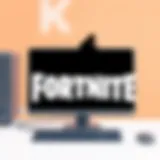Mastering the Shortcuts App: Download and Usage Guide


Intro
In an era where efficiency reigns supreme, the Shortcuts app has emerged as a beacon for tech enthusiasts and productivity aficionados alike. Designed to simplify complex processes, the app facilitates automation, ensuring that tasks which once took time and focus can now be streamlined with just a few taps. For those with a knack for gadgets and technology, understanding how to harness the potential of this application is essential.
With the ever-expanding landscape of digital tools, the Shortcuts app plays a key role in the daily routines of many. Whether you seek to automate mundane tasks or create complex workflows, this comprehensive guide will unearth the intricacies of downloading and effectively utilizing the Shortcuts app.
Features and Specifications
Overview of Key Features
The charm of the Shortcuts app is its ability to take ordinary actions and make them extraordinary through automation. Here are some standout features:
- User-Friendly Interface: The layout is designed with the user in mind, ensuring easy navigation.
- Pre-Made Shortcuts: Users can select from a library of pre-made shortcuts covering a spectrum of tasks, from sending messages to controlling smart home devices.
- Custom Shortcut Creation: Options abound for creating personalized shortcuts, which can be tailored to individual workflows. This gives users a chance to infuse their unique flair into digital tasks.
- Integration with Other Apps: The Shortcuts app seamlessly connects with a multitude of other applications, enabling users to bolster their productivity.
Technical Specifications
A look under the hood reveals what makes the Shortcuts app tick:
- Operating System Compatibility: Primarily designed for iOS platforms, it is available on iPhone and iPad, optimized for their touchscreen functionality.
- Storage and Memory Usage: Though lightweight, the app works efficiently, consuming minimal storage space while maximizing performance.
- Update Frequency: Regular updates enhance functionality, with new features and pre-created shortcuts continuously being added.
Performance and User Experience
Real-World Performance
When you dive into the Shortcuts app, the performance is nothing short of impressive. Users typically report a smooth and responsive experience. For example, automating daily routines, such as setting morning alarms or generating reminders, has proven to save considerable time.
"Using the Shortcuts app transformed how I approach my daily tasks. It’s like having a personal assistant that knows my routine inside and out," shares one avid user.
Ease of Use
One of the most appealing aspects of the Shortcuts app is its approachability. Whether you're a tech whiz or a casual user, the learning curve is gentle. The simple drag-and-drop functionality allows users to build workflows quickly. Furthermore, helpful tutorials and forums, such as those found on Reddit, can guide newcomers through any tricky spots.
Understanding the Shortcuts App
The Shortcuts App holds a pivotal role in today’s digital landscape, not only for its functionality but for the ease it brings into daily life. What was once mere manual interaction with devices, now flows into seamless automation. Essentially, it's about making technology work for you, rather than the other way around. This article is tailored to illuminate precisely how—by diving into the app's specifics, its relevance in enhancing productivity, and the ins and outs of its operation.
One key element to note is that Shortcuts empower users to customize their device interaction. Instead of spending precious time on repetitive tasks, you can easily set up short sequences, or ‘shortcuts’, to execute multi-step actions efficiently. For anyone aiming to make tech a more manageable aspect of everyday life, understanding this app is not just beneficial, it's vital.
What is the Shortcuts App?
The Shortcuts App is an innovative tool developed by Apple, designed to automate tasks you frequently perform on your iOS devices. Think of it as your very own task manager on steroids. You can easily create shortcuts for practically any action—whether it’s sending a text, retrieving directions, or even controlling smart home devices. Basically, its purpose is to slice through time-wasting, allowing you to streamline your daily processes.
When you create a shortcut, you’re constructing a mini program that can adapt to your routines. You might, for instance, hold the power to set up a morning routine shortcut that could deliver weather updates, read the latest news, and shuffle your favorite playlist all at once with a single tap or Siri command. It’s that kind of flexibility that captures the attention of tech-savvy folks who want to optimize their device experience.
History and Evolution of the Application
The inception of the Shortcuts App traces back to another app called Workflow, which Apple acquired in early 2017. This acquisition reflected Apple’s commitment to enhancing user experience through automation. In 2018, the app was rebranded and integrated into iOS with a shiny new interface, which opened up a floodgate of possibilities for users.
Since its launch, the Shortcuts App has undergone significant upgrades, both in terms of functionality and integration with other apps. For instance, the launch of the Shortcuts Gallery provided a platform where users could discover pre-made shortcuts shared within the community. Over time, the app has moved beyond basic automations to incorporate sophisticated actions that involve scripting and the use of variables. This evolution signifies Apple’s intention to not just keep up with user demands but to anticipate the increasingly complex needs of its audience.
In the current landscape, automation tools are becoming a necessity, particularly for those juggling multiple tasks and devices. The ability to create personalized workflows is essentially transforming how users interact with technology, making the Shortcuts App not just a convenience, but a significant ally in managing digital lives. Therefore, grasping the fundamentals of the app and its rich history equips you with the knowledge to harness its full potential.
System Requirements for Downloading the Shortcuts App
Understanding the system requirements for the Shortcuts app is key before diving into the installation process. The effectiveness of the app hinges on its compatibility with your device, and overlooking these requirements can lead to an underwhelming experience or even an incomplete installation. This section specifically highlights the devices and operating systems that support this app, making sure you don't run into hurdles right off the bat.
Supported Devices
The Shortcuts app is designed to enhance productivity, but it won’t do you much good if your device isn't up to par. A quick look at the devices that support the app shows a pretty wide range:
- iPhone Models: Most recent models, starting from the iPhone 7 and above.
- iPad Models: All iPad Pro editions and standard iPads released in recent years.
- iPod Touch: The latest version, which is often regarded as a mini-version of the iPhone.
- Mac Computers: The app is also available through macOS for those looking to integrate shortcuts between their iOS devices and their desktop.
Make sure to check if your device fits into this compatibility mold because working with outdated hardware can seriously cripple your ability to utilize this app's full potential.
Operating System Compatibility
Another crucial point to consider is the operating system. The Shortcuts app primarily operates on iOS and macOS. Typically, here’s what you need to look out for:
- iOS: Your device should be running iOS 12 or later. Given how swiftly technology advances, running an updated version ensures you're receiving any new features or security patches.
- macOS: For Mac users, you’ll need at least macOS Monterey for a seamless experience. Earlier versions may not support the app, limiting integration capabilities with other apps.
A key takeaway here is ensuring that your devices not only support the app but also that they are running the latest OS versions. This can provide a smoother user experience.


In summary, before jumping into downloading the Shortcuts app, ensure your device is not just supported, but also equipped with the right operating system. This foresight not only avoids potential issues down the line but also enhances your overall experience with the app. After all, what's better than having a tool designed to boost your productivity working seamlessly across all your devices?
Where to Download the Shortcuts App
Understanding where to download the Shortcuts app is crucial for tech aficionados and everyday users alike. This aspect ensures that you’re getting the legitimate version of the app, which is vital for security, updates, and overall functionality. Downloading from authorized sources not only protects your device from potential malware or unreliable features but also guarantees that you receive the latest updates and support.
Furthermore, knowing the right platforms also helps in understanding the versatility of the app and how it integrates with other tools in your workflow. It can open doors to a range of functionalities that enhance your digital experience. Let’s detail various platforms where this app can be accessed.
Official App Store Information
The Shortcuts app is natively available through the Apple App Store. This is the most recommended option for downloading it since Apple ensures that applications from its store meet specific security standards. Here’s how to access it:
- Open the App Store on your iOS device.
- Search for "Shortcuts" using the search bar at the bottom of the screen.
- Select the app from the search results, usually the top option since it's an Apple-developed app.
- Tap on "Get" or download icon to initiate the installation.
By downloading from the App Store, you can be confident you have the most recent and secure version of the Shortcuts app, aligning its features with your device's software.
"Getting your hands on the right version is half the battle. Always stick to trusted sources!"
Third-party Download Considerations
While the App Store is the safest bet, some users may be lured by third-party sources. Before going down that rabbit hole, let’s break down the potential pitfalls of such options:
- Security Risks: Third-party websites may not have the same security protocols as the App Store, raising the risk of installing malware.
- Outdated Versions: You might download versions that are not upgraded or compatible with your current iOS, leading to a range of functionality issues.
- Lack of Support: If you face issues with a third-party version, getting help can be tough. Apple support won't cover apps not downloaded from the App Store.
If you resort to third-party downloads, ensure that the source is reputable, and weigh the advantages against the possible drawbacks. In-essence, while it may seem tempting, steer clear of risky maneuvers when it comes to your device's integrity.
Step-by-Step Guide to Downloading the Shortcuts App
Downloading the Shortcuts App is a pivotal step for anyone looking to elevate their digital experience. This process isn't just about clicking a few buttons; it's about opening the door to countless possibilities for automating tasks and enhancing productivity in your everyday life. By understanding this guide's nuances, users can set the stage for creating personalized shortcuts that precisely cater to their unique workflows.
Preparation Tips Before Download
Before diving headfirst into the world of shortcuts, it’s prudent to prepare your device. Here are some tips to ensure a smooth downloading experience:
- Check your device compatibility: Make sure your iPhone or iPad meets the app's requirements. This app typically performs best on recent hardware.
- Ensure ample storage space: Shortcuts might need some breathing room. A good rule of thumb is to have at least 1 GB of free space.
- Update your iOS: The Shortcuts App usually thrives on the latest software. Updating to the newest version of iOS can prevent annoyances later.
- Back up important data: While downloading shouldn’t interfere with existing data, it’s a smart idea to back things up especially if you’re applying advanced functionality later on.
Getting these preparations out of the way will save you time and frustration.
Detailed Download Instructions
Once preparation is complete, it’s time to get that app on your device. Follow these straightforward steps:
- Launch the App Store: On your iPhone or iPad, find and tap the familiar blue App Store icon.
- Search for the Shortcuts App: Use the search tab at the bottom of the screen. Typing "Shortcuts" in the search bar should immediately unveil the app.
- Select the App: From the search results, find the official Shortcuts app, usually displayed prominently due to its popularity.
- Download the App: Tap the download button, which may be represented by a cloud icon with an arrow. If prompted, enter your Apple ID password or use Face ID/Touch ID for verification.
- Open the App: Once the installation completes, tap "Open" to launch the Shortcuts App.
By following these steps, you'll find the Shortcuts App ready to help you automate and simplify your tasks, unlocking new levels of efficiency in the process.
With the app installed, you’re on the verge of exploring functionalities that can truly reshape how you interact with your device. From simple tasks to complex workflows, the power of automation is just a few taps away.
Navigating the Shortcuts Interface
Understanding how to navigate the Shortcuts interface is fundamental for users desiring to streamline their digital activities. The interface is user-friendly, yet it packs many features that can seem overwhelming at first glance. However, mastering these aspects can significantly enhance productivity and make everyday tasks feel like a walk in the park. It’s about embracing the power of technology for daily chores, and with the right knowledge, users can navigate this tool with ease.
Understanding the Main Menu
The main menu of the Shortcuts app serves as the hub of activity, a bit like a conductor guiding an orchestra. When you first enter, you are greeted with a clean layout displaying your existing shortcuts front and center. Plus, the simplicity of inviting new shortcuts captures the essence of how this app functions. In the upper portion of the screen, there are essential tabs, ensuring you can jump between different sections without breaking a sweat.
- Shortcuts Overview: This section lays out all your building blocks. You can scroll through saved and suggested shortcuts that can help spark ideas for automation.
- Personal Automation: Depending on the time of day, location, or even actions of other apps, here is where magic begins. Users can set triggers that unleash a chain of automated tasks just like dropping a pebble in a pond.
- Gallery: If you’re ever in need of inspiration or feel stuck, this is the sweet spot. It’s a curated collection of shortcuts made by others which can be imported into your own library.
Knowing where everything lives can prevent any frustration down the line. The icons are intuitive—once you get familiar with them, exploring feels less like being lost in a maze.
Creating and Organizing Shortcuts
Now that you have a handle on the main menu, creating and organizing your shortcuts is the next step toward automation bliss. Think of your shortcuts as little recipes, where each action is an ingredient. Well-organized shortcuts not only save time but also declutter your mind.
To create a shortcut, simply tap the '+' icon. You’ll enter a new screen where you can select actions from a diverse range of categories like apps, media, and scripting options. This flexibility allows users to design all sorts of workflows, targeted to meet specific needs.
Once you start building your shortcuts, consider these tips for organization:
- Use Folders: Just like a filing cabinet, folders in the Shortcuts app can keep everything sorted. Group similar shortcuts to find them quickly.
- Descriptive Titles: Try naming shortcuts in a way that makes their purpose smirk at you—even a really busy day can’t confuse you then.
- Icons and Colors: The customization options here are not just for aesthetics—color-coded shortcuts can help you quickly sift through your collection when you're on the go.
Incorporating these principles makes navigating the Shortcuts interface not just a task but an enjoyable experience. By mastering this area, users can empower themselves to make their devices work harder, freeing up time for what matters most.


"Efficiency is doing things right; effectiveness is doing the right things."
- Peter Drucker
Key Features of the Shortcuts App
When talking about the Shortcuts App, it’s the features that truly outline its prowess as a tool designed for the modern user. In a world where efficiency and productivity are paramount, this app crafts a compelling narrative that resonates with tech aficionados and everyday users alike. The capability to automate tasks and merge different apps into a seamless experience is what many consider a game changer. Thus, let's dive into the nitty-gritty of what the Shortcuts App brings to the table.
Automation of Repetitive Tasks
Automation is more than just a buzzword; it's a approach that transforms daily routines, making them effortless. One of the primary functionalities of the Shortcuts App is its ability to take mundane, repetitive tasks and streamline them into one-touch solutions.
Imagine waking up every morning and having to check the weather, turn on the coffee maker, and set reminders all in one go. With Shortcuts, a single command can handle these trifles for you. By configuring these routines beforehand, users can shape a morning workflow that, ideally, slips right into the fabric of their day without a hitch. Here are some standout aspects to consider:
- Customizable Triggers: The app allows users to set various triggers, be it location-based, time-based or specific events, to kick off these routines.
- Multi-Step Workflows: Users can create workflows that encompass multiple tasks. For instance, send a text while playing a specific song, all in one fluid command.
- Error Reduction: By automating tasks, users minimize the chances of errors that often accompany human execution.
Integration with Other Applications
Integration holds the keys to unlocking a fully optimized digital life. The Shortcuts App does an admirable job in this regard. It acts as a bridge, linking various apps and services to craft a more cohesive user experience.
Users aren't restricted to just Apple services; a plethora of third-party apps can also be integrated. This opens a whole new world of possibilities for customization and interconnected tasks. Consider the following points:
- Wide Range of Supported Apps: From social media platforms like Facebook and Reddit to productivity tools, the Shortcuts App embraces a variety of applications.
- Interoperability: Users can craft shortcuts that involve apps communicating with each other. For instance, pulling data from a work calendar and feeding it directly into a messaging app to notify team members of upcoming meetings.
- Enhancing Everyday Tasks: The app can automate mundane tasks such as posting on social media, responding to messages, or syncing files across devices, empowering users to focus on more critical aspects of their day.
In essence, the key features of the Shortcuts App not only cater to the need for efficiency but also elevate user experience by providing robust automation and integration capabilities. These features stand as a testament to how modern technology can adapt to its user, making lives simpler and far less cluttered.
"The beauty of technology lies not in the platforms it offers, but in the freedom it provides to create and automate in our own unique ways."
This aspect of the app creates a fertile ground for creativity, allowing each user to mold their experience as they see fit. For those looking to delve deeper, consider exploring communities on platforms like Reddit, where users often share their creative uses and tips that may inspire your own automation journey.
Popular Use Cases for the Shortcuts App
The Shortcuts app stands as a powerful tool that enhances the way users interact with their devices, making it a necessity in this fast-paced digital realm. Understanding the popular use cases for the Shortcuts app sheds light on the benefits it provides and its significance in everyday technology usage. By automating tasks and streamlining workflows, users can free up their time to focus on what matters most.
Enhancing Daily Productivity
Daily life can often feel like a race against the clock, with countless tasks demanding our attention. That's where the Shortcuts app comes into play. By setting up shortcuts for regular activities, you can maximize your productivity. Imagine this: instead of manually toggling settings or launching multiple apps, one simple voice command could do the trick.
For example, a user might create a shortcut that:
- Sends texts to specific contacts
- Includes weather updates
- Adjusts device settings like brightness and volume simultaneously
A simple phrase like "Good Morning" could trigger all of these actions, seamlessly integrating it into your daily routine. This use case isn't just about saving time; it’s about reclaiming focus, minimizing distractions, and fostering a more structured day.
Additionally, you can experiment with multi-step shortcuts that involve several actions tied together. With this feature, you could gather reports and prepare reminders for upcoming tasks all in a heartbeat. Imagine the efficiency! With a dedicated shortcut, every day can feel just a little less chaotic.
Streamlining Communication
In our increasingly connected world, effective communication is paramount. The Shortcuts app can simplify and enhance how you connect with others. It’s perfect for those who like to stay in touch but find the repetitive task of composing the same messages tiresome.
Imagine crafting a shortcut that sends a preset message to your team every time you leave a particular location. A quick text like "I’m on my way; see you in 15!" can be sent automatically without a second thought. This level of automation can be particularly beneficial during busy hours, leaving you free to focus on other urgent matters.
Furthermore, integrating shortcuts with applications like WhatsApp or Slack means your productivity doesn’t stop at just texts. You can create shortcuts to:
- Share your location effortlessly
- Send quick responses with minimal interaction
- Schedule reminders for follow-ups on important projects
As communication continues to evolve, the level of engagement you maintain through automation can make all the difference. By using the Shortcuts app to streamline these tasks, you reduce manual effort and keep everyone coordinated and in the loop, saving time and mental energy.
"Automation is the future, and with the Shortcuts app, the future is now at your fingertips."
In a nutshell, the Shortcuts app is not simply an application; it's an enabler of efficiency, productivity, and enhanced communication. By taking advantage of the popular use cases like task automation and streamlined communication, you can significantly improve your digital lifestyle.
Advanced Functions Within the Shortcuts App
Unlocking the complete potential of the Shortcuts app can significantly enhance your automation experience. This section dives into the advanced functions, showcasing how you can make shortcuts more powerful and flexible. Users often limit themselves to simple actions, but understanding the complexities can lead to a more streamlined and efficient digital lifestyle.
Using Variables for More Complex Shortcuts
Variables act as placeholders within your shortcuts, allowing you to store and manipulate data dynamically. When you introduce variables, you’re moving beyond static actions. For instance, instead of setting a shortcut that only sends a specific message, you could create one that sends a message based on variables like the time of day or the recipient's current location.
By using variables creatively, you can make shortcuts responsive to different settings. Consider this example:


- Store User Input: Have a prompt that collects information, like a name or a location.
- Utilize in Actions: Use the input to personalize messages or to trigger specific apps tailored to the situation.
Here's a simple snippet to illustrate variables in action:
The above code will dynamically greet the user based on their input. This functionality not only personalizes but also makes your shortcuts capable of adapting to varied circumstances, enhancing the overall user experience.
Incorporating Scripting for Custom Solutions
Diving deeper into advanced functions, scripting opens up a realm of possibilities, allowing for extensive customization. While the Shortcuts app provides a user-friendly interface, scripting permits more sophisticated setups that can handle complex tasks beyond simple sequences. This means you can create custom logic flows and conditions to elevate the functionality of your shortcuts.
For example, you might want to create a shortcut that:
- Checks the Weather: Before setting a reminder to take an umbrella, it checks if the forecast predicts rain.
- Dynamic Decision Making: Based on the detected conditions, it can adapt the reminder or alert you in a unique way, perhaps even canceling if rain isn’t expected.
Consider a script that combines all these elements:
This scripting capability makes your shortcuts not just automated responses but smart tools that predict and react to your needs. The ability to script introduces a layer of interactivity, allowing users to create truly tailored solutions, tagging the Shortcuts app as a tool of choice for anyone serious about efficiency.
"In automation, the power of simplicity lies in the hidden complexities that drive smarter decisions."
By navigating through these advanced functions, you’ll find that the potential of the Shortcuts app exceeds mere convenience; it evolves into a customizable ecosystem that adapts to your work and lifestyle. Thus, gaining familiarity with variables and scripting not only enriches your shortcuts but can ultimately lead to significant time savings and improved productivity.
Troubleshooting Common Issues with the Shortcuts App
In the world of technology, even the best apps can sometimes hit a snag. Troubleshooting common issues with the Shortcuts app is an essential section of this guide, because it helps users navigate and resolve the occasional bumps on the road to productivity. Understanding how to tackle these problems can save a user not only time but also frustration.
Whether it’s a shortcut not working as intended or an app crashing unexpectedly, knowing how to address these issues can keep your workflow running smoother than ever. This section aims to equip you with practical strategies for resolving potential setbacks, ensuring that you can make the most of the Shortcuts app.
Performance Problems
Performance issues are often the first signs that something's gone awry. The Shortcuts app, being reliant on multiple system resources, can experience drag at times. This could manifest in various ways. Perhaps a shortcut takes longer to execute than usual, or maybe the app itself is freezing intermittently.
Here are a few key points to consider when facing performance problems:
- Device Capability: Remember, the age and model of your device can play a large role in how smoothly the app runs. Older models might struggle with newer updates.
- Storage Space: If your device is running low on storage, it might affect the app’s performance. Keeping a close eye on your storage and clearing out unused apps or files can help.
- Background Usage: Other applications running in the background can also consume resources. Closing unnecessary apps can sometimes give the Shortcuts app the boost it needs.
"Sometimes, a little housecleaning can do wonders for tech performance."
If you find that your Shortcuts app is still sluggish after these considerations, it may be worth restarting your device or reinstalling the app altogether. These steps can often clear up lingering issues that simple adjustments can't fix.
Error Messages Explained
Encountering error messages can be downright puzzling, especially if you don't fully understand what they mean. The Shortcuts app is no stranger to occasional error prompts, which can appear at the most inconvenient times.
Being informed about what these messages hint at can ease the burden of troubleshooting. Here’s a breakdown of common error messages and their implications:
- "Shortcut Failed": This generic message can stem from a range of issues, from an incorrect action within your shortcut to a missing app integration. It’s a good starting point to inspect the individual components of your shortcuts.
- "No Permission": If you see this message, it’s usually a cue that a shortcut is trying to access a feature or app that doesn’t have the required permissions. Ensure all necessary permissions are granted in your settings.
- "Connection Lost": This might indicate that a shortcut requires internet access or interactions with online services. Ensure your network is solid before running shortcuts that depend on these features.
Getting to the bottom of these error messages can feel like deciphering a cryptic code, but once you understand their meanings, you'll be better equipped to fix the problems and keep your workflow intact.
Future Developments and Updates
The importance of keeping an eye on future developments and updates for the Shortcuts app cannot be understated. As technology evolves at breakneck speed, applications like Shortcuts need to adapt and innovate to keep pace with user demands and expectations. There are a plethora of benefits to staying informed about what's on the horizon for the app. Firstly, users want to know how new features can enhance their workflow and productivity. Secondly, awareness of updates can prevent user frustration, particularly when certain features become deprecated or change in function.
Further, understanding the evolution of the application gives users insights into its roadmap. Consequently, this allows for a deeper connection with the app, making users feel more invested in its growth and proficiency.
Upcoming Features
Periodic updates to the Shortcuts app bring a mix of excitement and curiosity. Users are usually abuzz with discussions about what new capabilities will be introduced. Notable features that are anticipated in upcoming releases might include:
- Enhanced Integrations: Users might expect smoother interactions with third-party applications, allowing for more seamless automation across different platforms, such as social media, productivity apps, and even smart home devices.
- New Actions and Triggers: As user demands shift, new actions or triggers are likely to be added, allowing a more extensive array of custom shortcuts. Imagine being able to trigger a whole pod of tasks based on specific weather conditions or your location!
- Improved User Interface: A more intuitive interface can simplify the shortcut creation process, making it accessible even to those who might be uncomfortable with technology. Enhancements in this space often lead to a better overall user experience.
Staying abreast of these features can make a world of difference in how users approach their daily tasks. It’s like going from a toolbox with a few old instruments to a whole workshop filled with the latest gadgets.
User Feedback and Application Evolution
User feedback serves as the backbone of application evolution. For any tech-savvy individual, being vocal about experiences with an app can help steer its development and usability. The Shortcuts app has easily shown that it values its community. Users regularly share their experiences, from troubleshooting common annoyances to requesting new features that could enhance their productivity.
The application has often been updated based on this feedback. For example, if a segment of users finds an automation task cumbersome, that feedback might lead to the introduction of a more streamlined function in a subsequent update.
- Community Engagement: Platforms like reddit.com provide a space for users to discuss functionalities and propose suggestions. This community can be instrumental in identifying pain points and innovative ideas that developers might not have considered.
- Feature Requests: Users can submit requests directly in the app or through associated forums. As such, developers are not just working in a vacuum; they are responding to the very people who utilize their tool.
Overall, the dynamic relationship between user feedback and the evolution of the Shortcuts app highlights the necessity of listening to its audience. It's this continuous loop of feedback and improvement that ultimately leads to a more sophisticated and powerful application, aligning with the trends and needs of a tech-savvy audience.