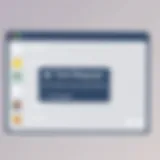Mastering Screen and Sound Recording on Mac


Intro
In the age of digital communication, recording screen and sound on Mac is essential for various purposes such as creating tutorials, recording gameplay, and documenting workflows. This comprehensive guide explores multiple methods to achieve effective screen and sound recording. While Mac computers come with built-in features like QuickTime Player, many third-party applications also offer advanced functionalities. This article will provide clear instructions, tips, and insights to help users make informed choices based on their specific needs and preferences.
Features and Specifications
Overview of Key Features
When considering screen and sound recording tools for Mac, users can expect a variety of features from both built-in software and third-party applications:
- Screen Recording: Capture full screen, selected area, or specific windows.
- Audio Input Options: Ability to record internal audio or use external microphones.
- Editing Tools: Some applications provide basic editing functions for trimming or annotation.
- Export Formats: Various formats for saving recordings, including MOV and MP4, ensuring compatibility across platforms.
Technical Specifications
Understanding the technical specifications can help users select the right tools. For instance, different applications may offer various quality settings:
- Resolution: Options for 1080p or 4K recording.
- Frame Rate: Adjustable frame rates for smoother video output.
- Audio Quality: Support for high-resolution audio, crucial for clarity in sound recordings.
Performance and User Experience
Real-World Performance
The performance of recording tools can vary based on the specific Mac model and the application's resource demands. Users with powerful Macs may experience smoother operations, higher frame rates, and better audio quality. Conversely, older models might struggle with high-resolution recordings, which is an important consideration when choosing software.
Ease of Use
For users, the ease of use is a crucial factor. QuickTime Player is straightforward, with an intuitive interface that allows for quick accessibility. However, some third-party applications like OBS Studio offer extensive customization at the cost of a steeper learning curve. A balance between functionality and user-friendly design is significant when selecting the right tool for your recording needs.
By the end of this guide, users will have a solid foundation in recording tools available for Mac, enabling them to enhance their work processes and presentations effectively.
Prologue to Screen Recording on Mac
Screen recording has become a pivotal tool in the digital age, pivotal for both professionals and personal users. In an era where visual communication is paramount, understanding how to effectively record screen and sound on a Mac is essential. This section will highlight what screen recording is, the various methods available, and why they matter in today’s context.
Understanding Screen Recording
Screen recording refers to capturing your computer display. This function allows users to create tutorials, record webinars, or document software issues. It can record a variety of scenarios, from application demonstrations to gameplay. On Mac, the tools to achieve this are both robust and user-friendly. With features embedded in the operating system, it becomes even simpler for anyone to record high-quality videos. While some may see this as a luxury, it is a necessity for many in education, business, and creative fields.
Benefits of Screen Recording
The advantages of screen recording are both multi-faceted and compelling. Below are some significant benefits:
- Enhanced Learning: By recording lectures or tutorials, educators provide students with resources they can revisit.
- Streamlined Troubleshooting: For tech support teams, screen recordings can illustrate issues precisely, saving time in resolution.
- Content Creation: Creators on platforms like YouTube or Twitch rely on screen recording to share gameplay or software tips.
- Effective Communication: Providing visual clues aids in conveying complex ideas, often making discussions clearer than mere text.
"The value of screen recording lies not only in producing content but also in enhancing education, collaboration, and innovation across various sectors."
As this guide unfolds, readers will gain insights into the nuances of screen recording on Mac. From built-in tools like QuickTime Player to external software solutions, understanding these methods will open up new possibilities for effective visual communication.
Overview of Built-in Mac Tools
In the domain of screen and sound recording on Mac, understanding the built-in tools is crucial. The Mac operating system provides users with native software options that are not only accessible but also quite powerful. These tools are tailored to meet the needs of both casual users and those who require more robust functionalities.
QuickTime Player and the Screenshot Toolbar stand out among the built-in tools. Their integration into macOS ensures that users can start recording with minimal setup. The ability to record screen content seamlessly while integrating audio functionality adds significant value to these tools.
When choosing to use built-in options, users benefit from a user interface that is typically intuitive. QuickTime Player simplifies video playback and recording, while the Screenshot Toolbar offers a quick access point for capturing screens. In addition, these tools do not require additional installations, saving time and system resources. Understanding these built-in tools is essential as they form the foundation for more advanced recording needs.
QuickTime Player
QuickTime Player is a versatile multimedia player that includes robust screen recording capabilities. This application allows users to record their screen with just a few clicks. It has a simple user interface that appeals to those who appreciate a straightforward approach.
Once QuickTime Player is launched, users can quickly start a new screen recording. The steps involve selecting the option from the menu bar, which initiates the recording process. The interface allows adjustments to various elements before recording, including the choice of whether to record internal audio, external audio, or both.


Benefits of QuickTime Player include:
- Ease of Use: The application is user-friendly.
- Multi-functionality: It serves both as a player and screen recorder.
- Quality Recording: It captures video with good clarity and sound.
The combination of these attributes makes QuickTime Player a solid choice for anyone looking to record their screen without significant complication.
Screenshot Toolbar
The Screenshot Toolbar is another built-in feature that enhances the screen recording experience on Macs. Accessible by pressing Command + Shift + 5, this toolbar provides a collection of options for screen capture and recording, positioning it as a convenient tool for quick tasks.
Users can select to record either the entire screen or a specific portion, depending on their needs. This flexibility allows for tailored recordings that focus on particular content. Moreover, the Screenshot Toolbar integrates a timer function, which can be helpful for preparing the screen before recording begins.
Features of the Screenshot Toolbar include:
- Flexible Recording Options: Choose to capture the full screen or a selected area.
- Timer Functionality: Set a delay for the recording to begin.
- On-the-fly Editing: Annotate captured images quickly before saving.
With these built-in tools, recording screens and sound on Mac becomes an accessible task for every user.
In summary, both QuickTime Player and the Screenshot Toolbar underscore the efficacy of Mac's built-in tools for screen and audio capturing. Users can confidently utilize these resources to fulfill their recording needs, ensuring a streamlined process.
Using QuickTime Player for Screen Recording
QuickTime Player is a versatile tool on Mac that goes beyond just playing videos. It serves as a reliable method for recording your screen while providing flexibility in terms of output quality and sound options. Understanding how to utilize this application efficiently can enhance your recording experience immensely.
The relevance of using QuickTime Player lies in its accessibility and straight-forward functionality. It is already installed on every Mac, which eliminates the need for additional software. This makes it especially useful for those who need to quickly capture a screen in a pinch, or during vital presentations and tutorial sessions. QuickTime Player is also capable of recording audio alongside video, allowing for a comprehensive capture of any task or activity displayed on the screen.
Additionally, recording with QuickTime can be beneficial for tech-savvy individuals who want to share their knowledge or create tutorials. The ease of use, combined with the powerful features, make it an invaluable tool in offices, educational settings, or even personal projects.
Launching QuickTime Player
To begin recording your screen with QuickTime Player, you first need to launch the application. This can be done easily by locating QuickTime Player in the Applications folder or finding it via Spotlight Search. When opened, a clean interface greets you, allowing for easy navigation to recording options.
Creating a New Screen Recording
Once QuickTime Player is open, you can begin your recording by selecting the option for a new screen recording. Click on the File menu at the top, then select New Screen Recording. A small recording window will appear. Here, you can choose various settings before proceeding.
Adjusting Recording Settings
Before starting the screen recording, it is essential to adjust the settings to meet your requirements. You can click the small arrow next to the record button to select additional options. Notably, you can decide whether to include audio from your microphone or the system sounds. This choice is critical depending on the type of content being created. Adjusting the quality of the recording and even implementing a timer can also be helpful to ensure you capture what you want seamlessly.
Finalizing and Saving the Recording
After you finish your screen recording, it’s time to finalize and save your work. Upon stopping the recording, a preview window will give you a chance to review what you have just captured. If satisfied, you can save the file by clicking File and then Save. Choose an appropriate file name and location for easy access later. QuickTime usually saves recordings in a .mov format, which is standard and compatible with many editing software applications.
Utilizing the Screenshot Toolbar
The Screenshot Toolbar is a valuable feature in macOS that simplifies the process of capturing screen content. It hangs on the standard utilities built into the Mac system, making it accessible for all users. Utilizing this toolbar enhances your ability to record both your screen and any accompanying audio, bringing forth a seamless integration between visual output and audio input. The convenience of having this tool at your fingertips cannot be overstated, especially for individuals who showcase content, conduct tutorials, or produce instructional videos.
Accessing the Screenshot Toolbar
To access the Screenshot Toolbar, you only need to follow a few simple steps. First, press Command (⌘) + Shift + 5 on your keyboard. This combination triggers the screenshot interface, revealing various options for capturing images and recording videos.
You will see a small control panel that appears at the bottom of the screen. Here, options are clearly displayed, allowing you to take full screenshots, selected window captures, and video recordings of your entire screen or a portion of it. This accessibility is a noteworthy benefit, as it does not require users to navigate complex menus or remember intricate commands.
Recording Options Available
The Recording options within the Screenshot Toolbar allow for flexibility in how you wish to capture content. Specifically, you have:
- Entire Screen: Select this option to record everything shown on your display. It works well for presentations or demonstrations that require showcasing multiple applications.
- Selected Portion: This allows you to specify a particular section of your screen. It is ideal for focusing on a specific application or area where you want your audience’s attention.
- Include Audio: This option can be activated to capture internal or external audio along with the screen recording. It is particularly useful for tutorials or interactive presentations.
Recording with the Screenshot Toolbar is straightforward, yet it offers a range of options to suit varied recording needs. Understanding how to utilize this powerful feature will undoubtedly enhance your content creation process.


The Screenshot Toolbar is an indispensable tool for Mac users, combining simplicity and functionality in screen recording.
Recording Audio with Screen Capture
Recording audio alongside video is a critical aspect of creating any screen capture content, especially for tutorials, presentations, and online courses. The sound quality can significantly influence the overall experience for viewers. Thus, understanding how to effectively capture audio during screen recording is essential. This guide will explore the options available for internal and external audio recording, ensuring that users can choose the best method suited to their needs.
Internal Audio Recording
Using System Preferences
Using System Preferences on a Mac is one effective way to manage internal audio settings. This method allows users to configure their audio inputs and outputs, making it a popular choice for many. The key characteristic of this approach is its direct integration with macOS, offering a familiar interface to users.
A unique feature of using System Preferences is the ability to fine-tune audio settings without needing additional software. Users can control the output sound quality and ensure the audio from applications is captured appropriately. However, a significant drawback includes the limitation that macOS does not natively support recording internal audio directly. This often necessitates the use of additional tools or external software to achieve high-quality recordings when capturing sound from apps.
Third-Party Software for Internal Audio
Third-party software for internal audio recording provides users with enhanced capabilities that are otherwise not available through basic macOS settings. These applications, such as Audio Hijack and Soundflower, facilitate the capture of system audio easily. The key features of these tools include the ability to mix multiple audio sources and effortlessly route sound directly from applications.
These programs are often favored for their flexibility and the quality of sound they can capture. The unique advantage is that they allow users to bypass the limitations imposed by System Preferences, offering a more versatile recording experience. However, complexity can be a downside. New users might find configuring these applications a bit challenging initially. Yet, after familiarization, users often appreciate the robust features these software options provide for comprehensive audio capture.
External Audio Recording Options
Microphone Setup
Setting up a microphone for external audio recording is fundamental for obtaining high-quality voiceover or commentary during a screen capture session. The characteristic of this setup lies in its simplicity; most USB microphones are plug-and-play, making them accessible even for less tech-savvy individuals.
The unique feature of this setup is its capacity to deliver clear, professional-sounding audio that enhances the final presentation. A benefit of using an external microphone is the ability to reduce background noise and focus on the primary audio source, making the recordings more effective. On the other hand, it requires equipment investment, and if not positioned correctly, it might lead to sound inconsistencies during the recording.
Adjusting Input Levels
Adjusting input levels is pivotal in achieving the best audio quality for screen recordings. This aspect directly contributes to the overall recording experience by ensuring sound clarity and preventing distortion. The key characteristic of adjusting input levels lies in the ability to fine-tune microphone sensitivity, allowing for a personalized sound experience.
A distinct advantage of this process is that it can help prevent common issues such as clipping or overly soft audio. By carefully monitoring and adjusting levels, users can achieve a balanced sound that enhances the quality of the final product. However, it requires attention and some trial-and-error to perfect. Improper adjustments can lead to frustrating playback experiences, so this step must be approached with care.
Exploring Third-Party Screen Recording Software
When it comes to recording your screen on a Mac, built-in tools may not always meet your specific needs. Therefore, exploring third-party screen recording software is essential for achieving more advanced recording capabilities and customization. These applications often provide features that go beyond what QuickTime Player or the Screenshot Toolbar can offer. From intricate editing tools to enhanced audio management, third-party applications can elevate the quality of your recordings significantly.
In this section, we will discuss several popular third-party applications that are widely regarded in the screen recording community. Each of these applications has its unique strengths, making them appealing to different types of users. Understanding each tool's features and benefits will help you make an informed choice tailored to your recording requirements.
Popular Applications Overview
OBS Studio
OBS Studio stands out as a highly regarded open-source software for screen recording and live streaming. One of the main characteristics of OBS is its versatility. It can accommodate various formats of video and audio streams. This makes it a popular choice for both gamers and professionals who need flexibility in their recordings.
Its unique feature is the ability to create scenes composed of multiple sources, like images, text, and browser windows, allowing for high-quality productions. Additionally, OBS supports advanced configurations for audio routing. Users often appreciate its robust community support. However, it may come with a steeper learning curve for beginners who might find the extensive options overwhelming at first.
Camtasia
Camtasia is known for its user-friendly interface and comprehensive editing capabilities. This software is particularly beneficial for those who need to produce professional-looking videos quickly. Camtasia simplifies the recording process, making it accessible for users with less technical knowledge.
One of its strongest features is the built-in video editor that allows users to add effects, annotations, and transitions easily. This integration makes post-production a smooth experience. However, its primary disadvantage is its cost, as Camtasia is one of the pricier options available. Yet, many users find that the quality and efficiency justify the investment.
ScreenFlow
ScreenFlow is another powerful tool, especially popular among Mac users. Its key characteristic lies in its high-performance recording capabilities and seamless editing functions. It is designed to be efficient, allowing users to capture high-resolution video while maintaining system performance.
ScreenFlow’s unique feature is the ability to export videos in various formats. This serves well for users needing content for different platforms. Additionally, its editing suite allows for detailed customization with built-in assets which are quite useful. Nevertheless, as with Camtasia, it also leans toward the higher end of the pricing spectrum, which can be a notable consideration for budget-conscious users.
Choosing the Right Software for Your Needs


Selecting the right software depends on your specific recording needs. Consider factors such as:
- Level of customization desired
- User experience and technical skill
- Budget constraints
- Required features such as live streaming, editing, and format options
Doing thorough research on each of these applications will lead to a more informed decision, enhancing your overall screen recording experience.
Best Practices for Screen Recording on Mac
When recording your screen on a Mac, adhering to best practices enhances the quality and effectiveness of your output. These practices ensure that the final result meets the intended purpose, whether for educational, professional, or personal use. Engaging with these practices can significantly improve the viewer's experience, as well as ensure that your content is clear, informative, and visually appealing.
Optimizing Settings for Quality
Careful adjustment of settings is essential for achieving high-quality recordings. You want your video and audio to be crisp and clear. Start by selecting the appropriate resolution. For most purposes, 1080p is a good choice, balancing quality and file size. A higher resolution can result in larger files that take longer to manage. Choosing the right frame rate is also critical; 30 frames per second is standard for most screen recordings, but 60 frames can enhance motion during screen interactions.
Audio settings also require attention. If recording a voiceover, use an external microphone for better sound clarity. Always check the input levels, aiming for a peak near -6 dB, to avoid distortion without missing softer sounds. To optimize sound further, record in a quiet environment and consider using software like Audacity for noise reduction during editing.
Editing Your Recording
Editing is a crucial step in the recording process. Raw footage often contains unnecessary segments that can detract from the viewer's attention. Use editing software, such as iMovie or Final Cut Pro, to trim any unwanted parts and enhance the flow of your content.
Incorporating text overlays or annotations can clarify complex topics. Ensure that your text is legible, using contrasting colors that stand out against the video background. Adding background music can also elevate the viewing experience but should be subtle and not overpower spoken content.
Consider exporting in multiple formats suitable for different platforms. For example, an MP4 format is generally preferred for online uploads, as it balances quality and compatibility.
"The quality of your recording reflects your professionalism and can significantly affect audience engagement."
By focusing on these best practices, you maximize your recording's impact and provide clear, useful content that resonates with your viewers. This diligence in preparation and editing sets the stage for a successful screen recording session.
Troubleshooting Common Issues
Troubleshooting common issues is a crucial section in this article. Even with reliable software, problems can arise that disrupt the recording process. Identifying these issues can save time and frustration. Additionally, understanding solutions can improve the user experience when handling recording tasks. This section focuses on two main problems that users often encounter: audio not recording and screen recording not starting. By addressing these concerns, readers will gain practical knowledge to overcome setbacks effectively.
Audio Not Recording
Audio issues can be quite frustrating when recording. If your Mac is not capturing sound, it might stem from multiple sources. Here are potential causes and solutions:
- System Preferences: Check settings under System Preferences. Go to Sound and ensure the correct input source is selected. Choose the right microphone for external audio or make sure internal audio is properly configured.
- Permissions: Ensure that the recording software has the right permissions. Go to System Preferences > Security & Privacy > Microphone. Verify that your application is listed and checked. Without this setting, the app may not access your microphone.
- Storage Space: Insufficient storage can interrupt recordings. Ensure enough space is available on your device. Clear off any unneeded files if necessary.
- Software Glitch: Sometimes, a restart is needed. Close the application and re-launch it, or restart your Mac. This can resolve temporary issues.
If you find that the audio is still not recording after trying these troubleshooting steps, consider using third-party software like iShowU or Audio Hijack. These tools often provide more control and options for audio capture.
Screen Recording Not Starting
When the screen recording fails to start, it can be equally vexing. Here are common reasons and fixes:
- Incompatible Software Version: Make sure your macOS and recording software are up to date. An outdated version may not work correctly, which can hinder the recording process.
- Running Applications: If too many applications are running, they can consume system resources. Close unnecessary programs to free up RAM or CPU usage. Look for heavy processes in Activity Monitor and terminate them if needed.
- Graphics Acceleration: Some applications might struggle with hardware acceleration. Try disabling it in your software settings if such an option exists.
- Screen Recording Permissions: Again, check your permissions under System Preferences > Security & Privacy. Ensure the recording app is permitted to record the screen.
Always remember, checking these settings first can potentially save hours of troubleshooting in the future.
By understanding these common issues and their solutions, users become more adept at managing their screen recording needs. This section empowers readers to handle problems with confidence.
Epilogue
The importance of utilizing tools like QuickTime Player and third-party software cannot be overstated. They provide flexibility and a wealth of features that cater to a range of recording needs. Moreover, being able to troubleshoot and optimize your setups will enhance the quality of your recordings, making them more impactful.
Effective screen and audio recording not only demonstrates technical skills but also enables better communication and expression of ideas.
Additionally, by following best practices and being aware of the common issues you might face, you can streamline your recording process. This comprehensive guide has equipped you with the necessary knowledge to navigate these various tools and techniques, ensuring that you can produce high-quality recordings with ease.
Summary of Key Points
- Mastery of screen recording offers significant advantages in various fields, including education, entertainment, and business.
- QuickTime Player and the Screenshot Toolbar are key built-in solutions that make screen recording straightforward.
- Various third-party applications, like OBS Studio and Camtasia, provide enhanced features suitable for more complex recording tasks.
- Understanding audio recording components, both internal and external, plays a critical role in enhancing video material.
- Familiarity with common troubleshooting issues ensures smooth recording sessions.
Encouragement to Explore Recording Options
Every user has unique requirements that can be better served by exploring different screen recording options. Try experimenting with various tools to find what resonates with your own workflow.
There is no one-size-fits-all when it comes to recording, and taking the initiative to discover which software best suits your needs is essential.
Combine your recordings with editing tools to polish your projects further. Engage with communities online, such as those found on forums like Reddit or sites like Facebook, to share experiences and tips. Ultimately, leveraging these resources enriches your understanding and enhances your creative output.