Efficiently Save PDF Files to Google Drive: A Guide
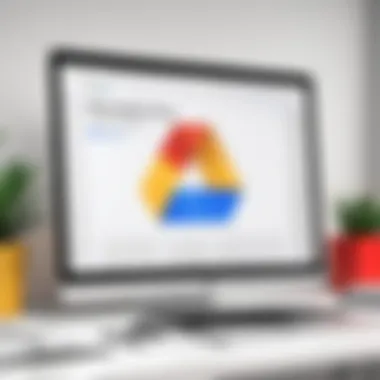

Intro
In today’s digital landscape, managing files effectively is critical. PDF files, in particular, have become a standard for sharing documents. Google Drive offers a cloud-based solution for storing and accessing these files, presenting a convenient option for individuals and organizations alike. Understanding how to save PDFs on Google Drive is fundamental for maximizing productivity and ensuring easy access to important documents. This guide not only delves into saving methods but also discusses organization strategies that can streamline your workflow.
Features and Specifications
Overview of Key Features
Google Drive comes with several features that enhance the user experience when dealing with PDF files. Some notable features include:
- Cloud Storage: Access documents from any device with internet.
- Collaboration Tools: Share PDFs with others for collaborative work.
- Integration: Seamless integration with Google Docs and Google Sheets.
Technical Specifications
To utilize Google Drive effectively, it is important to note its specifications:
- Storage Capacity: Offers 15 GB of free storage, shared across Google services.
- File Size Limits: Individual PDF uploads can be up to 5 TB, provided you have sufficient storage.
- Compatibility: Accessible via web browsers and mobile applications on Android and iOS.
Performance and User Experience
Real-World Performance
Users generally find Google Drive reliable for storing and retrieving PDFs. The interface is responsive, and the search function helps locate documents quickly.
Ease of Use
Saving a PDF to Google Drive is an intuitive process. Users can either upload directly from their devices or save documents from other applications using the Save to Drive functionality. This saves time when managing multiple files.
"Using Google Drive is straightforward, both for storing and sharing PDFs efficiently."
Tips for Optimal Organization
To maintain an efficient file structure, consider these strategies:
- Folder Structure: Create folders based on categories or projects.
- File Naming: Use clear and consistent naming conventions for easy identification.
- Labels and Colors: Utilize Drive’s labeling feature to prioritize or group files visually.
Foreword to Saving PDFs
Saving PDFs is an essential task in today’s digital world. PDF files are widely used for various purposes, ranging from documents, reports, to eBooks. The introduction of cloud storage has given users a flexible and secure way to keep these files accessible. Google Drive stands out as a prominent platform for storing PDF documents. It not only offers ample storage space but also ensures easy access from different devices.
Understanding how to save PDFs effectively can contribute to better organization and workflow. It minimizes the chances of data loss, as cloud storage often comes with automatic backup features. Users can benefit from real-time collaboration with others, enhancing productivity for teams and individuals alike.
Understanding PDF File Format
The PDF, or Portable Document Format, was created by Adobe Systems in the early 1990s. This file format is designed to present documents consistently, regardless of the software, hardware, or operating system used to create or view the file. PDFs retain the original formatting, fonts, and images, making them ideal for sharing and printing without losing quality.
One key advantage of PDFs is their ability to encapsulate a wide variety of content types. They can include text, images, hyperlinks, and forms, making them versatile for business and personal use. This consistency is vital in professional settings where document integrity is important. However, PDFs can also have limitations, such as difficulty in editing and managing large files. Knowing this allows users to choose the right format for their needs.
Importance of Cloud Storage
Cloud storage has revolutionized how people store and share files. By providing a centralized location, platforms like Google Drive enable users to access their documents from anywhere with an internet connection. This feature is particularly valuable for professionals who may need to work on presentations or contracts from home or while traveling.
Additionally, cloud storage enhances collaboration. Multiple users can view and edit documents simultaneously, streamlining teamwork. Google Drive also provides options for file sharing, allowing users to set permissions for others to view or edit files.
The importance of cloud storage culminates in enhanced security. Storing PDFs in Google Drive means that your documents are safeguarded against potential data loss from local hardware failures. Google provides automated backups and offers various privacy settings to control who can access your documents.
Setting Up Google Drive
Setting up Google Drive is a foundational step for anyone looking to store PDF files efficiently. This cloud storage solution not only allows for the saving of files, but it also creates a seamless integration into the Google ecosystem. Users can access their PDFs from anywhere, using various devices. The benefits are numerous: collaboration features, easy sharing options, and robust organizational tools enhance productivity dramatically.
Creating a Google Account
To start using Google Drive, you must first create a Google Account. This account serves as your gateway to all Google services, including Drive. The process is straightforward. Visit the Google account registration page and fill in the required details: your name, desired email address, and a secure password. After entering the verification code, you will receive a confirmation email. Click the link in that email to verify your new account.
After verification, you have a Google Account, which allows you to benefit from the various functionalities of Google Drive, such as:
- Accessing files from any device: Whether it’s your laptop, tablet, or smartphone, all your files are synchronized across devices.
- Utilizing other Google services: With a Google Account, you can use tools like Google Docs, Sheets, and Calendar seamlessly integrated with Drive.
Installing Google Drive Application
While accessing Google Drive via a web browser is effective, installing the Google Drive application on your device provides a more convenient experience. This application offers offline access to your files and background synchronization features.
To install the application, follow these steps:
- Go to the official Google Drive download page.
- Choose the version compatible with your operating system, be it Windows or macOS.
- Follow the provided installation prompts. For mobile users, download the application from the Google Play Store or Apple App Store.
Once installed, sign in with your new Google Account. The application also allows for automatic syncing of files from specified folders on your device, enhancing accessibility and making your workflow more efficient.
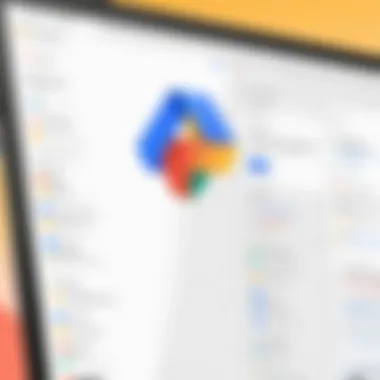

"An organized approach to storing documents can transform productivity and ease of access in both personal and professional settings."
Establishing your Google Drive and setting it up properly will pave the way for managing your PDF documents effectively as discussed in the following sections.
Direct Uploading of PDFs to Google Drive
The method of direct uploading of PDF files to Google Drive is essential for effective document management. With the increasing reliance on digital files, having a robust and convenient method to transfer these files ensures accessibility and enhances productivity. This approach allows users to instantly store and access documents from various devices, promoting a seamless workflow. By utilizing direct uploading, you can efficiently manage your PDFs and maintain organized storage in the cloud, resulting in a more streamlined process for accessing and sharing important files.
Using Web Interface
Using the web interface to upload PDFs to Google Drive is straightforward. First, access your Google Drive account using any web browser. Once logged in, you will find the '+ New' button prominently displayed on the left side. Click this button. You will see the option to select 'File upload'. After selecting this option, navigate to the folder on your device where the PDF is located. Select the file and click 'Open'.
The upload process will start immediately, and you can see its progress in the bottom right corner of your screen. Once completed, the PDF will appear in your Drive.
Benefits of this method include:
- Accessibility from any device with internet access.
- Simple to use with no software installation needed.
- Ability to organize files in folders directly after upload.
Mobile App Uploading Process
For those who prefer using mobile devices, Google Drive's mobile application offers a user-friendly uploading process. Open the Google Drive app on your smartphone and sign in, if not already done. Press the '+' button, usually located at the bottom right of the screen. You will then see an option labeled 'Upload'. Tap this option, and you will have the choice to upload files from various sources, including your device's file manager.
After locating the desired PDF file, select it. The upload will begin, and you can monitor progress within the app. Once uploaded, you can easily share or manage the PDF right from your mobile device.
Advantages of this method:
- Convenience of uploading documents on the go.
- Integration with other mobile applications for seamless file management.
- Simplified sharing options, which allow for quick collaboration.
"The ability to manage files from multiple devices enhances the overall user experience, promoting greater productivity and efficiency in document handling."
With direct uploading available through both web interface and mobile app, managing PDFs in Google Drive is not only possible but also efficient. The choice of method largely depends on user preference, but both options provide distinct advantages that cater to different needs.
Saving PDFs from Google Chrome
Saving PDFs from Google Chrome is a crucial aspect of managing digital documents efficiently. Considering the growing reliance on the internet for information, the ability to easily save webpages or online documents as PDFs can enhance both productivity and organization. This section delves into two effective methods for saving PDFs directly from Google Chrome, enabling users to preserve important information in a standardized format.
Using the Print to PDF Function
One of the most straightforward methods of saving a PDF from Google Chrome is utilizing the print function. This feature allows users to convert any page they are viewing into a PDF file quickly. To employ this function, follow these simple steps:
- Open Google Chrome and navigate to the webpage you wish to save as a PDF.
- Right-click anywhere on the page and select Print, or press (Windows) or (Mac) on your keyboard.
- In the print dialog, change the destination printer to Save as PDF.
- Adjust any settings as needed, such as layout and pages.
- Click on Save and choose the location in Google Drive where you want to store the PDF.
Using the Print to PDF feature is beneficial for various reasons. It captures the exact content displayed on your screen, ensuring that formatting remains intact. This is particularly useful for articles, reports, and documents that require precise formatting when saved.
"The Print to PDF function is a vital tool in the digital workspace, enhancing accessibility to important information."
Direct Save Option for Web Pages
Another way to save PDFs in Google Chrome is through the direct save option available for certain web pages. This method is particularly effective for saving specific documents or materials that are already formatted as PDFs. Here’s how to do it:
- Access the desired webpage that contains the PDF link.
- Hover over the link. If it's a PDF file, Chrome will usually show a preview of it in a new tab when you click on it.
- Once the PDF is opened in a new tab, you can easily click on the Download button usually located on the upper right corner of the screen. This action will save the PDF file directly to your device or to your Google Drive, depending on your settings.
This method simplifies the saving process, allowing you to get PDFs quickly without detailed procedures.
Both of these methods enhance your ability to manage PDFs effectively in Google Drive. They enable seamless access to important documents while ensuring that you retain their original structure and integrity.
Integrating Google Drive with Other Applications
Integrating Google Drive with various applications enhances the overall functionality and ease of file management. This integration enables users to increase productivity and access versatile tools. It offers benefits like seamless file manipulation and efficient workflows. Using Google Drive alongside other applications minimizes time spent switching between platforms, which can be particularly advantageous for tech-savvy individuals.
Access to tools like Google Docs and Google Sheets simplifies collaboration. These applications allow users to edit PDF documents directly, which streamlines the process. Additionally, integrating third-party apps expands the capabilities of Google Drive. Users can tailor their experience according to specific needs and preferences. This flexibility makes organizing and accessing PDF files much more efficient.
Using Google Docs or Google Sheets
Google Docs and Google Sheets are powerful tools for working with PDFs. Users can open PDF files directly in Google Docs, which converts the file into an editable format. This ability allows for easier modifications, corrections, and additions without needing separate software. Once changes are made, users can export the document back to PDF format in just a few clicks.
To use PDF files in Google Docs:
- Upload the PDF to Google Drive.
- Right-click on the PDF file and select Open with > Google Docs.
- Make your changes as necessary.
- To save as a PDF, go to File > Download > PDF Document (.pdf).
Using Google Sheets with PDFs can be beneficial too. Users often need to extract information from large PDFs for data analysis. While Google Sheets cannot directly extract PDF data, users can copy relevant tables and paste them into a sheet for better organization and analysis.
Third-Party Application Integration
Integrating third-party applications with Google Drive provides additional functionalities that can enhance user experience. Various tools, from PDF editors like Adobe Acrobat to project management applications, help streamline workflows while working with PDFs. For instance, many third-party PDF editors enable advanced features, such as merging, splitting, or securing PDF files.
When using third-party applications, consider the following aspects:
- Security: Ensure the application follows proper security protocols to protect sensitive information.
- Ease of Use: The app should have a user-friendly interface and support seamless integration with Google Drive.
- Reviews and Ratings: Checking user feedback provides insights into real-world usability and effectiveness.
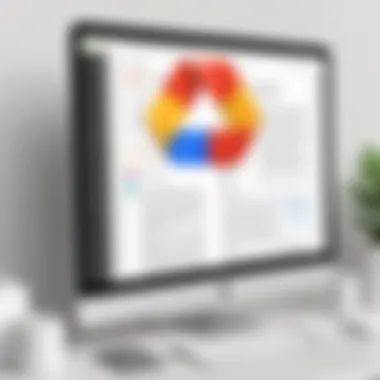

Integrating applications with Google Drive simplifies managing PDFs, making it easier to work across multiple platforms without losing efficiency.
By leveraging these integrations, users can achieve a more streamlined workflow when saving and managing PDFs on Google Drive.
Organizing PDFs within Google Drive
Organizing PDFs within Google Drive is not merely a matter of aesthetics; it directly influences productivity and efficiency. When users save a significant number of PDF files, confusion can arise quickly without a structured approach. A well-organized file system saves time during searches and allows for a more seamless workflow. Having a defined method of organization can also prevent the loss of important documents and makes collaboration far more accessible.
Creating Folders and Subfolders
Creating folders and subfolders in Google Drive is an essential step in maintaining order. This process allows you to categorize PDFs based on projects, topics, or types of documents. For instance, if you often work with project documents, you might create a main folder titled "Projects" and then subfolders for each individual project. This method keeps related files grouped together, making them easier to locate.
To create a folder, right-click in Google Drive and select "New Folder." Alternatively, you can click on the plus sign icon to add a new folder. Once your initial folder is set up, you can drag and drop your PDF files into the designated folder. This action not only helps in managing current files but also prepares the ground for future ones, ensuring you have a clear pathway to follow as your collection grows.
Labeling and Tagging Files
Labeling and tagging files complements the folder structure. By applying specific labels or tags, you can categorize and search for documents with greater accuracy. Unlike folders, which create a physical divider, tags provide flexibility since they can apply to multiple documents. For example, you might label all marketing PDFs with "Marketing" and all financial documents with "Finance." Using Google Drive's search feature effectively will yield results based on these tags, enabling rapid retrieval of desired documents.
In Google Drive, labeling can be done by simply right-clicking on a file and selecting "Add a label." You can create a tag system that resonates with your workflow. This system helps in organizing large volumes of information, maximizing efficiency when needing quick access to specific files. By combining folders and tags, users can tailor an organization system that fits their unique needs, thereby enhancing overall file management.
Managing PDF Permissions
Managing PDF permissions is a critical aspect of using Google Drive effectively. When you save a PDF to your Google Drive, especially if it contains sensitive or proprietary information, it is essential to control who can view or edit these documents. This ensures your data remains secure and accessible only to those who are authorized. Proper management of permissions can prevent unauthorized alterations, maintain document integrity, and support collaboration where needed.
When setting permissions, consider the following elements:
- User Access Levels: Define whether a user can view, comment, or edit the PDF.
- Sharing Settings: Determine if the PDF can be shared outside your organization.
- Link Sharing: Decide if anyone with the link can access the PDF or if access is limited.
Benefits of managing permissions include:
- Enhanced security for sensitive information.
- Improved collaboration by allowing specific individuals to edit or comment on documents.
- Customizable viewing options that align with your needs.
The decision to assign permissions requires careful thought. You must assess who needs access, what level of access is appropriate, and the potential risks involved. With Google Drive's permissions management, you can tailor access to suit various scenarios, ensuring effective control over your PDF files.
Setting View and Edit Permissions
Setting view and edit permissions in Google Drive for PDF files is straightforward. Start by right-clicking the PDF in your Google Drive, then choose the "Share" option. This will open a dialog box where you can add the email addresses of individuals you wish to share the document with.
You can select from the following:
- Viewer: Allows users only to view the file.
- Commenter: Users can leave comments but cannot make edits.
- Editor: Users can fully edit the document.
Once you set the access level, click on "Send" to notify the users. It is advisable to inform them about what they can do with the PDF to set the right expectations.
This ability to control permissions is a powerful feature in Google Drive. By being deliberate about who can edit or share your PDFs, you protect your work effectively. Regular checks on document permissions can help manage ongoing access as team members change or project requirements evolve.
Sharing PDFs with Others
When it comes to sharing PDFs with others, Google Drive simplifies the process. To share a PDF, open the file and click the "Share" icon in the top right corner of the window. You can either invite people via email or generate a shareable link.
Using a shareable link allows you to set permissions directly by choosing:
- Anyone with the link: This option can facilitate broader access. Just remember to set the right permission level.
- Restricted People: Only those you explicitly add can access this link.
When sharing PDFs, consider using the built-in commenting feature. This allows collaborators to give feedback without altering the original document. For sensitive files, the ability to restrict and monitor access ensures that you maintain control over who views and interacts with your information.
In summary, effective management of PDF permissions in Google Drive maximizes the tool's utility. Understand the importance of setting the right view and edit permissions. Be clear about how you share your documents, ensuring that only the necessary people have access.
Handling PDF Conversion Issues
Handling PDF conversion issues is a crucial aspect of managing your documents effectively. Understanding and resolving these issues is vital for ensuring that your PDF files remain accessible and usable across different platforms and applications. This section will address common conversion problems that users may encounter and will offer solutions to enhance your PDF experience.
Resolving Format Compatibility Issues
PDF files are designed to be a universal format, but sometimes compatibility issues arise when opening them in different applications or devices. Some of the common problems include misformatted text, missing images, or inability to open the file. One key factor to keep in mind is the source of the PDF. If the document was created using specific software, compatibility may vary based on the programs being used to view or edit it.
To resolve these problems, it is recommended to:
- Check your software versions: Ensure that your PDF-reading application is up to date. This helps in addressing any bugs that could lead to compatibility issues.
- Use reliable PDF creation tools: Software like Adobe Acrobat or Foxit PhantomPDF typically produce more compatible files compared to lesser-known applications.
- Test with different devices: Sometimes, a file might not open properly on one device. Testing on different computers or mobile devices can identify if the problem lies with the file or the specific device.
By following these practices, users can significantly reduce the risk of compatibility issues and improve their PDF workflow.
Using PDF Conversion Tools
In various situations, you might need to convert PDF files to and from other formats. This could involve changing PDFs to Word documents for editing or converting images into PDFs for better sharing. Utilizing PDF conversion tools can simplify this process.
Some beneficial tools include:
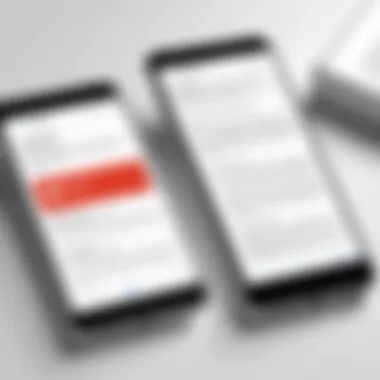

- Adobe Acrobat Pro: Known for its robust conversion features, it allows users to easily convert PDFs to various formats without losing formatting.
- Smallpdf: This online platform offers a range of conversion tools and is user-friendly, making it an excellent option for those who prefer web-based solutions.
- Zamzar: A versatile option that supports multiple file formats, allowing for quick conversions online.
When converting files, always ensure you review them after conversion to check for any discrepancies or formatting issues. Consider using these tools to make your PDF conversion process seamless, maintaining your document's original integrity.
"Choosing the right tool for PDF conversion can save time and maintain the quality of your documents."
Exploring Advanced Features of Google Drive
Exploring the advanced features of Google Drive is crucial for effective management of PDF files. Google Drive is not just a storage solution; it serves as a comprehensive platform that enhances productivity and organization. The advanced functionalities it offers ensure that users can maximize their experience while handling documents, particularly PDFs. As the volume of digital documents increases, so does the need for efficient tools to manage these files.
This section delves into some of the prominent features available in Google Drive, specifically focusing on search capabilities and add-ons. Understanding these tools can significantly improve how you interact with your stored files, making it easier to retrieve, organize, and enhance your PDFs.
Utilizing Google Drive’s Search Functionality
Google Drive comes equipped with a powerful search function that allows users to quickly locate their PDFs and other documents. This is particularly beneficial for individuals managing extensive collections of files. The search bar, positioned at the top of the interface, is more than just a simple text box; it includes various filters to refine search results. For example, users can filter by file type, owner, and even specific keywords contained within the document.
To maximize search efficiency, consider the following points:
- Search by file type: You can easily find specific documents by typing "type:pdf" in the search bar.
- Use keywords: Including relevant phrases can help pinpoint exact files from a vast collection.
- Advanced search options: Click on the dropdown arrow in the search bar to access additional filters. This feature allows for more precise searches, especially useful when your Drive is populated with varied file types.
Overall, mastering Google Drive’s search functionality can drastically reduce the time spent locating specific PDFs, thus streamlining workflow.
Benefits of Google Drive Add-ons
Add-ons extend the functionality of Google Drive beyond its standard offerings. They provide tailored solutions that cater to various needs, enhancing the documents’ capabilities even further. For users handling PDF files, integrating specific add-ons can improve operations significantly.
Some benefits of utilizing these add-ons include:
- Enhanced editing: Certain add-ons offer advanced editing options for PDFs that go beyond the default capabilities of Google Drive.
- Automation: Some tools automate repetitive tasks, such as converting file formats or generating reports, which can save valuable time.
- Integration with other apps: Add-ons often allow seamless communication between Google Drive and other frequently used applications, facilitating smoother project management.
To access add-ons, simply click on the "+ New" button in your Drive, select "More," and then "Connect more apps." Search for relevant add-ons like "PDF Mergy" to merge multiple PDF files or "DocuSign" for e-signatures. By exploring these add-ons, users can tailor Google Drive to better suit their needs, enhancing productivity and file management capabilities.
In summary, Google Drive's advanced features, including its powerful search functionality and diverse add-ons, provide significant advantages to users managing PDF files. Familiarizing yourself with these tools can lead to a more organized and efficient working experience.
Backup Solutions for PDF Files
Ensuring secure and reliable backup for PDF files is essential, especially in the modern digital landscape. PDF documents often contain important information, contracts, and personal data that require protection against accidental loss or malicious attacks. Google's cloud infrastructure offers a seamless solution for backing up PDF files, which allows users to safeguard their documents while also ensuring accessibility across devices.
Key considerations for PDF backups include frequency, organization, and the types of files being stored. Regular backups not only help in protecting data but also facilitate easy retrieval when needed. Furthermore, utilizing various storage options within Google Drive can enhance efficiency and organization.
Regular Backups in Google Drive
Regular backups of PDF files in Google Drive create a safety net that aids in data recovery. Google’s platform automatically saves changes and uploads files, which minimizes the risk of losing significant revisions. This feature is beneficial when working on important projects where the final PDF might evolve over time.
To set up regular backups:
- Ensure that the Google Drive application is installed and configured on your devices.
- Use the Google Drive Backup and Sync option to select folders on your computer that contain PDF files. This will sync the contents continuously to your Drive account.
- Schedule routine checks to confirm that your PDF files are currently being backed up.
Utilizing Google Drive as a backup solution provides the added advantage of utilizing its version history feature. This allows users to recover previous versions of a document. Thus, if a PDF is accidentally altered or corrupted, restoring a prior version is fairly simple.
Exporting PDFs for Offline Storage
Certain situations necessitate storing PDFs offline. Exporting these files from Google Drive for offline storage can help alleviate concerns of connectivity issues or data loss due to server outages. This is particularly relevant for users who frequently travel or may need access to important documents without an internet connection.
To export PDFs for offline storage, follow these steps:
- Open Google Drive and locate the PDF you want to download.
- Right-click on the file and select the Download option.
- The PDF will be stored in your local downloads folder. Organizing these files in a dedicated folder on your device can enhance retrieval later.
For sensitive documents, ensure that your offline storage is secure to prevent unauthorized access.
Regularly exporting and securing PDF documents not only enhances data protection but also ensures accessibility when digital connections are limited.
By implementing effective backup solutions, users can preserve their PDF files, thus maintaining an organized and secure workspace. This strategic approach not only minimizes risk but also enhances confidence in document management.
Culmination and Best Practices
The section on Conclusion and Best Practices plays a vital role in summarizing the insights provided throughout this article. It synthesizes all the methods and strategies discussed, allowing readers to grasp the essential elements quickly. The aim is to reinforce the key points and encourage readers to employ best practices in saving PDF files to Google Drive effectively.
Understanding how to manage PDF files within Google Drive is not only about knowing the steps to save them. It encapsulates the need for practical organization, streamlined workflows, and ensuring security. Implementing a coherent structure for storing files aids in future retrieval and collaboration, which is crucial for productivity.
Recap of Key Points
In this article, we explored several significant aspects concerning saving PDFs to Google Drive:
- Understanding the PDF Format: Recognizing the importance of PDF as a universal document format and the ways it allows for consistent viewing across devices.
- Setting Up Google Drive: Highlighting the initial steps to establish a Google account and download the necessary applications required for seamless integration.
- Direct Uploading Methods: Discussing both web interface uploads and the mobile application process for convenience.
- Using Google Chrome: Analyzing the Print to PDF and save options available in Google Chrome for effective document saving.
- Application Integration: Covering ways to utilize Google Docs, Google Sheets, and popular third-party tools for enhanced document management.
- Organizational Strategies: Investigating effective methods for folder creation and file tagging to improve PDF organization.
- Managing Permissions: Outlining steps to set view and edit permissions, optimizing sharing with collaborators.
- Handling Conversion Issues: Identifying common format compatibility problems and introducing conversion tools to resolve such challenges.
- Exploring Advanced Features: Emphasizing the search functionality and add-ons to elevate user experience within Google Drive.
- Backup Solutions: Stressing the necessity of regular backups and exporting files for offline storage.
Future Considerations for PDF Management
As technology evolves, so do approaches towards document management and cloud storage. Future considerations for PDF management in Google Drive include:
- Enhanced Security Features: Monitoring the introduction of more sophisticated security protocols to safeguard documents.
- AI Integration: Anticipating artificial intelligence capabilities to streamline organization, such as automatic tagging based on content recognition.
- Mobile Optimization: Continued focus on improving mobile applications to enhance user experience for on-the-go document management.
- Evolving Expectations: Adapting to users’ growing expectations for integration with other tools and platforms for a more seamless workflow.
The landscape of document management is constantly changing, demanding users to keep up with trends and adapt their practices accordingly.
By being aware of these evolving trends and applying the best practices discussed, individuals can maximize their efficiency in saving and managing PDF files on Google Drive.













