Restricting Websites on MacBook: A Detailed Guide
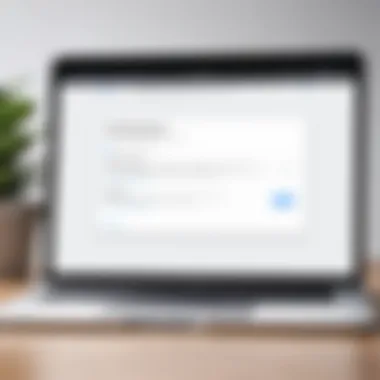

Intro
In an increasingly digital world, managing online access has become essential for many MacBook users. Whether you're a parent seeking to safeguard your children’s online activities, a professional keeping distractions at bay, or a tech-savvy individual wanting to enhance your digital oversight, understanding how to restrict websites is crucial. This guide delves into various methods and tools available on macOS to help you control website access effectively.
By employing techniques ranging from built-in parental controls to third-party applications, you will find that the process can be both straightforward and flexible. The ability to modify online accessibility not only ensures security but also fosters a more productive and focused environment. Understanding the specific features and specifications of these tools can help you make informed decisions about which method best suits your needs.
Understanding the Need for Website Restrictions
In today's digital age, unrestricted access to the internet can lead to a variety of consequences that impact productivity, security, and even mental health. Understanding the need for website restrictions is crucial not only for parents overseeing their children’s online activity but also for professionals and individuals aiming to improve their focus and efficiency.
Impact of Unrestricted Access
Unrestricted access to the internet may seem beneficial at first glance. However, it brings several challenges. First, distractions are a primary concern. Individuals often find themselves losing valuable time on non-productive websites. Social media platforms like Facebook or endless video content on YouTube can easily swipe away hours. This distraction can negatively affect work quality, particularly in workplaces where deadlines are crucial.
Moreover, unrestricted access can expose users to harmful content. Inappropriate material, online scams, and malware are rampant across various platforms. Thus, not using restrictions can lead valuable information and personal data being at risk. The need for website restrictions, therefore, is underscored by these significant risks associated with unregulated internet usage.
Benefits of Restricting Websites
The benefits of implementing website restrictions extend beyond merely preventing access to distracting sites. For parents, the ability to monitor and limit a child's access to harmful content is invaluable. This form of digital oversight ensures a safer online environment for children, promoting healthier internet habits.
For professionals, website restrictions can foster a conducive working atmosphere. By regulating the online space to ensure that only necessary websites are accessible, productivity improves significantly. The focus shifts towards accomplishment and intentional browsing rather than scrolling aimlessly.
In addition, restricting websites aids in protecting one's device from potential threats. With the right restrictions, users can prevent access to malicious sites that are equipped to compromise personal data. Therefore, establishing online boundaries is a pro-active measure that not only nurtures productivity but enhances safety in the digital landscape.
Restricting access to certain websites can lead to improved productivity, safer online experiences, and healthier internet use habits.
Ultimately, understanding the need for website restrictions sheds light on the balance between allowing freedom on the internet and maintaining a secure, efficient digital environment. This balance is key for families ensuring a safe space for their children and for individuals focusing on enhancing productivity.
Overview of Available Methods
When it comes to restricting websites on a MacBook, understanding the multitude of methods available is essential. Each approach has its advantages and unique functionalities, catering to different user needs. From built-in features that come with macOS to various third-party applications, the options available can significantly enhance your control over online accessibility. The importance of this section is in illuminating these choices. Whether you are a parent wishing to manage your child’s online activities or a professional aiming to minimize distractions, knowing how to effectively utilize these methods is fundamental.
Built-in Mac Features
macOS includes several built-in features designed to help users regulate access to specific websites. One of the foremost tools is Parental Controls. This feature allows users to create a separate account for children, tailored specifically with browsing restrictions in mind. Users can manage acceptable content by adding or removing specific sites to a blocked list.
Additionally, Screen Time, introduced in macOS Catalina, provides an overarching view of app usage and website visits. Users can set time limits for certain applications and impose restrictions on content and privacy settings. This not only helps in maintaining focus but also promotes a mindful approach to digital consumption.
Note: Users can access these options through System Preferences, making them fairly user-friendly and accessible.
Third-Party Software Solutions
While macOS provides basic website restriction tools, sometimes more advanced solutions are necessary. Third-party software brings in enhanced functionalities that built-in options may lack. Software such as Net Nanny, Qustodio, and Freedom offers deeper filtering capabilities. This includes blocking not just websites but also apps that could lead to distractions.
These solutions generally include user-friendly dashboards, allowing for detailed monitoring of online activity. Another benefit is the cross-device compatibility, making it easy to manage website restrictions not just on a MacBook, but also on other devices if needed.
Choosing the right third-party software involves evaluating specific needs: real-time website blocking, usage statistics, and remote management capabilities.
Browser-Specific Settings
Most modern web browsers offer built-in functionalities that allow you to manage and restrict website access on a per-browser basis. For instance, the Google Chrome browser has an extension ecosystem that can help limit website access through various tools. Focus and StayFocusd are examples of such extensions. These tools can block distracting sites or even set time limits for specific web activities.
Similarly, Firefox allows the installation of add-ons to control website access. Here, extensions like LeechBlock can create specific rules for blocking and allowing certain URLs based on time or day.
Each browser will differ in its capabilities, so exploring the specific settings available is always a crucial step.
"Restricting websites is not just about enforcing rules but about fostering healthier habits in the digital age."
The overview presented in this section sets the stage to explore each method in greater depth. Understanding these foundational tools equips users with the capability to tailor their online experiences effectively and responsively.
Utilizing Parental Controls on MacBook
Parental controls are a crucial feature available on MacBook, designed to manage and oversee user access to the internet. While the internet offers a realm of information and entertainment, it also poses risks. Understanding how to effectively use parental controls enables guardians and tech-savvy individuals to create a safer online environment. It becomes especially important in households where children or younger individuals access the web. This section outlines how to access these controls, configure web restrictions, and monitor access effectively.
Accessing Parental Controls
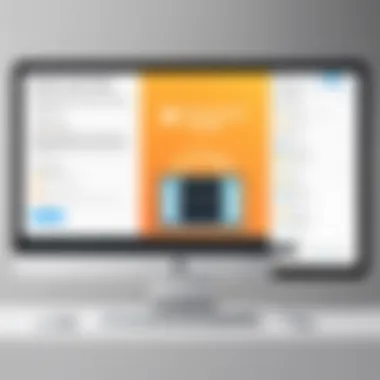

To access parental controls on your MacBook, begin by following these steps:
- Open System Preferences from the Apple menu.
- Click on Parental Controls. If you don't see this option directly, look for Screen Time in newer macOS versions.
- You may need to create a managed account for the user you plan to restrict. Click the lock icon and authenticate with your administrator credentials if necessary.
After creating a managed account, select it to set up the controls tailored to that user. You will find options to limit web content, control app access, and set up time limits. Using these features contributes significantly to a family's ability to manage online behavior effectively.
Configuring Web Restrictions
When configuring web restrictions, the goal is to strike a balance between freedom and safety. One can do this by choosing between several options:
- Limit Adult Websites: The best approach for general internet browsing, it filters websites that are deemed inappropriate for younger users automatically.
- Allow Access to Only Specific Websites: This method restricts access to only those sites you explicitly allow. This can be effective, but it requires diligent monitoring of the sites being used.
- Custom Lists: You can easily add websites to your ‘Always Allow’ or ‘Never Allow’ lists, providing you flexibility based on personal needs.
After setting up the lists, these configurations ensure that only age-appropriate and trusted information is available for consumption. Regular updates to this list may be necessary as the web evolves and websites change.
Monitoring Access with Parental Controls
Monitoring how the internet is being used provides insight into online activities and potential issues. The parental controls on MacBook include reporting tools that give usage statistics. These details can show which sites are accessed frequently. To monitor effectively:
- Open the Parental Controls panel in System Preferences.
- Select the user account to view detailed reports on their usage, including web history and time spent online.
Using this data, you can have informed discussions with users about their online habits and make adjustments to the restrictions if needed. Regular monitoring not only helps in keeping the user safe but also in establishing healthy digital habits.
Implementing these parental controls can significantly reduce online risks and help manage the digital space proactively, ensuring peace of mind while navigating the web.
Using Screen Time for Website Management
In today's digital landscape, managing online access is becoming increasingly crucial. Using Screen Time on MacBook provides a comprehensive mechanism for users to exert control over their digital environment. This feature allows users to monitor app usage and set limits, thus maintaining a balance between productivity and leisure. The context of utilizing Screen Time goes beyond mere restrictions; it encompasses aspects of self-management and fostering healthier digital habits.
Implementing Screen Time can significantly enhance focus and efficiency, especially for individuals working or studying from home. It permits users to easily track how much time they spend on specific websites or applications, allowing for informed decisions about digital behavior. As such, this section will detail how to effectively set up Screen Time and create content restrictions to ensure a streamlined online experience.
Setting Up Screen Time
To begin using Screen Time, you need to follow a few straightforward steps. First, open System Preferences on your MacBook. Here, you will find the Screen Time icon. Click on it to access the main menu.
- Enable Screen Time: Check the box that enables this feature. Once activated, it will start logging your usage immediately.
- Set Up Family Sharing (if applicable): If you want to manage Screen Time settings for other users, consider setting up Family Sharing. This functionality allows you to monitor and control usage for family members effectively.
- Choose Your Preferences: Within Screen Time, users can select specific preferences to customize their experience. Options include app limits, downtime settings, and content restrictions. Each of these choices will be crucial in managing digital engagement.
- Review Usage Reports: Regularly check your Screen Time reports to understand how you or your family members are interacting with various platforms.
Creating Content Restrictions
Now that Screen Time is set up, the next critical step involves creating content restrictions. These restrictions help in managing access to certain websites and app categories. Below are the essential steps to achieve this:
- Navigate to Content & Privacy: Within the Screen Time settings, locate the Content & Privacy Restrictions tab. Activate it to bring the additional settings into effect.
- Restrict Web Content: Choose the option labeled Web Content. You can select specific categories of content to block or allow. For instance, you may wish to block adult websites or restrict access to certain platforms like YouTube or social media sites.
- Add Websites to Always Allow or Never Allow: Through the list, you have the option to further customize the restrictions. By adding specific websites to the Always Allow or Never Allow categories, you can tailor the online experience effectively.
- Test Restriction Settings: After applying these restrictions, it's essential to verify that they are working as intended. Attempt to access the restricted sites to see if the settings function as expected.
By using Screen Time effectively, you not only set boundaries but also encourage responsible online behavior.
Implementing Network-Level Restrictions
Implementing network-level restrictions allows users to control internet access for devices connected to their local network. This method is essential for creating a controlled digital environment, especially for families or workplaces. By managing access at the router level, one can avoid the constant need for individual device adjustments. Restricted access can help in protecting children from harmful content and minimizing distractions for employees. Additionally, network-level restrictions often provide a broader scope of coverage compared to application-based solutions.
Considerations when implementing these restrictions include understanding your router's capabilities and ensuring that the configuration aligns with your specific needs. It may also involve keeping the firmware updated to ensure compatibility with current security standards.
Router Settings for Website Blocking
Most routers allow you to block specific websites directly through their settings. Accessing your router’s user interface requires an internet browser and the router's IP address, which can usually be found on the router itself or in the instruction manual.
- Log in to the Router Interface: Usually, this involves entering the IP address into a web browser. You'll be prompted for a username and password. Often, these are set to default values unless changed by the user.
- Locate the Website Blocking Section: This is commonly found under security settings, parental controls, or content filtering. Different routers have different layouts so just check your manual if you aren't sure where to find it.
- Enter the URLs to Block: Once in the appropriate section, enter the website addresses you wish to restrict. It's important to be precise, including all subdomains if necessary.
- Save Changes and Restart the Router: After entering the restricted URLs, save your changes. Some routers may require a restart for the changes to take effect.
Using DNS-Based Filtering Solutions
DNS-based filtering is another effective way to implement website restrictions on a MacBook’s network. By changing the DNS settings on your router or individual devices, you can filter and block access to specific web content. Here’s how it can be set up:
- Select a DNS Service: There are several DNS filtering services available, such as OpenDNS or Norton ConnectSafe. These services offer various levels of filtering, from basic to comprehensive solutions.
- Change DNS Settings: Access your router settings or the network settings on your MacBook. Replace the default DNS addresses with those provided by your chosen filter service.
- Configure Filtering Options: Most DNS services will let you set preferences for categories of sites you want to be blocked (like adult content, gambling, etc.). These options enhance the level of control over what can be accessed on the network.
- Test the Setup: After configuration, test the setups by trying to access websites you intended to block. It’s a straightforward process and helps ensure everything works as intended.
Using DNS-based solutions offers the ability to enforce restrictions at the network level without altering multiple devices. This method is especially useful for larger networks where managing each device could be laborious.
Exploring Third-Party Applications
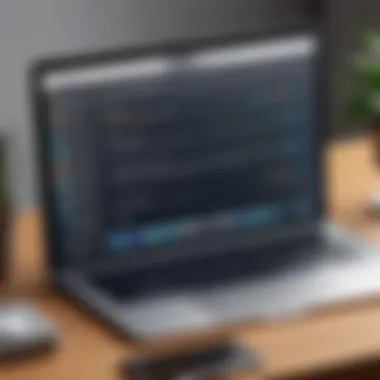

Third-party applications offer various solutions for restricting websites on a MacBook. These tools can empower users to have more control compared to built-in features. Many software solutions provide additional functionality and customization for specific needs. Users who are tech-savvy can appreciate the flexibility and depth that third-party applications bring to web management.
When opting for third-party applications, it is vital to consider the following aspects:
- User Interface: A clear and intuitive UI promotes ease of use.
- Compatibility: Ensure the application works seamlessly with your current macOS version.
- Features: Look for tools that go beyond simple blocking. Features like usage analytics, scheduling, and alert systems can be beneficial.
- Support and Updates: An active developer ensures that the application receives necessary updates to maintain effectiveness and compatibility.
Adopting third-party applications gives a robust method for managing internet access, having a positive impact on productivity and safety.
Recommendation of Popular Software
There are several reliable third-party applications that can help users effectively restrict websites. Some of the widely recognized software options include:
- Cold Turkey: This tool allows users to block specific websites during set periods. It includes an overall blocking feature, which is useful for maintaining focus.
- Focus: Focus not only blocks certain sites but also has a customizable timer. Users can schedule work periods along with breaks, ensuring balanced productivity.
- Net Nanny: Designed with parental controls in mind, it can manage and monitor the online activity of children. It provides alerts and usage reporting.
- Freedom: This application can block websites across devices. It is well suited for those who need comprehensive online management.
Investing in one of these applications can significantly enhance website restriction processes, allowing for a tailored approach that matches individual needs.
Installation and Configuration Steps
Installing and configuring a third-party application on your MacBook usually follows several general steps:
- Download the Application: Visit the official website or app store to download the chosen software. Verify the source to avoid security risks.
- Run the Installer: Locate the downloaded file in your downloads folder, and double-click to start the installation process.
- Follow Setup Prompts: The installation wizard will guide you through customization options. During setup, you might need to grant necessary permissions, so follow the instructions on the screen carefully.
- Configure Settings: Once installed, open the application and access the settings menu. Here, you can select which websites to block, set usage limits, and define schedules if the software has those features.
- Test the Configuration: After configuration, ensure to test the restrictions by trying to access blocked sites. This confirms that the application is working correctly.
- Review Regularly: Periodically, revisit settings to adjust as necessary. Technology habits and requirements may change, necessitating updates to the application configuration.
Browser Extensions and Add-ons
Browser extensions and add-ons play a vital role in enhancing the functionality of web browsers. They allow users to tailor their browsing experience and can be particularly beneficial for controlling website access. With the rise of online distractions and inappropriate content, employing browser extensions is an effective way to implement website restrictions directly through the browser interface. They provide a user-friendly means to block or limit access to certain sites, giving you greater control over online activity on your MacBook.
Utilizing browser extensions not only helps in enforcing boundaries for productivity but can also be a part of broader parental controls. These tools can be particularly useful for parents who want to safeguard their children's online experiences while still permitting access to necessary educational resources. Moreover, extensions can often provide reports and analytics on website usage, enabling users to track behaviors and make informed adjustments.
Selecting Effective Extensions
When it comes to choosing browser extensions for website restriction, several key factors should be considered. Not all extensions are created equal; some are more effective in blocking content than others. Here are some essential points to consider:
- Reputation: Research the extension's reputation. Look for user reviews and ratings. Extensions with a larger user base are often preferable because they have been tested more rigorously for performance and reliability.
- Features: Consider what features the extension offers. Some extensions provide customizable blocking, scheduling options, and detailed activity logs. Others may have simpler functionalities. Pick one that aligns with your specific needs.
- Compatibility: Ensure the extension is compatible with your preferred browser, such as Safari, Google Chrome, or Mozilla Firefox. Some extensions may function better on particular browsers.
- Privacy Policy: Examine the extension's privacy policy. It is essential to know how your data will be handled and if any information may be collected.
Selecting the right extension is fundamental to effective management of website restrictions. A well-chosen tool will support your goals and not hinder your browsing experience.
Setting Up and Utilizing Extensions
Once you have selected a suitable browser extension for restricting websites, the next step is the installation and configuration process. Here is a general overview of how to set up most browser extensions:
- Install the Extension: Visit the browser's extension store, search for the chosen extension, and follow the installation prompts. Once installed, the extension icon usually appears in the toolbar.
- Open the Extension Settings: Click the extension icon and open the settings. This screen is where you can customize its functionalities.
- Add Blocked Websites: Most extensions allow you to input a list of URLs that you want to block. Enter the desired website addresses and save your settings.
- Adjust Additional Settings: Explore the settings for further options, such as password protection or time limits. Customize these based on your requirements.
- Test the Restrictions: After the setup is complete, visit the blocked sites to ensure that the extension functions as expected.
Using browser extensions effectively involves periodic reviews. Check the settings regularly to ensure they align with your current needs. Updates to the extension can also provide new functionalities that may be beneficial, so keeping the software current is always advisable.
"Browser extensions offer great flexibility in managing online content. They can make a significant difference in how users interact with the internet."
Testing and Adjusting Restrictions
When it comes to restricting websites on a MacBook, the process doesn’t end with the initial setup. Testing and adjusting restrictions is essential to ensure that they remain effective and relevant over time. This phase allows users to verify that the measures they have implemented are working as intended. It is crucial for maintaining a balance between security, productivity, and user experience.
Evaluating the effectiveness of restrictions not only confirms whether specific websites are successfully blocked but also allows users to assess the overall impact on the intended audience. Content accessibility must align with the user’s needs. For example, parents might want to block harmful sites while allowing educational resources or social media platforms that support collaboration.
Beyond mere functionality, the process of testing can reveal potential weaknesses or gaps in the restriction methods used. Regular evaluations help identify any workarounds that users might discover. Ultimately, this ongoing oversight enables users to adapt their restrictions based on evolving needs and possible technological changes that might arise in the future.
"Effective restrictions require regular testing and adjustment to be truly impactful."
Evaluating the Effectiveness of Restrictions
To properly evaluate restrictions, one must take systematic steps to ascertain how well the implemented measures are performing. Start by actively trying to access the websites that have been blocked. This hands-on evaluation helps confirm whether your restrictions are indeed functional. It is advisable to do this across various browsers and devices linked to the same network. Keep in mind that some browsers may have their methods of dealing with restrictions, which could affect the results.
Additionally, soliciting feedback from affected users can provide valuable insights. This feedback can highlight any accessibility issues that may have been overlooked. Consider maintaining a journal or log of users’ experiences and specific instances where restrictions may not have performed as expected. Ultimately, a holistic approach that includes user feedback and system evaluations will provide a clearer picture of the effectiveness of website restrictions.
Making Necessary Adjustments
After evaluating the effectiveness of restrictions, making necessary adjustments becomes the next critical step. Adjustments may involve refining the list of blocked websites based on user feedback or re-evaluating the methods used for restricting access.


While some websites may need to be permanently blocked, others might provide value and warrant their accessibility. Use this phase to reassess the list of blocked sites regularly.
Moreover, updates to your security software or adjustments to system settings can significantly affect how restrictions function. Stay informed about updates to macOS and other related software that might offer improved tools or user experience enhancements for website restriction.
In summary, testing and adjustments are not merely optional phases but necessary actions to ensure that website restrictions remain effective and relevant in an ever-changing digital landscape.
Addressing Common Issues
Addressing common issues related to website restrictions on a MacBook is crucial for effective digital management. As users implement various methods to limit access, challenges can arise. Understanding how to tackle these problems can lead to smoother operations and better outcomes. It emphasizes a proactive approach, which is vital when setting up any restrictions. Common issues often include unexpected website accessibility, resistance to imposed restrictions, and technical glitches.
Effectively navigating these challenges can enhance user experience and minimize disruptions. Addressing common issues ensures that the restrictions applied are both functional and respectful of user agency. With the increasing reliance on digital resources, ensuring that restrictions work as intended is not merely technical but fundamental to maintaining balance in online activities.
Troubleshooting Website Access Problems
When website access problems occur, it can be frustrating. Many factors may cause these issues, from misconfigured settings to software conflicts. Identifying the root cause is the first step in troubleshooting.
- Check Your Settings: Review any restrictions set up via Parental Controls or Screen Time. Ensure that the websites you intend to block are correctly listed. Check for any typos or unintended entries.
- Test Different Browsers: Sometimes, the issue may lie with a specific browser. If a website is accessible in Safari but blocked in Chrome, it could be due to differing settings in those applications.
- Clear Cache and Cookies: Browsers store data that can affect how websites load. Clearing cache and cookies may resolve accessibility problems.
- Restart Devices: A simple restart can fix many minor glitches. Restart your MacBook and any connected devices to ensure settings are applied correctly.
- Update Software: Outdated software can lead to compatibility issues. Ensure that both macOS and browsers are updated to their latest versions.
By methodically following these steps, users can often resolve common website access issues efficiently.
Overcoming Resistance to Restrictions
Resistance to website restrictions is a common challenge, especially in environments like homes or workplaces. Users may feel restricted, leading to attempts to bypass the limitations. Understanding the underlying reasons for this resistance is key to overcoming it.
- Engage in Open Discussions: Begin with discussions about the purpose of the restrictions. When users understand the rationale behind limiting access, they may be more amenable to it.
- Provide Alternative Solutions: Instead of outright bans, consider offering alternatives. For instance, suggest educational or constructive websites that fulfill similar needs.
- Educate on Digital Responsibility: Cultivating a sense of responsibility regarding internet use can help users appreciate the need for limitations. Offer training or resources on navigating online spaces wisely.
- Adjust Restrictions Gradually: Introduce restrictions in stages. Starting with less severe limits can ease users into accepting necessary boundaries.
Guarding Privacy While Restricting Access
When considering adjustments to how freely one can access the internet on a MacBook, it is crucial to balance that with the need to protect personal information. This section focuses on the very important relationship between website restrictions and privacy. As online safety becomes more central to daily life, it is essential to incorporate privacy measures even while applying restrictions.
Privacy implications arise when users engage in actions meant to limit digital access. Users often look to restrict websites to avoid distractions or protect family members from inappropriate content. However, restricting access to certain websites could inadvertently lead to data exposure. For instance, some blocking tools may track user behavior and collect personal information during the blocking process. Therefore, it is vital to select tools that prioritize user privacy and understand what kind of data they manipulate.
In addition to choosing the right tools, having awareness about how that data may be shared or sold is also vital. It is often the case that products that seem like solutions also come with trade-offs, particularly in terms of user privacy. This makes it necessary for users to ensure the solutions they choose don’t come at the expense of their data or confidentiality.
"Privacy cannot be taken for granted. Always know how your actions online can expose or protect your data."
Understanding Privacy Implications
Different methods that restrict website access can have varied effects on privacy. Using built-in Mac features like Parental Controls can be a secure option in terms of data privacy. Apple tends to prioritize user privacy, and using their settings means that user data is less likely to be mishandled.
On the other hand, third-party applications can vary in their effectiveness and privacy policies. Some apps claim to protect user data, but the terms might not be clear. It is prudent to look for thorough privacy policies and reviews of each product before committing to it. Appropriating tools that do not require unnecessary permissions can also assist in limiting data exposure.
Best Practices for Data Security
To ensure data remains secure while implementing website restrictions, following certain best practices is necessary. Here are several steps that can be helpful:
- Research Trusted Software: Always look for applications or tools with clear privacy practices and positive user reviews, such as those found on platforms like Reddit.
- Regularly Update Software: Keeping your MacBook and its applications up to date helps protect against vulnerabilities that may expose personal information.
- Utilize Strong Passwords: Employ complex passwords on your accounts to add an extra layer of protection against unauthorized access.
- Enable Two-Factor Authentication: Whenever possible, turn on two-factor authentication for an additional level of security.
- Educate About Phishing: Understanding phishing tactics can further protect personal information from unauthorized collection by malicious actors.
Ensuring web access restrictions do not compromise user privacy remains the priority. Balancing these aspects allows for effective digital management while still safeguarding what is most important—personal data.
The Future of Website Restrictions
The evolving landscape of technology necessitates a re-evaluation of how we approach website restrictions on devices like a MacBook. With the continuous advancement of the internet and an increase in digital content, the relevance of restricting website access has grown. This section discusses emerging trends and the implications these changes have for users.
Emerging Trends in Digital Oversight
In recent years, there have been notable trends shaping the future of website restrictions. One such trend is the rise of AI-driven monitoring tools. These solutions are becoming increasingly sophisticated, enabling parents and professionals to fine-tune restrictions based on user behavior and preferences. They offer insights into browsing habits and adjust restrictions in real-time.
Moreover, as privacy concerns grow, many users are turning to solutions that emphasize data protection. People are seeking transparency in how restrictions are implemented and which data is collected. As a result, companies are innovating with tools that balance oversight with user consent. This kind of balance ensures users feel in control while still benefiting from protective measures.
The integration of collaborative filtering technology is another notable evolution. This approach utilizes collective experiences to create more targeted restrictions. Instead of a one-size-fits-all solution, these methods tailor restrictions based on shared user input and data trends.
"Emerging technologies are shaping how we guard online experiences, from AI filters to collaborative insights."
Implications for User Responsibility
As tools for restricting websites become more advanced, user responsibility will increasingly come to the forefront. There's a growing expectation that users should actively engage with and understand the tools at their disposal. Understanding privacy settings, monitoring tools, and the implications of accessing harmful content will be essential.
This shift mandates users to take a proactive stance in managing their online environment rather than relying solely on external solutions. Responsibilities will include educating oneself about the various options available and making informed choices about the level of oversight required.
Ultimately, the evolution of website restrictions directly correlates with the changing dynamic between technology and its users, opening discussions around ethics in digital oversight and the need for ongoing dialogue between developers and users. Individuals who embrace these responsibilities will likely reap the benefits of both enhanced security and a more tailored digital experience.















