Recover Deleted Notes on iPad: Complete Recovery Guide


Intro
In today’s fast-paced digital environment, note-taking apps such as Apple Notes have gained significant prominence. Users depend on these tools for managing their thoughts, ideas, and important information. However, the risk of accidental deletions can lead to significant distress. Recovering lost notes not only saves time but may also preserve valuable insights. This guide provides an extensive examination of how to recover deleted notes on an iPad. The strategies presented range from utilizing iCloud backups to exploring recovery software.
By defining a few effective techniques, users can regain access to vital information they feared was permanently lost. This guide is structured to highlight the most relevant methods while considering user experience and technical reliability.
Features and Specifications
Overview of Key Features
When discussing recovery capabilities, several features stand as essential.
- iCloud Backup Integration: Apple’s iCloud automatically backs up user data, including notes. By understanding how to navigate iCloud settings and perform restorations, users can effectively reclaim lost notes.
- Recovery Software Tools: There are numerous third-party applications available for restoring deleted notes. Utilizing these tools can broaden recovery options and simplify the process.
- Device Settings Exploration: Understanding how the iPad’s settings can assist in recovery is critical. Users can often find traces of deleted data in less explored areas of their device.
Technical Specifications
To understand the recovery process, it is essential to consider the technical specifics of an iPad and its software. The mechanism behind note deletion involves the operating system and its interaction with the storage medium.
- iOS Version: Various iOS versions may affect the recovery steps taken. It's important to ensure the device is updated to the latest version for optimal compatibility with data recovery options.
- Storage Type: The interaction between solid-state storage and recovery processes may vary based on available space and system settings. Efficient use of storage can influence the ease of recovering lost notes.
Performance and User Experience
Real-World Performance
Users have reported varying degrees of success when attempting to recover deleted notes through different methods. Performance greatly depends on the tools chosen and the nature of the deletion.
- iCloud recovery tends to be the most seamless for users who have engaged iCloud regularly.
- Third-party applications offer a comprehensive approach, but results depend on app capabilities and the specific circumstances of the deletion.
Ease of Use
Simplicity in recovery processes greatly enhances user experience.
- Accessing iCloud requires straightforward navigation through the settings menu, making it user-friendly for most individuals.
- Recovery software may present a learning curve, as unfamiliarity with installations and procedures can hinder the process. However, with tutorials and support forums available online, resources can aid in navigating these tools effectively.
In summary, recovering deleted notes is attainable with the right knowledge and tools. By understanding the methods available, users can feel empowered and regain control over their digital information.
Understanding the Importance of Notes on iPad
The role of notes on an iPad extends beyond mere text. For many users, notes serve as a digital extension of their thoughts, ideas, and tasks. Managing these notes efficiently can drastically enhance productivity. Whether it's for academic purposes, professional projects, or personal reminders, the utility of notes cannot be overstated. iPads provide a seamless platform for users to jot down, organize, and retrieve their thoughts quickly and efficiently. Understanding the significance of these notes is crucial, as losing them can disrupt daily routines and hinder project progress.
Role of Notes in Daily Activities
Notes are integral to maintaining structure in day-to-day life. People use notes for various activities, such as:
- Reminders: Setting reminders for appointments or deadlines helps users stay on track.
- Task Management: Users can create to-do lists that guide them through tasks that require completion.
- Idea Generation: Quick note-taking fosters creativity, allowing individuals to capture thoughts on the fly.
- Study Aids: Students can compile important information or quotes for essays and projects.
The convenience of having these functions accessible on an iPad allows for an organized workflow. Using an iPad connected to Apple's ecosystem, users can sync notes across devices. This cross-platform functionality means that your notes are always within reach, no matter whether you’re using a phone, computer or tablet.
Consequences of Losing Notes
Losing notes can have far-reaching implications. Not only does it create immediate inconvenience, but it can also affect longer-term projects and goals. The potential repercussions include:
- Loss of Vital Information: Crucial details can be lost permanently, leading to issues in both personal and professional realms.
- Decreased Productivity: Time spent trying to recover lost information detracts from actual task completion.
- Increased Stress: The anxiety of losing important data brings emotional strain, impacting a person’s overall well-being.
- Financial Implications: For professionals dealing with client data or presentations, losing notes may potentially lead to financial repercussions due to missed deadlines or lost contracts.
"Notes are often where ideas begin, and losing them can be likened to losing the beginnings of creativity."
Understanding the importance of notes is essential. With proper care and knowledge, especially of recovery methods, users can mitigate the risk of data loss.
Initial Steps to Take After Deletion
After losing important notes on your iPad, it is crucial to take immediate action. The initial steps you take can greatly impact your ability to recover lost data. This section provides a foundational understanding of what to do right after deletion.


Recognizing the importance of a calm and methodical approach is essential. Often, a hurried reaction can lead to irreversible consequences. Taking a moment to breathe and strategize is the first step toward recovery.
Do Not Panic: Stay Calm
When faced with the loss of notes, panic can quickly set in. It's easy to feel overwhelmed, especially if those notes contain critical information. However, maintaining composure is essential. Panic often leads to rushed decisions that may further complicate the recovery process.
Assessing the Situation
Once you have calmed yourself down, the next logical step is assessing what has happened. Ask yourself a few questions:
- When did you notice the notes were missing? Understanding the timeline can give clues about how to retrieve them.
- Do you have backups enabled? If iCloud or other backup services were active, your chances of recovery increase.
- What type of notes were lost? Knowing if they were from a specific app or service can help narrow down your recovery approach.
This assessment phase is critical in determining the best recovery method. If you identify that your notes were deleted recently, you may be able to access them from a "Recently Deleted" folder. Conversely, if a significant time has passed, you may need to consider iCloud recovery or backup options.
Doing a thorough assessment can save time and effort later on. It also primes your mind to focus on the practical steps for recovery, based on your unique situation.
Taking calm and deliberate actions initially will set the tone for a successful recovery process. Remember that losing notes, while distressing, doesn't have to be detrimental. With the right approach, you can efficiently navigate through the recovery options available.
Using iCloud to Recover Deleted Notes
Recovering deleted notes on an iPad is often straightforward if iCloud is properly utilized. iCloud serves as a valuable backup resource, ensuring that users' notes are stored securely in the cloud, minimizing the risk of permanent loss. Using iCloud not only simplifies the recovery process but also offers a reliable way of safeguarding important information. When users lose notes, checking iCloud settings and understanding its functionality can be crucial in retrieving that lost data effectively.
Checking iCloud Sync Settings
Before attempting recovery, it is essential to confirm that iCloud sync settings are appropriately configured. This step ensures that notes are indeed backed up and can be restored. To check these settings, go to Settings on your iPad, tap on your name at the top, then select iCloud. In this section, look for the Notes toggle.
- Make sure the toggle for Notes is enabled. This indicates that notes are being backed up to iCloud.
- If the toggle is off, you should enable it to begin backing up notes immediately.
- After enabling, wait a few minutes to allow the sync to complete.
Having the sync settings correctly configured ensures that any modifications or new notes added after this point will be protected, making future recovery attempts easier. Regular checks on these settings can prevent awkward situations where notes are not backed up.
Restoring Notes from iCloud.com
If your notes were deleted and the iCloud settings were correct, recovery can be done via iCloud.com. This method allows users to access archived notes directly from a web browser. Here’s how to proceed:
- Open a web browser and navigate to iCloud.com.
- Sign in using the Apple ID associated with your iPad.
- Once logged in, click on the Notes app icon.
- Browse through the available notes to see if the deleted notes are present.
- If you find the deleted notes, you can create new copies for use on your iPad by copying them or saving them to another device.
By using iCloud.com, users gain access to a safe repository of notes, which can be crucial in situations where data loss has occurred.
Overall, employing iCloud for note recovery not only facilitates the immediate retrieval of deleted data but also fosters a more organized approach to managing notes in the future.
Accessing Notes from Recently Deleted
Accessing notes from the Recently Deleted folder is a crucial aspect of recovering deleted notes on an iPad. This folder acts as a safeguard, providing users a temporary hold on deleted content before it is permanently erased. Understanding its function ensures users do not overlook a straightforward recovery option. After all, many individuals frequently delete notes unintentionally during routine use, thus knowing this method significantly lowers stress associated with lost information.
Understanding the Recently Deleted Folder
When a note is deleted on an iPad, it doesn't vanish immediately. Instead, it moves to the Recently Deleted folder. This folder stores deleted notes for a duration of 30 days, allowing users a window of opportunity to recover them. Within this timeframe, the notes remain intact and accessible, which means you can recover them without needing any backup or complex recovery methods.
The folder's layout is straightforward, featuring a list of deleted notes. Each note indicates the date it was removed, which helps in identifying the note you wish to retrieve. However, once the 30 days expire, the note is erased permanently, making early recovery essential.
Steps for Recovery from Recently Deleted
- Open the Notes app: This is your starting point in the recovery process.
- Locate the Recently Deleted folder: Look for this folder in the main list of folders in the Notes app. It may be hidden in a list of other folders, so make sure to explore thoroughly.
- Select the notes you wish to recover: Tap on the Recently Deleted folder to view all deleted notes. From here, you can choose specific notes to restore.
- Recover your notes:
- Verify recovery: After moving the note, confirm that it is now visible in the intended folder. Double-check to ensure that all content from the deleted note has been restored.
- Tap on the note you want to recover.
- A menu should appear with options. Select the option to "Move" or "Recover."
- Choose the folder where you want to restore the note, such as your regular Notes folder.
By acting swiftly, users can maximize their chances of retrieving important information that may otherwise be lost.
Following these steps can simplify the recovery process, ultimately saving time and effort. It emphasizes the effective design feature built within the iPad's Notes application to assist users in managing accidental deletions. Understanding this function and how to navigate it is essential for efficient note management.
Exploring iTunes Backup Options


When accidents happen and notes are deleted from an iPad, exploring iTunes backup options becomes crucial. This method provides a safety net for users who regularly back up their devices. Understanding how iTunes works and the necessary steps to restore your notes can provide significant peace of mind.
Prerequisites for iTunes Recovery
Before diving into restoration, it is essential to meet a few prerequisites to ensure the process goes smoothly. Here are the key points to consider:
- Latest Version of iTunes: Ensure that you have the most recent version of iTunes installed on your computer. This ensures compatibility and access to the latest features.
- iPad Connection: Have a reliable USB cable ready to connect your iPad to the computer. A faulty connection can disrupt the process.
- Backup Confirmation: Confirm that the iPad was backed up using iTunes at least once before the notes were deleted. You can check for available backups by navigating to iTunes preferences.
- Sufficient Storage Space: Ensure that your computer has enough storage space to facilitate the restoration process. Insufficient space could lead to issues during recovery.
Meeting these prerequisites sets the stage for effective recovery through iTunes.
Restoring iPad Using iTunes
Restoring an iPad using iTunes is a straightforward process if you have confirmed that a backup exists. Follow these steps for restoration:
- Open iTunes: Launch the iTunes application on your computer.
- Connect Your iPad: Use a USB cable to connect your iPad to the computer. After the connection, your iPad should appear in iTunes.
- Select Your Device: Click on the device icon when it appears in iTunes. This will take you to the device summary page.
- Restore Backup: Click on the "Restore Backup" button. A list of available backups will appear.
- Choose Backup: Select the most recent backup that contains your deleted notes. Make sure to select a backup that predates the deletion.
- Confirm the Restore: Click on "Restore" and wait. The restoration process can take some time depending on the amount of data.
Note: During the restoration process, all current data on your iPad will be replaced with the data from the chosen backup. Therefore, it’s essential to back up current data if necessary.
- Complete the Process: After completing the restoration, your iPad will restart. Once it is back online, check the Notes app to see if your deleted notes have returned.
Using iTunes to recover deleted notes can be an efficient method, provided the necessary precautions and steps are observed. It empowers users to safeguard their data and efficiently restore it as needed.
Third-Party Recovery Software
The disappearance of notes from an iPad can be a source of frustration and anxiety. When built-in recovery methods are not sufficient, third-party recovery software may offer a solution. These tools often provide advanced capabilities that are not available through Apple’s standard offerings. They can scan the device and recover deleted files more effectively than traditional methods. Understanding the ins and outs of these tools is vital for anyone serious about data retrieval.
When to Consider Third-Party Solutions
There are several scenarios where utilizing third-party recovery software makes sense:
- Unsuccessful Built-In Recovery Attempts: If you've already tried the native methods, such as checking iCloud or the Recently Deleted folder, and have not found your lost notes, it may be time to look at external options.
- Non-Backup Situations: When notes were not backed up in iCloud or iTunes, third-party tools can sometimes recover data directly from the iPad without relying on any previous backups.
- Data Corruption Issues: Sometimes, the loss of notes occurs due to app crashes or system failures. Third-party software can analyze the storage for recoverable data that may not appear through standard recovery methods.
These examples underline the situations where third-party software proves its worth and could be the last line of defense in recovering lost notes.
Evaluating the Best Recovery Tools
Selecting reliable and effective recovery software is crucial. Here are key factors to consider:
- User-Friendly Interface: Look for software that is easy to navigate, even for those who may not be tech-savvy. Clear instructions and straightforward processes enhance the recovery experience.
- Compatibility: Ensure that the software is compatible with your iPad's iOS version. Not all tools support every iteration of the operating system.
- Customer Reviews: Research user feedback on various platforms. Genuine reviews provide insights into the software’s effectiveness and issues encountered by real users.
- Data Safety: Check that the tool follows safe protocols when scanning and recovering data. Confirm that they do not compromise the integrity of other files in the process.
- Restore Features: See if the software supports a range of file types, not just notes. This feature can make the tool more valuable in the long run.
Evaluating these factors can greatly assist users in determining which recovery software to trust and invest in. With careful consideration, it is possible to find a tool that meets your specific recovery needs, ensuring lost notes are not permanently gone.
Exploring Device Settings for Backup Options
In the digital age, understanding the settings on your device for backup options is crucial. Many users overlook this aspect, thinking that their notes and data are securely stored without much consideration. However, grappling with the process of recovering information can be daunting if a note is inadvertently deleted. By exploring the device settings for backup options, you can ensure that your valuable information is safeguarded from potential loss.
Enabling Automatic Backups
Automatic backups can be a lifesaver, especially for those who frequently use their devices for note-taking. When this option is enabled, your iPad can regularly save your data, offering a safety net. By default, the iPad may not activate this feature, often requiring users to take the initiative.
To enable automatic backups, follow these steps:
- Open the Settings app on your iPad.
- Tap on your name at the top to access your Apple ID settings.
- Select iCloud and then tap on iCloud Backup.
- Toggle the iCloud Backup switch to On.
- You can also select Back Up Now to perform an immediate backup.
With automatic backups configured, your iPad will conduct backups periodically, typically when connected to Wi-Fi and charging. This minimizes the risk of losing not only notes but other important documents as well. Regular automatic backups ensure that your most recent data remains retrievable, no matter the circumstances.
Manual Backup Procedures
While automatic backups are beneficial, they do not replace the need for manual backups, especially in critical moments. Manual backups provide users with direct control over the backup process, allowing them to choose when and what to back up. This ensures that notes are saved prior to significant changes or before possible data loss.
To perform a manual backup:
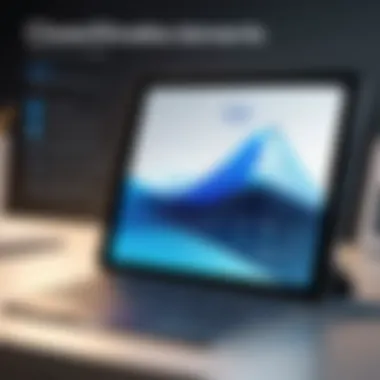

- Navigate back to Settings.
- Access your Apple ID settings again and select iCloud.
- Tap on iCloud Backup.
- Choose Back Up Now.
This manual backup procedure safeguards your information at times when automatic backups may not capture your latest changes. By routinely checking your backups and conducting manual saves, you will enhance your data security strategies. Moreover, knowing how to back up manually adds a layer of reassurance, particularly when experimenting with new apps or updating the iOS version on your iPad.
It's advisable to perform regular manual backups alongside enabling automatic options to maintain the highest data protection standards.
Consider exploring your settings regularly. By staying informed and proactive, you ensure that lost notes are less of a concern in your digital life.
Preventing Future Loss of Notes
Losing important notes on an iPad can be an annoying experience. Hence, understanding how to prevent such losses is crucial. By implementing effective strategies and practices, users can significantly reduce the risk of losing notes. This section discusses important elements and benefits of a proactive approach to note management.
Best Practices for Note Management
Managing notes effectively is the first step toward preventing loss. Here are several practices that can help:
- Organize Notes into Folders: Create different folders based on topics. This makes it easier to find and access notes, reducing the chances of accidental deletion.
- Use Descriptive Titles: When saving notes, use clear and descriptive titles. This will improve searchability and helps remember the main point of the note.
- Regularly Review Notes: Set schedules to periodically review past notes. This habit not only keeps information fresh but also allows for a timely deletion of duplicates or irrelevant content.
By following these practices, users create a structured environment for their notes. It minimizes confusion and enhances the overall user experience.
Regularly Updating Backups
Backing up data routinely is another measure that can save users from losing notes permanently. Here are some key points:
- iCloud Automatic Backups: Ensure that iCloud backup is enabled. This can be done via Settings. Navigate to your profile, select iCloud, then iCloud Backup, and ensure it's turned on. This feature should be scheduled to run daily, ensuring that notes are backed up continuously.
- Manual Backup to Computer: In addition to iCloud, manually backing up data to a computer using iTunes or Finder can serve as an extra safety net. This allows users to keep copies in a format outside of their iPad.
- Check Backup History: Regularly verify the status of backups. Navigate to Settings, select your profile, and check the iCloud Storage section. Understanding how much space is used by backups also guides users in making adjustments when needed.
Implementing these backup routines allows users to stay one step ahead. In the event a note is accidentally deleted, they can restore data from the latest backup easily.
"An ounce of prevention is worth a pound of cure."
Being diligent on this front can save considerable time and effort later, turning a potentially stressful situation into a manageable task.
Understanding Limitations of Recovery Methods
In the realm of data recovery, understanding the limitations of various recovery methods is crucial. This is especially true for recovering deleted notes on an iPad. Knowing these constraints not only prepares users for possible outcomes, but also helps set realistic expectations about what can be recovered. This section scrutinizes the boundaries of different recovery techniques, while offering perspectives on their effectiveness.
Recovery Method Constraints
When it comes to recovering deleted notes, each method presents a specific set of constraints. These constraints can dramatically affect the chances of successful recovery. For instance:
- iCloud Recovery: While iCloud can be a lifesaver, it requires active syncing before notes are deleted. If syncing was not enabled, potential recovery may be limited.
- Recently Deleted Folder: This method stores deleted notes temporarily. Notes remain here for only 30 days. After this period, recovery becomes unlikely unless other backup methods were utilized.
- iTunes Backup: Restoring iPad from an iTunes backup may lead to loss of data created after the backup. Therefore, while this method can restore deleted notes, it may not recover newer data.
- Third-Party Software: These tools can often recover lost notes, but effectiveness varies by software. Not all solutions work with every device or version of iOS, leading to potential issues during recovery.
Understanding these constraints allows users to assess the viability of each recovery method for their specific situation.
Data Overwriting Risks
Another critical aspect of recovery methods involves data overwriting risks. In simple terms, when new data is saved on the device after notes are deleted, it can overwrite the space where the deleted notes were stored. This can severely complicate recovery efforts. Consider the following points:
- Immediate Action Required: After realization of note deletion, it is vital to minimize device use. Each new action increases the chance of overwriting.
- Software Limitations: Many recovery tools have limited capabilities. They may not be able to revive data that has already been overwritten. Thus, the risk of data loss escalates with continued device usage.
- Unrecoverable Notes: Once overwritten, deleted notes become nearly impossible to retrieve. Being proactive is the key to preventing such scenarios.
"Data recovery is not guaranteed. Once notes are deleted, they can be lost for good, particularly if a risk of overwriting exists."
Understanding the risks tied to data overwriting emphasizes the importance of managing digital notes attentively. By considering these factors, users are better prepared to navigate the complexities of recovering deleted notes.
Ending and Final Thoughts
Recovering deleted notes on an iPad is a critical topic for many users who depend on this digital tool for their daily tasks and knowledge management. In an era where information is primarily digitized, losing notes can lead to stress or even professional setbacks. This article has discussed various methods, emphasizing their importance and limitations.
Recap of Recovery Strategies
The strategies outlined include using iCloud for sync and recovery, accessing the Recently Deleted folder, exploring iTunes backup options, and the potential of third-party recovery software. Each method has its prerequisites and may work better under specific circumstances. For example, relying on iCloud demands that users have previously enabled sync, while third-party software can provide wider options if standard recovery fails. Recognizing these methods is crucial for any iPad user.
Encouragement for Proactive Data Management
Going beyond just recovery, it is imperative to adopt a proactive approach to data management. Regularly backing up your notes and important documents is essential to mitigate future losses. Utilize iCloud settings to enable automatic backups. For those who prefer more control, establishing a routine for manual backups will ensure that your data is always safe. Emphasizing best practices in note-taking, like organizing notes effectively and using suitable apps, will further enhance your productivity and reduce anxiety related to information loss.
"An ounce of prevention is worth a pound of cure."
In closing, understanding these recovery methods and being proactive in data management can save users significant time and effort in recovering lost notes, ensuring that their digital life remains organized and secure.















