Mastering Audio Recording on Your iPhone: A Complete Guide
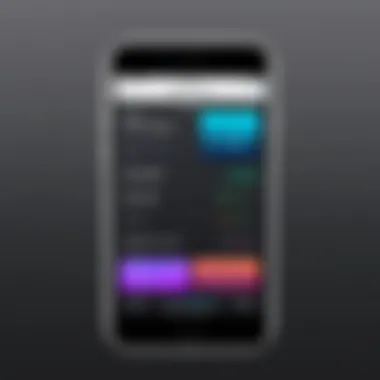

Intro
Recording audio files on an iPhone is a process that many users find essential in their daily lives. Whether it’s for professional use, academic purposes, or personal projects, having the ability to capture sound clearly and effectively is crucial. This guide aims to walk you through the myriad options available to you when recording audio on your iPhone. We’ll explore the built-in features that Apple provides, the best third-party applications available, and practical tips to enhance your recording experience.
Understanding how to record audio effectively can empower users to utilize their devices to the fullest. In this comprehensive guide, readers will also learn about key functionalities, specifications, and performance evaluations relevant to audio recording. Knowing these aspects will help you make informed decisions about the tools and methods that suit your specific needs.
Prologue to Audio Recording on iPhone
Recording audio on an iPhone is a fundamental skill that many users may not fully appreciate until they encounter the need. Whether for personal projects, professional interviews, or creative expressions, understanding how to capture high-quality sound can be incredibly empowering. This section serves as a prelude to the more detailed exploration of capabilities available on the device.
Understanding Audio Formats
When we talk about audio recording, it is essential to grasp the various audio formats available. Common formats include MP3, WAV, M4A, and AAC. Each format comes with its unique features and advantages. For instance, MP3 is widely supported and offers a good balance between quality and file size, making it suitable for casual recordings. In contrast, WAV provides uncompressed audio quality but results in larger file sizes, which may be ideal for professional applications where sound fidelity is paramount. Understanding these differences helps users select the right format depending on their recording needs.
Importance of Audio Recording
Capturing audio is more than just hitting record. It opens pathways for effective communication, documentation, and creative pursuits. For professionals, it can prove invaluable for interviews, meetings, and lectures. In education, students can use audio recording for lectures and revision. On a personal level, people may want to preserve memories in conversations or performances. This versatility underscores why audio recording tools like those on an iPhone are crucial in today’s mobile-centric world. Thus, becoming proficient in these tools can enhance one's productivity and creativity, paving the way for better organized and shared experiences.
“The ability to record audio seamlessly can transform the way we interact with our world, allowing for greater creativity and efficiency.”
In summation, understanding how to utilize the audio recording features of an iPhone not only enhances individual capability but also fosters connections through sound.
Built-in Recording Options
Built-in recording options on the iPhone provide a seamless way for users to capture audio without the need for additional software. These options are designed to be user-friendly, requiring minimal setup while still offering reliable quality. The integration of built-in tools makes it easier for individuals who may not be technologically adept to initiate recordings promptly.
Voice Memos App Overview
The Voice Memos app is a fundamental recording tool pre-installed on every iPhone. This app allows users to capture audio in just a few taps. The interface is clean and straightforward, making it accessible for everyone, from beginners to more experienced users.
In addition to its ease of use, Voice Memos supports various audio formats, ensuring compatibility with multiple platforms. This app can be used for different purposes, such as recording meetings, interviews, or personal notes. Its functionality empowers users to document important information without requiring specialized equipment.
How to Use Voice Memos
Starting a Recording
Starting a recording using the Voice Memos app is straightforward. Once you open the app, a prominent red record button appears. Tapping this button immediately initiates the recording process. This simplicity contributes to why it is a popular tool for audio capture. The key characteristic of starting a recording this way is its speed, allowing users to capture spontaneous audio snippets effectively.
A unique feature is the ability to pause recordings. This functionality enables users to edit their recordings more precisely, leading to a cleaner output. However, users should be aware that too much pausing may disrupt the flow of their recording.
Saving and Naming Files
After recording, saving and naming files is essential for organization. Voice Memos prompts users to name their files immediately. This process reinforces the importance of keeping recordings well-organized. A key characteristic of this feature is the ability to edit file names later, which provides flexibility as users may want to revise names after listening to the contents.
This functionality can be incredibly beneficial, especially for users with numerous recordings. However, having many recordings without proper naming can lead to confusion, highlighting the necessity of thoughtfully naming files based on content.
Editing Recordings
Editing recordings is a valuable component of the Voice Memos app. Users can trim audio clips to remove any unnecessary parts before sharing or saving the file. The editing feature enhances the quality of the recordings by allowing users to focus on the essential parts.
The key characteristic of editing within the app is its intuitive design, which makes cutting and adjusting audio a simple task. This accessibility makes it popular among those needing to refine recordings without complex audio software. Nevertheless, users should still be cautious to avoid over-editing, which can diminish audio quality.
Using Third-party Applications


In today’s digital landscape, built-in functionalities may not always meet the specific needs of every user. This is particularly true in audio recording, where diverse requirements such as multi-track capabilities or advanced editing tools could arise. Third-party applications provide a way to enhance audio recording experience on the iPhone, offering flexibility and additional features. These apps often come equipped with innovative interfaces and specialized tools that make audio capture not just functional, but also an engaging process.
Users may choose third-party apps for their unique features, some of which are tailored for musicians, podcasters, or even casual users who want higher-quality recordings. Moreover, moving beyond the confines of the device's stock capabilities can lead to more professional results, particularly in creative fields.
Overview of Popular Audio Recording Apps
When considering third-party apps, it is essential to explore popular options available to users. Some of the most recognized applications include GarageBand, Ferrite, and Anchor. Each of these applications tends to cater to specific audiences and recording needs.
GarageBand offers powerful tools for music creation, allowing users to create multiple tracks and utilize a variety of instruments. Ferrite simplifies podcast production with its intuitive editing features. Lastly, Anchor brings an integrated experience for podcasters, emphasizing ease of use and direct sharing capabilities.
Comparative Analysis of Top Choices
App Features
Examining the app features is critical in determining which application best suits a user's needs. In this regard, GarageBand provides a robust set of tools for music recording, including virtual instruments and a mixing dashboard. Such features are significant because they allow for professional-grade audio production even for novice users.
Conversely, Ferrite focuses on providing a streamlined experience for podcasting with tools like cut-and-paste audio editing. Its user-friendly approach makes it an appealing choice. The unique aspect of Ferrite's feature is its ability to handle large amounts of audio files efficiently, making it advantageous for long podcast recordings.
User Interfaces
The user interface of an application greatly influences the user experience. GarageBand is known for its visually appealing and simple interface that facilitates creativity while managing complex projects. This quality makes it popular among musicians and producers alike.
Ferrite offers a clean and functional design that helps users focus on their audio content without unnecessary distractions. Its unique feature lies in the timeline layout, which enables users to visualize their audio tracks easily.
Pricing Models
Understanding pricing models is crucial to making a wise investment in an audio recording app. GarageBand is free to use on all Apple devices, making it an accessible option for those exploring music creation. Its availability broadens its appeal.
Ferrite, on the other hand, operates on a freemium model, allowing users to utilize basic features for free while providing advanced options through a paid tier. This unique feature is beneficial for those who might want to test the app before committing financially.
Step-by-step Guide to Using a Third-party App
- Choose the Right App: Research the applications that best fit your audio recording needs. Look for specific features that align with your goals, whether they are for music, podcasts, or other audio projects.
- Download and Install: Once the decision is made, download the app from the App Store. Ensure it is from a reputable developer for security.
- Set Up Preferences: Open the app and configure settings. This may include selecting input devices, sample rates, and output formats as per your requirement.
- Begin Recording: Follow the app's interface to start a new project or recording. Pay attention to any unique features that can enhance your recording process.
- Edit and Fine-tune: Most apps offer editing tools. Take time to adjust the audio while paying close attention to quality.
- Export Files: Once recording and editing are complete, export files to preferred formats for sharing. Most applications offer multiple sharing options.
Using third-party applications enhances your iPhone's audio recording capabilities, enabling tailored experiences that suit diverse needs.
Best Practices for Audio Recording
Recording high-quality audio files on an iPhone requires attention to various factors. Implementing best practices can drastically enhance the clarity and quality of your recordings. By focusing on specific elements such as the recording environment, microphone placement, and common pitfalls, you increase the chances of producing excellent audio content. These practices not only benefit personal recordings but are also essential for professional-level results.
Choosing the Right Environment
The environment where you record can significantly impact the audio quality. It is crucial to select a location that minimizes background noise. Finding a quiet space can involve avoiding areas with high foot traffic, appliances that produce sound, or even outdoor settings with wind or other disturbances.
Consider the following points when choosing your environment:
- Room Acoustics: Soft furnishings absorb sound, while hard surfaces can reflect it. Optimize your recording space by choosing rooms with carpets, curtains, or cushions.
- Control Ambient Noise: Use sound-absorbing materials to reduce echo and reverberation. This practice will produce clearer audio free from unwanted echoes.
By carefully selecting your recording environment, you enable your iPhone to capture the desired audio without distractions that may compromise its quality.
Microphone Placement Techniques
Where you place the microphone can drastically change sound capture. Incorrect placement can lead to muffled audio, overly prominent background noise, or distortion. Here are a few techniques to consider:
- Distance from the Sound Source: Keep the microphone at an optimal distance. Too far away can lead to a loss of quality, while being too close might capture unwanted breaths or pops.
- Positioning: Aim to direct the microphone toward the source of sound. For voice recording, placing the microphone slightly off to the side can help prevent plosive sounds.
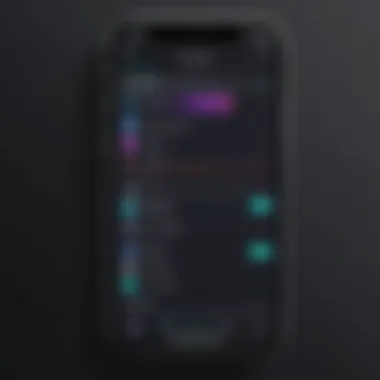

Experimenting with microphone placement will reveal which configurations yield the best results for your specific circumstances. Small adjustments can make a notable difference in sound clarity.
Avoiding Common Recording Pitfalls
Even experienced users can fall victim to recording pitfalls. By being aware of common mistakes, you can sidestep issues that could negatively affect your recordings. Here are a few prevalent pitfalls to avoid:
- Not Monitoring Audio Levels: Always check your input levels before starting a long recording session. Keeping levels too high may lead to distortion, while too low leads to inadequate sound capture.
- Ignoring Battery Levels: Be mindful of your device's battery life. An unexpected shutdown in the middle of a crucial recording can be frustrating and may cause loss of valuable content.
- Neglecting to Test: Conduct a brief test recording to ensure sound quality and levels are optimal. This step can save time and frustration later.
By focusing on these best practices, you can significantly enhance your audio recording capabilities on the iPhone. Following these guidelines elevates both personal and professional recordings, ensuring the highest quality outcomes.
Post-Recording Considerations
Once you complete the task of recording audio on your iPhone, you enter an essential phase called post-recording. This stage involves several critical tasks that enhance the utility of your recorded file. Proper management of audio files becomes vital after recording, as it allows you to maximize your efforts and ensure the effectiveness of your recordings.
Transferring Files to Other Devices
Transferring recorded files to other devices is an important step. This not only ensures backup but allows easier access for editing or sharing. You can use several methods to transfer audio files. These include AirDrop, emailing files, or using USB cables connected to a computer. Each method has its advantages. For instance, AirDrop offers a quick and wireless transfer, while using a cable may be more stable for larger files. Consider the method that suits your needs best.
Editing Audio Files
Editing is a crucial aspect after the recording phase. Most recordings require some form of adjustment, whether it's trimming excess silence, enhancing audio quality, or adding effects. Applications such as GarageBand or Ferrite can be very useful. These apps offer multiple editing features that can refine your audio to better meet your specific needs. Clear and precise editing ensures that your recordings convey the intended message effectively.
Sharing Audio Files
Sharing your recordings can be just as important as recording itself, especially if the aim is to distribute information.
Using Cloud Services
One popular method for sharing audio files is through cloud services. Platforms like Google Drive or Dropbox provide an effective means to store and share files. The key characteristic of using cloud services is accessibility. You can access your recordings from virtually anywhere and share them with others seamlessly. One advantage is that these services often include versioning options, allowing you to keep track of changes to your files. However, a downside is the reliance on internet connectivity for both access and sharing, which may not always be available.
Direct Sharing Options
For users looking for a more immediate approach, direct sharing options are available. This includes sharing via messaging apps such as WhatsApp or direct transfer to another device using AirDrop. Direct sharing is notably fast and convenient. Its key characteristic is that it eliminates the need for an internet connection when sending files between nearby devices. While this method is often quick, consider file size limits that may apply on some platforms, which might hinder the transfer of larger audio files.
Effective post-recording management enhances the utility of the recordings. Understanding these considerations allows you to ensure that your recordings are preserved, edited correctly, and shared efficiently.
Potential Troubleshooting Tips
When recording audio on an iPhone, users may encounter a variety of challenges that can impede the recording process and affect the final product. Addressing these common issues is crucial not only for ensuring quality recordings but also for maximizing the functionality of the device's audio capabilities. Understanding potential problems and their corresponding fixes can significantly enhance the user experience and reduce frustration.
Recording issues can arise from several factors, including device settings, software glitches, or external hardware conflicts. Recognizing and effectively troubleshooting these issues is necessary for anyone serious about audio recording. Knowledge in this area contributes to optimal performance and prevents unnecessary interruptions during important recordings.
Common Issues and Fixes
Several common issues might occur while recording audio on an iPhone. Here are some solutions to address these problems:
- No Audio Recorded: This may happen if the microphone is blocked or the recording app is not functioning properly. To fix this:
- Poor Audio Quality: If recordings have background noise or are unclear, consider validating the recording environment.
- App Crashing: A recording app may crash unexpectedly. To address this issue:
- Storage Space Limitations: Limited storage can halt recordings. Users should:
- Format Compatibility Issues: If the audio file format is not supported by other devices or applications.
- Ensure there is no obstruction blocking the microphone, such as a phone case or dirt.
- Restart the recording app or the entire device for a fresh start.
- Choose a quiet location.
- Use an external microphone for improved quality.
- Update the app to the latest version.
- Clear the app's cache, if applicable.
- Check available storage under device settings and delete unneeded files or apps.
- Use cloud storage options for alternative storage solutions.


- Consider converting the file using an audio converter app or software.
Taking these preventative steps can save time and ensure a smoother recording experience, allowing users to focus more on content rather than technical hinderances.
Seeking Professional Help
In some situations, troubleshooting may not resolve the difficulties experienced while recording audio. If the problems persist or if users encounter complex issues, seeking professional help may be the best course of action.
Professional assistance can provide several advantages:
- Expert Guidance: Technicians or audio specialists can offer insights that are not readily available. They can help identify deeper system or hardware issues that a typical user might overlook.
- Equipment Assessment: If external microphones or recording devices are in use, professionals can assess these tools for functionality and compatibility with the iPhone.
- Software Proficiency: Some users may benefit from expert training on specific audio recording software. This can expand their skillset and enhance their overall recording capabilities.
- Repair Services: If hardware problems are the root of the issue, professionals can carry out repairs or replacements. This is particularly vital for users who rely on their devices for work or personal projects.
A good starting point for professional help could include:
- Visiting an Apple Store or authorized service provider.
- Consulting with audio recording studios for equipment-related queries.
- Engaging in online forums like Reddit, where users can share experiences and advice.
Overall, addressing audio recording challenges on an iPhone is an essential skill. Whether it’s a minor issue or a more complicated concern, understanding the troubleshooting process can optimize the recording experience.
Privacy and Legal Considerations
Privacy and legal aspects of audio recording are crucial for anyone utilizing their iPhone for this purpose. Understanding these considerations not only helps in maintaining confidentiality but also ensures compliance with appropriate laws. Missteps in this area can lead to serious consequences, both legally and ethically, thus critical awareness is essential for users.
Understanding Audio Privacy
Audio privacy encompasses the right of individuals to control their own audio data. When recording conversations or any other forms of audio, the potential for privacy violations increases. It is necessary to understand that recording someone without their consent might infringe on their personal privacy rights.
- Consent: Always obtain permission from all parties involved before starting a recording. This is a fundamental step to respect their privacy.
- Storage Security: Once audio files are created, secure them adequately. Consider using built-in encryption features on the iPhone to protect against unauthorized access.
- Usage: Be clear about how the recorded audio will be used. Sharing such files without prior consent can lead to breaches of trust and potential legal issues.
"Respecting privacy is not just a legal obligation; it builds trust and ensures ethical use of technology."
In essence, audio privacy is about fostering respect for individuals' rights and maintaining a professional standard in all recording practices.
Legal Regulations on Audio Recording
Legal regulations governing audio recordings vary significantly between jurisdictions. It is important to familiarize oneself with the specific laws in your area or in the region you are recording. A few key points to be aware of include:
- One-party vs. All-party Consent: Some states or countries allow recording if one party consents, while others require that all parties involved be informed and agree to the recording. Check the local laws to determine which applies.
- Public vs. Private Spaces: Generally, audio recording in public places has fewer restrictions than in private settings. However, capturing conversations in public spaces without consent may still be subject to rules depending on local laws.
- Potential Consequences: Violating recording laws could lead to fines or civil lawsuits. Be mindful of how recordings can be perceived legally, as ignorance of the law is not an acceptable defense.
Staying informed about legal regulations ensures that the use of audio recording on iPhones is responsible and transparent. This vigilance not only safeguards the rights of all individuals involved but also mitigates risk for the user.
Final Thoughts on iPhone Audio Recording
In today's world, where audio communication plays a vital role in both personal and professional settings, recognizing the capabilities of the iPhone for audio recording is essential. Apple has equipped the iPhone with diverse built-in tools and options, making it a powerful device for anyone looking to capture sound. Understanding how to effectively use these features can significantly enhance the quality of recordings.
Evaluating Your Audio Needs
Before starting any audio project, it is crucial to assess your specific audio needs. Consider the following questions:
- What is the purpose of your recording? Are you documenting a meeting, creating a podcast, or recording music?
- What is the desired quality? A casual recording may not require the same clarity as a professional one.
- What environment will you be recording in? Background noise can greatly affect sound quality, so understanding your surroundings is key.
Evaluating these factors will help you determine the tools and techniques you will need to achieve your desired outcome. For instance, if you are recording interviews, investing in a quality external microphone can enhance your audio significantly.
Future Trends in Mobile Audio Recording
As technology advances, the evolution of mobile audio recording is becoming more sophisticated. One significant trend is the integration of artificial intelligence. AI tools can now assist in sound quality improvement, automatic noise reduction, and even provide real-time feedback during recording sessions.
Another trend is the growing ecosystem of apps that expand functionality. Applications like Anchor or GarageBand offer seamless editing features and distribution options to various platforms. These innovations are making it easier for users to produce high-quality audio content right from their phones.
"The rise of mobile audio recording is transforming traditional methods, enabling creativity to flourish in a digital-first era."
Additionally, the increasing use of cloud-based storage solutions allows for easy sharing and collaboration on audio projects. Features that allow users to integrate recordings with social media and streaming platforms are also becoming standard, reflecting the needs of a connected audience.















