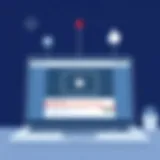Comprehensive Guide to Paint Applications for Chromebook


Intro
In today's digital landscape, Chromebooks have carved out a niche for themselves, particularly among students, professionals, and creatives. These lightweight devices offer a seamless blend of portability and functionality. One area where Chromebooks truly shine is in the realm of paint applications, which provide users with the tools necessary for creative expression, from simple sketches to intricate digital artwork. As more people seek out ways to unleash their artistic potential, understanding the options available becomes crucial.
This piece sheds light on the various paint applications tailored for Chromebook users. We'll explore specific features, performance indicators, and user experiences, aiming to equip you with comprehensive information. Whether you're an experienced digital artist or just dipping your toes in the water, this guide will help navigate the sea of options.
Features and Specifications
Overview of Key Features
Chromebook paint applications come packed with an array of features designed to cater to different levels of expertise. Many of these tools prioritize simplicity and ease of use, making them accessible even to novices. Popular features include:
- Brush variety: A wide selection of brushes allows for different styles, from watercolor effects to precise line work.
- Layers support: Working with layers ensures artists can manage complex pieces with greater control.
- Touchscreen functionality: Utilizing the touchscreen offers a more intuitive painting experience for users.
- Import/export options: The ability to import images and export finished pieces in various formats is crucial for many artists.
- Collaboration tools: Some applications facilitate collaboration by allowing multiple users to work on the same canvas remotely.
Technical Specifications
Different paint applications also present varying technical specifications. Here are a few crucial points to consider when selecting an application:
- Browser compatibility: Most paint applications operate within the Chrome browser, but checking compatibility with specific Chromebook models is wise.
- RAM and storage requirements: Some advanced applications may demand more memory or storage, which could impact performance.
- System updates: Keeping Chromebooks updated ensures compatibility with the latest versions of paint apps.
Performance and User Experience
Real-World Performance
As any artist knows, the performance of a paint application can make or break the creative process. In real-world testing, user feedback has highlighted the smoothness of brush strokes and responsiveness to touch inputs as key indicators of effective performance. Chromebooks equipped with higher processing power tend to deliver better rendering results and fewer lags during intense painting sessions.
- Stability: Regular performance tests show that apps like Krita and Autodesk SketchBook often lead to more stable experiences compared to lighter programs. If your work involves heavy graphics, these options might suit you better.
- Memory usage: A careful balance is important here. While some applications demand more resources, others manage to deliver impressive results with minimal requirements.
Ease of Use
User experience plays a pivotal role when it comes to paint applications. The layout, ease of navigation, and intuitiveness of controls can either invite users in or deter them altogether. Here are some observations:
- User interface: Applications like Artweaver and MediBang Paint stand out for their clean and friendly interfaces, often pointed out in reviews for fostering a comfortable user experience.
- Learning curve: For beginners, apps that offer tutorials or guided lessons, such as Sketch.io, provide a valuable head start. Others, however, may require a greater investment of time to master, which could frustrate users looking for a quick solution.
"Finding the right paint application is like picking the perfect brush; it can shape the entire outcome of your creativity."
This overview should give you a solid foundation for exploring the myriad tools available for Chromebook users looking to dive into digital painting. The features, technical specifications, performance, and usability combine to form the landscape of possibilities for artists in the digital age.
Intro to Digital Painting on Chromebooks
Digital painting has surged in popularity, driven by advancements in technology and the accessibility of devices like Chromebooks. These devices, which were once seen primarily as tools for browsing the web and completing office tasks, have evolved into competent platforms for creative expression. Understanding how to harness the capabilities of this tech can open doors to countless artistic opportunities.
Understanding Chromebooks as Creative Tools
Chromebooks may not be the first devices that spring to mind when one thinks of digital art. However, their lightweight nature and efficient operating systems make them surprisingly adept at handling graphic design. Equipped with Chrome OS, they offer seamless integration with web applications and the Google Play Store, allowing users to access a wide array of painting apps tailored for creative work.
Moreover, the cloud-centric nature of Chromebooks enhances collaboration. For artists working in teams, being able to share projects effortlessly via cloud storage could tip the scales toward a Chromebook as a choice digital canvas. The affordability of many Chromebook models makes them a really attractive option, especially for students or hobbyists just dipping their toes into the waters of digital art.
The Rise of Digital Art Apps
The advent of digital art apps has transformed how artists create and share their work. Many of these applications are designed with user-friendly interfaces, enabling new users to pick up a stylus or a touchscreen and begin their artwork with minimal fuss. As technology has progressed, so too have the complexity and capabilities of these tools.
From Skalism to Procreate, the app ecosystem offers a diverse range of functionalities – including layering, brush customization, and real-time collaboration. Today's digital artists can experiment with as many colors, styles, and techniques as their imagination allows without the limitation of physical materials.
Digital art apps go beyond mere utility; they foster community engagement. Many platforms allow users to share their creations, seek feedback, and participate in challenges, thereby encouraging a strong sense of belonging among artists in the digital realm.
"Digital painting apps are not just tools; they are the palettes of the online artist, enabling creativity to flourish regardless of location."
In summary, the evolution of Chromebooks into viable digital painting platforms coupled with the rise of art-oriented applications has created a rich landscape for creativity. This transformation encourages aspiring artists to explore their passions without hefty investments in traditional setups. As we explore the essential features of paint applications, the focus will shift to how these tools can maximize the creative potential inherent in every Chromebook.
Essential Features of Paint Applications


When it comes to choosing the right paint application for Chromebooks, understanding essential features can make a world of difference in your digital art experience. Different applications come with varying advantages and tools that cater to diverse artistic needs. Identifying the crucial aspects helps users tap into the full potential of painting apps, ensuring that they choose one that aligns with their creative vision.
User Interface Considerations
A seamless user interface is paramount for any painting application. It needs to be intuitive, allowing both seasoned artists and novices to navigate effortlessly. The layout should prioritize ease of access to tools like brushes, colors, and layer options without overwhelming the user. For instance, many apps favor a minimalistic design that keeps the canvas in focus while utilizing drop-down menus or side panels for auxiliary tools.
A good interface encourages exploration. Artists should feel inspired, not bogged down by complicated navigation. Here’s what to keep in mind when evaluating the user interface of a painting application:
- Clarity: Menus and icons should be easy to identify.
- Customization: Users should have the ability to rearrange tools to fit their workflow.
- Accessibility: Shortcuts and gestures enhance usability, especially on touch-enabled devices.
In short, an effective user interface fosters creativity, allowing artists to focus on their craft without unnecessary distractions.
Brush Customization Options
The brushes you choose can significantly influence the outcome of your artwork. Therefore, the ability to customize brushes is a critical feature in paint applications. Users should have scope to adjust parameters like size, hardness, opacity, and blending modes. Some applications even provide the option to create entirely new brushes based on existing ones or import custom brush packs from the community.
When assessing brush customization, consider the following attributes:
- Dynamic Settings: Customizing pressure sensitivity allows for more expressive strokes, mimicking traditional art methods.
- Texture Options: Adding textures can provide depth and variation in brushes, enriching the overall piece.
- Real-time Feedback: The ability to see changes as they happen encourages experimentation in brush application.
Brush customization not only expands creative possibilities but also helps users develop a signature style. This level of personalization is what sets apart basic applications from ones that truly cater to artists.
Layer Management Techniques
Layers form the backbone of digital art, allowing creators to manipulate individual elements without affecting the entire canvas. The sophistication of layer management can drastically affect how an artist works. Applications should offer clear options for adding, deleting, merging, and renaming layers.
A good layer management system enhances creativity by allowing for:
- Non-destructive Editing: With layers, artists can modify elements while preserving the original content.
- Organizational Tools: Color-coded layers or grouping options help manage complex projects seamlessly.
- Opacity Control: Adjusting layer opacity enables artists to create depth through transparency and blending, fostering complex visual narratives.
Incorporating intuitive layer management techniques is crucial, especially for artists working on intricate pieces. It allows for flexibility and encourages a free-flowing creative process.
"The best digital art applications are those that turn complexities into simple, manageable tasks, making the creative experience enjoyable."
Top Paint Applications for Chromebooks
When it comes to using a Chromebook, many people may not initially think of it as a serious tool for digital artistry. However, the shift towards more powerful paint applications has opened up a vast realm of creativity for users. This section explores the top paint applications specifically designed for Chromebooks, each providing unique capabilities that enhance the digital painting experience. In analyzing these apps, we’ll focus on factors like usability, functionalities, and performance, helping readers make well-informed decisions for their artistic needs.
Krita: A Comprehensive Overview
Krita is often praised as one of the most versatile and feature-rich applications available for digital painting. Whether you're a seasoned artist or just dipping your toes, its extensive capabilities cater to various skill levels.
Installation Process
The installation of Krita on a Chromebook is straightforward and marks the first crucial step towards unlocking a world of creation. Users typically find it via the Google Play Store, allowing for relatively quick access. What's appealing here is its compatibility, which means you don’t have to deal with long and complex installation steps. The only drawback to be aware of might be the need for a Chromebook that supports Android apps, which is something to check beforehand. This simple installation process means that you can jump right into creating, without getting bogged down by technicalities.
Key Features
Krita stands out due to its impressive array of features geared specifically towards artists. Among them, brush customization is arguably one of its strongest suits. Users can tweak brushes to their liking, creating an expansive toolkit that includes everything from textured brushes to standard drawing tools. This level of versatility makes Krita a popular choice among digital artists. It allows for an intuitive painting experience that can mimic traditional techniques, which is something that artists often seek. However, for newcomers, the breadth of options can be overwhelming initially.
Performance Assessment
In terms of performance, Krita performs admirably on Chromebooks, particularly for mid-range and higher models. It handles large files and complex layers relatively well, ensuring that your workflow remains fluid. A notable feature is the application’s auto-save function, which acts as a safety net for those long sessions. On the flip side, users with entry-level Chromebooks may experience lag during intensive tasks. Therefore, performance can vary greatly depending on the hardware.
Autodesk SketchBook: User Experience
Autodesk SketchBook is another heavy-hitter in the realm of digital painting. Renowned for its intuitive interface, it aims to ensure that users can focus on creativity rather than navigation.
Installation Steps
For those looking to dive into SketchBook, the installation is similarly user-friendly. The app is available through the Google Play store, and even users unfamiliar with tech can figure it out with relative ease. One of the benefits of this process is the quick download time, which minimizes downtime. A small downside could be that sometimes installations may have a delay due to store performance, but it's usually minor and not a regular occurrence.


Core Functionalities
The core functionalities of SketchBook are set up to promote creativity at all levels. Its extensive library of brushes and tools is easily accessible, allowing users to achieve their artistic vision without fuss. The unique feature lies in the predictive stroke technology, which smooths out your lines and helps create more professional-looking artwork. However, users accustomed to more complex software may find the simplified options somewhat limiting over time—it really depends on what you're accustomed to.
User Feedback
User feedback for SketchBook tends to be strong, with many praising its ease of use and clean interface. Artists appreciate the non-distracting workspace that it offers, allowing them to concentrate on their work without clutter. On the downside, a recurring point of criticism revolves around the lack of advanced features that other software might provide. Therefore, while it may serve the general user well, professional artists might find it lacking in certain areas.
Artweaver: Pros and Cons
Artweaver caters to a segment of users looking for traditional painting styles mixed with digital technology. It’s often seen as a great entry point for those not entirely comfortable with high-end software.
How to Install
Installing Artweaver involves a few more steps compared to others. Users may need to download it from the official site since it might not be listed on the Google Play Store. This makes the process a bit more cumbersome, requiring some technical know-how. However, for those who can navigate through it, the end result is worthwhile. On the downside, this extra step might deter casual users who are looking for something more straightforward.
Significant Features
Artweaver offers significant features like the ability to simulate real paint effects, making it a solid choice for artists who prefer a traditional feel. The blending of colors and textures is particularly notable. This realistic rendering gives users an insight into real painting, although it might not have the same high-end features as Krita or SketchBook.
Performance Insights
From a performance aspect, Artweaver runs smoothly on most Chromebooks, though it can struggle a bit on lower-end models. Users often report quick load times and a general sense of fluidity while painting. The downside is that too many layers or large canvas sizes can cause a slight drag, suggesting it’s best suited for less complex projects.
MediBang Paint: An Alternative
MediBang Paint presents itself as a flexible alternative for artists looking for high functionality without the price tag.
Setup Instructions
Setting up MediBang is easy, as it is available on multiple platforms, including Chromebooks. Installing it from the Google Play Store provides a seamless experience. Users have noted that its installation process is comparable to other popular applications, typically requiring just a couple of minutes. This ease lends itself well to those eager to start sketching without delay.
Unique Attributes
What sets MediBang apart is its robust feature set dedicated to comic artists. There are pre-made templates, which make it easy for users to create comic panels and manga-style artwork. This unique functionality appeals to a niche, but dedicated audience.
User Assessment
Users often express satisfaction with MediBang’s incorporation of cloud storage, which allows for easy access to files across different devices. However, some may find the array of features overloads the simple user interface, causing confusion. Thus, while it excels in providing functionality, it must balance this with user-friendliness.
Google Canvas: Simplicity Defined
Google Canvas is a lightweight application aimed at those who want to do basic sketches without any fuss.
Easy Installation
With Google Canvas, installation is straightforward as it comes pre-installed on many Chromebooks or can be easily added through the Play Store. This immediate accessibility makes it a great choice for casual users who don’t want to deal with technological hassles. On the downside, its simplicity may turn off experienced artists seeking more depth.
Basic Features
The basic features include straightforward drawing tools with minimal settings required to get started. This lack of complexity can be refreshing for those looking to brainstorm or sketch quickly. Still, it leaves much to be desired for those wanting enhanced capabilities, meaning it often gets viewed as a stepping stone rather than a full-fledged painting application.
Limitations
The limitations of Google Canvas revolve around its restricted capabilities. Users seeking sophisticated tools may find themselves frustrated by the absence of advanced features like layers or varied brush styles. Therefore, while it’s an excellent option for a quick sketch or idea capture, it won’t be enough for serious projects, which could drive dedicated artists to seek alternatives.
Installation and Setup Guide
Understanding how to properly install and set up paint applications on a Chromebook is crucial for anyone looking to dive deep into digital art. Given the unique nature of these devices, especially when compared to traditional laptops or desktop computers, familiarizing oneself with the installation process can drastically impact user experience and application performance. An optimized setup not only streamlines your artistic flow but also ensures that your device runs smoothly without any hiccups or performance issues. Therefore, in this section, we’ll explore the two main avenues for getting painting apps onto your Chromebook, breaking down the steps and considerations for each method.
Installing Apps via Google Play Store


The Google Play Store is often the first stop for Chromebook users when it comes to installing apps. It functions much like a well-organized virtual store, where users can browse, discover, and download applications directly to their devices. The Play Store simplifies the installation steps significantly, offering ease of access to a vast selection of art applications.
Here’s how you can get started:
- Open the Google Play Store by clicking on its icon from your Chromebook’s app launcher.
- Search for your desired painting app using the search bar at the top. It's as easy as typing in "Krita" or "Autodesk SketchBook" to find the app you want.
- Select the app from the results page. Take a moment to read user reviews and check ratings to gauge overall satisfaction.
- Click the Install button �— once you do this, the downloading process begins. Depending on your internet speed, this typically takes just a few moments.
- Open the app from your app launcher once the installation completes. You’re now ready to start your creative journey!
Using the Google Play Store allows you to benefit from automatic updates as they are released, ensuring you have the latest features and bug fixes.
Alternative Installation Methods
In addition to the Play Store method, there are other ways to install applications on a Chromebook, which can be particularly useful for those who cannot find their desired apps in the store or want to explore beyond the standard offerings.
- Linux (Crostini): For advanced users, enabling Linux on your Chromebook opens up another world of software installation. Here’s how:
- Web-Based Applications: Chromebooks excel at running applications directly in the browser. Tools like Artweaver can often be found as web applications. Simply visiting their respective websites, logging in, and starting to paint can often be the quickest solution.
- APK Files: For those familiar with Android applications, it’s possible to sideload APK files. This method involves a careful step-by-step process:
- First, enable Linux in your Chromebook’s settings under the "Advanced" section.
- Use commands in the Terminal to install Linux-based painting apps. For instance, typing in the terminal will fetch Krita directly.
- Download the APK of the wanted app from a trustworthy source.
- Enable the installation of unknown sources in your settings.
- Use a file manager to locate the APK and install it by clicking on it.
This flexibility in installation methods provides a treasure trove of options for users, allowing for the discovery of niche applications that might suit very specific artistic needs. However, users should proceed with caution, especially when working with APKs, due to potential security risks.
"Understanding your options for installation can significantly enhance your creative potential and overall user experience on a Chromebook."
Optimizing Performance on Chromebooks
When it comes to digital painting on Chromebooks, optimizing performance is non-negotiable. Like a musician tuning their instrument before a concert, artists need their tools to perform at peak efficiency. This can make a world of difference, especially when the creative process is at stake. The right mix of hardware and software can significantly enhance the painting experience, enabling smoother brush strokes and better responsiveness. However, there are a few specific elements and considerations that artists should keep in mind.
Maximizing Resource Usage
To get the most out of your Chromebook while using paint applications, it's vital to maximize resource usage. Here are several strategies that can help:
- Close Unnecessary Tabs and Apps: Many people tend to have a dozen tabs open while working. This can drain system resources. Make it a habit to close any unused tabs or applications.
- Utilize Lightweight Paint Applications: Not all apps are created equal. Some demand more resources than others. Choosing lighter applications can lead to a more seamless experience.
- Adjust Settings: Many painting apps allow users to tweak settings for optimal performance. Lowering the resolution or disabling unnecessary features can reduce lag.
- Keep OS Updated: Regular updates to Chrome OS can improve performance and compatibility with applications. So, ensure that your Chromebook's software is current.
By following these tips, artists can ensure they’re getting the most out of their devices without any unnecessary hiccups.
Troubleshooting Common Issues
Despite best efforts, artists can still encounter a few bumps in the road when painting on a Chromebook. Knowing how to tackle common issues can save frustration and time. Here’s a list of typical problems and their potential fixes:
- Lagging or Slow Performance: If your app starts scrolling like molasses, it may be due to resource overload. Close all unnecessary applications and tabs, as mentioned earlier. And check your internet connection – a slow connection can impact cloud-based apps.
- Crashing Applications: Occasionally, applications can crash unexpectedly. If this happens, a quick fix is to restart the app. But more importantly, ensure you save your work frequently to avoid loss.
- Incompatibility: Not all apps work seamlessly with every Chromebook model. If you run into compatibility issues, consider visiting the app’s support pages or forums on Reddit or tech communities to find solutions or alternatives.
- Bluetooth Device Issues: If using a stylus or drawing tablet, occasional connectivity problems can arise. Check that the Bluetooth functionality is turned on and that the device is properly paired.
"Consistency is key in digital art. But so is knowing how to get back on the horse after a fall."
Understanding these common pitfalls and how to fix them can make navigating the creative waters much smoother. After all, creativity should be about flow, not frustrations.
By implementing these strategies for optimizing performance and being prepared to troubleshoot, anyone can enhance their experience while painting on a Chromebook. In the end, it’s not just about having the right tools; it’s about knowing how to wield them effectively.
Culmination: Choosing the Right Application
Choosing the appropriate paint application for your Chromebook can be as crucial as the tools you wield in your artistic endeavor. The sheer variety of options, each with its own set of features and functionalities, can leave a person feeling like a kid in a candy store—exciting yet a bit overwhelming. This section aims to distill the essential considerations, guiding you in selecting a tool that aligns with both your creative aspirations and your practical needs.
Assessing Personal Needs
Every artist is unique, and so are their requirements when it comes to painting applications. Therefore, assessing your personal needs is a vital first step. Here are a few factors to consider:
- Purpose of Use: Are you dabbling in casual sketches or aiming for detailed digital paintings? Some apps excel at precise detail work, while others offer more flexibility and ease.
- Skill Level: If you’re a beginner, a user-friendly interface might be your best bet. More advanced users might prefer applications that provide extensive customization options.
- Accessibility: Depending on whether you plan to use a stylus or your fingers, check if the application supports your preferred method of interaction. Some applications perform brilliantly with pressure-sensitive styluses, enhancing the creative experience.
- Future Growth: Think long-term. You might start with a simple app but find yourself wanting more capabilities as your skills improve. Choose an application that can scale with your needs.
By clearly understanding what you want out of a painting app, you can make an informed decision that won’t have you second-guessing later on.
Future Trends in Painting Apps for Chromebooks
As technology evolves, so do the tools we utilize to express our creativity. Looking ahead, several trends are likely to shape the future of paint applications on Chromebooks:
- Enhanced Customization Features: Users are searching for more control over their tools. Expect to see applications allowing deeper customization, making brush shapes, textures, and color management easier to tailor.
- Cloud Integration: With the rise of remote working and digital collaboration, applications that facilitate cloud saving and sharing will become more prevalent. This feature will allow artists to work from various devices seamlessly.
- AI-Assisted Tools: Artificial intelligence is starting to gain a foothold in the creative space, helping streamline repetitive tasks and even suggesting creative enhancements.
- Cross-Platform Compatibility: Artists often juggle multiple devices. Future applications are likely going to emphasize better cross-platform functionality, allowing projects to transfer smoothly between smartphones, tablets, and Chromebooks.
- Real-time Collaboration: As more people transition to digital platforms, tools that allow for real-time collaboration will gain traction, mirroring trends seen in software development and digital meetings.
In summary, as you navigate the myriad possibilities, keep in mind your unique needs as well as broader trends impacting the digital art landscape. *
"Art is not what you see, but what you make others see." - Edgar Degas
Ultimately, making the right choice doesn’t just hinge on features; it’s about how well the application can serve your artistic vision and foster your growth in the ever-evolving digital medium.