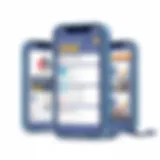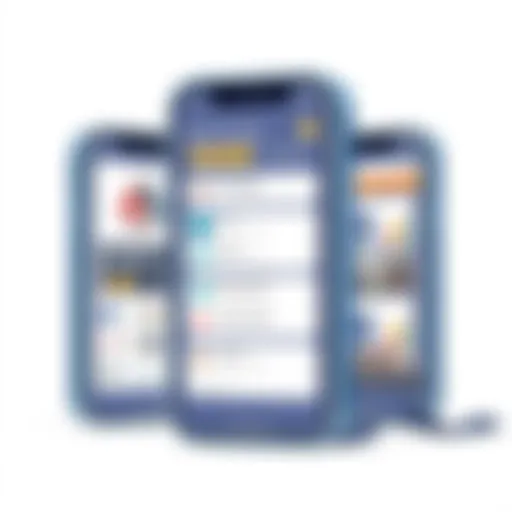Practical Methods to Optimize iPhone Storage


Intro
As technology marches ahead at a breakneck pace, the devices we rely on need to keep up. The iPhone, a staple in the hands of millions, is no different. However, one challenge that many users face is managing storage space effectively. It's a frustrating predicament to run out of space just when you're about to capture a perfect moment or download an update. Thus, effective storage management is not simply a matter of convenience; it plays a crucial role in maintaining optimal performance and enhancing the overall user experience.
In this article, we will investigate practical methods for optimizing storage on your iPhone. We shall peel back the layers on built-in tools and explore third-party applications designed to streamline your storage management efforts. The goal here is clear: enabling you to sift through your files with a keener eye while understanding which to keep, delete, or transfer. Armed with the right strategies and insights, navigating storage challenges will feel less daunting and more like a walk in the park.
By the time we finish, you will possess the knowledge to confidently reclaim precious space on your device and, as a result, improve its functionality. Let's dive right in, shall we?
Features and Specifications
Overview of Key Features
The iPhone is designed with a plethora of features that help in managing storage efficiently. Here are some key highlights:
- iCloud Integration: This offers users the ability to offload photos, videos, and other files seamlessly to a cloud-based storage solution, significantly freeing up local space.
- Storage Management Settings: Built directly into iOS, this tool provides insights on how much space is available, which apps consume the most storage, and offers suggestions for optimizing it.
- Optimized Photo Storage: A feature that keeps smaller versions of images on the device while saving the full-resolution versions in iCloud.
- Siri Suggestions: By analyzing usage patterns, Siri can recommend apps to delete based on infrequent use.
Technical Specifications
Understanding the technical aspects of how storage is managed can prove helpful. iPhones generally come with various storage options, ranging from 64GB to 1TB, depending on the model. It’s worthwhile to note that:
- File Systems: iOS utilizes the APFS (Apple File System), optimized for flash and SSD storage, thus enhancing speed and efficiency in file management.
- Cache Management: Applications maintain cache files that can accumulate over time. Regular checks can help you remove unneeded cache, clearing up space without sacrificing what you need.
- Backup Solutions: Apple's ecosystem allows for easy backups via iCloud or iTunes, allowing users to manage space intelligently by storing less important files off the device.
Performance and User Experience
Real-World Performance
In practical scenarios, users report that efficient storage management leads to noticeable improvements in device performance. Regularly clearing out unused apps and files can:
- Speed up app loading times, as the device can access memory and storage more readily.
- Enhance overall responsiveness, ensuring that tasks such as switching between apps do not lag.
Ease of Use
Despite the tech-savvy needs of the modern user, Apple has made strides in making storage management user-friendly. The combination of intuitive interfaces and straightforward options enables even those less familiar with technology to handle their storage issues effectively. For instance:
- Accessing the storage settings is simply a matter of tapping a few options.
- Suggestions provided by the OS can save time and effort manually sifting through apps and files.
Effective storage management is not merely about deleting files; it's about understanding usage patterns and making informed decisions to enhance performance.
Understanding Storage Capacity
Understanding the storage capacity of an iPhone is the cornerstone of effective data management. When you have a grasp on how much space you are working with, it becomes easier to decide which apps, photos, and files to keep or part ways with. Optimizing storage is not just about clearing space; it’s about enhancing your device's performance for a smoother experience.
Storage on an iPhone is divided into several categories, each playing a unique role in the overall capacity of the device. App data, media files, and system files all contribute to the total storage used. As a user, recognizing these variations is pivotal. You need to be aware of the types of storage on your device, helping you to make informed choices as you progress through your optimization journey.
Storage Types and Variants
There are two primary types of storage that an iPhone utilizes: internal storage and cloud storage.
- Internal Storage: This is the physical space within the device itself. Depending on the model, you could be dealing with anywhere between 64 GB to 1 TB. Internal storage is where all the apps and data reside. However, its finite nature means that the more apps and files you accumulate, the more you risk overwhelming your device’s capabilities.
- Cloud Storage: This refers to data stored off-device, typically through services like iCloud. Cloud storage allows users to store files without taking up space on their iPhone, providing a flexible alternative to internal storage but requiring an internet connection for access.
Understanding these different types of storage helps users navigate their choices regarding what to keep locally and what might be better suited to offloading onto the cloud. A careful balance often yields the best overall performance.
Identifying Storage Issues
To effectively optimize your iPhone storage, it’s crucial to identify where your storage problems lie. Start by analyzing which apps are using the most space and which media files are hogging your storage.
You can do this by following a few simple steps:
- Open Settings.
- Tap on General.
- Select iPhone Storage.
This menu provides an optimal view of your current storage distribution—displaying how much space each app occupies and offering suggestions for freeing up space. For instance, some apps might collect unnecessary cache data or temporary files over time.
Also, be on the lookout for larger files within your photo library or video recordings that may have been forgotten. You might be surprised at how much space old conversations or hefty media files can gobble up.
"The first step to freeing up space is knowing what takes it up!"
Once you become adept at identifying these storage culprits, you’ll streamline the process of deciding what stays and what goes. This foresight not only maximizes space but allows your iPhone to operate at its full potential.
Assessing Current Storage Usage
Assessing your current storage usage is like taking a fine-tooth comb to your device—it helps you uncover what’s hogging space and what you can part with. Grasping how much storage space is engulfed by various applications, photos, and other data is paramount. When you get a handle on your storage situation, it’s way easier to devise a plan to optimize it. This section sheds light on the nitty-gritty of navigating storage settings and understanding the insights provided by your iPhone. Both are essential for unlocking that valuable storage space.
Navigating the Storage Settings
To begin with, getting to know your iPhone’s storage settings is the first step on this path. You can quickly access this feature by heading to Settings, tapping on General, then selecting iPhone Storage. Here, the screen presents you with a colorful bar graph that visually breaks down your storage by category—apps, photos, media, and so on.
Once you are in the iPhone Storage section, the first thing that might catch your eye is the list of apps sized by storage consumption. The biggest culprits are often social media apps, games, and even those seemingly harmless utility apps that take more space than you think.
If you tap on a specific app, you’ll see additional data—how much space the app takes and how much cache can be cleared. This info is valuable since you can directly manage storage from here, whether it’s deleting an app or offloading it.


It’s essential to immerse yourself in these settings because understanding your storage allocation enables you to make calculated decisions about what needs to stay and what can go. Be methodical; take your time to explore, as this knowledge will aid in optimizing your iPhone’s performance.
Interpreting Storage Insights
Once you have navigated through the storage settings, the next step is interpreting the insights you've uncovered. This involves diving deeper into the information presented in the iPhone Storage window. Each section shows your storage distribution, providing a clearer view of how your device is used.
- App Data: Each app tends to accumulate data over time—think of it like clutter under your bed. If you notice an app sucking up space you didn’t initially allow for, it's worth considering if you really use it regularly.
- Photos and Media: This can also be a big storage drain! While photos and videos are essential, they can quickly build up. Identifying which ones you can delete or store differently (maybe in the cloud) is vital for freeing up space.
- iCloud Recommendations: Pay attention to the recommendations Apple makes. These suggestions are tailored to help you optimize your space. Sometimes it’s about enabling offloading for seldom-used apps or managing your media storage via iCloud.
"Ultimately, taking a detailed look at your storage insights allows you to prioritize your files and make smart decisions about what to retain, leading to a more efficient device."
By carefully interpreting these insights, you pave the way for a more functional experience with your iPhone. Knowing what is taking up space empowers you to take action, ensuring your device runs as smooth as butter.
Removing Unnecessary Applications
In a world where apps have become integral to our daily lives, it's easy to overstuff our devices with more applications than we actually use. This section highlights the importance of understanding which applications are truly essential and how this knowledge can free up storage space on your iPhone. Redundant apps not only clutter your phone screen, but they also consume valuable storage space, slow down device performance, and may even drain battery life needlessly. Focusing on efficient storage management through the removal of unnecessary applications can enhance your iPhone’s functionality significantly.
Identifying Redundant Apps
Identifying which apps are redundant requires a little introspection. First, take a stroll down memory lane and think about the last time you used specific applications. If you can't recall when you last opened it, chances are it's a candidate for removal. Here are several methods you might consider:
- Evaluate your most-used apps: Check which apps you tap on the most and keep those that help you daily.
- Remove duplicates: Sometimes, you might have downloaded a similar app for the same function. Pick one and say goodbye to the other.
- Keep it focused: Ask yourself, "Is this app adding value to my life or just taking up space?" If it’s the latter, it’s time to declutter.
Uninstalling Applications Efficiently
Using Direct Uninstall Methods
The simplest method is likely tapping and holding the app icon on your home screen until icons start to jiggle. This direct uninstall method is the quickest way to remove apps you no longer need. One of the most notable traits of this method is its ease of use. It’s intuitive and doesn't require navigating through settings or menus, making it a popular choice.
- Advantages: Fast and straightforward, saving you time and effort. Ideal for spur-of-the-moment decisions about which app to delete.
- Disadvantages: You might accidentally delete the wrong app when in a rush.
Using a direct uninstall method has a unique feature of immediate feedback—when you hit delete, the app is gone. However, consider that if you uninstall apps this way, you might need to keep track of which data (if any) gets removed alongside the app. Some applications offer data recovery options, but it’s best to check before you hit that delete button.
Removing via Settings
Alternatively, you can navigate to the Settings app to manage your applications. This method not only helps you uninstall apps but also lets you see how much storage each app uses.
- Key Characteristic: It allows a more organized view of your installed applications alongside their storage footprint. You can get a clearer sense of what is hogging your storage.
- Advantages: This method helps prioritize apps that are taking up excessive space, guiding your decision on what to keep or remove effectively.
- Disadvantages: Less straightforward than the direct uninstall method, as it requires additional steps through the settings—might feel tedious if you're in a rush.
The unique feature of this method is its comprehensive overview, allowing you to delete apps not just from a convenient visual perspective, but with data insights. By engaging with the Settings app, you can take thoughtful action instead of impulsive deletions, leading to a more deliberate cull of unnecessary applications.
Keeping your iPhone clutter-free can drastically improve its performance, contributing to a smoother user experience.
Managing Photos and Videos
Managing storage for photos and videos on your iPhone is often a pressing concern for users. Given the high-quality camera capabilities of devices like the iPhone, the volume of media files can grow rapidly, occupying space that might otherwise be available for apps, documents, or other essential data. Photos and videos can consume a significant portion of your storage, so finding ways to manage and optimize them becomes crucial.
Understanding Media Storage Consumption
Media consumption on an iPhone can be quite a beast, affecting your device's performance if not handled well. With each captured moment, whether it's a birthday bash or an impromptu trip to the park, the storage space you have gets gobbled up quickly. How much space is taken up by images and videos is dictated by several factors:
- File Format: Newer formats like HEIC for photos save space compared to JPEG. Videos in HEVC format eat less space than older codecs.
- Resolution and Quality: Higher resolution means better quality but also bigger file sizes. A 4K video isn't going to be a lightweight!
- File Duplication: Often, users unintentionally create duplicates of images, leading to wasteful space consumption.
By keeping these elements in mind, you can start to take control of your media storage—targeting what's actually taking up space and addressing it accordingly.
Utilizing iCloud for Media Storage
Using iCloud for media storage can be a game changer. This service not only provides a way to back up your media but also makes it easy to access your photos and videos across different devices.
iCloud Photo Library
One of the standout features of iCloud is the Photo Library, which organizes your images and videos in a centralized location accessible from any device linked to your account. The key characteristics include:
- Cloud Storage Integration: Media is uploaded to iCloud, meaning your device doesn't need to hold everything.
- Automatic Updates: Pictures taken on one device are automatically available on others without any manual transfer.
However, it does come with a caveat—storage limits apply. If you go over your allocated quota, you may need to purchase extra storage, which is often considered a downside for some users.
Using iCloud means you can view what you've got without needing to pull your device's resources dry, making it a good trade-off.
Optimizing iPhone Storage Options
Another nifty feature is Optimizing iPhone Storage Options. This setting works hand-in-hand with iCloud, ensuring that your device only retains optimized versions of your full-resolution photos. Key characteristics include:
- Storage Saving: The original resolution images are stored in iCloud, while smaller, optimized versions reduce the storage footprint on the device.
- Seamless Experience: When you need a full-resolution image, simply tap it, and iCloud delivers it in a flash, as long as you have internet access.
This particular feature can be an intelligent choice for those who prioritize maintaining a high-quality media library without risking the performance of their device. However, if you're frequently in areas with poor connectivity, you might find this feature less helpful than desired.
Deleting Duplicate Content
Deleting duplicate content is essential for reclaiming lost space. It might seem like a small thing, but duplicates can stack up unnoticed. Tools such as the Photos app have built-in options to identify and help remove these duplicates.


Tips to effectively tackle this issue are as follows:
- Regular Audits: Schedule routine checks to comb through your library for any duplicate images or videos.
- Apps for Duplicate Detection: Consider using third-party applications designed specifically for finding and removing duplicates, which often come with user-friendly interfaces to simplify the process.
Streamlining Messages and Files
Taking control of your messages and files on an iPhone is like tidying up a cluttered desk; it can drastically enhance efficiency and organization. Whether you’re sending photos to family or exchanging notes with colleagues, arranging these digital interactions helps avoid unnecessary headaches down the line. Unwanted messages and files not only take up space but can change the overall performance of your device. 🗄️
With that in mind, let’s break down a couple of approaches to optimizing your storage by streamlining messages and files: managing text messages and cleaning up file storage.
Managing Text Messages
Deleting Old Conversations
Old conversations can pile up, much like a dusty bookshelf. Deleting conversations that you no longer need is an important step. By doing this, you get rid of not just the text content but also any media files attached.
This process helps in keeping your storage under control and clears away the clutter that can distract from important chats. Many users find it appealing since it is a simple, direct solution to reclaiming storage space.
Also, keep in mind that older conversations often include pictures or documents, which can consume a significant amount of storage. Not needing to scroll through old dialogues means you can easily locate what truly matters without digging through a sea of messages.
Key characteristics:
- Simple Process: A quick swipe can do it.
- Free Up Space: Removes attachments and backgrounds from chats.
Downsides:
- Loss of Memories: If you delete and later want to revisit that conversation, it is gone.
Removing Large Attachments
Next, we come to the topic of large attachments. Over the years, a single conversation can explode with photos, videos, and documents, holding a wealth of data that clutters the device. One reason to remove attachments is that they often take up more space than you realize.
You might not notice it daily, but that 20MB video clip can turn into a real space hog. Another critical factor is that many users are unaware of this feature and the possible ways it can simplify the storage management process.
Key characteristics:
- Targeted Cleaning: Focus on the files causing the most headaches.
- Efficiency: Identifying large files and removing them saves time.
Downsides:
- Time-Consuming: It might take time to sift through files.
- Risk of Deletion: There’s a chance you might accidentally remove something you wanted to keep.
Cleaning Up File Storage
Reviewing Downloads and Documents
Most of us tend to forget what we’ve downloaded. Old documents and files can gather in your downloads folder like forgotten toys. Regularly going through these can lead to significant storage recovery and lessen the chaos on your iPhone.
This proactive approach makes it easier to discard unwanted documents that clutter your device. Additionally, it allows for a clearer perspective of what you truly need versus what’s merely taking up digital space.
Key characteristics:
- Decisive Action: Requires you to evaluate what you really need.
- Reclaim Storage: Often results in recovering a surprising amount of space.
Downsides:
- Time Investment: This review might require time you don’t readily have.
- Overlooking Important Files: Risk of accidentally getting rid of something you still need.
Using the Files App for Management
The Files app on iPhone can be your best friend when looking to optimize storage. This application allows for a consolidated view of all your files, whether they live on the device, in iCloud, or various third-party services.
Utilizing the Files app means you can easily manage your documents and track down where your storage is going. Also, it gives you a straightforward interface to delete unnecessary files and organize what you do keep. It's particularly beneficial for tech-savvy users who use their iPhone for more than just calls and texts.
Key characteristics:
- Centralization: All files are in one place.
- User-Friendly Interface: Simple for anyone to navigate.
Downsides:
- Learning Curve: Might take some time to become familiar with all features.
- Dependence on Cloud: If not managed well, it may lead to reliance on iCloud or third-party apps, causing a different sort of clutter.
By focusing on these areas, optimizing your iPhone’s storage through effective message and file management becomes more than just a chore; it transforms into an essential practice for maintaining a smooth, efficient experience.
Leveraging Third-Party Applications
When it comes to optimizing storage on your iPhone, third-party applications can be a game changer. While Apple provides users with built-in tools, these external apps can offer more specialized functionalities that cater to your unique storage challenges. Using these applications can not only automate some tedious tasks but also provide insights and options that might not be immediately apparent through the default software.
The right third-party app can help you quickly identify what’s taking up the most space on your device. They often feature better user interfaces and more refined filtering options, allowing you to sift through your files and apps with ease. This can be particularly useful for individuals who may not be fully aware of how their storage is being consumed.


Selecting Reliable Storage Management Tools
With countless apps available on the App Store, choosing a storage management tool can feel overwhelming. Here are some tips to guide your selection process:
- Check user reviews: Feedback from other users can provide valuable insight into the app's effectiveness and reliability. Look for apps with consistently high ratings.
- Evaluate features: Make sure the app provides the functionalities you need, such as file deletion, duplicate detection, and efficient data management.
- Clean UI: A tool that is easy to navigate saves you time in the long run. Complex interfaces can lead to frustration when all you want is to free up space.
- Regular updates: Apps that are regularly updated tend to fix bugs and improve performance. An up-to-date app is more likely to adapt to changes in iOS and your storage needs.
Some popular options include PhoneClean, which focuses on clearing cache files, and Gemini Photos, renowned for its duplicate photo detection capabilities.
How to Use Cleanup Apps Effectively
Using cleanup apps effectively means knowing how to navigate their features to get the maximum benefit for your iPhone storage. Here's a straightforward guide to help you:
- Install and Launch the App: Start by downloading your chosen cleanup app. Follow the prompts to set it up.
- Scan Your Device: Most apps will have a prominent button for initiating a scan. This process will analyze your device, providing an overview of storage consumption.
- Review the Results: Examine what the app identifies as large files or unnecessary apps. Take note of any items you might want to keep, avoiding a hasty deletion of vital files.
- Use Filters: If available, use the filtering options to sort files based on their size or type. This can make it easier to identify the largest space hogs.
- Delete or Transfer Files: Once you’ve pinpointed what to remove, the app will typically allow you to delete files directly. Some apps may also offer options to transfer files to cloud storage, assisting you in freeing up local space.
- Regular Cleanup: Make it a habit to use these tools monthly. Over time, apps can accumulate junk, and recurrent audits can keep your iPhone’s storage in check.
"Using reliable cleanup apps is like having a personal assistant for your iPhone. It helps pinpoint areas of clutter that are often overlooked, giving you peace of mind."
By leveraging these tools, users not only enhance their iPhone's efficiency but also ensure they’re making informed decisions about what to keep or toss. The right third-party applications can streamline storage management and provide a smoother experience for the tech-savvy individual.
Creating Efficient Backup Systems
In the digital age, the importance of creating a solid backup system for your iPhone cannot be overemphasized. Everyone has stored memories, critical files, and essential apps they lean on daily. So, if your device goes haywire, a reliable backup means you won’t have to start from scratch. Establishing an efficient backup process not only secures your data but also creates additional storage space by allowing you to delete non-essential files and apps with greater confidence.
Understanding Backup Options
Choosing the right backup method is crucial. There are various ways to go about it, and having the right knowledge will enable you to select the most appropriate method for your needs.
iTunes and Finder Backups
iTunes and Finder allow you to create local backups of your iPhone, which can be incredibly useful. This method is particularly favored by users who prefer having their data stored on a physical device rather than the cloud. The key characteristic here is that it provides a complete snapshot of your iPhone at the time of backing up, ensuring that you have all the files, settings, and apps just as they were.
One unique feature of this backup process is its ability to store health and activity data, which isn’t always retained in cloud backups. The backup can be encrypted, providing an additional layer of security for sensitive data like passwords and health information. However, this method does come with its own set of disadvantages; if your computer experiences issues or if you lose access to it, you might feel like you're between a rock and a hard place.
iCloud Backup Procedures
On the other hand, iCloud offers a seamless backup option for users who prefer a more hands-off approach. The standout characteristic of iCloud is its auto-backup feature, which can be configured to save data whenever your iPhone is plugged in, connected to Wi-Fi, and locked. This makes iCloud a popular choice, as it operates in the background without necessitating any manual intervention.
The unique benefit of iCloud lies in its accessibility; you can restore your data from anywhere as long as you have internet access. However, users should be mindful of the storage limitations inherent in iCloud—namely, the free tier only provides 5GB, which can fill up quickly depending on your various backups. Upgrading requires a subscription fee, which may not sit well with everyone.
Benefits of Regular Backups
Maintaining a routine of regular backups comes with a wealth of advantages. It’s not just about keeping cherished photos; it can allow for safer updates to iOS and smoother troubleshooting when things go awry. Regular backups can prevent data loss during unexpected circumstances such as device theft, damage, or software corruption.
Here are some key points about the benefits of regular backups:
- Peace of Mind: Knowing your data is backed up means fewer worries about losing essential files.
- Quick Recovery: In case your iPhone is lost or damaged, restoring from a backup is simpler than starting from scratch.
- Efficient Storage Management: You can discern which files you can safely delete, further optimizing storage space.
"An ounce of prevention is worth a pound of cure."
In summary, whether you choose to back up through iTunes, Finder, or iCloud, the most important thing is to establish a routine that works for you. The benefits of regular backups, paired with the right method, ensure your iPhone remains not just functional but also secure.
Considering Hardware Solutions
In today's digital age, managing the storage on a smartphone like the iPhone can often feel like a game of Tetris. There's always that endless need for more space, so considering hardware solutions becomes crucial. These options not only provide relief from storage woes but also allow users to efficiently manage their data without constantly cleaning house.
Exploring External Storage Options
Whether you’re holding onto countless photos, videos, or even those quirky apps you can’t bring yourself to delete, external storage options give you a pathway to liberate your device’s internal capabilities. Two noteworthy solutions are wireless drives and USB flash drives made specifically for iPhone use.
Wireless Drives
Wireless drives have become quite the go-to for many tech enthusiasts. Their primary characteristic is the ability to connect without messy cords, which makes them both portable and convenient. This
freedom from wires provides great flexibility, as you can access your files virtually anywhere—whether you’re at a coffee shop or on a long road trip.
One unique feature of wireless drives is their ability to create a private network for file-sharing among multiple devices. This can be especially handy for families or groups of friends who want to share photos or videos without hounding for passwords or connections.
However, there’s a downside. These drives can sometimes get a bit finicky, especially with connection stability, and the speeds can vary. Although they're generally user-friendly, anyone with a tech background would probably benefit from understanding how to set these up right from the start to avoid headaches later. It’s a solid choice for anyone aiming to extend their iPhone's storage seamlessly.
USB Flash Drives for iPhone
On the other hand, USB flash drives for iPhone have made waves as a trendy storage choice. At their core, these drives are just like the good old thumb drives you've known for years, but with a twist—they come with a Lightning connector designed specifically for Apple devices.
The key characteristic here is the portability. You simply plug it into your iPhone, and voilà, instant extra storage. No need for wi-fi or a complicated setup, which makes it a straightforward solution for those less tech-savvy.
The unique feature of these drives is their ability to allow direct transfer of files between your iPhone and the drive itself. This means you can easily offload large videos or high-resolution photos without breaking a sweat. However, a notable drawback is that these drives typically need a separate app to manage the files, which could be inconvenient for some users.
Nevertheless, if you're looking for a fast and tangible way to clear up space on your device, USB flash drives for iPhone are worth exploring.
Evaluating Upgrades to Newer Models
Another aspect to consider is the prospect of upgrading to a newer iPhone model altogether. With Apple continuously enhancing storage capacities, you may find that the benefits of a newer model outweigh the mere hassle of external solutions. Newer iPhones often come with bigger built-in memory options and advanced storage management features, making them a compelling choice for anyone keen on future-proofing their digital life. Plus, let’s not forget about improved performance capabilities—who doesn’t want a snappier device?
"In some cases, investing in a new model may just save you the trouble of juggling both your storage and your sanity."
In summary, considering hardware solutions provides not only convenience but can also enhance your overall experience with your iPhone. Balancing between external storage options and potential device upgrades will empower you to make informed decisions about your storage capacity effectively.