Top Free Screen Recorders for Linux Users
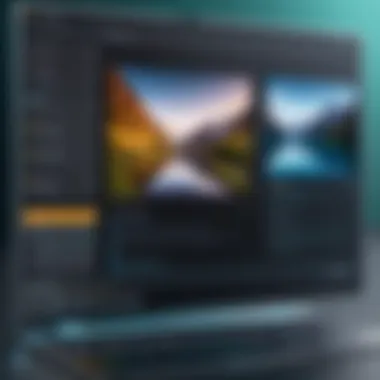

Intro
In today’s digital landscape, screen recording has become an inseparable part of how we communicate and share information. For users on Linux, the hunt for effective and free screen recording tools can be both daunting and critical. Whether it's crafting engaging tutorial videos, capturing gameplay, or recording software bugs for troubleshooting, having the right tool at your fingertips can significantly improve your workflow.
Linux offers a variety of free screen recorders, each with its own set of features that cater to differing needs and preferences. Some people may look for simplicity and intuitiveness, while others may require robust options for advanced functionalities. Here, we will delve into these tools, examining their key features and specifications, performance metrics, and user experiences.
Having a solid grasp of different screen recorders available for the Linux platform empowers users to make savvy decisions. This article aims to shed light on various applications, highlighting what differentiates them and how they can fulfill the distinct demands of tech enthusiasts.
"The right screen recording tool can turn even the most complex information into something approachable and engaging."
As we explore this topic, expect to find comprehensive insights into usability, technical specifications, and overall performance. By the end, it’s hoped that readers will have a well-rounded understanding of what each screen recorder has to offer, enabling informed choices that enhance both creativity and productivity.
Preamble to Screen Recording on Linux
Screen recording has transformed how we share information, learning experiences, and entertainment. On Linux, this becomes particularly relevant given the multitude of applications and tools available. For tech-savvy users, understanding screen recording can significantly boost productivity, whether it’s recording a software tutorial or streaming gameplay.
The ability to capture and share your screen allows individuals to convey complex ideas in a more digestible format. Linux users benefit from the freedom of open-source environments, producing software that caters to various needs. For instance, educators, gamers, and developers can all find unique applications suited to their requirements. The topic of screen recording on Linux encompasses not only the tools available but also an understanding of their functionalities and capabilities.
Understanding Screen Recording
Screen recording involves capturing the activities happening on a computer screen, often along with audio input. This process can serve a variety of purposes, including creating tutorials, sharing gameplay, and recording webinars. When it comes to Linux, users find themselves in a unique ecosystem with numerous free screen recording tools that are not just efficient but also customizable. The diverse range of software paves the way for specialized usage, allowing users to tailor their recording experience.
Each recording application may come equipped with different features that benefit specific use cases. For example, some software enables high-resolution captures perfect for professional presentations, while others prioritize ease of use for day-to-day tasks.
Utilization Across Different Fields
Screen recording is not confined to one area; it's interwoven in various sectors. Here are a few notable applications:
- Education: Instructors leverage screen recording to create instructional videos that can be shared with students, allowing for asynchronous learning. An educator can record lectures and supplementary materials, making them accessible anytime.
- Gaming: Many gamers utilize screen recording software to create Let's Play videos, which highlight gameplay strategies or just for entertainment. This has become a significant part of online content creation, fostering communities around gaming.
- Software Development: Developers may use screen recording for documenting workflows and debugging processes. By recording software behavior during execution, they can create helpful resources or tutorials for their peers.
In these contexts, screen recording serves as a bridge between the presenter and the audience, simplifying the transmission of information in a visually engaging manner. The significance of choosing the appropriate recording tool cannot be overstated. It influences not just the quality of the final output but also the entire user experience.
Importance of Free Software
In today's tech-savvy world, the significance of free software cannot be overstated, particularly within the realm of screen recording applications for Linux. With the rapid evolution of technology, users are constantly seeking tools that not only enhance their productivity but also offer flexibility and customization. Free software stands out as a compelling option that fulfills these needs while nurturing a spirit of innovation and collaboration.
Advantages of Open Source Applications
When examining open source applications, several key advantages emerge. First and foremost, these tools are often developed by a community rather than a single entity. This collaborative approach allows for a diverse range of perspectives to influence the software's evolution. As a result, users benefit from continual improvements and the swift addressing of bugs or vulnerabilities. In contrast to closed-source alternatives, open source software grants users unparalleled access to source code, enabling them to tweak and tailor the application according to their specific requirements. This adaptability is essential for advanced users who might need to modify features or enhance performance based on their unique workflows.
"Free software is about freedom, not price."
The freedom to share and modify such software fosters a sense of community and resourcefulness. For instance, educators can utilize open source screen recorders to create customized lecture materials, while developers can evolve projects to suit niche needs.
Furthermore, without the inevitable licensing fees attached to proprietary software, individuals and organizations save substantial amounts of money. This is particularly beneficial for small businesses or educational institutions that often operate within tight budgets. In essence, open source applications empower users with control and cost efficiency, making them an invaluable asset in the tech ecosystem.
Cost-effective Solutions for Users
Cost-effectiveness is perhaps one of the most compelling reasons for choosing free screen recorders. As patents and licenses can pose financial challenges, free software allows users to adopt powerful tools without breaking the bank. This accessibility opens the door for a wider audience, from students needing to capture lectures to professionals preparing presentations.
- No Licensing Fees: Users can adopt multiple applications without financial constraints, allowing experimentation with various tools until they find the one that suits their needs.
- Regular Updates: Many free software options offer consistent updates, keeping them competitive and equipped with the latest features and security patches—all at no additional cost.
- Community Support: Rather than being confined to traditional customer service channels, users can tap into user forums where they share experiences and solutions, often leading to quicker resolutions.
With free screen recorders, users can focus their budget on other resources vital for their growth and productivity. This not only democratizes technology but also accelerates innovation, as users are free to invest their time and efforts in creating and sharing content, rather than paying hefty fees for software licenses.
Key Features of Screen Recording Software
In today’s digital landscape, screen recording software has grown from a niche tool to a vital element in both professional and personal realms. Understanding the key features of these applications not only empowers users to pick the right tool but also enhances the overall recording experience. When one addresses the aspects of video quality, audio capture, user interface, and the flexibility in file formats, it becomes clear that these elements play a crucial role in meeting varied user demands.
Video Quality and Resolution
Video quality can make or break a project. High resolution is essential, especially if the output is intended for platforms like YouTube or educational materials. Most free screen recording software offers settings ranging from 720p to 1080p, but a select few even support recording at 4K resolution. This variability means that users can tailor the recording quality according to their specific needs.
Importantly, bitrate settings can affect the quality as well. A higher bitrate often results in clearer videos but can lead to larger file sizes. For example, recording a video at a bitrate of 5000 kbps at 1080p may yield a much sharper image than one set at a mere 1500 kbps.
Additionally, users should check how well the software handles different screen sizes—whether that’s desktop or mobile. Poor scaling can lead to pixelated images, diminishing the overall professionalism of the project.
Audio Capture Capabilities
Audio is as crucial as video, often overlooked in the rush to capture that perfect screen footage. Key features in audio capture include options for recording system sound, external microphones, or both. Some applications allow users to employ multiple audio sources simultaneously. This is particularly beneficial for content creators who may be narrating while showcasing on-screen actions.
Considerations for audio quality include:
- Noise Reduction: Some software comes with filters that reduce background noise, enhancing the clarity of spoken word narration.
- Audio Formats: Look for options that allow export in various formats like MP3, AAC, or WAV. Having multiple formats offers flexibility for distribution.
User Interface and Ease of Use
When diving into the realm of software, the user interface holds paramount importance. A cluttered or confusing design can spell disaster for even the most experienced users. Free screen recorders typically range from highly intuitive to overly complicated. A good UI should enable easy navigation through settings and options without overwhelming the user with choices.
Additionally, customizable hotkeys can greatly enhance efficiency, allowing users to start, pause, or stop recordings with just a keystroke, instead of fumbling through menus. This convenience becomes particularly evident in high-stress scenarios like live streaming or recording live tutorials.
File Formats and Compression Options
Finally, the choice of file formats and compression options directly impacts how recorded material can be utilized. Most screen recorders allow saving in common formats such as MP4 and AVI. However, understanding how compression affects quality is crucial.
Some software provides the option to choose the level of compression, enabling users to strike a balance between file size and video/audio quality. Hence, knowing what formats are best for various platforms or intended use cases can save a lot of headaches later on.
In summary, having a firm grasp of these key features allows users to maximize the potential of their recordings, ensuring the end product meets their expectations and requirements.
Evaluating free screen recorders through these lenses not only improves the recording experience but also encourages users to explore options that might fit better with their specific needs.
Popular Free Screen Recorders for Linux
When it comes to recording activities on your screen, having a selection of quality tools at your fingertips can make all the difference. This section dives into free screen recorders for Linux, highlighting the unique features of each software and how they cater to varied user needs. Whether you're a teacher looking to create engaging educational videos or a gamer who wishes to share gameplay, the right screen recorder can boost your productivity and creativity significantly.
OBS Studio
Overview of Features
OBS Studio is arguably one of the most powerful and versatile screen recording tools out there. It offers a wide array of features like customizable transitions, scene composition, and real-time video/audio capturing. One particularly appealing aspect is the ability of OBS to support 4K recording. This high resolution ensures that every detail of your screen is captured, making it a frequent choice for gamers and streamers alike. Moreover, the intuitive interface and extensive plugin system add layers of functionality tailored to specific needs.
Pros and Cons
With great power comes some challenges. On the positive side, OBS Studio is completely free and open-source, allowing users to modify and enhance its core capabilities according to their needs. Also, it has a strong community that provides support and shares custom settings. On the flip side, newbies might find the learning curve somewhat steep due to its complex interface and plethora of options, possibly leading to frustrations before getting the hang of it.
Use Cases

The use cases for OBS Studio are as diverse as its features. It is predominantly used in gaming due to its ability to capture high-quality video content. Educators utilize it for recording lectures and creating tutorial videos. Even content creators leverage it for live streaming on platforms like Twitch and YouTube. The flexibility of OBS makes it a fantastic choice for anyone looking to create high-quality visual content.
SimpleScreenRecorder
Overview of Features
SimpleScreenRecorder provides, as the name suggests, a no-fuss way to record your screen. Unlike some of its heavyweight counterparts, it packs a punch with straightforward recording options, an easy-to-navigate setup, and real-time preview capabilities. Users appreciate its stable performance and ability to capture full-screen recordings or specific windows, all while maintaining high video quality without overwhelming system resources.
Pros and Cons
One of the most loved features of SimpleScreenRecorder is its simplicity. This makes it an attractive choice for users who are not tech-savvy. However, this simplicity can come at a cost. While it covers the basics effectively, some users may find the lack of advanced features restrictive, especially if they venture into more elaborate recording projects.
Use Cases
It's an ideal option for individuals seeking to record quick, educational videos, or software demonstrations. Teachers can easily create instructional content that can be shared with students. Moreover, video game enthusiasts can also benefit from its lightweight nature, allowing them to record gameplay without significant drops in performance.
Kazam
Overview of Features
Kazam stands out with its user-friendly interface and specialized features for screencasting. Notably, it offers a simple way to record the entire screen or just a section of it. Users can also annotate the video while recording, which provides an added layer of interactivity for educational content. Another desirable feature is Kazam's ability to take screenshots, making it a multi-functional tool.
Pros and Cons
The strength of Kazam lies in its combination of ease of use and various recording options, making it suitable for both beginners and experienced users. Yet, it does have drawbacks. Some users reported issues with audio sync, especially during lengthy recordings, which can interfere with the overall viewing experience.
Use Cases
Whether you're capturing a lecture, creating tutorial videos, or simply recording a video call, Kazam's functionality meets a wide range of needs. The capability to take screenshots also appeals to those who require quick visuals alongside video content.
RecordMyDesktop
Overview of Features
RecordMyDesktop certainly brings unique dynamics to the table. With its minimalist design, it offers a seamless recording process. During a recording session, users can not only capture video but also audio from an external microphone or the system sound. This dual functionality enriches the content recorded, whether for tutorials or gaming highlights.
Pros and Cons
RecordMyDesktop's major favorable trait is its light resource consumption, allowing smooth recording on older hardware. However, for users seeking a rich feature set, it may feel lacking. There are fewer custom configurations compared to other software, possibly limiting creativity in video production.
Use Cases
This application serves a variety of purposes, particularly useful for software developers needing to demo applications or for anyone wanting to produce quick tutorial content. Its lightweight nature enables recording without fuss, making it appealing for casual usage.
"Choosing the right screen recorder can greatly enhance your digital workflow, whether for professional or personal use."
In summary, each of these free screen recorders for Linux offers distinct advantages and unique features, appealing to different audiences based on their individual requirements. It's all about finding the right tool that meshes well with your recording goals.
Installation Processes for Screen Recorders
In this digital age, installing software needs to be seamless, especially when it comes to tools like screen recorders. Such applications are vital for sharing knowledge, assisting in software tutorials, or saving gameplay. Understanding the installation processes for these screen recorders is crucial for ensuring a smooth experience. It not only empowers users but also enhances their overall productivity. Whether you’re a novice or an experienced user, choosing the right method to install can impact your workflow significantly.
Installing via Software Center
One of the most user-friendly ways to install screen recorders on Linux is through the Software Center. Most Linux distributions come equipped with a pre-installed Software Center that resembles app stores found in other operating systems. This method is particularly advantageous for less tech-savvy users. Navigating through a graphical interface makes the installation intuitive and straightforward.
To install a screen recorder through the Software Center, follow these steps:
- Open the Software Center from your applications menu.
- Use the search bar to find your desired screen recorder, such as OBS Studio or Kazam.
- Click on the application for additional details, which typically include an overview, user reviews, and screenshots.
- Once satisfied, click the install button. The Software Center handles dependencies and configurations automatically.
This approach is beneficial because it minimizes the chances of errors during installation. It also provides a sense of familiarity for users accustomed to app stores on other platforms. However, it’s important to note that not all screen recorders may be available in the Software Center due to repository limitations.
Using Command Line for Installation
For those who revel in the command line experience or require specific versions of screen recording software, utilizing the command line can be an efficient approach. This method grants you greater control over the installation process and allows for quicker access to updates and changes.
To install a screen recorder via the command line, you generally follow these steps:
- Open your terminal.
- Depending on your distribution, enter the following command to install a common screen recorder:or, if you prefer SimpleScreenRecorder:
- Press enter and provide your password when prompted. The software manager will fetch the necessary files and install the application.
Utilizing the command line can seem daunting, but it's a powerful method for experienced users. It ensures you have the latest versions from the repositories and allows for a more hands-on experience, particularly useful when configuring installation options.
Settings and Configurations
When it comes to screen recording, you can't simply hit record and expect everything to come out just right. The Settings and Configurations you employ play a crucial role in determining the quality of your recordings. From the clarity of the video to the audibility of your voice, a few adjustments can make a world of difference. So, let’s break down some vital elements that can elevate your screen recording game.
Optimizing Video Settings
Optimizing video settings is about finding the sweet spot between quality and file size. One of the first things to consider is the resolution. Most common settings include standard HD (1280x720) or Full HD (1920x1080). While higher resolutions might sound appealing, they also create larger file sizes, which might be an issue for storage or uploading to the web. It's wise to tailor the resolution to your audience and the platform you'll be using.
Additionally, the frame rate is another key aspect. Usually ranging from 15 to 60 frames per second (fps), a higher frame rate yields smoother video but requires more processing power. Picking the right frame rate depends on what you're recording. If it's a tutorial with static images, 30 fps might be just fine. But if you’re recording gameplay, anything lower might lead to a choppy viewing experience.
Don’t forget about encoding settings. A familiar codec like H.264 is well-regarded for its good balance between quality and compression. You wouldn't want a video that takes forever to upload or buffer endlessly in playback. Adjusting the bitrate is also critical; too low and video quality nuzzles into the world of pixelation, while too high can make files cumbersome.
Configuring Audio Inputs
Let's talk about sound—music to your ears or a total disaster if not configured right. Configuring audio inputs is essential for clear, coherent recordings. Firstly, identify your audio sources. You might have a microphone, internal sound, or system sounds to include. Thankfully, many screen recording programs let you select and mix these inputs conveniently.
Once you've identified the sources, consider your microphone settings. If you're using an external mic, checking levels is crucial. Speak into the mic and adjust gain settings to avoid distortion while ensuring the sound isn’t too soft. A well-calibrated mic can transform your recordings from bland to professional.
It's also wise to monitor the audio in real-time if your software provides this option. By listening as you record, you'll catch potential mistakes like background noise or echo that might ruin the experience later on.
Ultimately, ensuring your audio input is correctly set can be the difference between a professional-sounding recording and one that leaves listeners reaching for the mute button.
Screen Recording Techniques
When venturing into the world of screen recording on Linux, understanding the techniques available is as vital as the tools themselves. Screen recording isn't just about hitting a record button; it involves skillful selection of what to capture and how to streamline the process. This section will shed light on two significant techniques: recording full screens versus selected areas, and employing hotkeys for more efficient recording.
Recording Full Screen vs. Selected Areas
One of the first decisions a user must make when starting a screen recording is whether to capture the entire display or just a portion of it. Both methods serve unique purposes and offer distinct advantages. Recording the whole screen can be advantageous for purposes like tutorials, where the presenter may need to switch between multiple applications seamlessly. This method provides a holistic view, allowing viewers to follow along with the instructor’s navigation through various windows.


On the flip side, capturing a selected area—often referred to as region recording or window recording—can help focus attention on specific content. For example, a developer might want to showcase a particular software interface without the distractions of other applications running in the background. This targeted approach not only makes for cleaner videos but also conserves system resources, which can enhance overall performance during recording.
Considerations here go beyond mere preference. If you're recording games or other applications that benefit from high frame rates, full screen could lag your system. On the other hand, if you're showcasing a small widget or a web application, selecting a smaller area may keep performance smooth.
"Choosing the right recording mode can significantly impact the efficiency and clarity of your content."
When deciding, make sure you evaluate your objectives. It could also be beneficial to combine both methods throughout a single project, using full-screen captures for broad overviews and area selections for detailed analysis.
Using Hotkeys for Efficient Recording
Efficiency in screen recording often hinges on the tools you use, but it also comes down to how effectively you can operate those tools. Hotkeys—simple keyboard shortcuts—can be a game changer, allowing for seamless transitions between action and recording. Imagine being in the midst of a live demo and reaching for your mouse to click "record"; that couple of seconds could mean missing a crucial moment, especially in fast-paced environments like gaming or tutorials.
By assigning hotkeys for starting, stopping, or pausing recordings, users can maintain their flow and focus. Many applications allow customization of these shortcuts, letting you tailor them to your personal workflow. Think about it: a simple key combination can empower you to capture just those moments that matter.
While setting up hotkeys, it’s essential to keep ergonomics in mind—using combinations that feel natural can prevent finger fatigue during extended recording sessions. It’s also worth testing your chosen keys during practice runs to develop muscle memory. Here’s a brief example of commonly used hotkey setups:
- Start Recording:
- Stop Recording:
- Pause/Resume Recording:
Post-Recording Processes
After hitting the stop button on your screen recorder, the recording is only half the journey. The post-recording phase is crucial, often defining the quality and effectiveness of your final product. Here, we will unpack some essential elements, benefits, and considerations associated with the post-recording processes that tech-savvy Linux users should keep in mind.
Editing Basic Video Clips
Editing is your chance to polish your recording. It is like putting the finishing touches on a sculpture; you want the viewer’s experience to be as smooth as butter. The first thing to consider is trimming off any unnecessary footage. Often, recordings include preamble or accidental mouse movements that don't add any value. Using simple tools available on Linux, such as Kdenlive or OpenShot, one can easily cut out the fat.
Another important editing technique is adjusting brightness and contrast. Sometimes, lighting can be tricky, and your video might appear too dark or bright. A little tweaking can significantly improve visibility and, thus, user engagement.
Some other common editing tasks include:
- Adding Text Overlays: Helpful in emphasizing key points or providing context.
- Incorporating Transitions: Making the shifts between clips smoother can enhance the viewer’s experience.
- Using Filters: These can change the mood of the video, which can be useful for certain themes or subjects.
Editing transforms raw content into engaging visual products. Without it, your brilliant ideas might just fall flat.
Exporting Options and Formats
Once you have your edits locked down, exporting your video is the final step. This is where you decide the format and quality of the output. Different formats serve various purposes, so knowing which one to choose is key.
Common formats include MP4, AVI, and MKV. MP4 is often favored for its balance between quality and file size, making it perfect for sharing on platforms like Reddit or Facebook. AVI might offer more quality but at the expense of much larger file sizes, while MKV could be a go-to for those requiring advanced features like multiple audio tracks.
When exporting, also consider the resolution. Higher resolutions yield stunning visuals but at the cost of increased storage. Most screen recordings, especially for online distribution, typically sit at 1080p. However, if the file size is a concern, you might contemplate lowering it to 720p.
Lastly, think about encoding settings. Different codecs, such as H.264 for MP4, can affect playback compatibility on various devices. Ensuring that you choose the right encoding settings helps in assuring a seamless playback experience for your audience.
In summary, mastering post-recording processes is not just a matter of completing the task; it’s about refining and enhancing your content for a more impactful delivery.
Troubleshooting Common Issues
Dealing with screen recording can sometimes feel like wrestling with a slippery fish. Despite the user-friendly design of many screen recorders, issues can crop up and interfere with the experience. Addressing these common problems is not just a formality; it’s crucial for maintaining an efficient workflow and understanding how to make the most out of the recording software. This section will focus on two primary issues that users often encounter: audio sync problems and low frame rate issues. Properly tackling these problems can save you a considerable amount of time and enhance the quality of your recordings.
Audio Sync Problems
Audio sync problems are the bane of many content creators. Imagine you’ve just completed a video tutorial or a gaming session, only to discover that the dialogue and visuals are out of whack. This can stem from various reasons, such as hardware limitations, incorrect settings, or simply the software not handling the tasks efficiently.
A few things to consider include:
- Hardware Capacity: Always check your CPU and RAM usage during recording. If the system is running too low on resources, it may cause delays in audio processing.
- Sample Rates: Different audio inputs may have varying sample rates. Make sure your settings are consistent across all audio capture devices to avoid sync issues.
- Recording Software Settings: Check if your screen recording software provides specific options for audio codec settings. Some may allow you to adjust the bitrate, which could help achieve a better sync.
If you’re facing an audio sync issue, you might want to use some editing tools right after recording. Many video editing applications offer options to adjust the audio track separately from the video.
Low Frame Rate Issues
Another common hurdle while recording is the dreaded low frame rate. Lag or choppiness in the video can ruin an otherwise perfect capture. Low frame rate issues often surface due to a combination of software and hardware constraints, and understanding the underlying causes is necessary to rectify the situation.
A few factors to keep an eye on:
- Frame Rate Settings: Different recording tools allow you to set the frame rate manually. Make sure your settings align with the intended output. For example, if you’re creating content for platforms like YouTube, a frame rate of 30 FPS is generally recommended.
- Overloaded System Resources: Running too many programs alongside your recording software may hog resources, leading to performance dips. Always close any unneeded applications to free up CPU usage.
- Graphics Drivers: Outdated graphics drivers could also be impacting your screen recording performance. Regularly check for updates to ensure your hardware and software are working in harmony.
"An ounce of prevention is worth a pound of cure." Pay attention to these matters prior to your recording session.
Security and Privacy Considerations
In the digital age, when almost every action is recorded or transmitted, understanding security and privacy is paramount. This holds especially true for screen recording on Linux. While many free applications offer compelling features, users must navigate the delicate balancing act between functionality and safeguarding personal data. Proper consideration of security and privacy not only protects the user’s sensitive information but also enhances overall user trust in the technology being used.
Understanding Data Privacy
Data privacy is about preserving the confidentiality and security of the information that can be captured during screen recordings. Users often don’t think twice about what gets recorded. Whether it’s confidential work documents, private messages, or sensitive client information, it’s critical to understand the implications of capturing and sharing this data.
Key considerations include:
- Application Permissions: Always be aware of the permissions that screen recording software demands. Some applications might request more access than necessary, potentially compromising your data.
- Monitoring Recorded Content: Once a recording is made, it's vital to know who has access to it and how it is being used. Technologies should allow users to monitor the recorded content, ensuring sensitive information is adequately protected.
- Local vs. Cloud Storage: Storing recordings locally is generally safer than using cloud services, where data may be more vulnerable to breaches. Local storage allows users to maintain control over their recordings and their associated data.
- Use of Encryption: Consider using software that encrypts recordings, as this can significantly bolster data privacy. Encryption ensures that unauthorized individuals cannot access the content, should the file be intercepted.
Ultimately, individuals need to understand the potential risks tied to screen recording and adopt practices that maintain their privacy.
Secure Storage of Recordings
After capturing important screen recordings, the next step is secure storage. No one wants sensitive material to be left out in the open, digitally speaking. How to store these recordings without falling into traps of unintentional exposure is key for any user.
Options for secure storage include:
- External Drives: Keeping recordings on an external hard drive can be a reliable solution. It's like putting your valuables in a safe—out of sight, out of mind, and much less prone to online threats.
- Private Folders: Create dedicated folders that are password-protected on your computer. This adds an additional layer of security against prying eyes, both physical and digital.
- Cloud Solutions with Built-in Security: If cloud storage is necessary, choose services known for strong security features. Not all were built the same; opt for solutions that include two-factor authentication and end-to-end encryption, further enhancing the privacy of your stored recordings.
- Regular Backups: Regularly back up recordings to avoid losing valuable data. Secure backup solutions should also be in place. This not only ensures safety from hardware failures but also keeps data out of reach from unwanted accessibility.
"In the world of screen recording, securing your content should never be an afterthought, but a fundamental aspect of your strategy."
Overall, maintaining a robust approach to secure storage of recordings protects against data breaches and ensures that your valuable recordings remain confidential.
Comparison of Screen Recorders
The choice of screen recording software can significantly influence the outcome of any project, be it educational, professional, or even personal. In this article, the comparison of screen recorders is not just an exercise in listing features; it's about understanding the nuances that differentiate each tool. When evaluating these programs, various specific elements come into play. For instance, what works wonders for one user might be impractical for another due to differences in their recording needs, operating environment, or even personal preferences. A judicious comparison helps illuminate these aspects, guiding users to the right choice tailored to their requirements.
In particular, the importance of performance metrics and user experience factors cannot be understated. These elements play a pivotal role in determining not just how well a screen recorder performs but also how intuitively a user can engage with it.
Evaluating Performance Metrics
Performance metrics serve as a solid indicator of how efficiently a screen recorder functions in practice. When considering these metrics, think beyond mere functionalities and delve into aspects such as:
- Video Processing Efficiency: How does the software manage to process video, especially during high-intensity tasks? This capability ensures that your recordings are smooth without unintended stutter.
- Resource Utilization: Does it hog system resources, or can it operate seamlessly in the background while other applications run? This can be a game-changer for users multitasking with several applications.
- Export Times: Quick render times can greatly enhance workflow, particularly for professionals needing prompt turnaround.
- Quality Retention: The ability to maintain video quality post-recording is critical. Users often wonder if they’ll have to sacrifice quality for ease of recording.


Each software will have determinate figures that showcase these metrics. Therefore, trying out a few options and noting the differences can deepen your understanding of what each has to offer.
User Experience Factors
Ultimately, no one enjoys wrestling with complicated software. Hence, evaluating user experience factors is equally vital. Here are some aspects that stand out:
- Interface Design: A cluttered or unintuitive interface can lead to frustration. A streamlined design allows users to navigate effortlessly, making it easier for them to focus on the task at hand.
- Customizability: Do the settings allow for a tailored experience? Users appreciate the ability to tweak parameters that align with their individual needs—after all, one size rarely fits all in tech.
- Support and Documentation: Is there adequate support available if things go awry? Sometimes help documentation can make a world of difference, aiding users in overcoming hurdles they encounter.
- Community Feedback: Engaging with user forums and viewing community critiques can provide insight into the common pitfalls faced with certain software and how effectively those issues are addressed.
"The best tools often come with a strong user community, where shared knowledge fosters an empowered user base."
By delving into these performance metrics and user experience facets, users are better equipped to choose a screen recorder that isn't just functional, but one that enhances their workflow and fits into their lifestyle effortlessly.
Use Cases for Screen Recording
Screen recording has evolved into a vital tool across various domains, aiding users in capturing their screen activity while enhancing communication and collaboration. Understanding these use cases is essential, especially for tech-savvy individuals looking to optimize their workflows. Whether it's for education, professional purposes, or leisure activities, screen recording adds tremendous value by enabling better visual communication and knowledge sharing.
Educational Purposes
When it comes to education, screen recording offers educators and students a wealth of possibilities. Teachers can create engaging video lectures, complementing their teaching materials with visual aids that enhance understanding. For instance, a programming instructor can record a coding session, narrating the thought process while demonstrating how to solve a complex problem. This can serve as a valuable resource for students who need to revisit concepts at their own pace. Moreover, students can leverage screen recorders to create presentations that showcase their projects, providing a dynamic method for expressing their understanding of a subject.
"A picture is worth a thousand words, but a screen recording can explain a thousand actions."
In an increasingly online learning environment, these recordings are key to bridging gaps in comprehension and fostering a collaborative learning atmosphere. Additionally, they can be shared on platforms like YouTube or educational forums, thus reaching a wider audience and promoting knowledge dissemination.
Professional Presentations
In the business world, screen recording serves a dual purpose: enhancing presentations and streamlining communication. Professionals can record product demonstrations for potential clients, offering them a clear, visual walkthrough of the software or service. Imagine a sales pitch where instead of just speaking about features, the presenter shows the system in action. It not only boosts credibility but also engages the audience.
Another significant advantage lies in remote work situations. With many organizations shifting to online meetings, screen recordings can be invaluable for capturing discussions or important presentations for later reference. Teams can refer back to these recordings to refresh their memories on key decisions made or to catch up on things they might have missed, ensuring that everyone remains on the same page.
Gaming and Streaming
For gamers and streaming enthusiasts, screen recording has become a cornerstone of content creation. Creating gameplay videos not only allows players to showcase their skills but also to share insights and strategies with their audience. A live-streaming gamer can record their sessions, which can later be edited into highlights or tutorials, enhancing engagement within their community.
On platforms like Twitch or YouTube, such content can attract viewers, build a fan base, and even generate income through subscriptions or ads. Moreover, gamers can use recordings to analyze their gameplay and identify areas for improvement. This metamorphosis from play to analysis steers individuals toward becoming better at their game.
In essence, the variety of screen recording use cases caters to a broad audience—from educators to business professionals and gamers. Each has specific needs that screen recorders can satisfy, making the software not just a tool, but an integral part of modern communication and expression.
Future Trends in Screen Recording
The landscape of screen recording is rapidly evolving, influenced by technological advancements and changing user needs. Understanding future trends in this area is not merely a matter of keeping pace with new features; it's about grasping how these innovations can reshape workflows and enhance productivity. With the rise of remote work, online education, and digital content creation, the demand for versatile screen recording solutions continues to surge. In this discussion, we’ll explore emerging technologies and integration with other tools that are set to define the future of this crucial software category.
Emerging Technologies
As we look to the future, several technologies show promise in elevating the effectiveness and efficiency of screen recording applications. Some noteworthy trends include:
- AI-Driven Features: The emergence of artificial intelligence could lead to a more intelligent recording experience. For instance, AI could automate editing by intelligently cutting out redundant portions or enhancing audio clarity. This not only saves time but also results in polished output that's more appealing.
- Virtual and Augmented Reality: With the rise of VR and AR, screen recording tools might soon support capture that includes 3D environments. This adds a new layer of complexity but also opens avenues for creative educational content, game streaming, and immersive presentations.
- Cloud-Based Recording: The shift toward cloud services allows users to store recordings without fear of local storage limitations. This also enables seamless access across multiple devices. Users might record on a desktop, edit on a tablet, and share via a mobile phone, all thanks to cloud integration.
These technologies would not only simplify recording processes but also enhance user engagement by providing more dynamic and interactive content. The key beauty of these advancements lies in their ability to change the way users approach screen recording, turning it from a mere utility into a multifaceted creative tool.
Integration with Other Tools
The synergy between screen recorders and other applications is becoming a focal point for future developments. Here’s why this integration is crucial:
- Collaboration Tools: As remote work becomes more prevalent, screen recorders that integrate seamlessly with platforms like Zoom, Slack, or Microsoft Teams will allow for enhanced sharing and presentation capabilities. A simple recording during a meeting could be instantly shared within the same platform, streamlining collaboration.
- Editing Software: Integrations with video editing software like Kdenlive or OpenShot will enable users to move from screen recording to post-production without the hassle of exporting and importing files. This streamlined workflow can dramatically increase efficiency, making it easier to produce high-quality videos.
- Learning Management Systems (LMS): For educational institutions, screen recorders that can easily upload recorded lectures directly to LMS platforms like Moodle or Canvas will make content distribution effortless. This can enhance student engagement, offering them more resources to review and learn from.
Integrating these tools not only enhances functionality but also ensures that users have a more cohesive experience that can significantly improve their productivity.
"The future of screen recording lies at the intersection of innovation and user needs, making it imperative for developers to keep their fingers on the pulse of what's next."
Adapting to these trends ensures not only that the tools remain relevant but also that they continue to meet the evolving demands of both individual users and organizations. As the digital landscape shifts, those who leverage the power of emerging technologies and integration with existing systems will stand out in the crowded space of screen recording software.
Closure
The discussion surrounding free screen recorders for Linux culminates in a crucial understanding of the tools available and their overall impact. This section emphasizes the importance of assessing various elements that pertain to screen recording, including functionality, ease of use, and potential applications. By distilling key insights from the previous sections, users can make decisions that enhance their experience in recording and sharing visual content.
Recapping Key Points
As we wrap up our exploration, it’s essential to highlight several pivotal takeaways:
- Variety of Tools: Numerous free screen recorders exist, each tailored to specific needs. OBS Studio, SimpleScreenRecorder, Kazam, and RecordMyDesktop all deliver unique features that cater to different purposes.
- User-Centric Features: When choosing a screen recorder, consider features such as video quality, audio capabilities, and user interface design. These elements can significantly affect the user experience and the quality of recordings.
- Installation and Configuration: Understanding installation processes, whether through a graphical interface or command line, ensures users can set up their software without unnecessary frustration. Proper configuration of settings is also vital for optimal performance.
- Post-Recording Considerations: After capturing footage, users should focus on editing and exporting files in formats suitable for their intended audience, which is critical for effective communication of content.
- Troubleshooting Common Issues: Recognizing potential problems such as audio sync issues and low frame rates can help users navigate hiccups in their recording journey.
By keeping these points in mind, readers are better equipped to navigate the landscape of screen recording software on Linux.
Final Thoughts on Choosing a Screen Recorder
Choosing the right screen recorder involves looking beyond mere surface features. It's about aligning the tool with personal or professional requirements. Each user’s context is unique, influenced by factors like the purpose of recording, the intended audience, and specific technical needs.
In closing, take the time to test various options to find the one that feels most intuitive and serves the intended purpose effectively. Experimenting with different settings can lead to discovery of hidden potential. With the right tools in your corner, screen recording on Linux can enrich communication, facilitate learning, or enhance creativity.
Ultimately, the power of a good screen recorder lies in its ability to translate thoughts and ideas into visual formats that resonate with viewers. So, dive in, explore what’s available, and discover a tool that aligns with your vision.
Resources for Further Reading
In the pursuit of mastering screen recording on Linux, having the right resources at your fingertips can be invaluable. Knowledge is power, they say, and that holds true especially in tech where tools and technologies are constantly evolving. Resources for further reading not only deepen your understanding but also help you stay updated with best practices, emerging trends, and troubleshooting techniques.
Firstly, tapping into community forums is beneficial for practical advice and peer support. Engaging with fellow users who share their experiences can provide insights that documentation might overlook. These interactions can often feel like chatting with a neighbor who knows the ropes—something you just can’t get from a textbook.
On the flip side, glassing through official documentation for each screen recording tool offers a structured approach to understanding features and functionalities. They lay everything out in clear terms, assisting you in using the software to its fullest potential. Whether it’s a walkthrough of installation steps or an explanation of user interface elements, official resources are often the first stop many users should make.
So, let’s break down these components that can significantly enhance your skills and elevate your recording game.
Community Forums and Support
Community forums serve as a hub for users to air their concerns, share tips, and discuss functionalities of different screen recording software. Think of these forums as a bustling coffee shop where tech enthusiasts gathered around discussing all things screen recording. Here, you can:
- Seek Help: Got a problem you can’t sort out? Post it! Chances are, someone else has faced the same issue and can offer practical solutions.
- Exchange Knowledge: Users often share tutorials and guides that might provide not just answers but also innovative ways to use the software.
- Stay Updated: Communities often discuss the latest updates in tools and best practices, ensuring you aren’t left behind.
Examples of active communities include Reddit’s Linux and Tech support forums where discussions transpire daily. Engaging here can not only answer your pressing questions but also familiarize you with a variety of perspectives and practices that may enhance your own.
Official Documentation for Tools
The official documentation of screen recording tools is like a roadmap designed to guide users through the software’s landscape. It includes detailed explanations, from installation to advanced functionalities, ensuring users can navigate the interface effectively.
Here are several advantages of utilizing official documentation:
- Accurate Information: Official sources provide the most reliable details about updates and features since they are directly from the developers.
- Step-by-step Guides: Many documentation pages offer structured guides that lead you through processes clearly. It's akin to having a well-organized manual for a complex piece of machinery.
- FAQs and Troubleshooting Sections: These often cover common pitfalls and can save you time.
When seeking official documentation, it’s best to head straight to the software’s website. Most tools like OBS Studio, Kazam, and SimpleScreenRecorder have comprehensive manuals easily accessible online.
"A resource not only provides knowledge but also connects users, bridging gaps with shared experiences and insights."















