Effective Methods for iCloud Recovery Explained
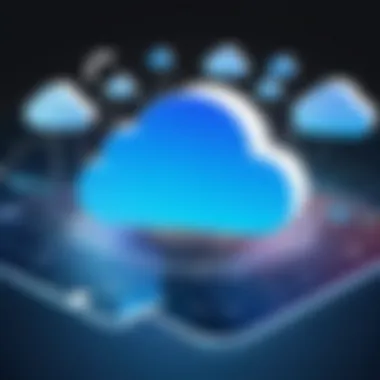

Intro
In the world of digital convenience, Apple’s iCloud service plays a crucial role in how users manage and secure their data. While iCloud offers a plethora of features, it can sometimes throw users for a loop with various issues and complications. From unexpected data loss to account access troubles, we’ve all been there at some point. Understanding how to maneuver through these challenges becomes essential, especially for those who rely heavily on the ecosystem. This guide aims to demystify the recovery process, handing you the tools and knowledge necessary to handle iCloud-related situations with confidence.
Features and Specifications
When discussing iCloud recovery, it’s vital to grasp the key features and specifications that define this service. Let's dig a little deeper into what iCloud provides and how it plays a role in recovery scenarios.
Overview of Key Features
- Data Backup: With automatic backups, iCloud ensures that your important files and settings are saved without much effort on your part. It backs up everything from your photos to your app data.
- File Synchronization: Your files are seamlessly synchronized across all Apple devices. This means that any changes made on one device are reflected on another.
- Find My iPhone: In case your device is lost, this feature allows you to track its location, helping you recover what might seem lost forever.
- iCloud Drive: This stands as your online storage where you can save documents, making them easily accessible from anywhere.
Technical Specifications
- Storage Plans: iCloud offers various storage plans ranging from 5 GB (free) to 2 TB, catering to different users' needs.
- Compatibility: Works seamlessly across iOS, macOS, and iPadOS, ensuring a smooth user experience irrespective of the device.
Performance and User Experience
Navigating the recovery process also touches on aspects of performance and user experience. Here’s how these elements play in during actual recovery scenarios.
Real-World Performance
In practice, the performance of iCloud recovery can vary based on several factors including internet connectivity and existing data integrity. Users often report that recovery times can differ significantly. Generally, straightforward data retrieval tasks can be completed quickly, while larger backups may take a while based on the complexity.
Ease of Use
Most users find in their experience that iCloud's interface is relatively user-friendly. Apple has designed the platform to minimize hassles for even the less tech-savvy. Simple options for retrieving lost data can typically be found within the settings on your Apple device, with clear instructions guiding you along the way. However, if you're deep in the weeds trying to recover specific data, that can sometimes feel like finding a needle in a haystack.
"Recovering data from iCloud should feel more like a safety net, rather than a tightrope walk."
Understanding the features and working of iCloud provides a solid foundation for effective recovery. With this knowledge in your toolkit, you’re better equipped to tackle the issues that may arise within Apple's ecosystem.
Prolusion to iCloud Recovery
With more people relying on digital solutions, the importance of iCloud recovery has skyrocketed. Apple's iCloud service, which allows users to store data like photos, documents, and backups remotely, is a vital part of many users' digital lives. If you find yourself locked out or unable to access your iCloud account, the repercussions can be significant—especially if critical data is at stake. Understanding how to recover from various iCloud issues is crucial. This section will guide you through the landscape of iCloud recovery, emphasizing key elements, benefits, and considerations that can enhance your recovery journey.
Understanding iCloud
iCloud is much more than just a storage service; it's an ecosystem designed to connect all your Apple devices seamlessly. When you save a file on your iPhone, it can be accessed later on your MacBook or iPad without lifting a finger. It stores everything from photos and contacts to app data. However, this interconnectedness means that issues can cascade quickly. For instance, a problem with your Apple ID can lock you out of multiple devices simultaneously. Understanding how iCloud operates nuancedly helps you troubleshoot and resolve issues faster. Users must familiarize themselves with its features—such as automatic backups, synchronization, and family sharing—before diving into resolutions.
Common iCloud Issues
There are various common hitches users face with iCloud, and recognizing these hurdles early is the first step to effective recovery.
- Forgotten Passwords: Many people inevitably forget their passwords after prolonged inactivity. This frustrating scenario can derail access to critical data.
- Activation Lock: Often triggered when someone tries to use a device associated with a different Apple ID, Activation Lock can lead to confusion, especially after purchasing second-hand devices.
- Sync Failures: Sometimes, your documents or images just won't sync between devices, causing frustration and leading you to wonder if your files have vanished into the digital abyss.
- Outdated Software: While iCloud is designed to work with various software versions, mismatched updates can cause serious compatibility issues.
By shining a spotlight on these prevalent problems, you can begin to cultivate a proactive approach for recovery. Remember, awareness and understanding are half the battle in tackling iCloud issues.
Preparing for Recovery
Before diving into the intricate world of iCloud recovery, it’s pivotal to prep yourself correctly. Recovering from iCloud-related issues may sound like a tech challenge suited only for the experts, but taking time to prepare can make the process much more manageable. This stage sets the stage, ensuring you don’t find yourself barking up the wrong tree when complications arise. In essence, knowing what you’re up against will arm you with the right tools and mindset needed for a successful recovery.
Assessing Your Situation
To get the ball rolling, it’s crucial to understand your specific circumstance regarding iCloud. Not every situation is the same, and assessing what you’re facing helps in crafting a targeted approach. Ask yourself questions like:
- What exactly is the problem? Have you lost access to your account or are you unable to retrieve specific data?
- What devices are involved? Is it just your iPhone, or are other devices like your Mac or iPad complicating things?
- When did the issue start? Sometimes, issues crop up after updates or changes in settings.
A keen evaluation will not only help you identify the issue but also assist you in seeking the most effective solutions. Sometimes, the answer lies in overlooked settings or simply in refreshing your network connection.
Backing Up Your Data
Backups are the unsung heroes in the recovery arena. Before you get deep into fixing your iCloud woes, ensuring that your important data is backed up can save you from the heartache of data loss. It’s like having a safety net while walking a tightrope.
Consider these critical aspects when backing up your data:
- Utilize iCloud for Backups. Make sure your device is set to back up data to iCloud regularly. You can check this in your device settings under your Apple ID and select iCloud.
- Manual Backups to Local Storage. Sometimes, relying solely on iCloud may not cut it. Using Finder or iTunes (depending on your macOS version) can create an additional layer of security by keeping copies of your data locally.
- Documents and Files. Check crucial documents, photos, and backup files you may have stored in iCloud Drive. Keeping local copies ensures that you won’t lose anything significant in case recovery attempts prove tricky.
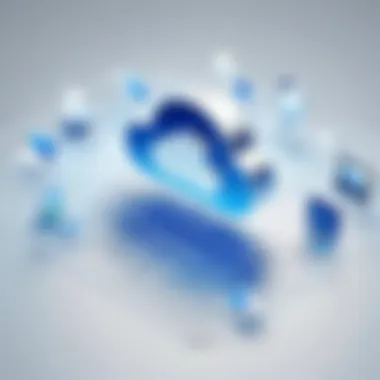

An important reminder: Always double-check that backups are current. There can be a world of difference between having an outdated backup and a fresh, reliable one. You don’t want to be in a situation where the last backup you have is older than last summer's fashion!
Backing up your data might feel like an extra chore, but trust me, it’s more like putting on a seatbelt before a car ride; it’s all about protecting what matters.
"By failing to prepare, you are preparing to fail." – Benjamin Franklin
This maxim holds true in the world of technology as well. With solid preparation, you can navigate through the tricky waters of iCloud recovery with confidence.
Recovering Your Apple
When talking about navigating through the labyrinth of iCloud issues, one can’t overlook the critical process of recovering your Apple ID. This isn’t just some trivial detail; it's like the key to your digital kingdom. After all, your Apple ID isn't just a mere username and password. It serves as your essential gateway to Apple’s services, encompassing everything from accessing iCloud storage to downloading apps from the App Store. If you find yourself locked out, it's akin to being locked out of your own house—you need to regain entry to retrieve your belongings.
Resetting Your Password
Password recovery is often the first line of defense when faced with access difficulties. It involves going through the password reset process, a straightforward step that can be pivotal in regaining control. But let’s be clear, it's not always as easy as pie.
To reset your password:
- Go to the Apple ID account page: Navigate to appleid.apple.com, where you’ll find the “Forgot Apple ID or password?” option.
- Follow the prompts: You will be asked to provide your email associated with your Apple ID.
- Choose a reset method: Apple usually offers several ways to receive a recovery code, either via email or through security questions. If you use Two-Factor Authentication, you may receive a code on your trusted device.
Once you get that code in hand, you can type it in and set a new password.
"Your password should be a mix of letters, numbers, and symbols—if it’s too easy to guess, you might as well leave the front door open!"
Two-Factor Authentication
Two-Factor Authentication (2FA) adds an extra layer of security to your Apple ID, acting as a third wheel to the password and making it harder for unauthorized users to access your account. It’s like locking your home and then setting up a security system. Essentially, even if someone manages to get hold of your password, they’ll also need a code sent to your trusted device.
Setting up 2FA is usually a breeze. Just go to your Apple ID settings, select "Security," and enable the feature. That’s it! However, should you ever need to recover your account with 2FA enabled, the process involves:
- Using a trusted device: During your recovery attempts, you’ll receive a verification code on any devices that you trust.
- Keeping your recovery key safe: If you were provided with a recovery key when enabling 2FA, make sure it’s stored safely, as it can serve as your backup key to unlock your Apple ID.
The additional security provided by Two-Factor Authentication is essential for any tech-savvy individual or passionate user of Apple’s ecosystem. It’s not just about regaining access; it’s about maintaining the integrity of your digital identity.
Restoring iCloud Data
Restoring your iCloud data is a crucial aspect of managing your digital life, especially when things go awry. Whether you've lost precious family photos, important work documents, or an app just isn't functioning properly, understanding how to effectively restore data from iCloud can be a real lifesaver. The seamless nature of iCloud is one of its defining features, allowing for easy access and storage of your content across devices. However, despite its many benefits, mistakes happen—devices break, accounts get exploited, and sometimes we just misplace things.
The process will vary slightly depending on the data type at stake, but knowing the general framework can save you from a mountain of frustration. Using iCloud for restoration gives you the benefit of not losing historical data, and there's a sense of comfort in restoring things to how they were before. It streamlines your digital recovery process which keeps your productivity intact.
Using iCloud Backup
When it comes to restoring data, using iCloud Backup is like having a safety net. This tool serves as a pivotal lifeline for users, especially those who've experienced data loss due to unfortunate circumstances. Apple has designed their iCloud Backup to automatically save the contents of your iOS devices at regular intervals. That means your text messages, photos, app data, and more can be pulled back in when needed.
Here’s how to put that to good use:
- Check Your Backup Status: Go to Settings > [Your Name] > iCloud > iCloud Backup. From here, you can see when your last backup took place.
- Restore from Backup: If you find yourself without essential data, the next step is a full device restore. This means erasing everything on your device so you can recover from the most recent iCloud backup.
- Follow the Prompts: Once your device is reset, it will guide you through setup. When you reach the screen for Apps & Data, select Restore from iCloud Backup.
- Sign in to iCloud: Enter your Apple ID and find your recent backup from the list.
Take note, though, that while this process can restore vast amounts of data, certain types like Health data or Apple Music may need additional actions to recover fully.
Recovering Lost Documents
Documents can be a whole different story, especially if you are one of those who regularly work on important presentations or personal projects. Lost documents can feel like finding a needle in a haystack. But worry not, because iCloud includes a nifty function for retrieving these wayward files.
Here's what you can do to recover lost documents:
- Use the Files App: Navigate to the Files app on your device. The 'Recently Deleted' folder within Files can be a great discovery spot, as it stores deleted documents for a short period before they're permanently gone.
- Log into iCloud.com: A more direct method is accessing iCloud through a web browser. Once signed in, head to the iCloud Drive, and see if your lost files are lounging there.
- Check Specific Apps: Some apps save documents individually. For example, if you’re missing something from Pages or Numbers, make a point to check there as well.
Remember, not every document goes into the iCloud Drive; consider checking any other apps that might store your work, like Notes or even email drafts.
Troubleshooting iCloud Sync Issues
When the wheels of technology start to wobble, especially with something as crucial as iCloud, the first step is figuring out what's gone wrong. Troubleshooting iCloud sync issues is vital for anyone who's relying on the cloud to manage their photos, documents, or even apps. Without resolution, those files become trapped in limbo, creating frustration. When syncing issues arise, it can feel like your device is playing hard to get, leaving you in a lurch. By dealing effectively with these problems, you not only save time but also ensure you’re getting the most out of Apple's ecosystem.
Checking Network Connection
A solid network connection is to iCloud what foundation is to a house – without it, everything can come crashing down. Ensure your device is connected to a stable Wi-Fi network, as cellular connections can sometimes lag behind when sharing larger files. Sometimes, your favorite café's Wi-Fi can be spotty, or it could be a temporary glitch from your ISP.
Here are a few checks you should run through:


- Wi-Fi Signal Strength: Make sure you're not too far from the router. A weak signal can mean your sync will halt midway.
- Restart Your Router: Occasionally, it’s the router that needs a little shake-up. Unplug it for about ten seconds before plugging it back in.
- Make Sure Other Devices Are Working: Try connecting another device to the network to see if the problem is localized to one device.
"A good network connection is key to keeping all your devices communicating smoothly with iCloud."
If you’re using a cellular connection:
- Go to Settings -> Cellular and ensure your data is enabled for iCloud.
- Verify if you have reached your data limit for the month, as some plans throttle speed after reaching a cap.
Sync Settings Verification
Once you’ve ensured your network is functioning like a well-oiled machine, the next step involves checking your sync settings. Sometimes, in the shuffle of updates or changes, these settings can go awry without any clear reason. A bit like steering a ship; even a slight adjustment can head you off course.
To verify your sync settings:
- Open Settings: Navigate to your device's Settings and select your Apple ID at the top.
- iCloud Settings: From there, tap on the iCloud tab. Here you can see all the apps that are set to sync.
- Toggle Sync Options: Make sure that the toggles for the apps you want to sync are activated. If they’re off, switch them on, and that might just do the trick.
- Check for Updates: Occasionally, available updates contain essential patches that may resolve previous sync issues. Go to Settings -> General -> Software Update, and ensure everything's updated.
- Reset Sync Data: If you’re still experiencing hiccups, consider resetting your sync data. Go to Settings -> Mail -> Accounts and select your iCloud account. From there, you can toggle preferences for syncing.
By maintaining a close eye on your network and sync settings, you arm yourself against the rather pesky iCloud sync issues that can crop up when least expected.
Managing iCloud Storage
Understanding how to effectively manage your iCloud storage is not just about freeing up space. It plays a crucial role in ensuring that your digital life remains organized and efficient. If you're relying heavily on iCloud, the chances are you've noticed the storage options swaying like a pendulum every time you snap a few photos or download a new app. It's essential to grasp the nuances and benefits of managing this space wisely.
First off, recognizing your storage needs is pivotal. Many people tend to sign up for the basic iCloud plan and then quickly find themselves in a tight spot when running out of space for photos, documents, and backups. When you're not aware of your actual storage usage or if you're unaware of better alternatives, it can lead to unnecessary frustration.
Moreover, with as many devices as we juggle nowadays, having ample iCloud storage ensures seamless synchronization across all your devices. Your photos appear magically on your iPad, your notes on your iPhone, and your documents on your Mac, all thanks to a storage plan that accommodates them without a hitch. This fluidity enhances overall productivity. It’s as if you’re living your life in symphony instead of cacophony.
Assessing Storage Needs
Before you take the leap to upgrade your iCloud plan, it’s wise to assess your current storage needs critically. Consider what kind of data is most essential for you.
- Photos and Videos: If you’re an avid photographer or enjoy creating videos, these files can consume space at an alarming rate. Check your photo library to see how much space it’s taking—because nobody wants to find out mid-hike that there’s no room for capturing that jaw-dropping sunset.
- Documents and Apps: Are you using iCloud Drive for work documents? Keeping track of large files will serve you well. Take stock of the applications you have and how much data they are syncing to your iCloud.
- Backups: iCloud automatically backs up your device when connected to Wi-Fi. But that feature might not be doing you any favors if your backups are massive. Checking the settings will help to evaluate if you need to tweak what gets backed up.
A practical tip here is using the Statistics tool on your iPhone, iPad, or Mac device. You can also log into your iCloud account online to see a clear breakdown of how your storage is allocated.
Upgrading Your Plan
If your assessment leads you to the conclusion that you need more space, upgrading your iCloud plan is a straightforward process. Apple offers tiered storage plans catering to a variety of needs, from the free plan that starts at 5 GB to higher tiers that provide up to 2 TB of storage. Here are key points you might consider when contemplating an upgrade:
- Cost-Effectiveness: Compare this cost with what you’re potentially losing by not having the necessary storage. There’s nothing worse than feeling panic when you’re on the verge of missing an important backup or photo opportunity due to storage issues.
- Shared Family Plans: If you have a family, consider opting for a family plan which allows you to share storage among multiple Apple IDs. One plan could cover everyone’s needs, which could be more economical than each individual paying for their storage.
- Apple One Subscription: For the real tech aficionados, combining iCloud with other Apple services through the Apple One subscription can be an attractive option. This means you get not just ample storage but also access to Apple Music, Apple TV+, and more—all under one bundle.
Shifting your storage plan doesn’t happen in a vacuum. It's prudent to factor in both your present and future needs. If you’re a creator, remember that your digital footprint is likely to grow. Ensuring you have enough space now can save you head-aches down the line as your storage needs evolve.
Dealing with iCloud Activation Lock
When it comes to handling iCloud issues, one of the most significant hurdles users face is the dreaded Activation Lock. This feature, designed to provide an extra layer of security, can often feel like a thorn in your side, particularly when you're not the original owner of the device or if you've simply forgotten your login details. Understanding the nuances of the Activation Lock is vital not only for regaining access but also for ensuring a smooth experience with your Apple devices. In this section, we will delve into the fundamental aspects of Activation Lock and discuss methods to bypass it if needed, catering especially to tech enthusiasts and early adopters.
Understanding Activation Lock
Activation Lock is essentially Apple's way of protecting your device. It automatically turns on whenever you enable Find My iPhone or Find My iPad on your device. When the Activation Lock is on, you cannot reactivate the device without the owner's Apple ID and password. This provides a level of security that makes stolen devices less appealing to thieves, but it can also leave honest users in a bind.
- It’s important to recognize that the Activation Lock ties your device firmly to your Apple ID. Thus, forgetting your account password or purchasing a second-hand device can lead to a world of frustration.
- Keep in mind that Apple has made strides in simplifying the process of unlocking devices through their customer service, albeit with certain verification requirements. It can be a relief to know that there's help available, albeit requiring some elbow grease on your part.
Moreover, those savvy about devices will understand that keeping your Apple ID credentials up to date is not just a matter of convenience; it's essential for managing Activation Lock as well.
"Always double-check your credentials before buying a used device. What seems like a good deal may turn into a hassle later on!"
Bypassing Activation Lock
So, if you find yourself facing Activation Lock, what can you do? Here, we're not promoting illegal methods but rather exploring legitimate options for recovery.
- Contact the Previous Owner: If you have purchased a used Apple device, reaching out to the former owner to have them remove the device from their iCloud account is the most straightforward path. They can log into iCloud.com and follow the necessary steps.
- Apple Support: If you're the original owner and just having a brain freeze, Apple Support can assist. They’ll often ask for proof of purchase and may even require some personal identification to verify that you own the device.
- iCloud Unlock Services: Some third-party services advertise their capability to bypass Activation Lock. However, tread carefully with these options, as they can range from reputable to dubious. Always do thorough research and read reviews to discern the best choice.
- Proof of Ownership: Gather any documents related to the purchase of the device, like receipts or order confirmations. This can significantly bolster your case when reaching out to Apple Support.
In navigating the Activation Lock landscape, it’s essential to stay informed and prepared. You'll find that while the process might be a bit of a hassle at times, being proactive and understanding the implications of the lock can save you a good deal of frustration.
The Activation Lock serves as a double-edged sword – granting security while sometimes restricting access. Embracing knowledge about this aspect can ensure that you maintain control over your tech experience.
iCloud Security Considerations
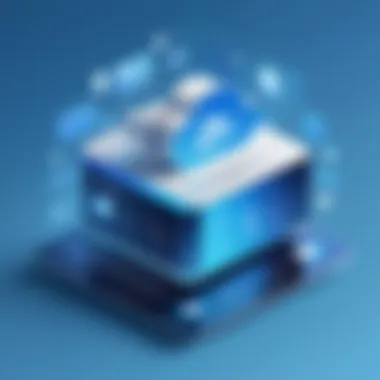

In this day and age, where data breaches and cyber threats are becoming more rampant, security should be on the premier list of concerns when it comes to using services like iCloud. It is not just a bonus; it’s an absolute necessity to ensure that your personal and sensitive data remains out of the hands of individuals with malicious intent. Through this segment, we will delve into the nuances of recognizing potential risks associated with iCloud as well as implementing best practices that promote security.
Recognizing Security Risks
When we talk about iCloud security risks, several factors come into play. First off, phishing attacks are something users should constantly keep an eye out for. Cybercriminals often utilize fake emails or messages that appear to be from Apple, attempting to trick the user into divulging their Apple ID and password.
Moreover, weak passwords can be a direct entry point for unauthorized access. If your password resembles a child's drawing—simple and predictable—then you're practically rolling out the welcome mat for hackers.
Another noteworthy risk arises from lost devices. With so much information stored in the cloud, losing a device can feel like leaving a vault wide open. If not protected adequately, this compromised device can expose personal photos, contacts, and other sensitive materials. Finally, public Wi-Fi networks can be an invitation to trouble. Connecting to iCloud from unsecured networks could leave you susceptible to man-in-the-middle attacks, where third parties intercept your data.
"The reality is, ignoring these potential risks can lead to a digital nightmare."
Implementing Best Practices
Now that we’ve discussed the risks, let’s outline a few strategies that can fortify your iCloud security.
- Use Strong Passwords: Think of a password as a shield; the stronger it is, the harder it becomes for intruders to penetrate. Incorporate upper case letters, numbers, and symbols, and aim for at least 12 characters.
- Enable Two-Factor Authentication: This is a lifeline. It adds an extra layer of security by requiring not just your password, but also a verification code sent to your trusted device. Don't overlook this.
- Regularly Review Security Settings: Keeping your security settings in check can never hurt. Go through your security settings on a regular basis. If you notice any unfamiliar activity or if your recovery information seems off, you need to act fast.
- Be Cautious with Public Wi-Fi: Consider using a virtual private network (VPN) when accessing sensitive information over public networks. This can provide a secure tunnel for your data.
- Educate Yourself About Phishing Scams: Knowledge is power. Stay informed about recent phishing scams, and be skeptical of any queries for your login details, even if they seem to come from trusted sources.
By acknowledging the security risks and implementing straightforward yet effective measures, you can navigate your iCloud journey with greater peace of mind.
Seeking Professional Help
In the intricate landscape of iCloud issues, not every battle can be won with a few clicks or some troubleshooting. Sometimes, the most effective strategy is to seek professional help. This idea intertwines several crucial elements that can significantly sway the outcome of your iCloud recovery journey.
When dealing with cloud-related challenges, involving Apple Support or third-party recovery services is not merely a fallback plan. Rather, it can often be a wise decision. On one hand, Apple Support is entrenched in a realm of expertise, equipped with the precise tools to diagnose problems that might seem impenetrable to the average user. They have access to specialized systems and updates that the typical consumer simply doesn't. Engaging with them can save you time, ensuring you don't flail around in the dark trying to solve a problem that likely requires a deeper level of intervention.
On the other hand, third-party recovery services can come into play for particular complexities and specific needs. These services may display a range of approaches and methodologies, bringing a fresh perspective to the table. They often have a rich understanding of both hardware and software issues and could potentially provide solutions that standard support channels overlook. However, making use of these services involves certain risks—such as potential data breaches or the mismanagement of sensitive information—hence the need for careful thought.
Key Points to Consider:
- Specialized Knowledge: Professionals possess an understanding and expertise that can expedite resolution.
- Time-Saving: Instead of wandering down a rabbit hole of self-help guides, professionals can provide targeted assistance.
- Complex Issues: Some situations are beyond the scope of DIY recovery, and professional help can be invaluable.
In Summary: While tech-savvy individuals often relish solving problems independently, it’s crucial to recognize when to call in the cavalry. Considering your unique situation and the complexity of the issues you face can help you decide if it's time to consult professional assistance.
When to Consult Apple Support
Guiding your decision on whether to consult Apple Support encompasses recognizing certain telltale signs. If your iCloud functionalities flicker in and out, or your data seems to have vaporized into thin air, these issues often signal that outside intervention may be needed.
- Persistent Problems: If issues persist despite following all recovery steps available online.
- Data Loss Speculations: When documents, photos, or other vital information feel lost for good.
- Technical Glitches: Regular glitches that hinder basic functionality could suggest deeper underlying issues.
That's when reaching out to Apple Support becomes a pressing need. Their team is well-versed in handling every conceivable iCloud-related challenge and usually acts efficiently through various channels like chat, phone calls, or even in-person consultations.
Third-Party Recovery Services
When in a pinch with iCloud, third-party recovery services rise to the challenge. Their presence in the tech ecosystem has become more significant as users start to explore diverse pathways for recovery. But not all services are created equal.
Here’s a closer look at why one might consider turning to third-party recovery:
- Specialization: Many of these services specialize in certain tech aspects that Apple Support may not cover thoroughly.
- Personalized Attention: These companies often provide a more tailored approach, focusing on your specific needs and circumstances.
Yet, it's essential to tread carefully. Always research beforehand; check reviews and credentials. Your data is invaluable, and ensuring it’s in the right hands can make all the difference in succeeding with recovery.
Seeking professional help can often mean the distinction between loss and recovery, between chaos and clarity. Don’t shy away from reaching out when the waters get murky.
Epilogue
Understanding the process of recovering from iCloud issues is not just a matter of necessity; it’s a cornerstone of managing your digital life effectively. In the world where data loss can happen in a blink of an eye, having a solid grasp of recovery steps ensures that all your valuable information remains safe and sound.
Recap of Recovery Steps
The recovery journey starts with a preliminary assessment of your situation. Always begin by figuring out what your problem is—whether it’s a missing Apple ID, forgotten password, or lost files. Here’s a quick rundown of the essential steps:
- Assess Your Situation – Identify the specific issue at hand.
- Backup Your Data – Regularly create backups to prevent data loss.
- Reset Your Password – Go through the steps to regain access to your Apple ID.
- Use iCloud Backup – Restore your files from the most recent backup if necessary.
- Check Sync Settings – Ensure everything is set up for smooth operation.
- Consider Help if Stuck – Don’t hesitate to reach out to Apple Support or trusted recovery services if you feel overwhelmed.
These steps, while they might seem simple, have a far-reaching impact. They can save time and prevent further complications, turning a harrowing experience into a manageable one.
Future-proofing Your iCloud Experience
To avoid getting tangled in the same web of troubles down the line, consider implementing some future-proofing measures. Here are a few suggestions:
- Regular Updates: Keep your devices and applications updated to the latest versions. This minimizes compatibility issues and maximizes security.
- Strong Passwords: Utilize complex passwords and change them at regular intervals. Additionally, consider using a password manager to generate and store your credentials securely.
- Two-Factor Authentication: Always enable two-factor authentication on your accounts. This adds an extra layer of security, making unauthorized access much harder.
- Educate Yourself: Stay informed about new iCloud features and changes in Apple’s policies to better navigate through any potential pitfalls.
By embracing these practices, you'll not only stand a better chance of thwarting issues before they even arise, but you'll also cultivate a more secure and efficient experience with Apple’s iCloud services.
"An ounce of prevention is worth a pound of cure."
Keeping your iCloud experience smooth can indeed save you from numerous headaches in the future.















