Guide to Downloading and Using Sticky Notes on Windows 10
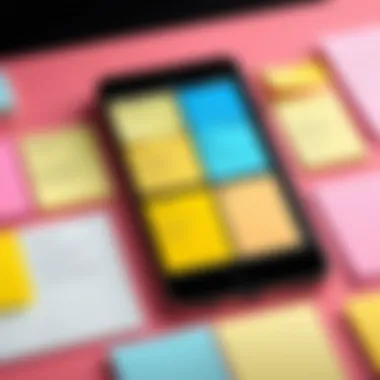

Intro
In today’s fast-paced digital environment, efficient note-taking is essential. The Sticky Notes app for Windows 10 provides a user-friendly interface for capturing thoughts, reminders, and to-do lists. This handy tool, designed to streamline the note-taking process, allows for quick access and easy organization of ideas.
In this article, we will explore the features and specifications of the Sticky Notes app, discuss its performance and user experience, and provide step-by-step instructions on downloading and using the app. Through this exploration, you will gain a comprehensive understanding of how Sticky Notes can enhance your productivity and help keep your ideas organized.
Features and Specifications
Overview of Key Features
Sticky Notes offers a variety of features that distinguish it from other note-taking applications. Users can create multiple notes which can be resized, moved, and customized in terms of color and content. The app supports text formatting options, such as bold and italics, which enable clearer expression of ideas.
Another significant feature is the sync capability with other Windows 10 devices. This allows users to access their notes across devices, ensuring seamless integration into digital workflows. Additionally, the app integrates with Microsoft To Do and Outlook, enhancing task management and reminder systems. Voice recognition capabilities also let users dictate notes, adding an element of convenience that many find useful.
Technical Specifications
To effectively run the Sticky Notes application, your Windows 10 device should meet certain technical specifications. Here are the key requirements:
- Operating System: Windows 10
- Processor: 1 GHz or faster
- RAM: 1 GB for 32-bit or 2 GB for 64-bit
- Storage: 200 MB of available disk space
- Graphics: DirectX 9 or later with WDDM 1.0 driver
These specifications ensure that the app runs smoothly, preventing lag and maintaining responsiveness.
Performance and User Experience
Real-World Performance
Users report that the Sticky Notes app performs well in real-world conditions. Notes load quickly, allowing for immediate access to information. The search function is intuitive, enabling users to find specific notes efficiently. Users appreciate the lack of significant lag, even when handling multiple notes simultaneously.
Ease of Use
The user interface is designed keeping simplicity in mind. Adding a new note is as easy as clicking the icon. The drag-and-drop functionality makes organization effortless. Customization options enhance user experience. Overall, the app is accessible for technical and non-technical users alike.
"Sticky Notes provides a balance of functionality and simplicity which is rare in many applications today."
Preface to Sticky Notes App
In the realm of digital productivity, applications that facilitate note-taking have gained considerable traction. Among these, the Sticky Notes app for Windows 10 serves as a remarkable tool that merges simplicity with functionality. The introduction of this application into the daily lives of users can significantly enhance organization and efficiency when dealing with tasks, ideas, and reminders.
Understanding Sticky Notes
Sticky Notes is a digital tool designed to hold short, quick notes on a user’s screen. The concept is rather straightforward: users create virtual notes that can be placed anywhere on their desktop, making them easily accessible for quick reference. What distinguishes it from other note-taking apps is its inherent simplicity and directness. The application allows for a swift jotting down of thoughts without the clutter or distractions often associated with more extensive writing software. Over time, many users find it convenient to have these notes available at a moment’s notice, which often leads to improved retention of important information.
Importance of Digital Notes
Digital notes, such as those from the Sticky Notes app, play an essential role in modern-day task management and organization. They provide users with the agility to capture fleeting thoughts and significant tasks efficiently, thus preventing important information from slipping through the cracks. Compared to traditional paper notes, digital notes offer several advantages:
- Accessibility: Notes are always accessible on the device, eliminating the risk of losing physical papers.
- Editability: Users can revise their notes easily, providing a continuous loop of information refinement.
- Integration: As a part of the Microsoft ecosystem, Sticky Notes can be integrated with other apps such as Microsoft To Do and Teams, streamlining the workflow.
Embracing digital notes not only aids in organization but also encourages productivity by reducing time spent searching for information. In an age where effective time management frames success, understanding how to leverage the Sticky Notes app can lead individuals toward greater efficiency.
Downloading Sticky Notes for Windows
The Sticky Notes application offers a simple yet effective way to manage fleeting thoughts, reminders, and ideas. Understanding how to download and set up this app on Windows 10 is crucial for users seeking to harness its full potential. The following sections will break down the steps clearly, ensuring that even those less familiar with technology can follow along.
Accessing the Microsoft Store
To begin downloading Sticky Notes, you must access the Microsoft Store. This store is a digital marketplace where users can find a multitude of applications tailored for Windows. Here is how you can navigate to it:
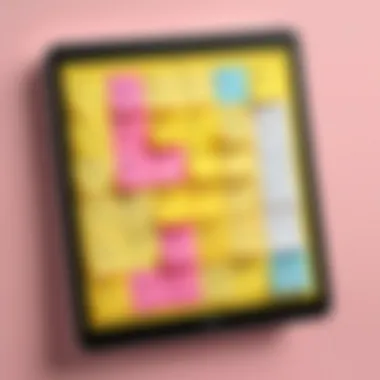

- Start Menu: Click on the Start button located at the bottom-left corner of your screen.
- Search Bar: Type "Microsoft Store" in the search bar.
- Open the Store: Once you see the Store icon, click on it to launch the application.
Once inside the Microsoft Store, the interface is intuitive. You will see categories like Apps, Games, and Movies. To find Sticky Notes, you can either use the search function, which is represented by a magnifying glass icon at the top-right, or browse through the apps section.
System Requirements
Before initiating the download, it is wise to verify that your system meets the necessary requirements for running Sticky Notes. While most modern Windows 10 systems should be compatible, paying attention to these specifications can prevent potential installation issues. Here is what you need to keep in mind:
- Operating System: Ensure your version of Windows is up-to-date. Sticky Notes is built for Windows 10, so older versions may not be supported.
- Processor: An x86 or x64 architecture is generally required. Most modern processors will comply with this.
- Memory: A minimum of 2GB RAM is recommended, but having 4GB or more enhances performance.
- Storage: The app requires negligible space; however, keeping a few hundred megabytes free is prudent to allow room for future updates or caching.
Moreover, if you're utilizing features that might involve syncing to other platforms or applications, a stable internet connection is recommended to ensure seamless operation. This setup guarantees that users can make the most out of Sticky Notes without interruptions or compatibility concerns.
Tip: Always keep your Windows system updated. This not only improves performance but also ensures you have access to the latest versions of applications like Sticky Notes.
Installation Steps for Sticky Notes
Installation of the Sticky Notes app is a pivotal step for any Windows 10 user looking to enhance their productivity. The process is fairly straightforward, yet there are several important considerations to keep in mind. Installing Sticky Notes not only allows the user to take quick and convenient notes, but it also integrates well with other Microsoft applications. This facilitates a comprehensive approach to managing tasks and ideas. Ensuring you follow the correct installation procedure maximizes the potential benefits offered by the app.
Beginning the Installation
To begin the installation of Sticky Notes, the first step is to access the Microsoft Store. This platform is where users can find and download various applications specifically designed for Windows. Accessing the store is simple. You can find it in the Start menu or by searching for "Microsoft Store" in the search bar.
Upon opening the store, use the search function to look for "Sticky Notes." This should streamline your access to the app. Always ensure that the app you are downloading is the official version developed by Microsoft. This can prevent potential security risks associated with unofficial applications.
Completing the Download
After locating the Sticky Notes app, proceed to the app’s page, where you will see a download button. Click on it to initiate the downloading process. Depending on your internet speed, the download should complete quickly, often within a few moments.
Once the download is finished, the installation will commence automatically. You may see a progress bar indicating the installation percentage. After a successful installation, you will find the Sticky Notes app in your Start menu ready for use.
Features of Sticky Notes App
The Sticky Notes app serves a crucial role in modern productivity. Its versatility allows users to jot down thoughts, reminders, and tasks efficiently. By utilizing this app, one can easily manage information in real time, making it an invaluable tool for both personal and professional settings. The features provided by Sticky Notes enhance organization and user engagement, allowing for a tailored approach to note-taking.
User Interface Overview
The user interface of the Sticky Notes app is straightforward and intuitive. Upon launching the app, users see a blank canvas ready for their input. The neat design minimizes distractions, allowing users to focus on their notes. The accessibility of the features is a strong point; all options are within a couple of clicks or taps. The app’s minimalist approach helps users quickly learn its functionalities, which is particularly important for new users. Its integration with Windows design elements makes it a familiar tool for most people.
Customizing Notes
Changing Colors
Changing colors in Sticky Notes is a feature catering to personal preference and organization. Different colors can help highlight the importance of notes or categorize them based on projects. This visual distinction can improve recall and reduce clutter. Users can easily switch colors for existing notes or select new colors as they create them. This aspect also supports stress relief through pleasing visual aesthetics.
Adjusting Size
Adjusting the size of notes contributes significantly to visibility and workspace management. Users can resize notes to prioritize necessary information. Larger notes can hold more content while smaller ones can be used for quick reminders. This flexibility enables customization based on user needs and the information density of each note. Users appreciate this adaptability, as it makes productivity more efficient.
Font Options
Font options are another important feature for accessibility and emphasis. Different fonts can draw attention to specific notes or make them more readable. The app provides basic font adjustments, allowing for personalization. Changing font styles can express individuality or align with a certain aesthetic standard. However, it's crucial to balance creativity with clarity, ensuring that the message remains easily understandable.
Organizing Notes
Grouping
Grouping notes improves organizational efficiency within the app. Users can cluster similar notes together, which reduces the time spent searching for information. This functionality supports task management and can enhance workflow by keeping related thoughts in close proximity. Users find grouping essential for large projects where multiple notes must be viewed simultaneously.
Pinning Notes
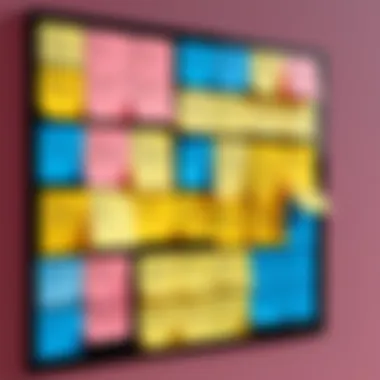

Pinning notes ensures that vital reminders and tasks are always visible. This feature allows important notes to stay on top of the workspace, helping users track their priorities. It is especially useful for deadlines or meetings that need frequent reference. Users value this ability to keep crucial information at the forefront, enhancing overall productivity.
Archiving
Archiving provides a way to manage notes that are no longer active without deleting them. Users can store notes for future reference, which is essential for tracking past projects or ideas. This feature promotes a clutter-free workspace, allowing users to maintain focus on current tasks while still having access to previous notes if needed. Archiving can be particularly beneficial for long-term projects requiring considerable documentation.
The Sticky Notes app stands as a powerful tool for enhancing productivity and organization, thanks to its user-friendly features and customization options.
With the functionality discussed above, Sticky Notes fulfills various needs, allowing users to take control of their note-taking experience. Its features align with both casual users and professionals looking to streamline their workflows.
Integrating Sticky Notes with Other Apps
Integrating the Sticky Notes app with other applications enhances its overall functionality. This feature is particularly useful for users who rely on multiple tools for their daily tasks. The ability to connect Sticky Notes with other productivity apps allows for a seamless flow of information and helps streamline workflows. This integration ensures that users can keep their notes easily accessible while maintaining focus on critical tasks.
Linking with Microsoft To Do
Linking Sticky Notes with Microsoft To Do allows for efficient task management. When users create tasks in Sticky Notes, they can easily transfer them to Microsoft To Do. This integration enables users to:
- Synchronize Tasks: Notes taken on Sticky Notes can be turned into actionable items in Microsoft To Do. This synchronization keeps everything organized in one place.
- Set Priorities: Users can prioritize tasks from their notes directly in Microsoft To Do, ensuring that they focus on what is most important.
- Access Across Devices: Both Sticky Notes and Microsoft To Do sync across devices, allowing for access to tasks anytime and anywhere.
To establish this link, simply log in to both apps with the same Microsoft account. The tasks from Sticky Notes will appear in Microsoft To Do, making for a unified task management experience.
Using Sticky Notes in Microsoft Teams
The integration of Sticky Notes within Microsoft Teams is beneficial for collaborative projects. By allowing teams to share notes directly in their channels, it provides a platform for everyone to stay informed. The benefits of using Sticky Notes in Microsoft Teams include:
- Real-Time Collaboration: Team members can share and update notes instantly, ensuring everyone is aligned on project details.
- Project Tracking: Sticky Notes can serve as a visual aid for tracking project progress, keeping relevant information in view.
- Accessibility: Notes created in Teams can be accessed by anyone with team permissions, making it easy to share thoughts and ideas.
To utilize Sticky Notes in Microsoft Teams, users can either create notes directly in a team channel or import existing notes. This feature encourages participation and fosters communication, making it an essential part of any team environment.
Comparing Sticky Notes with Alternative Note-Taking Apps
In today's digital age, a variety of note-taking applications are available. Each of these tools offers unique features, making it essential to evaluate their benefits and limitations. By comparing Sticky Notes with alternative note-taking solutions, users can make informed choices that best fit their workflow and productivity needs. This section contrasts Sticky Notes primarily with Notepad, Evernote, and OneNote.
Notepad vs Sticky Notes
Notepad is often regarded as a simple text editor. It allows users to create plain text files quickly. Its functionality is limited when it comes to advanced features like formatting, colors, or reminders. On the other hand, Sticky Notes provides a more visual approach to note-taking. Users can customize their notes with various colors and sizes, making them easier to organize. Here are some critical differences:
- Customization: Sticky Notes allows users to color-code notes, while Notepad offers no such visual tools.
- Functionality: Sticky Notes includes reminder capabilities along with the option to sync across devices. Notepad lacks this integration.
- User Experience: Sticky Notes offers a modern interface versus Notepad's basic design.
Ultimately, for those who value organization and task management, Sticky Notes emerges as a superior choice over Notepad.
Evernote and OneNote Comparison
Evernote and OneNote are widely recognized as powerful note-taking applications. Both offer extensive features that cater to various needs. However, when compared to Sticky Notes, there are clear distinctions.
- Complexity: Evernote and OneNote are feature-rich, which can be overwhelming for users looking for simplicity. Sticky Notes provides a straightforward interface focused on quick note creation and management.
- Integration: OneNote integrates smoothly with other Microsoft products, which is beneficial for existing Windows 10 ecosystem users. Evernote also supports integration, but its usability can vary depending on the approach.
- Accessibility: Sticky Notes benefit from being pre-installed on Windows 10, ensuring that users have easy access without needing additional downloads. Evernote and OneNote may require more setup and learning time.
Overall, each application has its strengths. If you need rich feature sets and document organization, Evernote and OneNote might be the right fit. For quick, accessible note-taking that integrates well with Windows 10, Sticky Notes stands out.
Enhancing Productivity with Sticky Notes
In today's fast-paced environment, time management is crucial. Sticky Notes can significantlly elevate productivity in both professional and personal contexts. This section delves into how this app can aid users in managing tasks and setting reminders with clear, actionable steps.
Utilizing Notes for Task Management
Sticky Notes provides a simple yet effective way to keep track of tasks. Its minimalistic design ensures that users can quickly jot down ideas without the distraction of complex formatting options. Creating a note for each task allows individuals to visualize their workload at a glance.
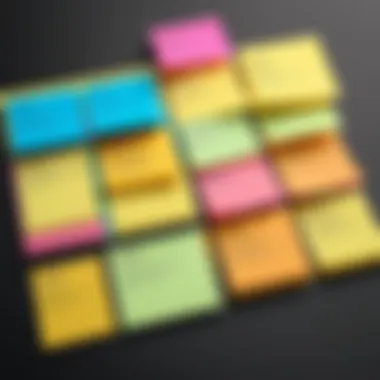

Here are some practical ways to use Sticky Notes for task management:
- Task Lists: Users can create bullet-point lists on sticky notes. Having a visual representation of tasks can help prioritize what needs to be done.
- Color Coding: By changing the colors of notes, users can categorize tasks. For example, red for urgent tasks and green for low-priority items. This method enhances organization and focus.
- Grouping related notes: Users can group notes related to a project together. This not only helps in keeping similar tasks visible but also simplifies the workflow.
Setting Reminders
One of the powerful features of Sticky Notes is the ability to set reminders. This functionality ensures that critical deadlines and meetings do not slip through the cracks. When a user creates a note, they can simply add a reminder within the note itself. This creates an automatic alert.
Here are the benefits of setting reminders using Sticky Notes:
- Timely Alerts: Users receive notifications at their specified times. This allows for better time management and helps in maintaining focus on upcoming responsibilities.
- Flexibility in Usage: Sticky Notes can integrate with other applications such as Microsoft To Do, allowing seamless transfer of reminders.
- Adjustable Reminder Settings: Users can easily modify reminder times if schedules change, ensuring that they remain flexible in their planning.
Overall, utilizing Sticky Notes for task management and setting reminders can dramatically enhance productivity. By keeping essential tasks visible and ensuring timely alerts, users can stay organized in an increasingly chaotic world.
"The ability to organize tasks and set reminders can be a game-changer for productivity."
Troubleshooting the Sticky Notes App
Troubleshooting the Sticky Notes app is crucial for users who rely on digital note-taking to enhance their productivity. Like any software, the Sticky Notes app may experience issues that can hinder its functionality. Addressing these challenges quickly can prevent interruptions in workflow and improve overall user experience. Understanding how to resolve common problems can help maintain the efficiency of note management and keep essential reminders accessible.
Common Issues and Solutions
App Not Starting
The issue of the app not starting can be frustrating. This often occurs due to corrupted files or software conflicts. Addressing this problem is vital for seamless access to notes. If the app is unresponsive, it is usually a sign of underlying software issues. Restarting the app or the whole computer can sometimes resolve this problem. Additionally, ensuring that Windows 10 is updated and meets the required system specifications adds to the probability of smoother operation. Users should consider checking task manager to see if the app is running in the background and forcibly terminating it if necessary. This allows users to restart the app fresh.
Lost Notes
Losing notes can be detrimental, especially for those depending on the Sticky Notes app for important reminders and tasks. This often happens due to unintentional deletions or syncing issues with the Microsoft account. Understanding how to recover lost notes is essential for users to keep track of essential information. The Sticky Notes app syncs with other Microsoft services, which can sometimes lead to data not being visible. Users should check other devices or the app's online version to see if notes are still accessible there. Regular backups of notes are also a good practice to avoid potential loss.
Syncing Problems
Syncing problems can disrupt the flow of note updates across devices. When users create notes on one device, they expect the changes to reflect on others seamlessly. Sync issues often arise from connectivity problems or configuration errors. Maintaining a stable internet connection is essential for ensuring that syncing occurs without delays. Users should review their Microsoft account settings to ensure that sync options are enabled. If issues persist, signing out and back into the Microsoft account can sometimes help re-establish the connection.
"Effective troubleshooting leads to an enhanced user experience."
Overall, being knowledgeable about these issues can significantly improve the way users interact with the Sticky Notes app. By learning how to diagnose and resolve common problems, individuals can better leverage this tool for their note-taking needs.
Alternatives to Sticky Notes
Exploring alternatives to the Sticky Notes app can provide users with deeper insights into what options are available in the realm of digital note-taking. While Sticky Notes offers a straightforward and accessible platform for jotting down ideas, its features may not meet the diverse requirements of all users. Hence, understanding different note-taking solutions is essential for selecting the right tool to augment productivity and workflow.
Considerations for choosing an alternative involve various factors, such as usability, integration with other applications, and the assortment of features. Some alternatives provide richer functionality, like advanced organization structures and enhanced sync capabilities, which can significantly contribute to workflow optimization. Users must weigh these factors against their individual needs, whether it be simplicity, collaboration features, or specialized functions.
Moreover, recognizing which app aligns with one's working style can positively impact efficiency and task management. Some barnd flexible systems allow users to categorize information significantly, while others focus more on quick access and usability. This knowledge can lead to a more informed app selection, enhancing the overall user experience.
"Choosing the right note-taking application can dramatically improve productivity and keep your thoughts organized."
Ultimately, alternatives to Sticky Notes serve as complementary solutions, widening the scope of possibilities for digital note-taking. Not only do they present varied methods of capturing and managing information, but they also encourage users to fine-tune their productivity methods. Exploring these options is a worthwhile endeavor for anyone looking to elevate their note-taking experience, whether for personal or professional use.
Top Note-Taking Apps
- Microsoft OneNote: Offers extensive formatting features and integrates seamlessly with other Microsoft products, making it ideal for users embedded in the Microsoft ecosystem.
- Evernote: Known for its robust organization and search functions. It allows users to tag notes and create notebooks, which is beneficial for complex project management.
- Google Keep: A simple, lightweight app that syncs across devices. It is perfect for users who desire minimalism and quick access without extensive features.
- Notion: Combines note-taking with project management tools. It allows for collaboration, making it fitting for teams looking for a unified approach to note-taking and task management.
These applications can serve specific needs that Sticky Notes may not fully address, allowing users to make qualified decisions based on personal or professional requirements.
The End
The conclusion serves as a crucial part of the article, summarizing the core insights about the Sticky Notes App. Reinforcing the significance of this app aids readers in recognizing its practical benefits in their daily workflows. As digital note-taking becomes more relevant, understanding how to download, install, and effectively use Sticky Notes can enhance productivity and organization.
Summarizing Benefits of Sticky Notes
The advantages of using the Sticky Notes app are considerable. First, it provides a simple, intuitive interface. Users can easily create, edit, and remove notes, making it efficient to jot down thoughts on the go.
Additionally, the ability to customize notes by changing colors or sizes allows users to tailor their workspace according to personal preferences. Sticky Notes also integrates well with Windows 10, offering seamless access across devices. This feature enables synchronization, ensuring that your notes are available wherever you are. Finally, it encourages a clear layout of tasks and ideas, promoting better workflow management.















