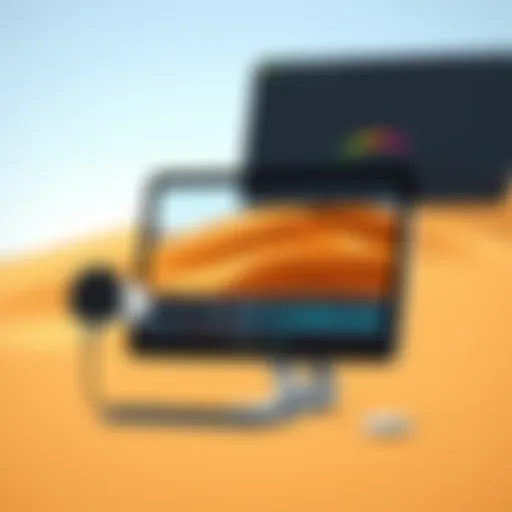Customize Your Apple Watch: A Step-by-Step Guide


Intro
In a world where technology and personal expression intertwine, customizing your Apple Watch stands as a pivotal way to make the device your own. Every notification, fitness goal, or glance at the time can feel distinctly personal when the settings are tailored to your preferences. Not only does this customization enhance the aesthetic of your wrist gadget, but it also ensures that it adapts seamlessly into your daily routine. This article delves into the myriad facets of turning a standard Apple Watch into something uniquely yours, guiding you through practical steps, useful tips, and the thought processes that will transform your experience.
Customizing your Apple Watch can unlock a full world of possibilities, enhancing its usability and personal touch. From selecting eye-catching watch faces that resonate with your personality to adjusting functionality according to your habits, you will find everything you need to know about tailoring this versatile device. So let’s strap in and explore the custom options that await!
Understanding Apple Watch Customization
Customizing your Apple Watch isn’t just a passing fancy; it's about making the device feel more like you. In a world where technology often feels a touch impersonal, personalization unlocks a sense of ownership and connection. This article delves into how you can take your Apple Watch experience to the next level. From the aesthetic considerations of watch faces to the functional adjustments that enhance usability, the potential for customization is vast.
The Importance of Personalization
At the core of any customization effort lies the notion of identity. Personalization on your Apple Watch allows you to bring your unique personality to the forefront. Have you ever walked into a meeting and noticed everyone wearing pretty much the same watch face? Personalizing your watch means you can stand out in the crowd. It might be something as simple as changing the background to a photo of your loved ones or selecting an intricate watch face that reflects your hobbies.
This personalization has tangible benefits too. When people see their preferences reflected in their gadgets, it fosters a deeper emotional connection, enhancing satisfaction and engagement with the device. You’re not just wearing a piece of tech; you’re wearing an extension of yourself. This transformation can significantly improve your daily interactions with the watch, making it feel more aligned with your lifestyle and requirements.
What You Can Customize
The Apple Watch offers a smorgasbord of customization options, allowing you to mix and match to your heart’s content. Here’s a rundown of the different elements you can tweak:
- Watch Faces: This is where the magic often begins. You can choose from a plethora of watch faces, from minimalist designs to vibrant, information-packed layouts.
- Complications: These little widgets on your watch face pack a punch, offering quick access to information like weather updates, activity tracking, or calendar reminders.
- Colors: A simple color change can drastically alter the vibe of your watch face, allowing you to express mood or occasion.
- Band Styles: Switching bands offers another layer of customization. From leather to metal, the right band can totally change the aesthetic and feel of your watch.
- Settings: Tailor notifications, brightness, and even app layouts to keep what matters most at your fingertips.
With these options, there's little doubt that you can tailor your Apple Watch to meet your personal flair and daily needs. There's comfort in knowing that every little detail is tuned to suit you, and that makes all the difference in honing your tech experience.
Choosing the Right Watch Face
Selecting a watch face for your Apple Watch isn’t just a matter of aesthetics; it's about crafting a polished experience that aligns with your lifestyle and daily tasks. The watch face serves as your primary interaction point with the device. It’s the canvas on which your expressions, activities, and important notifications are displayed. By choosing the right watch face, you can turn your Apple Watch into an invaluable tool, one that not only complements your outfit but also enhances functionality.
A good watch face should feel intuitive and provide a snapshot of your most important information at a glance. The right design can optimize readability, highlight crucial details about your day, and even motivate you to pursue fitness goals.
Navigating Watch Face Options
When diving into the abyss of watch face options, you might feel a bit like a kid in a candy store. There are countless designs to choose from, each offering unique features and functionalities.
To access these options, simply press and hold the current watch face. This brings up a gallery of available faces—everything from classic analog styles to futuristic digital displays. Here’s a quick guide to understanding what’s out there:
- Activity Watch Faces: These faces keep your fitness goals front and center, showing progress in real-time.
- Photo Watch Faces: Great for personal touch—select a cherished photo, and it becomes your daily muse.
- Modular Faces: Highly customizable, these faces allow you to add various complications that display helpful information, such as weather updates or calendar events.
Don't rush this process. Explore different watch faces and see what resonates with you. Each option can profoundly affect how you interact with your device, so it would be wise to try a few on for size.
Adding Complications
Complications are the icing on the cake; they offer dynamic information tailored to your preferences. They are the small widgets on your watch face that can keep you informed about weather, remaining battery life, or upcoming appointments without needing to scroll through apps.
To add complications, follow these simple steps:
- Firmly press the watch face.
- Tap "Customize."
- Swipe to choose a complication slot.
- Rotate the Digital Crown to scroll through the options.
- Tap on the desired complication to select it, then press the Digital Crown again to save.
Adding complications is about personalizing functionality to suit your needs. Whether it’s tracking your heart rate or viewing stock prices, you can tailor the information displayed to match your life. Complications can be a game-changer in not just looks but usability too.
Switching Watch Faces
As life changes, so too might your needs from the watch face. Switching faces regularly can rejuvenate your experience. It's like switching outfits; you might want something sporty for a jog and something sleek for a meeting.
To switch watch faces, simply swipe left or right across the display while on the watch face overview. You can also create a few go-to options, ensuring you have just the right face readily available for any occasion.
In summary, the right watch face not only personalizes your Apple Watch but also can enhance how you manage your daily activities. By thoughtfully navigating watch face options, strategically adding complications, and regularly switching faces, you're setting your device up for successful and tailored use.
Adjusting Settings for Optimal Use
Customizing the settings on your Apple Watch is more than just a tidbit on the personalization menu; it’s like putting your own stamp on the device. Adjusting settings can significantly enhance the way you interact with your watch, making it more aligned with how you live each day. Key elements, such as how notifications are handled and how your apps are arranged, contribute greatly to the overall usability of your watch.
When you tailor these settings, you don’t just get a better experience; you can also improve efficiency and potentially reduce frustration. A few moments spent tweaking those preferences could save you hours in the long run—this is where optimizing use truly begins.
Accessing the Settings App
Getting into the thick of things starts with the settings app on your Apple Watch.
To get there, just press the Digital Crown to go to the Home screen and look for the gear icon, which symbolizes settings. Tapping this leads you to a myriad of adjustment options. The interface is clean, making it easy to navigate and find what you need. This is where the magic starts; everything from adjusting brightness to managing Wi-Fi is just a few taps away.
Being familiar with this space makes dealing with sudden issues less daunting. Just imagine needing to quickly switch off notifications during a meeting or adjusting your heart rate monitor settings on a whim.
Configuring Notifications
Notifications are the lifeline between you and your connected world. Having control over how they come through can change everything. Here, customization means deciding which alerts buzz and which ones stay silent, respecting your time and attention.
- To set this up:
- Open the Settings app, then tap on Notifications.
- Here, you’ll see a list of apps; select each one to adjust how you want to receive notifications—be it through sound, vibration, banners, or nothing at all.
Your choices can shape your daily engagement significantly. For instance, you might want immediate alerts on messages from your boss but prefer complete silence when it comes to social media chatter. The aim is to create an alert system that feels right for you, keeping the noise to a minimum and allowing focus where it’s needed.
Managing App Layout
The order and arrangement of apps on your Apple Watch can make a world of difference. Imagine scrolling through a jumbled mess when you’re trying to find an important fitness app. Keeping your apps orderly can save you hassle and split-second decisions during critical moments.
- To arrange your apps:
- Press the Digital Crown to see your app grid.
- Then, tap and hold any app until they all jiggle.
- You can drag apps around, placing your most-used ones in spots that feel natural and effective for you.
This simple act of rearranging isn’t just about aesthetics; it’s about optimizing your workflow on the go. Think of it as creating your own roadmap to enhance your daily tasks. After all, who wouldn’t want a watch that works as smartly as they do?
Adjusting settings on your Apple Watch not only personalizes your device but also transforms it into a seamless extension of your lifestyle.
Exploring Watch Bands
When it comes to customizing your Apple Watch, one of the most noticeable changes you can make is swapping out the watch band. The band not only influences the overall look of your watch but also enhances its comfort and functionality. A watch band that fits your style can turn your device into a personal statement, making it essential for those who want to express themselves while enjoying practical tech.
Choosing the right band can also provide benefits tailored to your activities. Whether you're hitting the gym or heading to a business meeting, there’s a band for every occasion. So, digging into the variety of watch bands is vital for creating a personalized experience that marries style with function.
Material and Style Varieties
There’s a veritable cornucopia of materials and styles available for Apple Watch bands, each with its own unique flair and functionality. From sporty silicone bands that are great for workouts to elegant leather options that can elevate your formal look—just as diverse as the people wearing them.
Here’s a closer look:
- Silicone: Soft and sweat-resistant, silicone bands are perfect for fitness enthusiasts. They're easy to clean, making them a practical choice for those active days.
- Leather: For a classic vibe, leather bands can add sophistication. Whether it’s classic brown or sleek black, they adapt well to both casual and formal settings.
- Metal: Stainless steel or aluminum bands not only look chic but also offer durability. They can give your watch a more premium feel and are often adjustable for a tailored fit.
- Nylon: Often woven and lightweight, nylon bands like the popular sport loop are breathable, perfect for casual outings or outdoor adventures.
Each material has particular care needs, so consider that when you decide. Moving from one activity to another becomes much simpler when you have a band that fits the moment perfectly.


How to Change Your Band
Changing your watch band is easier than pie, you might say. Here’s a simple step-by-step on how to do it:
- Find a Flat Surface: Lay your Apple Watch face down on a clean, flat surface.
- Locate the Band Release Button: On the back of the watch, there are two buttons. Press and hold one of these while sliding the band out.
- Slide Out the Old Band: Gently remove the old band from the slot. It should come out with ease.
- Insert the New Band: Align the new band with the slot and slide it in until you hear a click, indicating it’s secure.
- Repeat for the Other Side: If you're changing both bands, just follow the same steps for the opposing side.
And voilà! You have a fresh look in less than two minutes without needing a PhD in mechanics.
Mixing and Matching Bands
Now that you’ve got a few bands, how about digging into the art of mixing and matching? The fun here is in creating a cohesive style. Here are some things to think about:
- Color Coordination: Think about your wardrobe. Pair vibrant bands with neutral outfits—this method adds a pop without sounding like a firework.
- Day vs. Night: Consider what activities send you out and about. A leather band may suit an evening out, while silicone could be your go-to for a morning jog.
- Contrasting Textures: Mixing materials can also be intriguing. A rugged leather band with a glossy sports watch face can create an interesting imbalance that catches the eye.
Here’s a tip: Consult online communities. Sites like reddit.com offer forums where you can see how others mix and match bands for unique styles.
Fitting a watch band to your life can move your Apple Watch from a mere gadget to an extension of your personal style and convenience.
With the right bands in hand, your Apple Watch customization can truly shine, reflecting who you are while serving its purpose. Whether you're dressing it up or down, don't hesitate to experiment. After all, who doesn’t love a little variety in their accessory game?
Leveraging Apps for Enhanced Functionality
When it comes to making your Apple Watch uniquely yours, tapping into apps can significantly enhance its capabilities. The Apple ecosystem is rich with a variety of applications that can boost productivity, track your fitness, or even streamline daily tasks. This is not just about having cool gadgets; it’s about transforming your wrist into a powerful tool that adapts to your specific needs and preferences.
Discovering App Options
With a plethora of apps available, knowing where to start can be daunting. The first step is to explore the App Store on your iPhone, which seamlessly integrates with your watch. You can find apps tailored to niches like fitness, productivity, and social media. Popular options include:
- Strava for fitness enthusiasts looking to track their runs or rides.
- Todoist for task management, keeping you organized on the go.
- Weather apps that offer detailed forecasts right on your wrist.
Browsing categories helps narrow down choices. Furthermore, Apple’s App Store offers curated sections, featuring top apps for Apple Watch, which can guide you in discovering something new and perhaps surprising.
Installing Third-Party Apps
Installing apps on your Apple Watch can be done effortlessly through your iPhone. Once you’ve found an app that piques your interest, just follow these steps:
- Open the Watch App on your iPhone.
- Navigate to the App Store section or My Watch tab.
- Scroll through available apps and select one you want to install.
- Tap the Install button next to that app. If it’s already on your iPhone, make sure to enable the watch extension.
It's crucial to ensure that the app is compatible with the Apple Watch. Some apps work better than others, and you want only the ones that truly add value. Don't forget to also check privacy settings and permissions when you install.
Removing Unwanted Apps
Over time, your Apple Watch can start to feel cluttered. Managing storage and removing apps you no longer use is essential for optimal performance. Here’s how to declutter:
- On Your Wrist: Press the Digital Crown to access the Home screen. Touch and hold an app until you see the option to delete it (a small ‘x’ should appear).
- Using the iPhone Watch App: Go back to the My Watch tab, find the unnecessary app in the list, and toggle it off. This removes the app from your watch while keeping it on your iPhone if you wish.
By regularly maintaining your app inventory, you keep your Apple Watch streamlined and focused on what matters most to you.
"An effective watch is not just about the time; it's about what you can do with it."
In summary, the utility of apps on the Apple Watch expands far beyond the basics, turning it into something that can perform tasks tailored to your life. Uncovering useful options, efficiently installing them, and keeping your selections dynamic ensures that your watch remains a versatile companion.
Using Siri for Customization
Siri adds a whole new layer to the Apple Watch experience, making customization not only easier but also more accessible. With just a few voice commands, users can tweak settings, change watch faces, and more without needing to fumble through menus. This hands-free convenience is especially useful when you're on the go or your hands are occupied. Rather than digging deep into settings which can take time and effort, Siri allows for immediate adjustment. That small convenience can turn into a significant benefit, especially in a world where every second counts.
Activating Siri on Apple Watch
To make the most of Siri on your Apple Watch, the first step is activation. You can summon Siri in a few different ways:
- Raise Your Wrist and Speak: Simply raise your wrist and say, "Hey Siri." This method is quite intuitive and seamless.
- Press the Digital Crown: If the voice activation isn’t working or you prefer a tactile approach, pressing and holding the Digital Crown will do the trick.
Tip: Ensure that Siri is activated in the settings. If not, you won’t see any responsiveness when you try to activate it.
Once activated, you will see a waveform animation on your watch face, indicating that Siri is listening for your command. Apple’s voice recognition is generally quite effective, but enunciating clearly can help it understand you better.
Customizing Settings with Siri
Once Siri is up and running, it opens a whole toolkit of customization options. Here are just a few useful commands to get you started:
- Change Watch Faces: You can say, "Set my watch face to [face name]," for example, "Set my watch face to California." This can help you switch your style at various times of the day.
- Adjust Brightness: Commands like, "Increase brightness to 70%" ensure you can see your watch well without navigating through the display settings.
- Alter Notifications: You might say, "Turn on Do Not Disturb" when you’re in a meeting or trying to focus. This is faster than manually toggling through settings.
- Launch Apps: If there’s an app you use often, a simple, "Open [App Name]" can save you from searching through your app layout.
Using Siri for customization not only personalizes your experience, it also makes daily interactions with your Apple Watch smoother and more intuitive. Think of it as having a personal assistant that knows just how you like things.
Achieving More with Shortcuts
In today’s fast-paced world, efficiency is key. The Apple Watch, with its myriad of features, can be a handy tool to streamline your daily tasks. One way to harness this potential is through the Shortcuts feature. This capability helps users automate actions, saving both time and effort. With the right shortcuts, routines become easier to manage, allowing you to focus on what truly matters in your life.
Understanding Shortcuts Feature
Shortcuts on the Apple device are more than mere time savers. They are a form of command that brings various actions together into a single motion, activating sequences without a hitch. For instance, a simple command like "Good Morning" could trigger your watch to turn on the lights, start your music playlist, and check your calendar for the day. In essence, it’s like having a personal assistant right on your wrist!
- Simplicity: The app is designed for ease of use. Setting up a shortcut is not a Herculean task.
- Creativity: Users can craft custom shortcuts that reflect their unique preferences and needs.
- Integration: Shortcuts can work beautifully with third-party apps, making the possibilities nearly limitless.
"Efficiency is doing better what is already being done." – Peter Drucker
Creating Personalized Shortcuts
Creating shortcuts tailored to your requirements can be an enriching experience. The goal here is to reflect your lifestyle in a way that saves you time. Start by opening the Shortcuts app on your Apple Watch. Here, you can browse pre-made shortcuts or design your own from scratch.
- Navigate to the Library section to see existing shortcuts.
- To create a new one, tap on the ‘+’ icon. You can add various actions ranging from sending a message to playing specific music.
- Customize the trigger phrase or action. For example, if you often check your email first thing in the morning, you could have a shortcut for that.
This personalization ensures your watch evolves alongside your routines, keeping it relevant and functional.
Utilizing Shortcuts for Daily Tasks
Once shortcuts are set up, incorporating them into your daily life can greatly enhance productivity. From workout stats to reminders about important tasks, the shortcuts keep track of it all.
Consider these practical applications:
- Morning Routine: Set up a shortcut to start your coffee maker and read the news.
- Commute Prep: One command could unlock your car, send your estimated arrival time, and play your favorite podcast.
- Health Tracking: Quickly log your water intake or remind yourself to stand and stretch.
Utilizing these shortcuts daily can turn them into a habit, making your Apple Watch an indispensable asset in your life. The key is consistency—integrate these into your routine, and you’ll soon wonder how you managed without them.
Tailoring Health and Fitness Tracking
When it comes to customizing your Apple Watch, tailoring health and fitness tracking features is a cornerstone of creating a personal experience. Health tracking is not merely about counting steps or monitoring heart rates; it’s about empowering you to understand and improve your personal wellness journey. By taking control of these features, you gain insights that resonate with your lifestyle, ultimately fostering better habits.
Setting Up Health Profiles
To get the most out of your Apple Watch, the first step is to set up your health profile. This setup gives the device a clear picture of your unique health metrics. Start by opening the Health app on your iPhone.


- Tap on the Profile icon in the upper right corner.
- Select Edit and begin inputting your essential data like height, weight, age, and sex.
- Adding specific medical information such as existing health conditions or allergies further enhances your health tracking experience.
By providing this information, the Apple Watch can tailor its tracking to be more relevant to you, making it a handy little assistant rather than a generic fitness device. After all, the more it knows about you, the better it can assist.
Choosing Activity Goals
Next on your agenda should be selecting the activity goals that resonate with your personal ambitions. Apple Watch does a marvelous job at guiding you through this selection. Utilizing the Activity app, you can set specific objectives that push you towards achieving desired health outcomes.
- Daily Move Goal: Set a calorie burn target that pushes you but is also achievable.
- Exercise Goal: Aim for 30 minutes of activity each day—whether it’s running, yoga, or any physical engagement.
- Stand Goal: Don’t forget to stand and move around at least once an hour. This helps combat the sedentary lifestyle that's become far too common.
A well-structured goal provides focus, ensuring that your Apple Watch is not just tracking your movements, but also steering you towards improvement in your health and wellness.
Adjusting Workout Preferences
Having your workout preferences dialed in can transform your Apple Watch into a powerhouse for your fitness regimen. The versatility of the Apple Watch allows you to define what types of workouts you want to track. To start adjusting these settings:
- Open the Watch app on your iPhone.
- Navigate to the My Watch tab, then select Workout.
- Here, you can toggle settings like Calibrate Your Workout to enhance accuracy based on your activities.
Different workouts require different metrics. For example, if you're a cyclist, tracking distance is crucial, but for a yoga enthusiast, focusing on heart rate might be more significant. Customizing what stats the watch captures during workouts means you can analyze your effort, recovery, and overall progress accurately.
Tailoring these health features enables you to optimize your fitness journey and instills a sense of personal ownership over your health outcomes.
In summary, customization in health and fitness tracking on your Apple Watch offers a more nuanced approach to personal wellness. By setting up health profiles, carefully selecting activity goals, and adjusting workout preferences, you’re not just engaging with technology; you’re crafting a comprehensive tool that actively supports your health objectives.
Syncing with iPhone
Syncing your Apple Watch with an iPhone is the foundation of making the most of your device. The relationship between these two gadgets is like a well-oiled machine; each relies on the other to perform at its best. Without this crucial link, many features, such as notifications, apps, and data management, simply won’t work as intended.
Connecting Your Devices
To kick off the syncing process, you first need to make sure your devices are on speaking terms, so to say. Begin by ensuring that your iPhone is running a compatible version of iOS and is powered up. Then, be sure to bring your Apple Watch close to the iPhone.
This process is often as simple as opening the Watch app on your iPhone—just follow the onscreen instructions. If you're given the option to create a new Apple Watch setup, that's your way to go. Look for the circular animation on your watch, align it with the camera on your iPhone, and let the magic happen.
As a word of caution, make sure your Bluetooth is turned on, alongside Wi-Fi. This is essential for a smooth connection. If anything goes awry during this stage, just double-check your settings or restart both devices—a classic tech solution.
Managing Data Transfer
Now that your devices are connected, it's high time we dive into managing what data flows between them. Data transfer can cover a range of areas, from fitness metrics to personalized settings. Here’s where the rubber meets the road, as efficient syncing can lead to not only a better user experience but also a more streamlined daily life.
When it comes to fitness, your health and activity data are significant benefits of this sync. Your Apple Watch captures a wealth of information—like heart rate, step count, and even workout sessions—and sends this data back to your iPhone. Just navigate to the Health app to view this information in entirety.
You also have options about the types of notifications you wish to receive from your iPhone. Whether you want text messages, calendar alerts, or app notices, make sure to tailor that in the Watch app under notifications settings. This focused approach enhances your experience, ensuring your watch isn’t buzzing away at every notification it receives.
In summary, syncing your Apple Watch with your iPhone isn’t just a step; it’s a vital part of the overall experience. Whether connecting the devices or managing the data flow, you lay the groundwork for your watch’s capabilities. This synchronization helps in enhancing both functionality and your user experience, making the journey through customization much more enjoyable.
Customizing Notifications
In an era when constant connectivity is the norm, customizing your notification settings on the Apple Watch can significantly enhance your experience. Drenched in distractions, be it work emails or social media updates, it’s easy to feel overwhelmed. Properly tuning your notification settings is like finding the right balance in life; it ensures that you're informed without the noise. Getting these settings right means you're not just checking your wrist every five minutes, but engaging with your device in a way that aligns with your personal and professional priorities.
Choosing Notification Styles
The Apple Watch offers various notification styles that you can adapt to suit your comfort. The primary styles include Banners, Alerts, and Notifications Off. Each style has its own way of communicating alerts to you, so understanding the differences is key.
- Banners flash a short notification that fades away after a few seconds. This is ideal for those who want quick updates without minor interruptions in their day.
- Alerts are more intrusive. They require you to interact with the notification before you can continue with your activities. This might be useful for high-priority apps or messages that you don't want to miss.
- Notifications Off is self-explanatory. This setting is great for times when you need complete focus, allowing you a break from the barrage of updates.
It's worth experimenting with these styles. Perhaps, on busy weekdays, you choose Alerts for important work emails, while on weekends, Banners for social media glances work just fine. Finding the right rhythm ensures you're not swatting away notifications like flies all day long.
Configuring App Notifications
Configuring app notifications on your Apple Watch allows you not only to filter out the noise but also to prioritize what matters. Firstly, start by going to the Watch app on your iPhone. Navigate to the My Watch tab, scroll to Notifications, and you'll see lists of apps that link directly to your watch.
For each app, you can choose from:
- Mirror my iPhone: This means whatever settings you have on your iPhone will also apply to your watch. A seamless connection, but it might not be optimal for everyone.
- Custom: Here, you can tailor settings for specific apps. Enable or disable notifications on a per-app basis. If you find that certain apps are more of a distraction than a help, simply switch them off.
For example, if you enjoy using the Reminders app, keeping notifications on can remind you to pick up groceries. However, if a particular game app keeps buzzing your wrist, disabling it can decrease distractions and help you focus.
To sum up, customizing notification settings is not a one-size-fits-all scenario; it’s about personal touch and functionality. Taking the time to choose notification styles and configure app notifications means you are molding your Apple Watch into a tool that supports your lifestyle, instead of controlling it.
"Your smartwatch should adapt to you, not the other way around."
By carefully defining how and when you receive alerts, you'll create a gadget that works for you, rather than against you.
Maintaining Battery Life
In the ever-evolving realm of wearable technology, maintaining battery life on the Apple Watch is paramount. After all, what good is an exceptional device if it runs out of juice right when you need it? By customizing settings and employing a few strategic practices, users can significantly extend the battery life of their watches. This not only ensures they remain connected and informed throughout the day but also enhances the overall user experience.
Understanding Battery Management Tips
When it comes to prolonging battery life, knowledge is power. Here are some effective tips to manage power consumption:
- Turn Off Unused Features: Features like always-on display and background app refresh can drain your battery quicker than a leaky faucet. Disabling these when they’re not needed helps conserve energy.
- Update Your Software: Keeping your Apple Watch updated ensures that you're benefiting from the latest battery optimization improvements. Check periodically for updates to stay ahead of issues.
- Use Power Saving Mode: For those times when you need every ounce of battery, Power Saving Mode can be a lifesaver. It disables some features to extend battery life, especially during workouts.
"Smart management of battery can mean the difference between a well-functioning device and a useless hunk of metal on your wrist."
Familiarizing yourself with these battery management strategies can help in making informed decisions about your usage habits.
Customizing Brightness and Sleep Mode
Adjusting brightness and enabling sleep mode is another crucial aspect of keeping your Apple Watch running longer.
- Adjust Screen Brightness: You can customize screen brightness based on your environment. A lower brightness level is ideal for indoor settings, reducing strain on the battery. To adjust this:
- Enable Sleep Mode: Sleep mode automatically reduces notifications and dims the watch face during nighttime hours. This helps preserve battery power while ensuring you’re not disturbed. To turn this feature on:
- Open the Settings app on your watch.
- Tap on Display & Brightness.
- Adjust the Brightness slider to a comfortable level.
- Go to Settings.
- Select Sleep.
- Turn on Sleep Mode, and set your desired sleep schedule.
By taking these proactive steps to adjust brightness and enable sleep mode, you not only enhance the battery life of your Apple Watch but also align it more closely with your daily rhythm.
Exploring Accessibility Features
Accessibility features on the Apple Watch provide crucial options for users who may have different abilities or preferences. This facet of customization ensures that every individual, regardless of their unique needs, can fully utilize the Apple Watch's capabilities without hindrance. These features not only enhance usability but also encourage a more inclusive experience in technology. The importance of exploring these options cannot be understated, particularly as tech-savvy individuals increasingly rely on wearable devices for daily activities.
Utilizing Accessibility Options
When you delve into the accessibility options of your Apple Watch, you'll find a variety of settings aimed at improving interaction. Some of these key options include:
- VoiceOver: This screen reader allows users to hear information about what's on their display. Just swipe, and the Apple Watch will read it aloud.
- Zoom: This feature lets you magnify the display, helping those with visual impairments see what’s on screen more clearly.
- Display and Text Size Adjustments: Users can adjust the boldness of text and its size for better readability, which can be a lifesaver for many.
- Hearing Aid Compatibility: Many hearing aids are now compatible with Apple Watch, allowing for smooth control of sound and notifications.
Engaging with these features can make a world of difference, especially for those who require additional support in their tech interactions. It shows that customization isn't just about style; it's equally about accessibility and inclusivity.
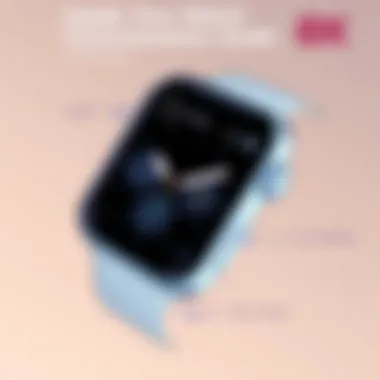

Personalizing Accessibility Settings
Tailoring your accessibility settings is a crucial step for optimizing your Apple Watch layout and functionality. Personalizing these settings not only improves ease of use but also enhances your overall experience. Some ways to customize these settings include:
- Adjusting Touch Settings: You can enable features like Tap to Speak or AssistiveTouch, which allows users to control their watch more easily.
- Customizing Audio/Visual Options: For auditory feedback, users can adjust settings for audio balance, alerts, and even vibrations. This can be vital for anyone who relies heavily on auditory cues.
- Creating Accessibility Shortcuts: You can create a shortcut to quickly access your favorite accessibility features, making it easier to switch on or off as needed.
"An inclusive design is vital; technology should serve everyone, not just a select few."
Backing Up and Resetting Configurations
When engaging deeply with technology, taking the necessary precautions to protect your customizations is key. Backing up your Apple Watch ensures that your settings, data, and preferences are safe and can be restored if needed. Resetting configurations, on the other hand, can help when things go awry or if you wish to start fresh with your watch. Both processes are crucial, particularly for tech-savvy individuals who thrive on having their devices perform optimally while reflecting their personal style and functional needs.
How to Back Up Data
To back up your Apple Watch effectively, it’s essential to understand that all data is stored on your paired iPhone. Therefore, backing up your iPhone means your Apple Watch data is backed up too. Here’s how you can ensure everything is safe:
- Sync your watch with your iPhone: Make sure your Apple Watch is connected to your iPhone through the Watch app.
- Back up your iPhone: Go to Settings > [Your Name] > iCloud > iCloud Backup. Toggle on iCloud Backup and tap on Back Up Now. This will back up not just your watch data but other important information on your iPhone as well.
- Check the backup: To verify that the data was backed up successfully, go back to the iCloud Backup section to see when the last backup occurred.
- Periodic backups: It’s wise to periodically back up your device, especially after significant changes to settings or adding data to apps.
By following these steps, you ensure that your Apple Watch is backed up and secured. Whenever you update your watch or switch devices, having that backup can save a headache down the line.
Resetting to Factory Settings
There might come a time when a fresh start is needed. Maybe you want to switch to a new Apple Watch, or your current watch isn't functioning as it should. Resetting your Apple Watch to factory settings can clear glitches and get everything running smoothly again. Here’s a guide on how to do this:
- Erasing through the Apple Watch app: On your paired iPhone, open the Watch app, and go to My Watch > General > Reset. From there, select Erase Apple Watch Content and Settings. Confirm the action when prompted.
- Resetting directly from the watch: If your watch isn't paired with an iPhone, press the Settings app on the device, then tap on General > Reset > Erase All Content and Settings. This will return the watch to its out-of-the-box state.
- Considering data loss: Be aware that all data and settings will be erased during this process, so make sure to back up any necessary information before you proceed. The act of resetting is a clean slate – hence, it’s crucial not to overlook the importance of data security.
In resetting to factory settings, you might feel like you're wiping away a part of your identity. However, it can also be a liberating experience, allowing you to reestablish your watch exactly how you want it. As you embark on this new beginning, you can refine your customizations without any lingering baggage.
"Sometimes, starting over isn’t a fresh start; it’s an opportunity for growth."
Utilizing these methods of backup and resetting helps every tech-lover effectively manage their Apple Watch. Through that maneuvering, your device stays in top-notch shape while continuously reflecting your unique style and needs.
Embracing Software Updates
In the ever-evolving sphere of technology, staying current with software updates is not just a good practice; it's an absolute necessity. For Apple Watch users, this means keeping your watch in sync with the latest features, security enhancements, and overall performance tweaks that Apple rolls out. Software updates may seem tedious, but they are a fundamental part of maximizing what your Apple Watch offers.
Keeping your device updated not only improves performance but also unlocks new functionalities that drastically enhance the user experience. Think of updates as sprinkles on a cupcake; they may seem small, but they can make a big difference in flavor.
Why Updating is Essential
When you delay updates, you’re not merely overlooking new wallpapers or watch faces.
Here are some key reasons to prioritize them:
- Security Patches: Cyber threats are as common as dirt these days. Regular updates help protect your personal data stored on your Apple Watch.
- Bug Fixes: Every software release usually boasts a long list of bug fixes. Those glitches that keep irritating you? Many are addressed in the latest updates.
- Enhanced Features: Software updates often come with shiny new features that Apple's development team has been cooking up. You might find yourself with innovative health tracking functionalities or additional watch face choices.
- Battery Life Improvements: No one enjoys a watch that dies halfway through the day. Many updates optimize battery usage, giving you more time before needing to recharge.
"Staying updated is not just about new features; it’s also about ensuring your device runs smoothly and securely."
When you look at it from a broader perspective, software updates are the lifeblood of your Apple Watch, ensuring it continues to operate efficiently and securely.
Managing Software Updates
Knowing why updates are crucial is one thing, but managing them effectively is a different ball game. Navigate this process with these straightforward steps:
- Check for Updates Regularly:
- Automatic Updates:
- Wi-Fi Connection:
- Charge Before Updating:
- Patience is a Virtue:
- Go to your iPhone’s Watch app. Tap on General, then Software Update. This will show you if a new update is available.
- You can set your Apple Watch to update automatically. In the Watch app, navigate to General and turn on Automatic Updates. This way, you won’t have to worry about manually initiating updates.
- Ensure that your watch is connected to Wi-Fi. Major updates require a solid connection for reliable installation, so if you’re in the middle of a software update, make sure your watch is connected.
- Like any device, your Apple Watch needs a little juice to get through an update. Make sure it’s at least 50% charged, or better yet, get it on its charger during the update process.
- Updates can take time, so don’t rush the process. Compliance may seem painful, but your watch will be thanking you later with improved functionality.
By treating software updates with respect, you ensure an optimal experience with your Apple Watch while also safeguarding against potential pitfalls. Remember that ignoring these updates today may lead to larger headaches in the future.
Finding Community and Support
In the ever-evolving landscape of technology, the value of finding a community and support system cannot be overstated. This is particularly true for Apple Watch users looking to maximize their personalization efforts and functionality. The digital age has made it easier than ever to connect with like-minded individuals who share similar interests, engage in discussions, and seek solutions to common challenges.
Building a network around your Apple Watch experience can provide you with insights that often go uncharted in official user manuals or forums. These community interactions encourage sharing tips on customizing features, discovering accessories that truly make a difference, and gaining access to exclusive updates before they hit the mainstream. Plus, in times when troubleshooting is necessary, having a supportive community allows you to find answers more quickly than sifting through countless articles or waiting for customer service responses.
Engaging with Online Forums
One of the prime avenues for connecting with fellow Apple Watch enthusiasts is through online forums. Websites like Reddit are bustling hubs where users congregate, showcasing their experiences and sharing advice. You may stumble upon threads discussing everything from the most attractive watch faces to small tweaks that streamline daily use.
When participating in online forums, consider these tips:
- Explore Various Subreddits: Look for specific communities such as r/AppleWatch. This subreddit often features real user experiences and discussions surrounding customization.
- Post Questions: Don’t hesitate to ask about specific challenges or seek recommendations. You’ll likely find someone who’s faced the same issues.
- Share Your Insights: As you learn more about your device, contribute back to the community. This reciprocal sharing strengthens the network and enriches everyone’s experience.
Engaging in forums not only enhances your knowledge but also helps you feel part of a larger community that shares your tech passion.
Utilizing Apple Support
While user forums can provide liberal advice, there are instances when professional assistance is necessary, and that's where Apple Support steps in. This official channel offers verified help directly from the source. Understanding how to navigate Apple Support options is crucial to getting the most comprehensive and accurate assistance.
Apple’s support structure includes:
- Live Chat: Quick, efficient communication with Apple’s trained agents to resolve issues in real-time.
- Phone Support: For more complex issues, speaking to someone directly can lead to faster resolutions and troubleshooting.
- Repair Options: Get information about repair services for damaged devices or queries about warranties.
In addition to direct contact, Apple's website is a treasure trove of user manuals, FAQs, and guides on maximizing the settings for your specific version of the Apple Watch. Users should always keep their ears to the ground for any new updates or changes in support services to ensure they get the best out of their device.
"Community and professional support work hand-in-hand; while community gives insights, professionals ensure solutions are correct."
Combining the wealth of knowledge from forums with the reliability of Apple Support creates a holistic approach to managing and customizing your Apple Watch. Whether you're a newbie just finding your footing or a seasoned user looking to optimize your experience further, these resources are fundamental to enhancing your Apple Watch journey.
Final Considerations
In wrapping up this exploration of customizing your Apple Watch, it’s essential to understand that personalization is not just about aesthetics. It’s about crafting a device that feels intimately yours—tailored to your habits, your style, and your daily needs. Engaging with the customization features of your Apple Watch can elevate your experience, making it more functional and enjoyable. Specifically, there are a couple of aspects worth considering.
Evaluating Your Customizations
When embarking on the journey of personalization, it can be easy to go a bit overboard. Perhaps you’ve changed your watch face six or seven times this month, installed multiple apps, or switched out bands like you’re in some kind of fashion show. It’s crucial to periodically step back and evaluate what changes actually benefit your daily life. Ask yourself:
- Do I frequently use the complications I’ve added? If they’re just taking up screen space, consider swapping them out for something more relevant.
- Am I comfortable with the notifications I receive? Perhaps you're missing important alerts amid the noise.
- Is the watch band I’m using suitable for my lifestyle? A sporty band might be perfect for workouts but may not fit well in a formal setting.
Taking the time to reassess helps ensure the customizations serve their purpose and enhance your interactions with the device rather than complicating them.
Staying Updated on New Features
Apple is notorious for rolling out updates packed with new features, functionalities, and security enhancements. Staying updated—or at the very least, being aware of what’s new—keeps you in the loop on potential improvements you might want to integrate into your watch experience.
- Check the Apple website regularly or opt in for notifications about software updates. Changes in the operating system may introduce customization options that can further personalize your device.
- Engage with communities on platforms like Reddit and Facebook, where users often share tips about new features and how to make the most of them.
- Utilize the Apple Support resource to understand how any new features can directly benefit you.
"A little knowledge can go a long way; staying informed about updates allows you to continually enhance your Apple Watch experience."
Ultimately, keeping your device fresh with the latest features and ensuring your customizations still align with your personal goals can greatly amplify the investment you’ve made in your Apple Watch. Whether you’re on a mission to achieve fitness goals or simply want to streamline your notifications, ongoing evaluation and adaptation are key.