Mastering Your iWatch: A Guide to Changing Watch Faces


Intro
In today's fast-paced world, personalization has become essential, not just for our devices but also for how we express ourselves through them. The iWatch is the perfect canvas for this expression. Changing the watch face is more than mere appearance; it's about tailoring functionality to fit individual needs. Whether you're a novice exploring your tech or a seasoned aficionado who craves every ounce of customization available, understanding the depth of this capability ensures that your iWatch experience is as unique as you are. This guide will open the door to various methods of changing your watch face, covering everything from built-in themes to intriguing third-party offerings.
By diving into customization, users achieve not just visual appeal but also optimize the utility of their watches. The wide array of options available might seem overwhelming, yet this guide promises to shine a light on essential choices that balance aesthetics and practicality. Below, we’ll begin with understanding the features and specifications that make iWatch customization a breeze.
Features and Specifications
Overview of Key Features
The iWatch boasts an impressive range of features. Its primary highlight includes a myriad of watch faces that cater to different moods and occasions. Users can choose from sport-driven interfaces displaying metrics like heart rate and activity levels or more elegant designs suitable for formal settings. Some key features include:
- Customizable complications: These are small widgets that can show various data points, like weather, calendar events, or activity progress.
- Touch and haptic feedback: With a simple tap, users can switch through watch faces or adjust settings, making the interaction smooth and pleasant.
- Dynamic colors: Tailor the color scheme based on personal preference or the current season.
Technical Specifications
Delving into technical aspects, the iWatch leverages advanced technology. Equipped with a performant processor and vibrant display, it offers users a visually appealing and responsive interface. Here's a brief overview:
- Display: Retina display technology ensures clarity, even under direct sunlight.
- Battery Life: Designed to last up to 18 hours on a single charge, making it practical for all-day use.
- Compatibility: Works seamlessly with the iPhone, allowing synchronization of notifications and health data.
“The greatest strengths of the iWatch lie in its adaptability to personal style and functionality”
As we shift our focus towards performance and user experience, the dedication to smooth operation becomes clear. Users should feel empowered as they navigate and curate their watch faces, paving the way for deeper engagement with their technology.
Understanding the iWatch Interface
When you brace yourself for the journey of changing your iWatch face, it's crucial to understand the underlying elements that make up the iWatch interface. This understanding not only facilitates seamless navigation but also empowers you to customize your device according to your preferences. It’s like getting a lay of the land before setting off into unfamiliar territory.
Overview of iWatch Features
The iWatch boasts a mosaic of features designed to enhance your daily life. From health monitoring tools to notification management, the device serves as a handy hub for personal organization. Getting acquainted with features such as activity tracking, heart rate monitoring, and customizable notifications forms the cornerstone of optimizing your iWatch experience. It's not just about changing faces; it’s about shifting to a lifestyle that effectively incorporates these innovative tools.
- Fitness Tracking: The watch motivates an active lifestyle by tracking workouts and progress.
- Notifications: Quick alerts for texts, emails, and calls allow for timely responses without picking up your phone.
- Apps: A range of applications extend the watch's utility, making it suitable for numerous tasks, from checking the weather to managing your calendar.
Navigating the Home Screen
Getting the hang of the home screen is akin to knowing where to find things in a well-organized toolbox. Once you familiarize yourself with the layout, interacting with your iWatch becomes second nature. The home screen showcases various apps, each represented by distinct icons, making it easy to quickly access the tools you’ll rely on throughout your day.
Tapping the digital crown gives you a view of all your apps in a grid format, while a simple press leads you back to your chosen complications. Understanding how to manage these functions allows for quick transitions between tasks.
"With familiarity comes ease; the more comfortable you get with your interface, the more you can personalize your experience."
In essence, mastering the iWatch interface could turn it from a mere gadget into a seamlessly integrated part of your day, ensuring that when you want to change your watch face, you can do so without any hiccups. The journey begins here — understanding the tools at your disposal will ultimately enrich your interaction with your iWatch.
Accessing Watch Face Settings
Accessing the watch face settings on your iWatch is a crucial step in personalizing your device. This section delves into why knowing how to navigate through these settings matters. For starters, the watch face is often the first thing you see, so having it reflective of your style or needs elevates your entire user experience. It’s about more than just looks; a well-chosen watch face can enhance functionality by showcasing the information that's vital for your daily routine.
When you’re comfortable with the watch face settings, you unlock endless possibilities. Consider your own preferences — whether you prefer a face that keeps it simple or one that flaunts flair with a variety of complications. This can significantly impact how you interact with your iWatch, streamlining tasks that matter most to you.
Using the iWatch Directly
Using the iWatch directly for altering your watch face settings is a straightforward process. With intuitive controls and a tactile interface, Apple has ensured that even those who are not exceptionally tech-savvy can manage it without a hitch. To get started:
- Wake the Device: Simply raise your wrist or tap the screen to wake the iWatch.
- Access Watch Faces: Touch and hold the current watch face until you feel a slight vibration, allowing a gallery of available faces to pop up.
- Swipe Through Options: Move left or right to browse through the diverse array of pre-installed faces. You'll find options that range from classic analog looks to modern digital displays.
- Select and Customize: To pick a watch face, just tap on it. You can dive deeper into customization, adjusting colors or complications by tapping the ‘Edit’ button if available.
Through this method, you can effortlessly switch faces, play with different layouts, and cater to your ever-changing lifestyle or mood.
Utilizing the Companion App
The companion app can elevate your watch face customization to a whole new level. With the Apple Watch app installed on your iPhone, you have a robust tool at your fingertips, providing more extensive options than what is available directly on the watch.
- Launch the Apple Watch App: Open the app on your iPhone and ensure your iWatch is connected.
- Watch Face Gallery: Once inside the app, navigate to the ‘Face Gallery’ tab. Here, you’ll discover an extensive collection of options that might not be readily available on the device itself.
- Adding New Faces: You can simply select a face, customize it to your liking, and then tap ‘Add’. This feature not only adds a new face but also allows you to tweak it extensively.
- Setting Preferences: After adding, you can prioritize how complications are displayed, ensuring the most relevant data is front and center.
Utilizing the companion app not only simplifies the process but also grants access to third-party watch faces, giving you the freedom to create a truly unique expression of your personality.


Remember, tailoring your watch face to fit your needs isn't just about aesthetics; it's about creating a tool that serves you best every day.
Steps to Change Your Watch Face
Changing your iWatch face is like picking an outfit for the day; it tells the world something about your personal style and mood. This section will lay out how to swap out watch faces seamlessly, enhancing both functionality and aesthetics. The steps we discuss here are crucial for personalizing your experience, ensuring that your watch not only serves its purpose but also reflects your personality.
Changing the Watch Face on Device
Swiping Through Available Faces
Swiping through available faces is perhaps the most intuitive aspect of changing your watch face. Here, you can see a plethora of options with simple gestures. This method provides immediate visual feedback, allowing you to quickly gauge what suits your taste without diving into menus or settings.
A key characteristic of this feature is its fluidity. The ease with which one can flick through faces adds a layer of delight, making it a beneficial choice for many users. If you’re the kind who often changes their watch faces based on your outfit or the occasion, swiping provides a playful way to do so.
However, while this method excels in bringing variety at your fingertips, it may overwhelm others who prefer more stable choices. It can become a bit much if you find yourself stuck in analysis paralysis, spending minutes just flipping between options.
Selecting a New Face
After you’ve swiped through and found a watch face that catches your eye, the next step is selecting it. This process involves tapping on the screen to choose your desired design, allowing the watch to switch to that face almost instantaneously.
What sets this step apart is its simplicity—just a tap, and you’re done. It's a smart design choice for the fast-paced lives we lead today, making it easy to change your watch face while on the go.
Yet, while selecting offers a quick transition, it does have some limitations. For those who might be looking to customize complexities, such as modifying complications or widgets, this step feels a bit too straightforward.
Adjusting Watch Face on App
Adding New Faces
For users who want to expand their options, adding new faces via the companion app opens a treasure trove of opportunities. This functionality embodies a broader range of aesthetics and functions, beyond what’s readily available on the device.
The key characteristic here lies in the app’s library of downloadable faces. This not only keeps the feel fresh but also elevates the overall experience of using your iWatch. It’s a popular choice for those wanting something unique, especially among gadget lovers looking to showcase their individuality.
However, when adding faces, users must be mindful of potential compatibility issues or slower performance if they select overly complex designs. This could lead to a clunky user experience, affecting the fluidity that many expect from their iWatch.
Setting Preferences
Finally, setting preferences allows you to configure how the chosen watch face behaves. This feature is vital for those who want their watch to work for, rather than against, their needs. Here you can choose which data points to display, adjusting functionality to match your lifestyle.
One of the appealing aspects of setting preferences is that it helps the iWatch become an extension of your daily toolkit. You’re not just picking a face; you’re curating what it shows and how it interacts with you. This choice is particularly advantageous for users who rely on specific information front and center, like calendar alerts or health stats.
But, setting preferences may require a bit of a learning curve for new users. Not everyone is familiar with all the options available, which could potentially leave untapped features on the table. This creates a gap between casual users and those who could be getting more out of their watch.
In summary, mastering these steps will enable you to transform your iWatch into a truly unique accessory, tailored to your tastes and requirements.
Customization Options
In the realm of digital wearables, customization stands as a cornerstone that elevates functionality and personal expression. The iWatch is not just a timepiece; it’s a canvas for individuality. When it comes to changing your watch face, every option is a brush stroke that can significantly impact the user experience. Customization ensures that each user can tailor their device to reflect their personality and preferences while also optimizing utility. The essence of customization options lies in the combination of aesthetic appeal and practical functionality, allowing users to navigate their day-to-day seamlessly.
Modifying Complications
Understanding Complication Types
Complications on an iWatch refer to the informative elements on the watch face that offer quick insight at a glance. These vary from calendar events to fitness tracking and beyond. Understanding these types is crucial because it enables users to configure their watch face to display the information that matters most to them.
- Key Characteristics: The primary characteristic of complications is their functional diversity. Some lead users directly to their favorite apps or show important notifications.
- Benefit in This Article: Knowing how to utilize complications can turn a standard watch face into a personalized dashboard of vital information — a big win for any tech-savvy user.
- Unique Feature: Each complication type can pull in real-time data, which is its standout benefit. However, not every complication is compatible with all watch faces, so a careful selection is required to maximize usability.
Choosing Relevant Information
Choosing the right information to display on your iWatch face directly influences your interaction with the device. This is all about what you consider significant in your daily routine and how quickly you need that information to access.
- Key Characteristic: This involves prioritizing information based on personal requirement. For instance, if fitness is a top priority, placing activity tracking front and center is prudent.
- Benefit in This Article: Tailoring this choice for your watch face enhances convenience and leads to a more fluid operation of daily tasks.
- Unique Feature: It thrives on relevance; users have the power to choose how they interact with technology. The downside? Overloading on information can lead to clutter, diminishing the efficiency you initially aimed for.
Adjusting Aesthetics
Color Coordination
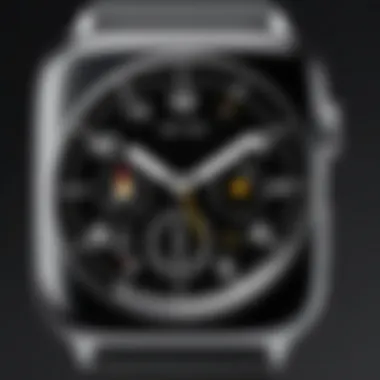

Color coordination plays a crucial role in ensuring that the iWatch face is not only visually appealing but also enhances readability. A well-coordinated look can soothe the eye and make the important information pop.
- Key Characteristic: The best aesthetic appeal arises from colors that complement one another. This consideration can lead to either a striking or a calming visual depending on user choice.
- Benefit in This Article: A thoughtful color scheme can resonate with your persona, making it essential for each user to carefully consider their choices.
- Unique Feature: One interesting aspect is the mood that colors evoke. However, too vibrant colors may cause distraction, leading to a less practical interface.
Font and Style Choices
Font and style choices may seem trivial, but they hold significant weight in delivering the right user experience. These elements contribute to how easily one can digest the information displayed on the watch face.
- Key Characteristic: The readability and contrast of fonts can either improve or hamper daily interactions with the device. There are various styles, from bold to simple, each carrying its own tones and implications.
- Benefit in This Article: By selecting appropriate fonts, users can create a balance between aesthetic and functionality. Clear and legible fonts promote a seamless user experience.
- Unique Feature: Experimentation can yield surprising results, leading to new favorites. However, going overboard with stylization might make essential information hard to discern, negating the benefit of customization.
Customize wisely: Choose aesthetic not just for looks, but for the best function in your daily life.
Exploring Third-Party Watch Faces
When it comes to personalizing your iWatch, the realm of third-party watch faces opens up a world of possibilities. This section dives into the significance of these custom options, which are not only an avenue for self-expression but also elevate the functionality of your watch significantly.
Third-party watch faces allow for enhanced features, styles, and designs that might not be readily available through official options. They cater to diverse interests, from minimalism to exuberance, appealing to various tastes. With a slew of applications available, users can tailor their watch experience aligning with personal preference while also ensuring that their iWatch complements their unique lifestyle.
Overall, exploring third-party options adds a layer of customization that traditional face settings simply cannot match, encouraging users to engage with their devices in fresh and exciting ways.
Finding Third-Party Apps
Popular Sources for Download
When searching for third-party watch faces, knowing where to find reliable apps is crucial. There are several popular sources that consistently offer a wealth of choices. Mainly, the App Store is a go-to option for iWatch users. It ensures that all apps are vetted and typically provide a user-friendly experience for downloads.
Moreover, platforms like Reddit serve as community hubs where users share their experiences and recommendations for lesser-known apps. These sources not only provide access to new and innovative designs but often present insightful user feedback.
One distinguishing feature of these popular sources is the integration of user ratings and reviews, which can guide potential downloaders toward quality content. However, a pitfall to consider is that not every app might be compatible with your specific iWatch model or software version, hence keeping an eye on requirements is essential.
Installation Processes
Once you’ve identified the right app, the installation process typically remains straightforward yet vital for a smooth transition to a new watch face. Most apps will provide clear steps to download and set up the watch face, usually requiring access to your companion app.
A key characteristic of the installation process is its simplicity; users generally need to select their preferred watch face from within the app. The transition is iused to be fluid, ensuring that even those less tech-savvy can enjoy the benefits of third-party designs.
That said, some unique features can come into play; certain apps may offer customization options during installation, allowing users to adjust settings before finalizing the watch face implementation. Nonetheless, hidden variables such as compatibility issues may arise, necessitating careful consideration to avoid frustration.
Advantages of Third-Party Options
The benefits of embracing third-party options go beyond aesthetics. For one, there’s an array of features that built-in watch faces may lack. From enhanced functionality, like specific fitness tracking metrics, to unique ways to display notifications, these custom faces can enrich your daily interactions with your device.
Additionally, the sheer creativity found within third-party designs can bring life back to your iWatch, fostering a renewed sense of interest. Whether you prefer something sleek or vibrant, the possibilities are practically endless. Users can connect with their devices on a deeper level, resulting in a more enjoyable overall experience.
Ultimately, the exploration of third-party watch faces is not just about changing the visual appearance of your iWatch; it’s about reimagining how you interact with technology and adapting it seamlessly into your lifestyle.
Best Practices for Watch Face Management
Managing your iWatch face isn’t just about changing things up now and then; it’s a key part of enhancing your overall user experience. With myriad options available, applying best practices can make a world of difference. Streamlining the process, keeping your device relevant, and maintaining aesthetic appeal are just a few great reasons to focus on effective watch face management. Here, we delve into specific elements that you should prioritize for making the most of your iWatch interface.
Regular Updates and Maintenance
Keeping your watch faces updated is crucial. Not only does it ensure you’re getting the latest features, but it also addresses potential bugs and performance issues. Here are some insights onto why regular maintenance is beneficial:
- Stay Current: Apple frequently rolls out updates that include improvements for watch faces and their functionality. Regularly checking for these updates guarantees you’re enjoying the newest options available.
- Optimize Performance: Outdated watch faces may slow down your device or behave unexpectedly. By maintaining current selections, you keep your watch running smoothly and efficiently.
- Catch New Features: With each update, you might discover new customization options or improved features. By keeping up-to-date, you can be among the first to explore these enhancements.
In practical terms, make it a habit to check your watch’s settings periodically. Navigate to the Software Update section to confirm you’re not missing out on important upgrades. This small effort ensures that your watch environment remains fresh and responsive, giving a new lease of life to your watch face experience.
Syncing with the Companion App
To fully maximize the potential of your iWatch face management, sync it with the companion app on your iPhone. This partnership not only enhances your experience but also streamlines the process of making updates. Here’s what you gain:
- Ease of Change: Adjusting watch faces directly through the companion app can be more straightforward. You can easily swipe, tap, and view previews on a larger screen.
- Backup Customizations: Regular syncing protects your personalized settings. If something goes amiss, you can quickly restore your watch to your preferred configuration without a hassle.
- Cross-Device Access: Any changes you make on one device will reflect on the other. This ensures consistency across your usage and simplifies managing your preferences.
"Syncing between your iWatch and the companion app isn’t just a convenience; it’s practically a must for a seamless user experience."
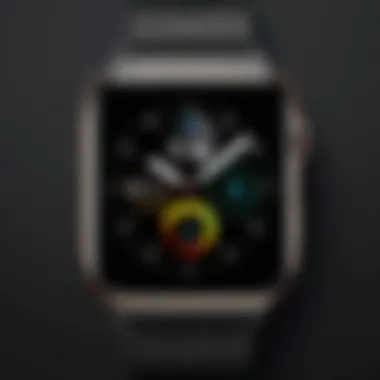

The process is pretty simple: open the Watch app on your iPhone, make the desired changes, and they'll automatically sync with your iWatch. This connection allows you to keep everything aligned and cohesive, enhancing overall functionality.
By adhering to these best practices for watch face management, you set yourself up for a smoother, more enjoyable iWatch experience. Regular updates paired with effective syncing through the companion app transform your device into a highly personalized accessory, perfectly tailored to your needs.
Troubleshooting Common Issues
When it comes to changing the watch face on your iWatch, it's not all smooth sailing. Sometimes, you might find yourself in a bit of a pickle, facing issues that can throw a wrench in your plans. That's why tackling common problems head-on is crucial. Whether you’re a tech guru or a casual user, knowing how to troubleshoot these issues can save you time and ensure your watch operates as intended.
Understanding these sticky situations can be the difference between a seamless experience and a frustrating one. Here, we delve into two of the most common hiccups users face:
- The watch face simply won’t budge.
- Complications act up or refuse to show the correct information.
Watch Face Not Changing
This one can drive a person up the wall. You decide to give your iWatch a fresh new look, but when you attempt to switch the face, nothing happens. The ongoing issue could be attributed to a few different factors.
- First, ensure that your iWatch is up to date. Apple regularly rolls out updates that fix bugs and enhance functionality. An outdated software can cause hiccups in changing features, including your watch face.
- If you’re accessing the settings through the companion app, double-check that your iWatch is paired correctly with your iPhone.
- Lastly, try restarting your iWatch. It's a simple yet effective way to resolve temporary glitches that can halt face changes.
"Restarting your device can solve many issues that arise from software glitches."
If you’ve tried all of these suggestions and still hit a brick wall, it may be a more complex software issue. In such cases, reach out to Apple Support or visit the nearest service center for professional assistance.
Complications Not Displaying Correctly
Now let’s shift the spotlight to complications. Have you set them up just right but found they aren’t displaying the correct data? That's certainly concerning, especially if you rely on them for quick information.
Understanding the root of the problem can help you fix it without too much fuss.
- First and foremost, head to the settings on your iWatch. Navigate to the watch face you configured and check if the complications are active and correctly set.
- If they seem right yet still exhibit misbehavior, confirm whether the apps linked to those complications are functioning properly. They might need updating.
- Check your Internet connection, as some complications require real-time data.
It's also worthwhile to remember that not all complications are available for every watch face. You might need to swap to a compatible one to get what you need.
Once you've made these checks, if things still don’t add up, consider restarting the iWatch or reinstalling troublesome applications. Sometimes, these digital devices can be temperamental, and a fresh start can do wonders.
In summary, navigating these troubleshooting waters can significantly enhance your experience with your iWatch and its watch face functionality. A little know-how goes a long way in turning that frustrating moment into a smooth breeze.
User Preferences and Trends
In the world of wearable technology, understanding user preferences and the ever-evolving trends is like having a compass in the wilderness—vital for navigation. The choices users make regarding watch faces reflect not only their aesthetic preferences but also their functionalities. With the iWatch being a versatile device, the way users personalize their watch faces can significantly enhance their day-to-day interactions. Such personalization not only contributes to the overall look and feel of the iWatch but also embodies the unique personality of each user.
Popular Watch Face Designs
There’s no denying that the design of the watch face plays a colossal role in user engagement. While some prefer minimalist designs, focusing on clean lines and essential information, others might opt for vibrant displays bursting with color. Here are some popular designs that consistently catch the eye:
- Analog Classic: Emulating traditional clock faces, these designs often feature elegant hour and minute hands, giving a timeless touch.
- Digital Simplicity: Clean and straightforward, digital watch faces showcase time with a modern vibe, perfect for tech enthusiasts.
- Photo Backgrounds: Personalized watch faces featuring favorite photos are gaining traction; they bring a touch of nostalgia and warmth.
- Activity Driven: For fitness junkies, faces like the activity tracker design display health metrics front and center, motivating them to stay active.
Each of these designs offers a different layer of interaction, and users often gravitate towards styles that resonate with their daily lives or aspirations.
Influence of Personalization on User Experience
Personalization can significantly impact how users relate to their devices. When an iWatch face resonates with the user's style or needs, it creates a sense of ownership and connection. This is vital in cultivating a positive user experience.
- Enhanced Functionality: Choosing a watch face that highlights the user’s most relevant apps or notifications can streamline tasks. For instance, a busy professional might select a face that shows calendar events prominently, while a student may prefer reminders and messages.
- Emotional Connection: A customized watch face can evoke emotions. Whether that’s a snapshot of a loved one, vibrantly styled art, or a favorite quote, it personalizes the technology in a way that feels comforting.
- Adapting to Lifestyle: Users can adapt their watch faces according to their lifestyle or the time of day. A serene, minimalist design might suit early mornings, while a lively, colorful face could match the weekend vibes.
"The beauty of technology lies in its ability to be both functional and personal, giving users the power to express themselves through their devices."
In the bustling arena of tech gadgets, watch face customization is more than a trend; it's a reflection of our individuality. With countless options at our fingertips, finding the perfect balance of style and functionality can turn an ordinary smartwatch into a beloved personal accessory.
Final Thoughts on Watch Face Customization
When it comes to the realm of smartwatches, the iWatch paves the path toward unparalleled personalization options, especially in watch face customization. It's more than just glancing at the time; it's about the message it sends and the functionality that it can deliver. In this piece, we explore the many facets of customizing iWatch faces, stressing on its significance not just as a trend, but as a reflection of individual identity and usability.
Enhancing User Interactions
The interaction between users and their devices plays a crucial role in the overall experience. Personalizing your iWatch face is akin to dressing up your device, and it ultimately enhances user interactions in meaningful ways. Different designs, fonts, and complications can cater to unique functions, like quick access to health metrics or notifications, without compromising on style. For instance, users often opt for a clean, minimalist face while at work to limit distractions but switch to vibrant themes during leisure time, amplifying their engagement based on context. It's about creating an intuitive experience that feels custom-fit, almost like having a tailored suit versus off-the-rack.
The ability to swiftly navigate crucial information at a glance cannot be understated. Having your most important apps or complications right there on your watch face can significantly enhance productivity. Furthermore, this customization can encourage users to interact more frequently with their device as it becomes a truly personal ensemble.
The Role of Aesthetics in Technology
Aesthetics in technology often get relegated to the sidelines, overshadowed by functionality; however, with iWatch, they walk hand in hand. A well-designed watch face can elevate the entire look of a device, making it an extension of the wearer’s style and personality. Think of it as the cherry on top of a sundae; it’s that visual appeal that ties everything together.
But aesthetics do more than just please the eyes; they can also enhance usability. For instance, a visually striking but cluttered watch face can lead to confusion, whereas a sleek and organized design is easier to navigate. Striking a balance between eye-catching designs and clarity is essential. Users may find that a more simplified face leads to quicker recognition of essential information, hence boosting the efficiency of tasks throughout the day.
"Technology isn't just about performance; it's about how you want it to display your life and time."
Beyond mere function, it's about how aesthetics can evoke emotions and connectivity. The choice to opt for a vintage style face or a modern aesthetic could reflect how the user perceives their relationship with time and technology. The iWatch is not merely a tool; it serves as a canvas for personal expression and lifestyle choices.
Ultimately, as users traverse through the myriad options available, they redefine not just how they interact with their watches but how they express their individuality. Just like a good pair of shoes, the right watch face can say a lot about a person. Embracing watch face customization comes down to understanding its impact not just on aesthetics but on the overall engagement between user and technology.













