How to Change Video Thumbnails on Android
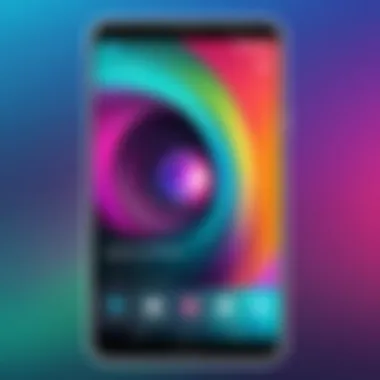
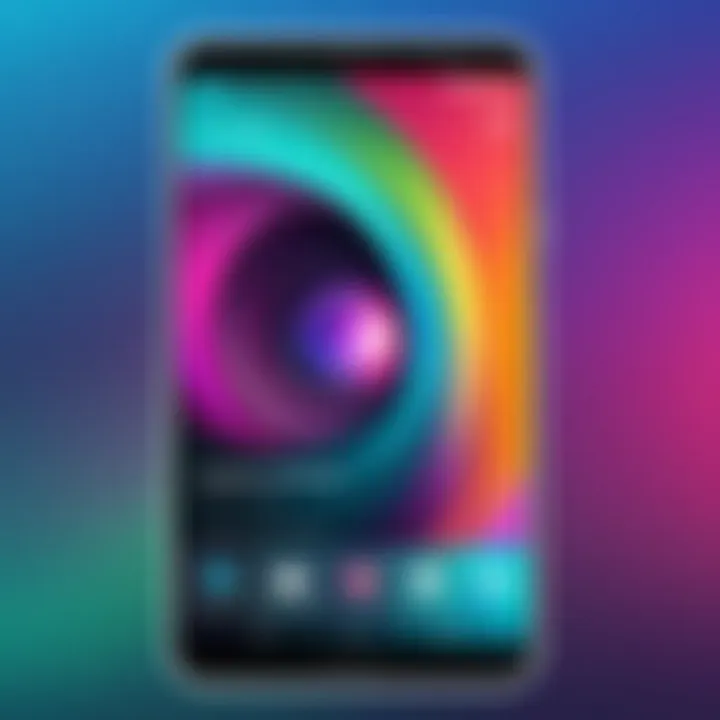
Intro
In today's digital landscape, visual content serves a fundamental role in attracting viewer attention. A compelling video thumbnail can entice potential viewers, influencing their decision to click and engage with the material. With Android devices being widely used for video creation and consumption, knowing how to change video thumbnails effectively is crucial for both casual users and content creators.
This guide provides an in-depth look at the methods available for changing video thumbnails on Android. By exploring built-in settings and third-party applications, users will gain practical knowledge about selecting and modifying thumbnails. The insights offered here extend beyond mere aesthetics; they can impact viewer engagement and overall video performance.
Understanding the nuances in thumbnail selection ensures that individuals can maximize the appeal of their video content. This article aims to equip tech-savvy individuals and early adopters with the essential tools and knowledge needed to master thumbnail customization on their Android devices.
Understanding Video Thumbnails
Definition and Purpose
In the context of video content, a thumbnail serves as the first visual encounter for a viewer. It is a small, clickable image that represents the video’s content, often seen in lists, galleries, or search results. Thumbnails are essential for branding, as they convey the theme of the video and offer a peak into the content. A well-crafted thumbnail can encapsulate the essence of a video in a single glance.
The purpose of video thumbnails extends beyond mere representation. They are strategic tools designed to attract viewers’ attention. A striking thumbnail can significantly influence the viewer's choice to engage with the video. In today’s content-rich environment, where competition is fierce, thumbnails can be the deciding factor between a video that goes viral and one that remains unnoticed.
Impact on Viewer Engagement
The selection of a video thumbnail can have a profound impact on viewer engagement. Research indicates that videos with custom thumbnails receive higher click-through rates compared to those that rely on randomly generated thumbnails. It means that, by merely optimizing the thumbnail, content creators and marketers can enhance their chances of fulfilling viewership goals.
Moreover, an effective thumbnail aligns with the content it represents, establishing genuine expectations. An authentic representation builds trust, which is crucial for retaining viewers. Misleading thumbnails can lead to quick disengagement, which may adversely affect the video’s overall performance and ratings.
Factors that influence engagement include:
- Visual Appeal: Clear, high-resolution images that capture the highlights of the content.
- Text Overlays: Strategic use of texts can communicate key points or themes effectively.
- Color Usage: Bright and contrasting colors tend to attract the eye more effectively.
Ultimately, understanding the mechanics behind video thumbnails is crucial for content creators. It empowers them to optimize their videos for maximum visibility and engagement, further reinforcing their channel’s growth and reputation.
The Android Environment
The Android operating system serves as the backbone for a vast array of mobile devices, making it a crucial factor when discussing video thumbnail changes. Understanding its architecture, features, and quirks can help users tailor their approach when modifying video thumbnails. The Android environment supports various file formats, offers flexible app integration options, and enables diverse functionalities that enhance user experience.
Overview of Android Operating System
Android is an open-source platform developed by Google, allowing manufacturers to customize the system to fit their hardware. This adaptability means that users might experience variations in how video files and thumbnails are handled across brands. The core Android experience remains consistent, but some devices may include unique features or applications that impact thumbnail management.
Android's structure facilitates ease of app use, enabling different video applications to operate smoothly within its ecosystem. Moreover, regular software updates ensure that most devices stay current with the latest improvements, which often includes enhanced media management capabilities. With a significant market share worldwide, the Android operating system provides a solid framework for users looking to focus on video content, such as adjusting thumbnails effectively.
Common Video Formats Supported
When dealing with video thumbnails, knowledge about the supported video formats is essential. Most Android devices can handle common formats, including:
- MP4
- AVI
- MKV
- WEBM
- MOV
These formats are widely supported by video players and editing software available on the platform. Each format has its own characteristics and advantages, which can influence thumbnail appearance and quality. For example, MP4 is known for its good balance between quality and file size, making it a popular choice.
Understanding which formats are compatible helps in ensuring that thumbnails display accurately across different viewing platforms. Factors like resolution, aspect ratio, and visual fidelity also play a role in how effective a thumbnail is in capturing audience interest. A clear understanding of these formats sets a solid foundation for successful video management on Android.
Built-in Options for Changing Thumbnails
When it comes to changing video thumbnails on Android devices, built-in options offer a practical starting point. These built-in methods are often streamlined, making them accessible to both novice and advanced users. Using default settings and pre-installed apps ensures that users do not need to rely heavily on external applications, which can sometimes complicate the process. Familiarity with these built-in options not only saves time but also allows for a straightforward way to enhance video content quickly.
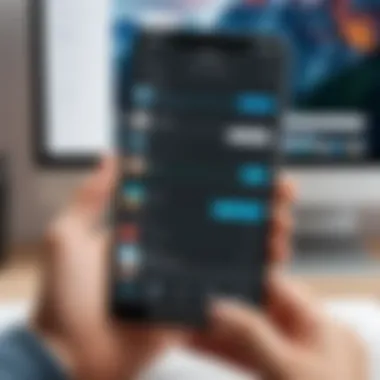
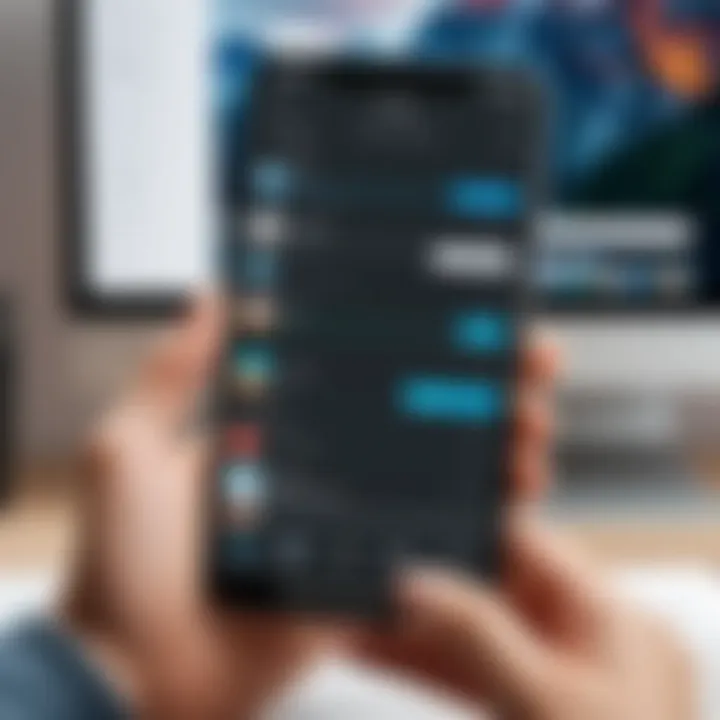
Using Default Video Apps
Most Android devices come pre-equipped with default video applications, such as Google Photos or the gallery app replicated by the device manufacturer. These applications generally offer a user-friendly interface that simplifies the process of changing thumbnails. To change a thumbnail using one of these default apps:
- Open the app and navigate to your videos.
- Select the video for which you wish to change the thumbnail.
- Look for an option to edit or modify the video details, often represented by a pencil or edit icon.
- Choose your new thumbnail from existing images or photos already on your device.
- Confirm and save your changes.
This method is particularly helpful as it minimizes compatibility issues since everything is designed to work harmoniously within the Android ecosystem. Although these applications have their limitations, they provide a reliable pathway for users.
Android Files and Gallery App Methods
Another built-in method involves using the Android Files app and the Gallery app for thumbnail changes. This approach can offer a bit more control over the images used for thumbnails. It is especially useful because it allows users to select from a wider range of images that might not otherwise be surfaced through video editing apps. To apply changes:
- Open the Files app and navigate to your video files.
- Right-click or tap and hold the video, then select the option to view video details.
- Select the thumbnail or cover image option, if available.
- Choose the image you wish to use as your new thumbnail.
- Confirm your selection and save.
This method may not be available on all versions of Android, but it is worth checking for users looking for additional options.
This highlights the versatility and functionality of using built-in options to change video thumbnails effectively.
In summary, utilizing the built-in capabilities on Android devices helps reinforce a seamless user experience for video thumbnail modifications, without needing third-party apps. This can be especially beneficial for device performance and for introducing users to the later stages of video content personalization.
Exploring Third-Party Applications
Third-party applications play a crucial role in changing video thumbnails on Android devices. They offer more flexibility and features than built-in options. Many users find the native tools inadequate for their creative needs. Third-party apps empower users with enhanced capabilities that can significantly elevate the visual appeal of video thumbnails.
These applications often come with advanced editing tools, filters, and effects that allow for a more customized thumbnail experience. By utilizing a third-party app, users can create thumbnails that not only stand out visually but also resonate with their target audiences. However, it is essential to choose the right application. This requires understanding the specific tools and features available.
Video Editing Software on Android
Video editing software on Android offers comprehensive tools designed for both casual users and professional creators. Apps like Adobe Premiere Rush and KineMaster provide extensive editing functionalities, including thumbnail customization. These applications allow users to edit video footage alongside thumbnail selection, which can streamline the workflow significantly.
- Adobe Premiere Rush: Known for its user-friendly interface and powerful features, it enables users to access a library of royalty-free images and add text overlays to create eye-catching thumbnails.
- KineMaster: This app is popular among content creators for its robust features. It supports multiple layers of video, images, and text, offering precise control over every aspect of thumbnail design.
- PowerDirector: Another option, this software has a variety of effects and tools to refine thumbnails effectively.
When selecting video editing software, consider the learning curve and whether the app's features align with your creative vision. It’s also worth checking user reviews to gauge how well these apps perform in practice.
Thumbnail-Specific Apps
Thumbnail-specific apps focus exclusively on creating and altering thumbnails. These applications are tailored to streamline the thumbnail creation process. Some noteworthy examples include Canva, Thumbnail Maker, and VidThumbnail.
- Canva: Ideal for non-designers, Canva offers a straightforward interface with numerous templates. Users can select an appropriate size, add images, and customize fonts.
- Thumbnail Maker: This application is dedicated solely to thumbnails. It provides quick tools to create visually compelling images that can enhance viewer engagement.
- VidThumbnail: Another specialized option that allows users to quickly generate thumbnails from video snippets or images.
The benefit of using thumbnail-specific apps is their focus on the task at hand. Users can often save time and create visually appealing thumbnails with minimal effort. It's vital to explore several options to see which app suits your style and needs best.
In summary, when exploring third-party appliations for changing video thumbnails, users have an abundance of options. Each app presents unique features, advantages, and limitations. Carefully evaluating these tools will lead to more engaging and effective thumbnails, ultimately improving viewer attraction.
Step-by-Step Guide for Changing Thumbnails
Changing a video thumbnail is a practical action that enhances the visual appeal and effectiveness of the content. A well-chosen thumbnail can attract viewers and convey the essence of the video. Therefore, understanding the steps involved can significantly benefit both casual users and content creators. This guide is designed to provide clarity and detailed procedures for changing thumbnails, ensuring that even those who are not very tech-savvy can follow along.
Accessing the Video File
To initiate the process of changing a thumbnail, one must first gain access to the video file. This usually involves locating the video on your Android device. You can do this through various means, such as using the default gallery app or a file manager. Once you are in the appropriate application, navigate to the folder where the video is saved. If you are unable to find your video, consider utilizing the search function available in many file management apps.
It is crucial to ensure that the video file is accessible and not corrupted. Also, note that not all video files support thumbnail changes – popular formats like MP4 and AVI are usually compatible.
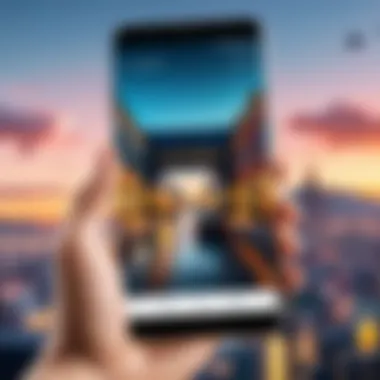
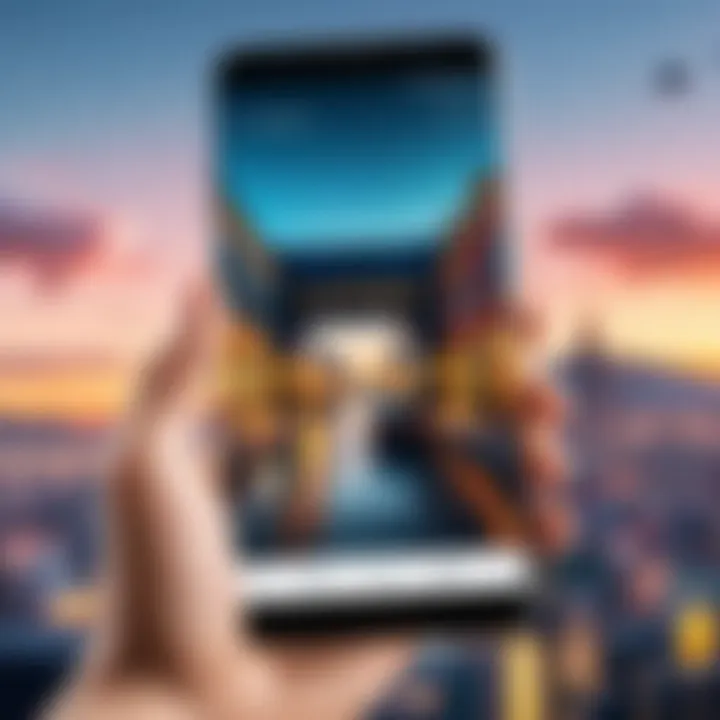
Choosing the New Thumbnail Image
After successfully accessing your video file, the next step is to select a new thumbnail image. This image must visually represent the content of the video while also drawing in potential viewers.
- Quality: Aim for a high-resolution image to ensure clarity.
- Relevance: The thumbnail should accurately reflect the video's theme.
- Creativity: Don't hesitate to use unique visuals that stand out.
You may select images from your gallery or create new visuals using graphic design software available on Android, like Canva or Adobe Spark. It is essential to keep in mind the dimensions and aspect ratios suitable for thumbnails, typically 1280 x 720 pixels for optimal viewing on most platforms.
Saving Changes and Finalizing the Thumbnail
Once you’ve chosen your new thumbnail image, the last step involves saving the changes. In most applications, there is an option to set the thumbnail after selecting the new image. Click on the designated button to apply the changes.
- Ensure that you preview the thumbnail to confirm it appears as desired.
- Consider clearing the cache of your video app if changes do not show immediately.
This final step can impact how viewers perceive your content, so it is important to verify all aspects before finalization. Once satisfied, save your video file with the new thumbnail and share it across your preferred platforms. In doing so, you optimize both the aesthetics and functionality of your video content.
Best Practices for Thumbnail Selection
Choosing the right thumbnail for a video is essential for attracting viewers and maximizing engagement. In an era where visual content reigns supreme, thumbnails are often the first impression users have of your video. Thus, adhering to best practices for thumbnail selection can significantly influence viewer behavior and expectations. These practices should align with both the aesthetic and functional aspects of your content.
Analyzing Audience Preferences
Understanding the preferences of your target audience is crucial. Every demographic has unique tastes, and these variances can dictate which thumbnails will be most effective. For instance, younger viewers may favor bold, colorful images with dynamic elements, while an older audience might appreciate more subdued, professional visuals. Evaluating data from previous videos can provide insight into which thumbnails performed well. Monitoring engagement metrics like click-through rates can reveal what attracts viewers the most.
Also, consider conducting surveys or engaging with your audience on platforms like Reddit or Facebook to gather direct feedback. Ultimately, tailoring your thumbnails to meet the expectations of your specific audience can enhance your video’s attraction.
Ensuring Visual Clarity and Quality
A thumbnail needs to be visually clear and of high quality. The resolution should be sufficient to avoid pixelation across devices. Ideally, the thumbnail should be at least 1280 x 720 pixels, maintaining a 16:9 aspect ratio. This ensures that the image appears sharp, whether on mobile or desktop screens.
Moreover, utilizing high-contrast colors helps to make the thumbnail stand out. A contrast between text and background can significantly improve readability, particularly on smaller screens. It is also recommended to incorporate simple, recognizable imagery that conveys the video’s content straightforwardly.
Key Considerations:
- Always use images that relate directly to the video's content.
- Avoid cluttering the thumbnail with too much information or too many elements. Simplicity often yields better results.
- Ensure that text, if included, remains minimal and legible, typically not exceeding a few words.
"A visually appealing and clear thumbnail can be the difference between a viewer clicking or scrolling past your content."
By following these best practices, you can significantly improve the chances of your video receiving optimal engagement. Each thumbnail should be seen as a strategic element of your video’s marketing efforts, designed to capture attention and inspire viewers to take action.
Common Issues and Troubleshooting
In the realm of changing video thumbnails on Android, various challenges may present themselves. Understanding these common issues is essential for both novice users and experienced content creators alike. It allows for a smoother workflow, ensuring that the process of selecting and implementing thumbnails is efficient and effective. Addressing these concerns not only strengthens the final product but also enhances user satisfaction and engagement.
Trouble Changing Thumbnails
Many users encounter difficulties when attempting to change video thumbnails on their Android devices. This can stem from several factors. One primary issue is compatibility; not all video formats support thumbnail changes uniformly. For instance, certain apps may only allow alterations to thumbnails of specific formats, such as MP4 or MOV.
Another concern is permissions. Android applications require the right permissions to access and modify files. If these permissions are not granted, the app may fail to change the thumbnail successfully. To resolve this, users should check the app settings and ensure that the necessary file permissions are enabled.
"Regular updates to apps and the Android operating system can change how thumbnails are handled, leading to unexpected issues."
In some instances, a user may find that the thumbnail does not save after the changes are made. This can be due to a failure in the app's saving mechanism or even a temporary glitch. Restarting the app or the device often remedies such problems.
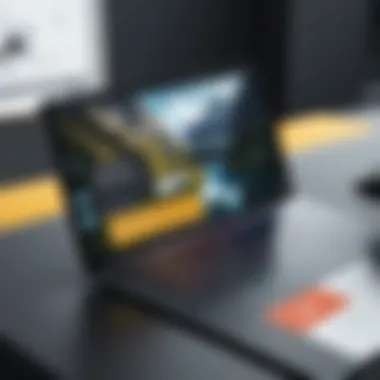
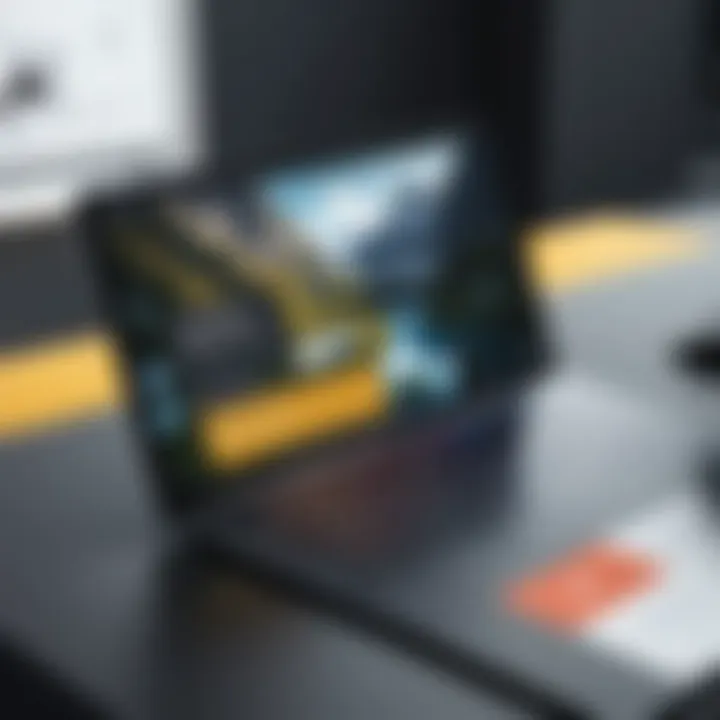
Thumbnail Display Issues on Different Platforms
Even after successfully changing a thumbnail, issues may arise regarding its display on various platforms. Notably, what may appear correctly on an Android device might look different on iOS or web versions of video platforms. This discrepancy is often due to variations in how different operating systems and applications render video properties.
For streaming platforms like YouTube or Vimeo, thumbnails are sometimes cached, meaning that changes may not be reflected immediately. Users should consider clearing the cache or refreshing the page to view the updated thumbnail. Additionally, ensuring that the dimensions of the thumbnail meet the specifications required by each platform can prevent unwanted cropping or distortion.
Another point of concern is loading times. If the thumbnail is heavy or not optimized, it may contribute to slower loading times on certain devices and networks. This can frustrate viewers and impact their engagement with the content. Users are advised to create thumbnails that are visually impactful yet optimized for quick loading.
Addressing these issues not only enhances user experience but also ensures that content creators maintain a professional appearance across all platforms.
Future Trends in Video Thumbnails
The evolution of video content is closely tied to how thumbnails are created and perceived. As audiences become more discerning and technology continues to advance, the trends in video thumbnails are shifting. Understanding these future trends is essential for content creators looking to maximize viewer engagement and effectively communicate their message. Moreover, trends such as animated thumbnails and the use of artificial intelligence are shaping the way thumbnails are designed and displayed.
The Rise of Animated Thumbnails
One of the most notable trends in video thumbnails is the increasing popularity of animated thumbnails. Traditional static images are gradually being replaced with short, looping clips that capture attention more effectively. Animated thumbnails provide a dynamic view of the content, enticing potential viewers by showcasing snippets of action or emotion.
Benefits of using animated thumbnails include:
- Increased Engagement: Moving images often capture attention quicker than stills, leading to higher click-through rates.
- Enhanced Storytelling: They can communicate the tone and content of the video better, offering a preview that engages viewers.
- Brand Identity: For brands, animated thumbnails can maintain visual consistency across platforms while standing out in crowded feeds.
However, there are considerations to keep in mind. Animated thumbnails may not render well on all devices, leading to potential accessibility issues. Additionally, maintaining a balance between intrigue and clarity is crucial; overdoing animation may confuse viewers rather than attract them.
Personalization and AI in Thumbnail Creation
Personalization has become a critical component in many aspects of digital media, and thumbnail creation is no exception. With advancements in artificial intelligence, content creators can tailor thumbnails to specific demographics or viewer preferences. AI tools can analyze user data and viewing habits to recommend the most effective thumbnail visuals.
Key advantages of personalization and AI in thumbnail design are:
- Targeted Content: AI-driven insights allow for the creation of thumbnails that resonate more with intended audiences, boosting engagement.
- Efficiency: Automating the design process can save creators time, allowing for quicker iterations and testing.
- Data-Driven Decisions: Using analytics, creators can continually refine their approach based on performance metrics, enhancing future content strategies.
In this evolving landscape, staying informed about these trends is crucial for those in the video content arena. By embracing these innovative approaches to thumbnail design, one can not only enhance the appeal of their videos but also ensure they keep pace with audience expectations and technological advancements.
Finale
In the realm of video content creation, understanding how to change video thumbnails on Android is crucial. Thumbnails serve as the face of your videos, significantly impacting viewer engagement. By carefully selecting and modifying these images, creators can better attract their target audience, influencing the decision to click or watch.
The article has navigated through various methods available on Android devices for changing thumbnails. Both built-in options and third-party applications provide robust solutions, catering to the diverse needs of users. This duality ensures that whether one opts for simplicity or advanced features, there are ample resources at hand.
Key benefits of changing video thumbnails include:
- Enhanced visibility in crowded feeds.
- Better alignment with audience preferences.
- Increased video watch time and engagement rates.
Moreover, we have looked at best practices, revealing that well-selected thumbnails can make a considerable difference in how videos are perceived. In addition, common issues detail the importance of troubleshooting, ensuring that one selects quality images that display correctly across different platforms.
Lastly, as trends evolve, it is vital to stay informed about emerging technologies, such as AI-generated thumbnails, that can streamline the creation process. As creators, adapting to these advancements will maintain relevance in a dynamic digital landscape.
Summarizing Key Takeaways
- Importance of Thumbnails: Thumbnails play a crucial role in capturing viewer attention and improving visibility in a competitive market.
- Various Methods Available: From default apps to specialized software, Android provides multiple pathways to change thumbnails effectively.
- Best Practices Matter: Determining what works for your audience can positively impact engagement and performance.
- Stay Updated on Trends: Embrace changes like AI and animation in thumbnails to remain competitive and appealing.
Encouraging Optimal Practices
For those looking to optimize their video thumbnails, consider the following approaches:
- Research Audience Preferences: Understanding what appeals to your audience can guide thumbnail selection.
- Focus on High Quality: Use images that are clear and visually appealing. Bad quality can deter potential viewers.
- Maintain Consistency: Align your thumbnails with your brand's style guide, ensuring uniformity across different videos.
- Test and Analyze: Monitor the performance of different thumbnails to determine which styles resonate better with viewers. Tools like YouTube Analytics can help in this regard.
Adopting these practices can lead to a more effective video presentation, ultimately resulting in higher audience engagement and retention.















