Boosting Performance of Your Aging Computer


Intro
In an era when technology seems to evolve overnight, many users face the frustrating reality of an aging computer. The once responsive, efficient machine now struggles to perform even the simplest tasks. Yet, there's a silver lining. With a few judicious tweaks and upgrades, you can breathe new life into your device, salvaging its performance without breaking the bank.
Features and Specifications
When dealing with an aging computer, it's essential to understand the unique features and specifications of the machine. Each component plays a significant role in driving performance.
Overview of Key Features
Most older computers typically come with features that were cutting-edge at their launch but have since become less competitive. Yet, consider this:
- Processor Speed: The heart of the computer. As technology has advanced, newer processors handle tasks more efficiently and consume less power.
- RAM Capacity: More RAM enables better multitasking capabilities. Older machines often come with 4GB or even less, whereas modern systems start at 8GB.
- Storage Type: Traditional Hard Disk Drives (HDD) may become a bottleneck. Swapping for a Solid State Drive (SSD) can yield drastic improvements in speed.
Technical Specifications
Delving deeper into the technical specs reveals just where the limitations lie:
- Operating System: Older operating systems may not be optimized for newer applications. Upgrading to a well-supported version can enhance compatibility.
- Graphics Processing Unit (GPU): Essential for gaming and graphic design, the GPU of an older system can severely limit performance.
"A computer's performance might age like fine wine, but a little maintenance and upgrading can turn it back into a fresh bottle."
Performance and User Experience
As important as the specs are, real-world performance and user experience often provide a clearer picture of a system's capabilities.
Real-World Performance
The true measure of a computer's effectiveness lies in day-to-day use:
- Boot Time: An aging system may take forever to start up, directly affecting the user's productivity.
- Application Launch Speed: Older machines can lag when launching modern software, prompting frustration.
Ease of Use
Smooth usability is non-negotiable. Users prefer interfaces where tasks can be done swiftly and easily. If the system feels cumbersome, it will lead to a negative experience:
- Buffered Actions: Delays can cause a ripple effect in user flow.
- Resource Management: Efficiently allocating system resources contributes significantly to a seamless experience.
Understanding the Decline in Computer Performance
In our fast-paced tech environment, even the most robust machines can show their age after several years of use. Every computer, whether a seasoned workhorse or a sleek, flashy model, is eventually subject to wear and tear. Understanding the decline in performance isn’t just about grasping what happens under the hood; it's about recognizing the nuances behind those slow processing times and laggy interfaces.
First, we need to appreciate how accumulated software and physical components interact. As new software demands grow heavier, older hardware often struggles to keep pace. This mismatch can lead to noticeable sluggishness. When a machine takes its sweet time to open a document or run a program, the underlying causes are often more complex than simply overloading the system.
Causes of Sluggishness in Older Computers
A variety of factors contribute to this degradation of performance. Here are a few key causes:
- Outdated hardware: As technology advances, older components become inadequate. RAM capacity that once seemed sufficient can easily fall short in today’s world of multitasking.
- Software bloat: Updates often bring new features, but they can also add unnecessary bulk, slowing things down more than we might realize.
- Fragmented hard drives: Over time, files can become scattered across the drive. This fragmentation leads to longer search times when your computer tries to access certain files.
- Malware infections: Undesirable software can quietly siphon resources and bring your system to a crawl. A little vigilance goes a long way.
Once aware of the causes of sluggishness, it becomes easier to address these issues effectively.
Impact of Software Updates on System Speed
Software updates are essential for security and functionality, but they can feel like a double-edged sword. While these updates can enhance security and offer new features, they can also introduce heavier workloads for older systems. In some cases, older hardware might not cope well, leading to noticeable slowdowns.
"New software doesn’t bring the best out of old hardware."
To mitigate these impacts, users should consider:
- Selective updating: Not every update is necessary. Research which updates address the most significant security threats without overwhelming the system.
- Compatibility checks: Before proceeding with updates, check whether your system can effectively support the new features introduced.
- Regular maintenance: Like a car, a computer needs care. Frequent disengagement from resource-heavy applications can help maintain smoother performance.
Ultimately, understanding the decline in computer performance is vital. It provides a foundation for the measures you can take moving forward. Knowledge is power, especially when it comes to extending the life of your machine.
Assessing Your Computer's Current State
Understanding the current state of your computer is like peering underneath the hood of a car before a long road trip. You wouldn’t want to hit the highway uncertain about your vehicle's health, right? The same principle applies to our computers. Assessing performance allows us to pinpoint areas that may benefit from upgrades or optimizations, ultimately saving us time, energy, and even money.
By reflecting on your computer's performance, you can make informed decisions aimed at enhancing efficiency. Neglecting this step might lead you to scramble for fixes after encountering a significant slowdown or usability issues. Just like proper diagnostics can guide a mechanic to tune-up an engine, knowing your system’s current state helps you navigate through the various solutions available, whether they pertain to software updates, hardware enhancements, or maintenance tasks.
Using System Monitoring Tools
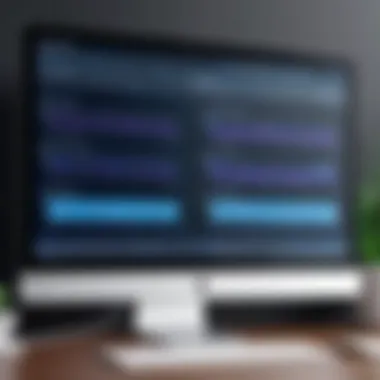

To truly understand your computer’s performance, it's crucial to utilize system monitoring tools. These applications provide a window into your machine’s inner workings, much like a microscope allows a scientist to examine minute details.
Popular tools like Task Manager for Windows and Activity Monitor for macOS can give you detailed insights into processes running in real time. They display information such as CPU usage, memory consumption, and disk activity. Here’s how you can utilize them effectively:
- Open Task Manager/Activity Monitor
- Sort processes by CPU usage to find resource hogs
- Monitor memory footprint to see which applications may be dragging down performance
- Keep an eye on network activity in case of unexplained slow Internet speeds
With these tools at your fingertips, you might discover surprising culprits that were draining your system's resources without you even realizing it.
Identifying Resource-Intensive Applications
Once you've got a handle on how to use monitoring tools, the next step is to identify applications that are monopolizing your computer's resources. Think of this as trying to find a leaky faucet: It’s essential to spot where the problem lies before you can address it.
Applications that tend to suck up CPU and RAM include web browsers with multiple tabs open, video editing software, or even seemingly harmless utilities that run in the background. Here are a few steps to track them down:
- Launch the system monitoring tool of your choice.
- Look for applications listed under the CPU and Memory categories, focusing on those taking up a disproportionate share.
- Consider whether you need all those applications running simultaneously.
- For web browsers, check the task manager within the browser itself for individual tab performance.
Often, users will find that the highest resource consumers are programs that can be temporarily closed or uninstalled altogether, freeing up valuable computing power.
"Visual clarity on performance metrics allows users to actively manage resources that can prolong system endurance."
In summary, assessing your computer's current state through monitoring tools and identifying resource-intensive applications are pivotal steps in understanding where improvements can be made. Taking this proactive approach sets the foundation for implementing changes that will not just boost performance but will extend the overall life of your machine.
Optimizing Software Functionality
Optimizing software functionality plays a crucial role in ensuring that an aging computer not only operates but does so efficiently. As time passes, many applications tend to pile up, and some no longer serve any purpose, causing systems to slow down. This can lead to frustration for users who depend on their equipment for daily tasks. Therefore, refining the software environment becomes paramount for maximizing performance and giving a new lease of life to older machines. By focusing on a few key elements, users can ensure smoother operations and quicker response times.
Uninstalling Unnecessary Applications
One of the most effective first steps in optimizing software is to uninstall programs that are no longer used. Many individuals install a plethora of applications over time, and as a result, their systems become bloated with software that consumes valuable resources. To identify these programs, users can access the Control Panel on Windows or the Applications folder on macOS to review the installed applications.
Consider the following approaches:
- Assess Frequency of Use: Ask yourself when was the last time you opened a particular application. If it's been ages, it may be time to part ways.
- Look for Redundancies: Sometimes, users may have multiple applications that serve the same purpose. In such cases, keep the one that suits your needs the best.
- Consider Disk Cleanup Tools: Tools like CCleaner can assist in removing old files and applications, streamlining the software on your device.
By decluttering your system this way, you not only free up disk space but also improve system boot times and overall responsiveness.
Managing Startup Programs
The programs that run during startup can significantly affect the performance of an aging computer. When too many applications are set to launch on boot, the system struggles to manage the load, leading to long boot times and sluggish performances.
To alleviate this, open the Task Manager on Windows or use System Preferences on macOS to review startup applications. Here are some tips to consider:
- Disable Unnecessary Startup Items: Not every application needs to launch upon startup. Find programs you rarely use and disable them.
- Prioritize Essential Tools: Keep programs that are vital for daily operations, ensuring they load promptly when needed.
By trimming the fat from your startup program list, your machine will boot faster and will respond more efficiently to user inputs.
Updating System Software Regularly
Registration to the latest software updates should remain a regular activity for aging computer users. Often, manufacturers release updates that address bugs, enhance security, and improve performance. Staying current can prevent myriad issues, both with software function and security vulnerabilities.
Key reasons to ensure timely updates include:
- Performance Boosts: Updates often come with optimizations that may make your applications run faster or more efficiently.
- Bug Fixes: They frequently address software glitches that may cause the system to behave erratically.
- Security Enhancements: Keeping software up to date wards off security threats that can compromise personal data and system integrity.
Enhancing Hardware Components
When it comes to revamping an aging computer, enhancing hardware components is pivotal in achieving noticeable improvements in performance. Unlike software tweaks, which can provide only limited relief, hardware enhancements often deliver a substantial boost. This section delves into three critical upgrades: adding more RAM, migrating to an SSD, and evaluating graphics card enhancements. Each of these elements can turn a sluggish machine into a more responsive and capable tool, ensuring that it keeps pace with daily demands.
Adding More RAM
In the realm of computer performance, RAM (Random Access Memory) can be seen as the brain's short-term memory. It temporarily stores data that your computer is currently using, allowing for faster access than fetching it from the hard drive. If you've noticed your machine lagging – especially when multitasking with several applications open – it might be a subtle cry for more RAM.
Upgrading RAM can be straightforward; many computers have easily accessible memory slots. For users of systems like Dell Inspiron or HP Pavilion, adding RAM can be as easy as popping the cover off. It's crucial to understand the maximum capacity your motherboard can handle. While upgrading, consider balancing the size and speed of the RAM. For instance, moving from 4GB to 8GB can provide a noticeable difference, especially for those involved in heavy applications like video editing or gaming.
Upgrading to a Solid State Drive (SSD)
If there's one change that many tech enthusiasts will tout, it's switching from an old hard disk drive (HDD) to a Solid State Drive (SSD). This upgrade can radically change how a computer behaves. SSDs are fundamentally different; they use flash memory to store data, which allows for significantly faster read and write speeds when compared to traditional spinning disks. This means that boot times, application launches, and file transfers are snappier than ever.
Despite being pricier than HDDs, SSDs have dropped in price over the years, making them more accessible. Installing an SSD is often a game changer; you'll be amazed at how much more responsive your system feels. Just be certain to back up any crucial data before making the switch, as the process might require reinstallation of your operating system.
Evaluating Graphics Card Enhancements


Lastly, if your pursuits include gaming, graphic design, or heavy multimedia tasks, then upgrading your graphics card might be indispensable. The graphics processing unit (GPU) plays a crucial role in how well your system handles visual tasks.
Older computers, especially those designed for basic use, might come equipped with integrated graphics, which simply won’t cut the mustard for demanding applications. Investing in a discrete graphics card can unleash the potential of your creative or gaming endeavors. Consider options such as the NVIDIA GeForce or AMD Radeon line, which have a broad spectrum catering to varied needs and budgets.
Think about your power supply and space within the PC to accommodate new graphics cards. Generally, a card with a higher number of cores and VRAM can boost graphical output dramatically but be prepared for the fact that such enhancements can also draw more wattage.
In summary, upgrading hardware components can substantially revitalize the performance of aging computers. The right enhancements not only breathe new life into a system but also prolong its usable life, making everyday computing a more enjoyable experience.
Conducting Routine Maintenance
Conducting routine maintenance on your aging computer is like giving it a good oil change; without it, performance can dwindle and lead to potential failure. This practice not only prolongs the lifespan of your machine, but it also keeps it running smoothly, enabling you to get the most out of your investment. With each passing year, digital clutter can pile up like dirty dishes in a sink. Regular maintenance helps clear out harmful debris that can cause slowdowns, crashes, and other annoying hiccups that you just don't need.
Cleaning Up Disk Space
Disk space is often the first casualty in the battle against a sluggish system. As applications and files accumulate, computers can start to feel as cramped as a tiny apartment stuffed to the brim. When the storage is nearing its limits, performance can nosedive. For a clearer path to speed, users should consider a deep clean of their hard drive.
- Uninstall Unnecessary Applications: Take a hard look at the applications installed. If you haven't touched a program in months, it's likely just occupying space. Uninstalling unused programs can free up gigabytes and bring some pep back to your machine.
- Delete Temporary Files: Temporary files can pile up like autumn leaves in your yard, blocking your computer’s drive. Tools like Disk Cleanup for Windows can help eliminate these files, keeping your space manageable.
- Organize your Files: Storing files in a haphazard manner makes accessing them a chore. Create folders and subfolders to categorize documents efficiently. This not only keeps your desktop tidy but also helps in locating files quickly, thus improving workflow.
Taking time to routinely clean up disk space fosters a more responsive system and diminishes the likelihood of crashing due to overloaded storage.
Defragmenting Hard Drives
Defragmenting your hard drive is akin to organizing a crowded closet. Over time, files become fragmented, scattering across different sectors of the drive. This fragmentation can slow down your computer because it takes longer for the hardware to locate all the pieces needed to open a program or file.
- Understanding the Process: The defragmentation process consolidates fragmented files into contiguous blocks, allowing for faster read times. Windows users can utilize the built-in disk defragmenter, while those on a Mac will find that the system manages this process automatically due to HFS+ and APFS file systems.
- Regular Intervals: Schedule defragmentation on a regular basis, especially if you use an older computer that relies on a traditional hard disk drive (HDD). Setting it up to run weekly or monthly can make a big difference in overall performance.
"A well-maintained system not only runs faster, it also enhances the user experience by reducing frustration caused by lag and delays."
Regular Malware Scans
In the digital age, security isn’t just a luxury, it's a necessity. Malware can creep into your system, often without you realizing it, and eat away at your computer's resources. Regular security checks are fundamental to maintaining system integrity.
- Investing in Antivirus Software: Use reliable antivirus software that offers real-time protection. Think of it as your digital sentry, ever-watchful against potential threats. Ensure automatic updates are enabled to keep up with the latest security measures.
- Scheduled Scans: Make it a habit to run regular scans. Weekly scans can catch threats before they become problematic. This is particularly important for older machines, which can be more vulnerable to exploits due to outdated software or hardware.
- Staying Informed: Keep yourself updated on potential new viruses or malware, especially those targeting older systems. Engaging with tech forums like Reddit can provide insights into emerging threats and solutions.
By keeping your computer clear of malware and ensuring it is regularly scanned, you contribute to a healthier, faster-performing machine.
Managing System Settings for Improved Efficiency
The performance of an aging computer can often depend on the configuration of its system settings. Minor tweaks can lead to significant gains in speed and responsiveness. Managing system settings isn't just about adjusting a few sliders; it's a comprehensive way to fine-tune how your computer operates. By honing these elements, users can often scrape together some extra performance without any hefty investment in new hardware or software. In this section, we will explore two important aspects: adjusting power options and fine-tuning visual effects.
Adjusting Power Options
Power settings can play a crucial role in how your computer performs. Many users remain unaware that a simple change in these settings can make their systems run smoother. By default, computers usually operate on power-saving modes that restrict performance to conserve energy. While these modes are great for laptops or mobile devices looking to extend battery life, they can throttle the performance of a desktop or a high-performance laptop.
Here are a few adjustments you might consider:
- High Performance Mode: Switching to this mode allows the CPU to run at full capacity, avoiding any power throttling that could hinder performance.
- Balanced Mode: For those who prefer a compromise, this mode adjusts performance according to workload, providing decent efficiency without severely sacrificing performance.
- Custom Settings: Some systems allow users to customize specific settings, such as the minimum and maximum processor state. Increasing these limits can provide additional responsiveness.
Make sure to check whether your system supports different profiles, as navigating this can vary from one operating system to another. For Windows users, for instance, finding these options is simple:
- Right-click the battery icon in the taskbar (for laptops) or go to the Control Panel.
- Select Power Options to see what's available.
"A small change in power settings can ripple out big benefits to overall performance."
Fine-Tuning Visual Effects
While a sleek interface makes your computer look impressive, those visual effects can actually sap away some valuable resources. Older computers, in particular, may struggle to juggle intensive graphics alongside regular functionality. Thus, fine-tuning these visual effects can lead to a better user experience.
Here’s how you can cut down the eye candy for a bit more performance:
- Adjust for Best Performance: Windows users can navigate to the System Properties and select Adjust for best performance under the Performance Options. This setting will strip away all unnecessary visual effects.
- Selective Selection: If you don't want to throw out all the graphics, consider disabling only specific features, like animations and shadows. Go to Performance Options, then manually uncheck effects you find non-essential.
- Reduce Transparency: For operating systems that allow it, reducing transparency can ease some graphical load. This setting is often found in personalization options.
These adjustments, while simple, can lead to smoother multitasking and an enhanced workflow, especially when running demanding applications.
Implementing User-Friendly Practices
In the everyday rush of using our computers, we often overlook the small, user-friendly habits that can lead to significant performance boosts for aging systems. Implementing user-friendly practices is not just about improving speed; it's a holistic approach that can make our computing experience smoother, more organized, and, ultimately, more enjoyable. When we streamline how we interact with our machines, we can prolong their life and enhance their performance without having to dive deep into technical upgrades.
Organizing Files and Folders
A cluttered desktop or a chaotic file structure can slow down your computer more than you think. When files are scattered and unorganized, it takes the system longer to search for and open items. This is particularly true if you're working with an older hard drive, where fragmentation can create bottlenecks.


- Benefits of Organization:
- Speed Up Access: A neat layout allows for quicker file retrieval. The time saved here adds up, especially if you open and close files frequently.
- Reduced Frustration: With a clear, user-friendly structure, you no longer need to sift through an avalanche of unnecessary folders.
- Easier Backups: If files are organized, backing up data becomes straightforward, reducing the headache during system failures.
To kickstart the organization, create a consistent naming convention for files that relates to your specific tasks or projects. Group similar files into folders rather than having them cluttering your desktop or primary drive. Color-coding folders or using tags can also help to facilitate quick identification and retrieval of needed documents or applications. Keeping your downloads folder tidy can also contribute immensely to system efficiency, as it often becomes a dumping ground for various file types.
Closing Unused Tabs and Programs
How often do you find yourself with numerous browser tabs open, or multiple applications running simultaneously? While it’s convenient, this multitasking can impose a significant drain on your computer's resources, especially on older models. Federal studies have shown that excessive open programs can lead to reduced performance speeds, making it crucial to adopt better habits in this regard.
- Considerations for Closing Tabs and Programs:
- Memory Management: Each open application consumes RAM. Closing unnecessary tabs can significantly free up this precious resource.
- Minimized Distractions: A less cluttered screen reduces mental clutter. This can lead to an increased focus on the tasks that truly matter.
- Enhanced Security: Leaving programs open can expose you to potential vulnerabilities, especially if they’re not frequently updated.
To make a habit of it, consider using browser extensions that manage tabs for you. Some extensions allow you to save session states, meaning you won't need to constantly reopen the same tabs later. Also, set reminders to check the applications running in the background—sometimes, a simple right-click and selecting “close” can save you time and frustration in the long run.
"Small changes in day-to-day practices can lead to overwhelming benefits for system performance. The key lies in consistency and mindfulness about how we utilize technology."
In summary, by integrating practices such as organizing files and regularly closing unused tabs, users can not only improve their computer performance but also enhance their overall productivity. These strategies might seem trivial at first, yet they underpin an invaluable approach to managing older systems. Embrace these changes, and you might just find that your aging computer is capable of delivering better performance than you would have anticipated.
Considering Professional Help for Extensive Issues
When it comes to boosting the performance of an aging computer, there’s a tipping point where DIY solutions just won’t cut it anymore. This is where considering professional help becomes essential. From intricate hardware repairs to complicated software issues, professionals can diagnose and address problems that may stump even the most tech-savvy users.
Investing time and money into regular maintenance and upgrades can pay off, but sometimes the necessary fixes are beyond the user's capabilities or understanding. When problems arise that compromise your equipment’s performance—such as constant crashes, mysterious errors, or complete system failures—it’s beneficial to enlist expert assistance.
Benefits of Seeking Professional Help
- Expertise: Professionals have the know-how to tackle nuanced hardware or software problems that might not be evident to you. With specialized training, they can pinpoint the issue quickly, often in a fraction of the time you’d take to troubleshoot.
- Tools and Equipment: Service centers often have access to diagnostic tools and replacement parts that are otherwise unavailable or expensive for average users. Being equipped with the right tools can make resolution much smoother and effective.
- Warranty Considerations: If your computer is still under warranty, opening it up or making repairs yourself could void that coverage. A professional can carry out repairs in a way that maintains warranty validity, providing you peace of mind.
- Customization for Performance: Sometimes, performance issues can be linked to how the software and hardware interact. A technician can provide tailored solutions and optimizations that fit your specific needs.
- Time-saving: If you’re not well-versed in tech, you could end up spending hours online, poring over forums and advice. A professional can save you not just time but also frustrating trial-and-error.
"There’s a fine line between troubleshooting and outright despair. Don’t hesitate to reach out for help if the latter starts creeping in."
However, making the decision to seek professional help might also depend on a few key considerations. Understanding how to balance the costs involved with the potential benefits can play a major role in this decision-making process.
The Role of Upgrades in Longevity and Performance
Upgrading an aging computer can be the difference between frustration and smooth sailing. As programs and operating systems evolve, the hardware needs to keep up. Old machines may struggle to run newer software efficiently. Upgrading not only enhances performance but also extends the lifespan of the device, making it a worthwhile investment.
Balancing Cost and Benefits
When considering upgrades, it's imperative to weigh their costs against the benefits. Sometimes, spending a bit more can yield a dramatic transformation in performance. For instance, replacing a traditional hard drive with a Solid State Drive (SSD) often results in a substantial speed boost. However, this step does come with an associated price tag.
On the flip side, consider adding RAM. It’s generally more affordable compared to other upgrades and can lead to quicker load times and improved responsiveness. To make smart choices, users should ask themselves:
- How demanding are the applications being used?
- What are the potential performance gains from the upgrade?
- Is the cost justified by the expected increase in utility and efficiency?
Many folks might find themselves scrutinizing their budgets, but remember that sticking with an underperforming machine can lead to greater productivity losses in the long run.
Timing Your Upgrades
Choosing when to upgrade can be just as crucial as the decision to upgrade itself. Upgrading too early may mean shelling out money for components that don’t yet deliver a noticeable benefit, while waiting too long can result in being stuck with a machine that can’t run necessary applications.
One strategy could involve identifying the performance areas that seem to lag. If certain applications start running sluggishly or the system lags during tasks, that's a sign it may be time to consider an upgrade. The goal is to time upgrades around major software updates or releases that demand more from the computer.
Consider the following pointers when timing upgrades:
- Keep an eye on tech trends: Awareness of upcoming software or OS updates can help plan the upgrades accordingly.
- Monitor your computer's performance: Utilize system monitoring tools to notice signs of decline, such as slower processing speeds or increased loading times.
- Take advantage of sales and discounts: Often, hardware can be purchased at a reduced rate during holiday sales or back-to-school promotions.
Investing in the right upgrades, done at the right time, can rejuvenate your aging computer. It ultimately allows you to keep pace with the relentless march of technology, ensuring your system remains capable and functional.
Ending
In wrapping up our exploration of revitalizing an aging computer, it’s crucial to underscore not only the methods we discussed but also why these strategies matter. Throughout the article, we’ve delved into a variety of practical techniques aimed at enhancing performance, emphasizing the blend of software and hardware solutions that can breathe new life into older machines. With the right approach, one can significantly delay the need for costly replacements and ensure that your device can handle modern demands.
Summary of Key Strategies
- System Monitoring: Start by understanding your current performance level using monitoring tools. Knowing what’s bogging down your system allows for targeted solutions.
- Software Optimization: Regularly updating software, managing startup programs, and uninstalling unused applications can streamline operations. Keeping your software burble-free is often low-hanging fruit in the performance enhancement game.
- Hardware Upgrades: Adding more RAM or switching to a Solid State Drive (SSD) offers some of the most noticeable performance boosts. These upgrades can make your aging system feel sprightly once more.
- Routine Maintenance: Simple cleaning tasks—like freeing up disk space and running malware scans—can drastically improve efficiency without much hassle.
Ultimately, while each of these strategies plays a part, their effectiveness compounds when applied together. Instead of seeing your machine as just a tool, consider it an investment that can yield returns with the right care.
Final Thoughts on Maintaining Older Systems
Maintaining older computing systems requires a blend of proactive management and responsive actions. The technology landscape is ever-evolving, so staying ahead of potential declines in performance is essential. Embrace software and hardware adjustments, however small they may seem, as part of a long-term strategy. It’s about nurturing your technology, not just using it.
Consider this a partnership where both user and machine work in harmony. The more attention and care you provide to an aging computer, the more it will repay you with usefulness and reliability.
Remember to think ahead: while today’s solutions may apply well, anticipate future software needs and plan upgrades accordingly. The journey of keeping older systems functional is ongoing, but with the right actions and an open mind regarding adaptations, you can keep your tech ticking longer than anticipated.















