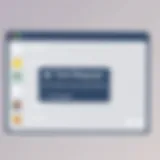Top Desktop Applications for Productivity and Functionality


Intro
In today's digital landscape, desktop applications play a crucial role in enhancing productivity and functionality for users. They are not just tools; they have become integral components of our daily workflows. Whether one is working in a corporate environment or pursuing personal projects, the right applications can significantly influence efficiency and output. This article aims to dissect the various facets of desktop applications, focusing on those that provide the best use cases and features.
By examining the essential aspects that define effective software, readers will gain valuable insights into categorizing applications based on specific needs. From productivity suites that streamline task management to creative tools that enhance design capabilities, the scope of desktop applications is wide and varied.
Consideration will also be given to user experiences and technical specifications, which can greatly impact decision-making. As we delve deeper into the subject, our goal is to furnish readers with a cohesive understanding of not just what applications are available, but how they can align effectively with their unique workflows and preferences.
Understanding Desktop Applications
In the realm of computing, desktop applications hold a significant place. These applications are designed to run on a desktop or laptop computer, offering various functionalities from productivity to creativity. Understanding desktop applications is crucial for anyone looking to enhance their work efficiency and overall functionality. As technology evolves, the role of these applications has transformed, making it imperative for users to stay updated.
Definition and Functionality
Desktop applications can be defined as software programs built to operate on a PC or Mac. Unlike web applications that run in a browser, desktop apps reside on the machine's hard drive. They can work offline, allowing users to access them without an internet connection.
The functionality of these applications varies widely. Productivity tools such as document editors, spreadsheets, and project management platforms streamline everyday tasks. Creative software enables artists and designers to realize their visions. Communication platforms foster collaboration, while utility applications enhance system performance.
Overall, the right desktop application can automate repetitive tasks, facilitate communication, and boost creativity. Hence, knowing which applications to select is essential for optimizing workflows.
Importance in Modern Workflows
In today's fast-paced environment, efficiency is key. Desktop applications play a vital role in shaping modern workflows. They provide powerful tools that enhance productivity. Users need to adopt applications that not only meet their requirements but also integrate smoothly with their existing systems.
Using the right applications can lead to significant time savings. For instance, software like Microsoft Office Suite offers robust features that can help in document creation and data management, enabling users to work more efficiently. Creative professionals benefit from software like Adobe Creative Cloud, which provides advanced tools to produce high-quality content.
Moreover, these applications facilitate collaboration among teams. With communication tools like Slack and Microsoft Teams, sharing files and coordinating projects becomes more manageable. Overall, understanding the landscape of desktop applications allows users to harness their full potential, ensuring a more streamlined workflow in any professional setting.
Categories of Desktop Applications
Understanding the various categories of desktop applications is crucial for maximizing productivity and ensuring that the tools employed align well with users' needs. Each category encompasses distinct functions, allowing individuals to select software tailored to specific tasks. The right application can enhance workflows, streamline processes, and ultimately lead to better results in day-to-day operations.
By categorizing applications, users can more easily navigate the extensive landscape of software available. This structure enables individuals to identify the tools best suited for their work environments, therefore, enhancing their overall performance. Each category has its own set of functionalities and advantages.
Productivity Tools
Productivity tools are essential for task management and organization. They help users plan, execute, and track their work effectively. Applications such as Microsoft Office Suite and Google Workspace fall under this category. They offer features that facilitate document creation, data manipulation, and collaborative efforts.
In today's fast-paced work environment, managing time and resources is vital. Productivity tools can assist in prioritizing tasks and maintaining focus on essential activities. Furthermore, they allow for integration with other tools, creating a seamless workflow that bridges different aspects of a project.
Key features of popular productivity tools often include:
- Document creation and editing: Easy-to-use interfaces encourage quick editing.
- Collaboration features: Real-time coexistence in documents among team members.
- Task assignment: User-friendly task management interfaces to track progress efficiently.
Creative Software
Creative software encompasses applications designed for developing visual and multimedia content. Programs like Adobe Creative Cloud and CorelDRAW are renowned in this category. They provide powerful tools for graphic design, photo editing, and video production.
Utilizing creative software allows professionals in artistic fields to harness their creativity. This software is not only intuitive but often includes templates and elements that speed up the creative process. Users, especially in advertising, marketing, and entertainment, rely on these tools to bring their ideas to life.
Key aspects often associated with creative software include:
- Advanced editing tools: Robust functionalities for image and video manipulation.
- Templates and assets: Ready-to-use designs that streamline workflow.
- Support for multiple formats: Compatibility with a range of file formats for easy sharing.
Communication Platforms
Communication platforms are critical for facilitating interaction among teams. Applications like Slack and Microsoft Teams provide channels for messaging, video conferencing, and file sharing. They cater to the need for seamless communication, especially in remote and hybrid work structures.
Efficient communication software allows teams to stay connected and informed, regardless of location. Users can exchange information rapidly, which is crucial for collaborative projects. Furthermore, these platforms often include integrations with project management tools, enhancing overall productivity.
Important features of communication platforms often consist of:
- Instant messaging: Fast and efficient text-based communication.
- Video conferencing: High-quality virtual meetings with colleagues.
- File sharing capabilities: Simple sharing of documents and media resources.
Utility Applications
Utility applications serve functional purposes including system maintenance and performance optimization. Software like WinRAR, CCleaner, and Malwarebytes fall into this category. They enhance user experience and improve system efficiency through various features.
Utility applications are crucial for maintaining a computer's health and performance. They often automate repetitive tasks, such as file compression or system cleaning. Users that prioritize system integrity will find this software indispensable in their daily operations.
Common functionalities of utility applications include:


- File compression: Reduces the size of files for easier storage and transmission.
- System cleanup: Removes unnecessary files and improves system performance.
- Security features: Protects against malware and unwanted intrusions.
By identifying and utilizing the appropriate desktop applications in these categories, users can enhance their productivity and functionality significantly. Accordingly, one can create a well-rounded digital workspace that meets individual and organizational needs.
Top Productivity Applications
In today’s fast-paced digital environment, productivity applications are crucial in helping users efficiently manage their tasks and workflows. These applications streamline processes, enhance collaboration, and ultimately increase output. The right productivity tool can transform an individual's approach to work, allowing for better organization and effective time management. Identifying the best productivity applications is therefore essential for anyone looking to optimize their work approach.
Microsoft Office Suite
Microsoft Office Suite is a well-established collection of applications that has become synonymous with productivity. This suite includes applications like Word, Excel, PowerPoint, and Outlook, each designed to serve specific tasks.
- Word is ideal for document creation and editing, offering a plethora of formatting options.
- Excel is powerful for data analysis, featuring advanced functions and formulas that support complex calculations.
- PowerPoint aids in crafting visually engaging presentations, incorporating multimedia and transition effects.
- Outlook streamlines communication, managing emails and scheduling tasks efficiently.
The interconnectivity within the suite allows users to share and collaborate seamlessly across different platforms. Furthermore, with the rise of cloud technology, Office Online provides users access to these tools from anywhere, making it a flexible choice for professionals. Thus, Microsoft Office Suite remains a staple for productivity in various organizational settings.
Google Workspace
Google Workspace offers an alternative to traditional productivity suites by focusing on collaboration. Its core applications include Google Docs, Sheets, Slides, and Gmail.
- Docs and Sheets allow real-time editing and sharing, promoting team collaboration and instant feedback.
- Slides provides an online platform for creating dynamic presentations that can easily incorporate live data from Sheets.
- Gmail services communication with integrated task management features that keep users organized.
The application suite excels in cloud functionality, meaning documents can be accessed and edited from any device with internet connectivity. Additionally, Google’s emphasis on integration with other web services enhances its functionality. As a result, Google Workspace is particularly popular among teams that prioritize collaborative project management.
Notion
Notion is a versatile productivity tool that combines elements of note-taking, database management, and project organization into a single application. It offers a highly customizable workspace where users can design their workflow according to their specific needs.
Notion’s features include:
- Database capabilities, allowing for personalized tracking of tasks, projects, or even content planning.
- Integration with other applications, enhancing its capability to fit into various workflows.
This adaptability and the user-friendly interface make Notion particularly appealing to freelancers and small teams who require a multifunctional tool that can evolve alongside their needs. Notion serves as both a personal planner and a collaborative workspace, which makes it ideal for diverse users.
Trello
Trello is a visual project management tool that employs boards, lists, and cards to organize tasks efficiently. Users can create boards for different projects and move cards through various stages of completion.
Key benefits of Trello include:
- Simplicity in design, allowing users to easily understand and navigate the interface.
- Customization options with labels, due dates, and checklists, catering to multiple project needs.
- Integrations with other platforms, such as Slack and Google Drive, expanding its functionality.
Trello’s visual format allows users to quickly assess the status of tasks and projects. It is particularly useful for teams that require a straightforward method to manage workflows and enhances productivity by keeping everyone on the same page.
In summary, selecting the right productivity application is essential. Tools like Microsoft Office Suite, Google Workspace, Notion, and Trello each offer unique features tailored to different working styles. Understanding their capabilities can significantly influence one's efficiency and overall productivity.
Key Creative Software
In the rapidly evolving world of digital design and content creation, key creative software remains at the forefront, enabling users to transform ideas into tangible outcomes. These tools are essential for graphic designers, artists, video editors, and anyone looking to express their creativity through technology. By offering advanced features and capabilities, such software enhances productivity and facilitates innovative processes. Understanding various options available is crucial for selecting the most suitable tools for specific tasks and projects.
Adobe Creative Cloud
Adobe Creative Cloud is a comprehensive suite that caters to a variety of creative needs. It includes applications like Photoshop, Illustrator, and Premiere Pro, which are industry standards in graphic design, illustration, and video editing, respectively.
Benefits of Adobe Creative Cloud:
- Diverse Software Options: Users can choose from multiple applications tailored for specific tasks.
- Regular Updates: Adobe consistently updates its software to incorporate new features and enhance user experience.
- Cloud Storage: Access to cloud services allows easy file sharing and collaborative work.
Considerations:
While Adobe Creative Cloud is powerful, it comes with a subscription model. Users should evaluate whether the monthly costs align with their needs and budget.
CorelDRAW
CorelDRAW is another key player in the realm of design software, particularly favored for vector graphics. It’s known for its intuitive interface and powerful tools that cater to both beginners and experienced designers.
Specific Elements:
- User-Friendly Interface: The layout promotes easier learning and usability.
- Customization Options: Users can create and modify tools and layouts to suit personal preferences.
- Flexible File Compatibility: It supports a wide range of file formats, making it versatile for different projects.
When considering CorelDRAW, potential users should note that it primarily focuses on design and illustration, which may not be suitable for everyone looking for broader multimedia functionalities.
Autodesk SketchBook
Autodesk SketchBook offers an array of features specifically designed for digital drawing and painting. It is particularly well-suited for artists and illustrators who require a flexible drawing environment.


Key Features:
- Natural Drawing Experience: It attempts to replicate the feel of traditional sketching with tools designed for precision.
- Customizable Brushes: Users can tailor brushes according to their artistic style, allowing for more personalized artwork.
- Cross-Platform Availability: This software runs on multiple devices, enabling creative work on the go.
Important Considerations:
For artists, while SketchBook is powerful, it typically lacks some advanced features found in other software, such as image editing capabilities. Understanding its strengths and limitations is essential for users who wish to integrate it into their creative workflow.
Communication Platforms Overview
In the current digital workspace, communication platforms hold significant importance. These applications facilitate seamless interaction among team members, enabling collaboration across geographies. Effective communication is essential for boosting productivity, ensuring that information flows without interruption. Here, we detail three key platforms: Slack, Microsoft Teams, and Zoom Client, each offering unique features to enhance work efficiency.
Slack
Slack serves as a versatile tool for team communication. Its real-time messaging capabilities allow users to create different channels for specific topics. This organization reduces information overload, making it easier to track discussions. Slack also integrates with numerous third-party applications, streamlining workflows. Users can share files, schedule meetings, and collaborate on projects without leaving the interface. Security is a priority, with encryption and compliance measures in place to protect user data. The platform supports both desktop and mobile devices, ensuring accessibility across various working environments.
Microsoft Teams
Microsoft Teams is part of the Microsoft 365 suite, which means it integrates seamlessly with other applications like Word and Excel. It offers chat, video conferencing, and file sharing in a cohesive environment. This integration is crucial for teams already using Microsoft products, as it creates a unified platform for all their collaboration needs. Teams also includes features such as threaded conversations and customizable meeting backgrounds, enhancing both usability and engagement. Additionally, with its robust security framework, organizations can perform communications with peace of mind regarding data safety.
Zoom Client
Zoom Client became a household name during the shift to remote work. Its primary strength lies in video conferencing capabilities, allowing for high-quality video calls regardless of location. Users can host large meetings, webinars, and breakout sessions. Zoom's ease of use is often highlighted; participants can join with a single click, reducing barriers to communication. Recording features also allow for documentation of meetings, providing a valuable resource for those unable to attend. Security features, including waiting rooms and password protection for meetings, further enhance user trust.
"Communication platforms facilitate collaboration, enabling teams to work more efficiently in any environment."
Notable Utility Applications
Notable utility applications play a critical role in enhancing user experience and streamlining workflows on desktop systems. These applications serve specific functions that improve system performance, security, and overall productivity. They are essential not only for individuals who require efficient tools for their daily tasks but also for organizations aiming to maintain operational effectiveness.
Key benefits of notable utility applications include their ability to automate routine tasks, optimize storage, manage files, and enhance system security. By effectively applying these tools, users can save time and focus on more significant challenges without being bogged down by technical issues.
When considering notable utility applications, it’s important to evaluate various elements such as ease of use, reliability, and compatibility with operating systems. These aspects can significantly influence how well the application performs in real-world scenarios.
WinRAR
WinRAR is a file compression and archiving utility. It is particularly valued for its ability to reduce file size, which helps in saving disk space and facilitating faster file transfers. The software supports several archive formats, such as ZIP and RAR, making it versatile in handling various file compression needs.
One of the standout features of WinRAR is its ability to create multi-volume archives. This is useful for larger files, enabling users to split them into smaller, manageable parts. Moreover, WinRAR provides strong encryption options, ensuring that sensitive data remains secure.
Considerations include its user-friendly interface, which simplifies the compression process, and its efficiency in batch processing multiple files. However, users should be aware that while WinRAR offers a free trial, continued use requires a purchased license.
CCleaner
CCleaner is a utility software designed to optimize system performance by cleaning up unnecessary files and system junk. It targets temporary files and browser caches that can slow down a computer over time. By regularly running CCleaner, users can reclaim disk space and improve their computer's speed.
The application also includes a registry cleaner that helps eliminate invalid entries. This can enhance system stability. While easy to use, CCleaner also offers advanced features for users who like to delve deeper into system optimization, including disable startup programs and uninstall unused applications.
However, users should approach its automatic features with caution, as improper use can sometimes lead to the removal of essential files.
Malwarebytes
Malwarebytes is a leading security software aimed at protecting users from malicious software, including viruses and malware. Its primary function is to detect and remove potential threats in real-time. This becomes increasingly important, as threats have evolved and become more sophisticated.
One of the core strengths of Malwarebytes lies in its ability to conduct deep scans and real-time protection without compromising system performance. It uses advanced heuristics to identify new and unknown threats, which is especially vital in today’s digital environment.
The application is compatible with other antivirus solutions, enabling users to have multiple layers of defense without conflicts. Users should be aware that while Malwarebytes offers a free version, the premium edition includes advanced features like automatic updates and scheduled scanning, which greatly enhance overall protection.
Factors for Evaluating Desktop Applications
When selecting desktop applications, it is essential to examine various factors that can substantially influence the overall user experience and the effectiveness of the application. Given the vast array of options available today, understanding these factors helps users make informed decisions. Evaluating applications based on their usability, compatibility, support, and cost is crucial in enhancing productivity and functionality.
User Interface
A well-designed user interface (UI) is a key component of any desktop application. The UI should facilitate easy navigation and quick access to features, which directly impacts the workflow of the user. A cluttered or poorly designed interface can lead to frustration and decreased productivity. An intuitive layout allows users to accomplish tasks efficiently, minimizing the learning curve.
A clean and responsive interface encourages engagement. Visual hierarchy and color schemes also play a part in user engagement. Users often overlook applications that are hard to interact with, regardless of their functionality. Thus, prioritizing a user-friendly UI design is vital for any application that aims to be adopted widely.
System Compatibility
Another important consideration is system compatibility. An application should integrate seamlessly with different operating systems and hardware configurations. Whether a user is on Windows, macOS, or Linux, the software must perform reliably across these platforms to maximize accessibility.
Moreover, compatibility with older systems or lower-end hardware can expand the user base. Users often run into issues with applications that demand high system resources, which can result in poor performance or crashes. Evaluating the system requirements should be a non-negotiable step in the selection process.
Customer Support


Customer support is a critical aspect that should not be overlooked. Users may experience issues or require assistance with an application. Therefore, reliable customer support is vital to resolve these problems efficiently. This includes access to help centers, forums, or direct support channels such as live chat and email.
The responsiveness and quality of customer support can significantly affect user satisfaction. A well-supported application can mitigate frustration and enhance the user experience, reinforcing the application’s credibility in the long run.
Costs and Licensing
Lastly, the financial aspect of desktop applications cannot be ignored. Different applications come with varied pricing models, such as one-time purchases, subscriptions, or even freemium structures. Understanding these costs and how they align with user needs is essential.
Additionally, the value derived from the application should justify its cost. Users should evaluate whether the features and functionalities align with their requirements, ensuring that their investment yields tangible benefits. Licensing agreements also require careful consideration, as they dictate how the software can be used.
"Selecting the right desktop application involves assessing usability, compatibility, support, and cost to ensure optimal productivity."
In summary, evaluating desktop applications involves a comprehensive analysis of the user interface, system compatibility, customer support, and costs. By considering these factors, users can choose applications that truly enhance productivity and meet their individual needs.
Security Considerations in Desktop Software
In today's increasingly interconnected world, the significance of security in desktop software cannot be understated. A breach in security can lead to unauthorized access of sensitive data, financial loss, and even compliance issues with regulations such as GDPR or HIPAA. As desktop applications are pivotal for enhancing productivity and managing crucial data, understanding the inherent security issues becomes essential for users who wish to safeguard their systems.
There are several vital security elements that individuals and organizations must consider when selecting desktop applications. Evaluating potential risks and understanding the protections provided by software can ensure a safer computing environment. Below, we will delve into two key aspects of security considerations: data protection and regular updates.
Data Protection
Data protection is a critical element of security in desktop applications. It encompasses various practices designed to safeguard user information from unauthorized access and data breaches. Strong encryption methods and secure data storage practices should be prioritized when choosing applications. Most reputable software comes equipped with built-in features to protect sensitive information.
- Encryption: Look for applications that utilize strong encryption for both data at rest and data in transit. This ensures that even if data is intercepted, it remains unreadable to unauthorized users.
- Access Controls: Applications should offer the ability to set user permissions. Limiting access to certain features or data can significantly reduce the risk of internal breaches.
- Backing Up Data: Regular data backups should also be a routine practice. This ensures that in case of data loss or corruption, retrieval is possible without significant downtime.
Adopting these practices can greatly improve data protection and minimize risks associated with using desktop software.
Regular Updates
Another crucial aspect of maintaining security in desktop applications is the practice of regular updates. Software developers frequently release updates not only for new features but mainly to patch security vulnerabilities that may be discovered.
- Stay Current: Users must ensure that their software is always up to date. This often involves enabling automatic updates or regularly checking for new versions.
- Read Release Notes: It is advisable to review the update release notes provided by developers. Understanding what vulnerabilities have been addressed can guide users in determining the importance of specific updates.
- Uninstall Obsolete Software: Outdated software can become a significant security risk. If an application is no longer supported, it might not receive critical updates, thus exposing users to threats.
Keeping software up to date is not merely a patching solution; it is a proactive step to guard against emerging threats in the ever-evolving landscape of cybersecurity.
"Investing time in understanding security considerations in desktop software will pay dividends in protecting valuable data and maintaining operational integrity."
When it comes to desktop software, neglecting security can have dire consequences. A focus on robust data protection measures coupled with a commitment to regular updates is essential for ensuring security and enhancing overall productivity.
Future Trends in Desktop Applications
Future trends in desktop applications signify an evolving landscape that significantly impacts productivity and functionality. With technological advancements occurring at a rapid pace, understanding these trends helps users adapt to new tools that can enhance their workflow. The rise of cloud integration and the influence of artificial intelligence are reshaping how software interacts with users and each other. This section will elaborate on these pivotal trends, highlighting their relevance and potential benefits for tech-savvy individuals and early adopters.
Cloud Integration
Cloud integration has become a vital component in the design and functionality of desktop applications. This trend allows applications to synchronize data and settings seamlessly across various devices. The convenience that cloud storage offers cannot be overstated. Users can access their files from anywhere, which contrasts sharply with traditional desktop software that restricts access to a single machine.
Key benefits of cloud integration include:
- Accessibility: Files remain available regardless of location, provided an internet connection is present.
- Collaboration: Teams can work in real-time, making changes and sharing feedback instantaneously. Programs like Microsoft Office 365 exemplify this functionality,
- Backup Solutions: Cloud services automatically save work, reducing the risk of data loss due to hardware failure or accidental deletions.
- Scalability: As needs grow, adding more storage or features becomes straightforward with cloud-based solutions.
The consideration for potential issues related to security remains essential. Relying on cloud services necessitates that users prioritize their data protection strategies, ensuring that sensitive information is safeguarded appropriately. Topics like encryption and permissions management play a critical role in minimizing vulnerabilities.
AI and Automation
Artificial intelligence and automation are revolutionizing desktop applications, pushing the boundaries of what software can accomplish. AI-driven features can significantly improve productivity by streamlining repetitive tasks. For instance, applications like Notion employ intelligence to organize and suggest the best ways to handle projects, making user interactions more efficient.
The benefits presented by AI include:
- Predictive Analysis: AI can analyze existing data to forecast trends, allowing users to make informed decisions more efficiently.
- Task Automation: Software can now handle mundane tasks automatically, freeing users to focus on more critical decision-making processes.
- Enhanced User Interfaces: With machine learning, applications adapt to user behavior, offering personalized experiences that enhance satisfaction.
- Smart Assistants: Tools like Microsoft Teams incorporate AI chatbots that facilitate smoother communication, simplifying user interactions across platforms.
Adopting AI-infused desktop applications also entails understanding algorithm transparency and the bias that can arise from machine learning models. Users should consider ethical implications when engaging with such technologies to ensure responsible usage.
"Cloud integration and AI are not just trends; they represent a shift in how we interact with technology, emphasizing efficiency, accessibility, and user-centric designs."
The future of desktop applications is moving towards increasingly integrated and intelligent systems, shaping a workflow optimized for greater productivity.
Epilogue
The exploration of desktop applications plays a vital role in shaping how individuals manage their workloads and enhance productivity. In this article, we have examined a wide range of software options tailored to various needs, from productivity tools to creative software and communication platforms.
With the right applications, users can streamline their tasks, improve collaboration, and achieve better organization. This is particularly significant in today’s work environment, where remote setups and flexible schedules are becoming more prevalent. Understanding the functionality of applications is essential, as it enables users to select tools that fit seamlessly into their existing workflows.
Key considerations when identifying the best desktop applications include user interface design, system compatibility, and pricing. A pleasing user interface can reduce friction, while compatibility with various systems ensures that the tools will work regardless of configuration. Licensing structures and costs also influence user decisions and should be carefully evaluated.
"Choosing the right desktop application can mean the difference between a productive day and one filled with frustration."
Moreover, security is a growing concern. Selecting applications that prioritize data protection and receive regular updates is critical for safeguarding sensitive information. As technology continues to evolve, integrating cloud solutions and exploring AI capabilities in desktop software will offer new dimensions for productivity enhancement.