Mastering Audio Recording on Chromebook: A Complete Guide


Intro
Recording audio files on a Chromebook can seem daunting, but it is both accessible and practical. With advancements in technology, Chromebooks have evolved, supporting various applications and tools designed to simplify the audio recording process. This guide aims to explore these methods thoroughly, giving users the information they need to enhance their recording experience.
Many people use Chromebooks for both personal and professional tasks, making audio recording a relevant skill. Whether for podcasts, music, or simple voice notes, knowing how to record audio efficiently can significantly improve productivity and creativity. We will delve into built-in functions as well as third-party apps that can elevate your recording capabilities on this device.
Features and Specifications
Overview of Key Features
Chromebooks are equipped with several features that cater to audio recording needs. Key functionalities include:
- Built-in Microphone: Most models come with a built-in microphone, suitable for basic audio capture.
- Web-Based Applications: Tools like Google Docs offer voice typing features, while other applications can be directly accessed through the Chrome Web Store.
- Integration with Google Drive: Seamless file management and sharing options enhance the user experience.
Technical Specifications
When selecting tools or applications for audio recording on a Chromebook, consider these specifications:
- Processor Type: A more powerful processor, like Intel Core i3 or higher, can handle more intensive recording tasks.
- RAM: At least 4GB is recommended for smoother operation while using multiple applications simultaneously.
- Storage: Cloud storage is often preferred, but having 64GB or more in local storage can help manage recordings effectively.
Performance and User Experience
Real-World Performance
Recording audio on a Chromebook generally offers satisfactory performance for most users. However, high-quality tasks, especially in creative fields, may benefit from additional hardware like external microphones or USB audio interfaces. The quality of the built-in microphone varies by model, influencing the recording outcome significantly.
Ease of Use
Most recording applications on Chromebooks are user-friendly. For instance, tools such as Audacity and Soundtrap are intuitive and suited for both beginners and advanced users. Overall, once the right software is chosen, recording audio becomes straightforward. Many applications provide step-by-step guides that facilitate the learning process.
"Efficiency is key when it comes to recording audio on Chromebooks. Prior knowledge of tools can save time and enhance the quality of the output."
In the following sections, we will take a closer look at popular applications, effective methods for audio recording, and troubleshooting common issues. This will further equip users to maximize their Chromebook's potential.
Preamble to Audio Recording on a Chromebook
Recording audio on a Chromebook may not seem like a priority for many users, but its importance cannot be underestimated in today’s digital environment. From journalists capturing interviews to educators documenting lectures, the capability to record audio effectively is essential across diverse fields.
One of the most significant benefits of using a Chromebook for audio recording is its user-friendly interface. This makes the technology accessible, allowing individuals to engage with audio recording without needing extensive technical knowledge. The built-in capabilities paired with external applications provide a comprehensive environment for both casual and professional recording needs.
Considerations around audio quality and equipment are crucial when recording on a Chromebook. The device's specifications, such as microphone enhancement features and audio processing capabilities, play a crucial role in determining the final quality of the recording. Therefore, understanding these aspects can lead to better outcomes in various projects.
Additionally, with the rising demand for online content, having the ability to record high-quality audio adds significant value. This capability not only supports personal projects but is increasingly relevant in industries like podcasting, music production, and online education.
"Audio recording is not just a technical task. It’s an essential skill that enhances communication and creativity in the digital space."
In summary, this section introduces the key elements of audio recording on a Chromebook, highlighting its relevance today. The insights presented here lay the foundation for more detailed exploration in subsequent sections.
Understanding the Chromebook's Audio Capabilities
Understanding the audio capabilities of a Chromebook is crucial for anyone looking to record quality audio. Chromebooks are designed with a different set of expectations compared to traditional laptops. Their audio features are tailored for simple, efficient functionalities. This awareness helps users appreciate the potential and limitations of their devices.
Hardware Specifications
The hardware specifications of a Chromebook play a significant role in audio quality. It’s essential to understand the key components involved. Most Chromebooks come equipped with integrated speakers and a built-in microphone. While these may suffice for casual use, they often do not deliver professional audio quality. The quality of integrated components varies by model, so assessment is important when choosing a device for sound recording.
Here are some key specifications to consider:
- Speakers: Generally, Chromebook speakers can lack depth and clarity. For better sound, external speakers may be necessary.
- Microphones: Built-in microphones are often omni-directional, which can capture sounds from all directions but may also pick up unwanted noise.
- Sound Card: Most Chromebooks feature a basic sound card. This manages audio input and output but may not provide advanced options for professional recording needs.
Understanding these specifications can help users make informed decisions about their recording setups.
Audio Input Options
Audio input options are another critical element to explore. Chromebooks offer several methods for capturing sound, ranging from built-in features to external devices. Knowledge about these options enables users to optimize their recording processes.
Some common audio input methods on Chromebooks include:
- Built-in Microphone: Convenient for quick recordings, yet often lacks quality and control.
- USB Microphones: These external options are widely recommended for superior audio capture. They often provide clearer sound and are compatible with various recording software.
- 3.5mm Audio Jack: Many Chromebooks have an input for standard microphones and headphones, allowing for a degree of flexibility.
- Bluetooth Devices: Wireless microphones or headsets can also be connected for more freedom during recordings.
It’s crucial to select the right audio input option based on recording needs. Recognizing the differences among these choices aids in achieving the best audio quality possible.
Built-In Recording Tools for Chromebooks
Built-in recording tools are a significant aspect of using a Chromebook for audio tasks. They provide users with immediate access to recording capabilities without the need for additional software. Chromebooks often come pre-installed with useful applications that ensure a straightforward recording process, ideal for both beginners and more experienced users. This accessibility simplifies the audio recording workflow and enables users to start capturing sound almost instantly.
Using the Voice Recorder App
The Voice Recorder app is one of the primary tools available on most Chromebooks. Its user-friendly interface allows for ease of use while recording various types of audio, from simple notes to full interviews or podcasts. Users can start recording with just a few clicks, making it convenient when inspiration strikes or information must be captured quickly.
Here are a few key features of the Voice Recorder app:
- Simple Interface: This app is designed for users who may not be tech-savvy. Its intuitive layout makes recording as easy as pressing a button.
- Audio Quality: Records audio in high fidelity, allowing for clear captures of speech, music, or ambient sounds.
- File Management: Users can easily rename, delete, or access their recordings directly from the app, which helps in organizing audio files effectively.
- Export Options: It provides multiple formats for exporting recordings, enabling sharing across different platforms without hassle.
To use the Voice Recorder app, simply locate it in your app drawer, click on it, press the record button, and begin speaking. After stopping the recording, you can play it back immediately to check quality.
Exploring Chromebook’s Audio Settings


Exploring the audio settings on a Chromebook is crucial for optimizing the recording experience. These settings allow users to adjust microphone levels, select input devices, and even calibrate audio output for playback. Understanding them can enhance the overall quality of your recordings significantly.
- Microphone Selection: Users can choose which input device to utilize, especially if multiple microphones are connected. Selecting the most suitable microphone will ensure better sound capture.
- Volume Control: Adjust the input sensitivity to prevent distortion. Too much input can result in clipped audio, while too low can make recordings faint.
- Monitoring: Whenever possible, using monitoring can help in real-time sound adjustments. This is important for ensuring that audio records as intended.
By familiarizing yourself with these settings, your audio recordings can significantly improve. This understanding is key to achieving a professional touch even with basic tools.
Key Takeaway: Built-in tools like the Voice Recorder app, combined with optimized audio settings, offer a powerful foundation for audio recording on a Chromebook. Embracing these features simplifies the process and enhances the quality of recordings.
Whether you're podcasting or creating music, it's essential to recognize the value of these built-in recording capabilities.
Third-Party Applications for Audio Recording
Third-party applications for audio recording play a crucial role in maximizing the capabilities of Chromebooks. While built-in tools may serve basic needs, these applications open doors to more advanced features. For tech-savvy individuals and content creators, selecting the right app is essential for achieving optimal audio quality. Third-party options can provide better control over recording settings, enhanced editing functionalities, and compatibility with various audio formats. Moreover, many of these applications come equipped with user-friendly interfaces. This helps reduce the learning curve associated with audio production.
Overview of Popular Apps
Numerous third-party applications are available for Chromebook users looking to improve their audio recording experiences. Here are some notable options:
- Audacity: This popular open-source audio editing software works on several platforms, including Chromebook via Linux. Audacity offers multi-track editing, a range of effects, and precise audio manipulation tools.
- Soundtrap: An online-based platform that allows for collaborative audio recording. Soundtrap is suitable for podcasts and music production. Its user-friendly design makes it popular among beginners and professionals.
- BandLab: Another versatile option, BandLab provides a seamless way to record, edit, and collaborate on audio projects. It boasts an extensive library of sounds and tools tailored for music production.
- Alitu: More focused on podcasting, Alitu simplifies the recording process. Its features include easy editing, adding music, and publishing directly to various platforms.
- Acid Planet: This application specializes in music creation and provides many loops and virtual instruments.
Each of these applications has unique strengths. They cater to different user needs, from amateur podcasters to seasoned musicians.
Comparative Analysis of Features
When choosing a third-party audio recording application, it is vital to consider the features offered. The following comparisons highlight essential aspects of the popular apps mentioned:
- User Interface:
- Editing Capabilities:
- Collaboration Features:
- Platform Compatibility:
- Export Options:
- Audacity: A more traditional interface that may have a steeper learning curve.
- Soundtrap: Offers a modern, intuitive design that simplifies the recording process.
- BandLab: Extremely user-friendly with drag-and-drop functionality.
- Audacity: Provides advanced editing options and flexibility with sound manipulation.
- Alitu: Focused on podcast editing, it streamlines the process but lacks depth compared to Audacity.
- BandLab: Offers decent editing tools, especially for a web-based option.
- Soundtrap and BandLab: Both applications excel in this area, allowing multiple users to contribute in real-time.
- Audacity: Does not have built-in collaboration tools, as it primarily focuses on local editing.
- Audacity: Requires Linux or a virtual machine setup on Chromebook.
- Soundtrap and BandLab: Entirely browser-based, making them inherently compatible with Chromebooks.
- All applications generally support exporting to common formats like MP3 or WAV, but some tools may offer more extensive options for specialized formats.
Overall, it is evident that these applications cater to different recording and editing needs. Considering the specific requirements of your project will help in selecting the most appropriate tool.
Getting Started with Audio Recording
Getting started with audio recording is a critical step for any Chromebook user looking to create high-quality audio content. Understanding the initial setup can significantly influence the final quality of recordings. Properly configuring your device ensures the best possible capture of sound, avoiding complications that may arise during the recording process.
Setting Up Your Chromebook
Adjusting Audio Settings
Adjusting audio settings is one of the foundation stones of effective audio recording. The Chromebook provides a variety of audio options to cater to different needs. Users can access these settings through the system preferences menu. This choice is beneficial as it allows for tailored acoustic performance, ensuring clarity and fidelity in recordings.
A unique feature of audio settings is the ability to select the input source. Users can choose between the built-in microphone and external devices such as USB microphones or audio interfaces. Each input source has its characteristics. Built-in microphones are convenient but may not capture sound as clearly as external options. For professional recordings, an external microphone is often a wise choice, improving overall audio quality. However, they may require additional setup time.
Testing Your Microphone
Testing your microphone is an essential aspect of determining recording readiness. This process helps in identifying issues before actual recording takes place, ensuring a smoother workflow. Users can test the microphone directly in the audio settings, where they can monitor input levels.
One key characteristic of this feature is its straightforwardness, making it accessible even for less technical users. The option to visualize input levels allows for immediate feedback. A potential downside is that users may overlook ambient noise, which can affect the final recording. However, routinely testing the microphone before significant sessions greatly reduces this risk.
Choosing the Right Environment
Minimizing Background Noise
Minimizing background noise is paramount for achieving clear recordings. Factors such as room selection, equipment positioning, and soundproofing techniques directly impact the quality of audio. While using a quiet room is the most straightforward method, additional strategies can significantly enhance sound capture.
This aspect of recording is crucial because external sounds can mask the intended audio content. A prevalent method is using soft furnishings to absorb sound. Items like curtains and cushions can reduce echo and reflections. A drawback here may be the challenges of treating all environments equally, as external noises still can penetrate quieter spaces.
Optimizing Acoustic Space
Optimizing acoustic space is closely related to achieving excellent recording quality. This involves understanding the physical characteristics of the room where recordings are made. Users can improve their recording conditions by considering reflective surfaces and choosing corners or areas with good sound diffusion.
A key advantage of optimizing acoustic space is the reduction of unwanted reverberations. This practice enhances the clarity of the recorded audio, making it suitable for various applications such as podcasting or music production. However, optimizing a space may require experimentation to find the best setup, which can take time.
Best Practices for Recording Quality Audio
Recording quality audio is paramount to ensure that your recordings are clear, professional, and engaging. Adhering to best practices raises the quality and enhances the listening experience for your audience. It involves detailed attention to the environment, equipment, and techniques employed during the recording process. This section enables users to understand how these elements come together to produce high-quality audio.
Microphone Techniques
Using the right microphone technique is essential in achieving optimal sound. Positioning the microphone correctly can make a significant difference in the clarity and richness of the audio captured. Here are some key techniques to keep in mind:
- Distance Matters: Position the microphone at an appropriate distance from the sound source. Too close may create distortion, while too far can result in a weak signal.
- Angle and Direction: Tilt the microphone at an angle to capture sound evenly and reduce plosive sounds. Pointing the microphone directly at the sound source can also lead to better audio quality.
- Pop Filters: Utilizing a pop filter can help in minimizing unwanted sounds caused by plosives like "p" and "b" sounds, adding to the overall clarity.
Understanding these techniques helps improve audio quality considerably. Adequate training in microphone handling can result in clearer and more pronounced recordings.
Recording Levels and Dynamics
Monitoring recording levels and dynamics effectively is fundamental for high-quality audio. The balance of sound levels ensures that recordings are neither too loud nor too quiet. Here are some best practices regarding levels and dynamics:
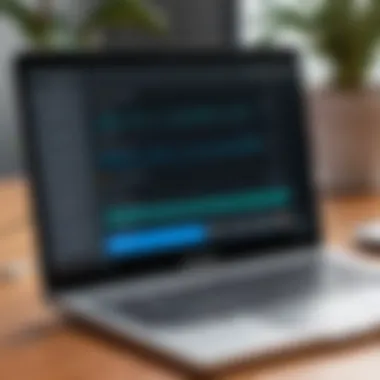

- Set Appropriate Input Levels: Ensure that input levels are in the optimal range. Ideally, aim for levels between -12dB and -6dB on your audio interface to avoid clipping.
- Watch for Peaks: Regularly monitor the audio levels during recording. Avoid peaks that exceed 0dB, as this can cause distortion. Once recorded, it is much harder to fix these issues in post-production.
- Dynamic Range: Understanding dynamic range is equally important. Aim for a balance between the loud and soft parts of the audio to maintain listener engagement without overwhelming them.
"Quality audio recording is not just about the equipment; it demands a deep understanding of techniques, environments, and parameters at play."
Applying these practices can drastically improve the quality of your audio recordings, making them more professional and accessible to varying audiences. With an emphasis on microphone techniques and managing recording levels, users can engage their listeners more effectively.
Editing Audio Files on a Chromebook
Editing audio files on a Chromebook is an essential skill for individuals interested in capturing and refining sound recordings. As users become more engaged with various audio projects, understanding the ways to edit these files can enhance the overall quality and impact of the recordings. This section dives into the pivotal tools and techniques for editing audio, providing insights into popular software and basic editing methods.
Recommended Audio Editing Software
A range of audio editing software is available for Chromebook users, each with its unique features. Options like Soundtrap, Audacity (via Linux apps), and Podbean deliver varying functionalities suited for different audio projects.
- Soundtrap: This online platform offers cloud-based recording and editing, making collaboration easy. Its intuitive design encourages creativity and provides various effects and tools for musicians and podcasters.
- Audacity: Although traditionally not designed for Chromebooks, it can be accessed through Linux support on Chromebooks. This powerful, free tool is ideal for detailed audio manipulations.
- Podbean is famous for podcasting and offers simple editing tools directly in their app. Users can edit and publish seamlessly.
Choosing the right software can greatly impact the editing process. The effectiveness of edits can determine the clarity and appeal of the final audio file.
Basic Editing Techniques
Editing audio is not just about cutting segments; it involves refining the sound to meet specific goals. Here are basic techniques that can enhance audio quality significantly.
Trimming and Cutting
Trimming and cutting are fundamental aspects of audio editing. They allow users to remove unwanted parts of recordings, whether they are pauses, mistakes, or unrelated sounds. This operation contributes significantly to the flow and coherence of audio content.
- Key Characteristic: The simplicity of trimming tools in most software makes it accessible for beginners.
- Benefit: Effective trimming improves the listening experience by focusing on essential content without distractions.
- Unique Feature: Many audio editors display visual waveforms, giving users a clear indication of where edits can be made.
While trimming is crucial for smoothing out audio, overusing this technique can lead to a choppy sound. Users should apply this method judiciously.
Applying Effects
Applying effects is another significant component of audio editing. Effects can add depth, character, and interest to recordings. Users often rely on effects to enhance vocals in music or clarify voiceovers.
- Key Characteristic: Effects like reverb, compression, and equalization are widely available across different editing platforms.
- Benefit: These tools help achieve a professional sound, making recordings more engaging for the audience.
- Unique Feature: Real-time previews allow users to adjust settings instantly.
However, it's important to note that excessive effects can detract from the original audio. Finding the right balance is essential for maintaining the integrity of the recording.
Effective editing combines the right tools with a clear understanding of audio's nuances, leading to polished and professional content.
Exporting and Sharing Your Audio Files
Exporting and sharing audio files effectively is a critical aspect of audio recording on a Chromebook. After going through the rigorous processes of recording and editing, the next logical step involves saving this created content in a way that is accessible and functional for its intended audience. The significance of this process cannot be overstated; how you manage files can greatly affect their usability and overall reach. By understanding the right file formats and the best sharing methods, you can ensure that your audio content reaches its intended audience, whether for personal enjoyment, educational purposes, or professional projects.
File Formats Explained
File formats play a crucial role in how audio is stored and shared. The choice of format affects not only file size but also sound quality. Common audio formats include:
- MP3: One of the most popular formats. It balances file size and quality well, making it ideal for casual sharing.
- WAV: An uncompressed format that retains high quality. It is better for professional work but results in larger file sizes.
- OGG: A free format that offers good quality with smaller sizes, often used in online environments.
Each format has its pros and cons. Understanding these can help you decide which one best suits your needs, depending on whether you prioritize quality or file size.
Methods of Sharing
Sharing audio files can be done through various platforms. Each method has its unique characteristics and benefits, suitable for different needs.
Email and Cloud Services
Email and cloud services are among the most popular options for sharing audio files. Email allows direct sending of smaller files to recipients. Cloud services, such as Google Drive and Dropbox, provide convenient ways to store and share larger files without size constraints.
A key characteristic of cloud services is their ability to provide links to files. This feature makes it easier to share with multiple users. Additionally, these platforms often integrate with other tools, enhancing collaboration. However, one disadvantage is the dependency on an internet connection to access these files.
Social Media Platforms
Social media platforms also serve as a useful means for sharing audio files. They provide a quick way to disseminate content to a wide audience. Popular platforms like Facebook and Twitter allow users to upload or link to audio files and engage with listeners instantaneously.
One notable feature is the ability to include audios in posts, attracting immediate attention. The downside is that these platforms often compress audio files, potentially diminishing sound quality. This might not be suitable for high-quality professional audio work, but it serves well for casual sharing.
Troubleshooting Common Issues
When recording audio on a Chromebook, encountering problems can be frustrating. Troubleshooting common issues is crucial to ensure that users can effectively capture their audio needs without interruption. Understanding these common obstacles not only saves time but also enhances the overall audio recording experience. Key aspects include resolving technical glitches, maintaining audio quality, and ensuring compatibility with various applications and settings. Here, we break down two common problems that users may face: identifying recording problems and fixing audio quality issues.
Identifying Recording Problems
When users experience difficulties while recording, the first step is identifying the source of the problem. There are several possible factors that could hinder the recording process:
- Microphone Issues: Verify that the microphone is working correctly. A faulty or improperly connected microphone may not capture any sound. Users should check the physical connections or try a different microphone.
- Software Compatibility: Sometimes, the issue may arise from the application itself. Certain recording applications may not be fully compatible with the Chromebook, or there may be settings that need adjustment.
- Permissions Settings: Chromebooks require proper permissions for applications to access the microphone. Users should ensure that permission is granted for the recording app being used.
- Audio Settings: Incorrect audio settings can lead to problems. It’s essential to navigate through the Chromebook’s audio settings to ensure both input and output controls are correctly configured.
By systematically checking these elements, users can narrow down the specific issues affecting their recording attempts.
Fixing Audio Quality Issues
Once problems are identified, improving audio quality becomes a priority. Poor audio quality can result from various factors, and addressing these can significantly enhance the overall recording:
- Microphone Placement: Positioning the microphone closer to the sound source can greatly improve clarity. Additionally, using windshields or pop filters can help minimize unwanted noise, such as wind or plosive sounds.
- Background Noise Reduction: Reducing background noise is vital. Record in a quiet environment or use soft furnishings to help absorb sound. If unavoidable noise is present, consider using noise-cancellation software during or after the recording.
- Input Levels: Ensuring optimal input levels can also affect the ending quality. Levels that are too low may record sound faintly, while levels that are too high can distort audio. Users should check their recording software’s input gain settings to adjust accordingly.
Utilizing these strategies can mitigate audio quality issues, creating a more polished final product.
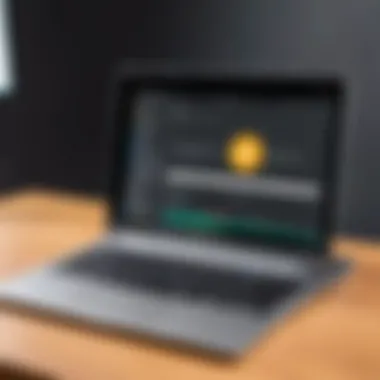

Troubleshooting common audio recording issues is not just about fixing problems. It's about creating a seamless workflow that allows users to focus on capturing their creativity without distraction.
Advanced Audio Recording Techniques
In the realm of audio recording, utilizing advanced techniques can significantly enhance the quality and effectiveness of recordings. This section aims to elucidate the importance of these methods, covering specific elements, benefits, and considerations regarding advanced audio recording techniques. Mastering these skills is not only essential for professional sound engineers but also beneficial for podcast creators, musicians, and content developers who aim to elevate their projects.
The use of advanced techniques often leads to greater control over sound quality. It helps in achieving polished and professional results, which can make a notable difference when it comes to audience engagement and satisfaction. Important aspects covered here include the application of external microphones and multi-track recording, which serve as foundational methods in refining audio capture.
Using External Microphones
Relying solely on a Chromebook's built-in microphone can limit the audio quality. Using external microphones can greatly enhance sound fidelity and clarity. This section discusses various microphone options and their utility in different recording scenarios.
- Types of External Microphones:
- Dynamic Microphones: Suitable for live performances and loud sound sources.
- Condenser Microphones: Ideal for studio recordings and capturing vocals with precision.
- Lavalier Microphones: Useful for interviews and video recording, offering hands-free operation.
External microphones often provide superior audio quality compared to built-in options, making them a worthy investment for serious recorders.
Setting up an external microphone is straightforward. First, ensure compatibility with your Chromebook. Most USB microphones will function without issues. When connecting, check the input settings on your device to ensure it recognizes the external microphone. After connecting, it is advisable to conduct test recordings to adjust levels and positions for optimum sound capture.
Multi-Track Recording
Multi-track recording is another advanced technique that can vastly improve the complexity and richness of audio projects. This method allows users to record various sound elements separately and then mix them together in post-production.
Key advantages include:
- Layering Sounds: Musicians can add multiple instrumental tracks or harmonies, resulting in a fuller sound.
- Flexibility in Editing: Each track can be adjusted independently, allowing for precise modifications of volume, effects, and panning.
- Enhanced Creativity: Users can experiment freely, layering different audio elements without affecting the original recordings.
To begin multi-track recording, users should utilize compatible software like Audacity or GarageBand, which can be accessed on a Chromebook. The process typically involves setting up individual tracks for different audio inputs and recording them separately. Once recorded, tracks can be adjusted for effect and balance in the final mix.
Advancing through these techniques will improve not just the quality, but also the creative potential of audio projects. As technology continues to evolve, embracing these methods enhances workflow and demonstrates a commitment to excellence in audio recording.
Exploring Audio Recording for Specific Applications
Recording audio serves various purposes, and understanding these applications can enhance how one utilizes a Chromebook. Different scenarios demand distinct techniques and tools. In this section, we will explore podcasting, music production, and voiceovers/narrations. Each application comes with its own set of requirements and challenges, making it essential for users to adapt their recording methods accordingly. Recognizing the nuances of each application ensures high-quality audio capture, facilitating better engagement with the audience.
Podcasting
Podcasting has surged in popularity, becoming a significant medium for sharing information and entertainment. When recording a podcast on a Chromebook, clarity and professionalism are paramount. The choice of microphone, audio settings, and the software used for editing all contribute to the overall sound quality. Podcasters must pay attention to the environment in which they record. Ideally, a quiet space minimizes background noise, leading to clearer audio. Applications such as Audacity can be invaluable for editing and refining recordings, allowing users to cut out imperfections and enhance sound quality.
Here are some tips for effective podcast recording:
- Select a good microphone: USB microphones often provide excellent clarity.
- Use a pop filter: This can minimize unwanted sounds from plosive consonants.
- Consider software: Look for user-friendly options that integrate well with Chromebook.
Music Production
Creating music on a Chromebook presents unique opportunities and challenges. Musicians can compose, record, and edit their tracks using various applications specifically designed for audio production. Chrome-compatible software like BandLab allows for multi-track recording and collaboration, which is crucial for modern musicians. When setting up for recording, musicians must ensure that they have the right audio interfaces and MIDI controllers to enhance their instrument's sound.
Key considerations in music production include:
- Monitoring: Use headphones to prevent sound leakage during recording.
- Track arrangement: Plan the arrangement of your tracks ahead of recording for better workflow.
- Practice: Ensure all instruments and vocals are rehearsed to minimize retakes.
Voiceovers and Narrations
Voiceovers and narrations find their use in various media, from commercials to documentaries. The distinct requirement here lies in conveying message and emotion effectively. Clear diction and appropriate pacing are vital for successful recordings. A Chromebook equipped with a quality microphone allows for professional-sounding voiceovers. Furthermore, software tools can assist in editing and post-production, improving overall audio quality.
To achieve optimal results in voiceover work, consider the following:
- Warm up your voice: This can improve clarity and enunciation during recording.
- Choose a suitable script: Ensure your material is well-structured and engaging.
- Edit meticulously: Use audio editing tools to remove errors and adjust levels.
Understanding and adapting recording techniques for specific applications is crucial. It not only improves the quality of audio but also enhances the listener's experience.
By recognizing the unique aspects of podcasting, music production, and voiceovers/narrations, users can effectively leverage their Chromebooks to create compelling audio content.
Epilogue
In this article, we have explored the intricate aspects of recording audio files on a Chromebook. The journey began with understanding the device's audio capabilities, delving into the built-in recording tools, and assessing various third-party applications. These discussions are not merely technical; they aim to provide practical insights that resonate with users who seek to harness the full potential of their Chromebooks.
Recording quality audio is paramount for different use cases, be it podcasting, music production, or voiceover projects. As we concluded our exploration, several critical elements emerged as essential for users. Firstly, the significance of choosing the right tools was emphasized throughout the narrative. Whether utilizing Chromebook's native applications or opting for advanced software solutions like Audacity or Soundtrap, the choice impacts the ease and quality of recordings.
Secondly, an understanding of the recording environment plays a vital role. We highlighted best practices that can mitigate background noise and improve acoustic conditions, which are crucial for achieving clarity in audio capture. The right setup can turn an average recording into a professional-sounding track.
Moreover, troubleshooting skills were discussed in detail, as they help users quickly address common issues that may arise during recordings. Familiarity with potential problems prepares users for unexpected challenges, ensuring smoother recording sessions.
It is also noteworthy to acknowledge the continuous evolution of technology and its implications for audio recording. The landscape of software and applications is dynamic; therefore, users must stay informed about the latest tools that emerge.
"Technological advancements will only enhance the ways in which we can record and share audio. Adapting to these changes is essential for maximizing audio production quality."
In summary, this article aimed to impart a comprehensive understanding of not only how to record audio files on a Chromebook but also the underlying principles that contribute to quality recordings. The combination of available tools, awareness of best practices, and troubleshooting techniques provides a solid foundation for users keen on audio recording. Ultimately, capturing quality audio has never been more accessible, and this guide serves as a valuable resource for both novice and seasoned users.
Websites and Online Communities
There are several websites and online communities that focus on audio recording and technology. These platforms not only offer tips and tricks but also provide forums for discussions and problem-solving. For instance:
- Reddit hosts numerous threads in subreddits like r/audiofile and r/Chromebooks, where users discuss their setup and share tips on audio recording.
- Facebook groups dedicated to Chromebook tips often feature posts about recording tools and experiences from various users.
- Websites like en.wikipedia.org and britannica.com offer foundational knowledge on sound recording principles, which can be beneficial for beginners.
Engaging with these communities can lead to discovering hidden features and advanced recording techniques that enhance audio projects.
Further Reading and Tutorials
Further reading and tutorials expand one's understanding and skills in audio recording. Many online resources are available to provide deeper insights into the equipment and techniques useful for Chromebook users. Consider exploring:
- YouTube channels that focus on audio recording tutorials. These videos often demonstrate how to use specific software or techniques effectively.
- Online courses from platforms like Coursera and Udemy which delve into audio production fundamentals, helping users build a strong foundation.
- Blogs that cover recent trends in technology and updates in audio software relevant to Chromebook users.
These materials not only complement this guide but also serve as continuous learning opportunities for those passionate about audio recording. By building upon the knowledge gained, individuals can refine their techniques and possibly discover their unique recording style.















