Mastering Audio Capture in Mac Screen Recordings


Intro
In today’s digital landscape, screen recording has become an indispensable tool for creators, educators, and tech enthusiasts alike. Whether you’re capturing gameplay, recording tutorials, or sharing presentations, the quality of sound can make or break the viewer's experience. For Mac users, understanding how to effectively record audio alongside your screen is crucial. This guide aims to unpack the nuances of sound in screen recording on Mac, focusing not only on the built-in functionalities but also on methods to enhance your audio for clarity and impact.
Sound is often the unsung hero of video content. It can evoke emotions, provide context, and convey messages far beyond the visual. Therefore, ensuring that your screen recordings are coupled with crisp and clear sound is paramount. This leads us to explore the robust features available on Mac for managing audio during screen capture, alongside various tools and troubleshooting insights.
Throughout this article, we’ll dissect the essential aspects of audio capture in screen recordings, including the capabilities of the Mac operating system, the hardware limitations, and available software options. By the end, whether you are a seasoned pro or just taking your first steps into the realm of screen recording, you'll be well-equipped to maximize the quality of your audio output.
Prelude to Screen Recording on Mac
Understanding screen recording on a Mac is critical nowadays. It's not just about capturing visuals on your screen; it’s also about conveying complex messages effectively, whether it’s for a tutorial, a presentation, or even game streaming. Sound, as many would argue, is the heart of communication in these recordings. An informative narration or some background music can elevate a simple video into an engaging experience.
使用 Mac 的屏幕录制功能可以让你展示内容,向你的观众传达信息并增加互动性。考虑到这一点,本节将探讨使用屏幕录制的重要性和相关工具,以确保高质量的录制效果。
Purpose of Screen Recording
屏幕录制的目的主要是为了创造可视化的内容以及把信息传达给观众。无论是用来制作教学视频,分享工作流程,还是用作市场营销材料,屏幕录制都有其独特的价值。它允许用户通过生动的视觉以及清晰的音频解释复杂的概念。
- 教育目的:教师能利用屏幕录制制作教程,让学生在课堂外也能学习。
- 专业演示:它有助于准备产品演示或软件演示,确保客户能准确理解产品功能。
- 游戏流媒体:主播们通过游戏录像吸引新的观众,展示自己的游戏技巧。
通过屏幕录制,用户可以创造独特内容并在不同平台共享,让使用者的声音与创意被更多人听见。
Overview of Mac Screen Recording Tools
Mac 电脑的屏幕录制工具多种多样,功能各异。了解不同工具的特点、优缺点,能帮助你选择最适合你需求的工具。最常用的工具包括:
- QuickTime Player
这款内置的Mac软件不仅能播放视频,还能简单易用地录制屏幕。它支持直接录屏和音频来源选择。 - OBS Studio
一个强大的开源直播和录屏工具,适合需要专业功能,如幻灯片叠加�和多场景切换的用户。 - ScreenFlow
这个收费的选项提供了强大的编辑功能,用户可以在录制后进行细致编辑。 - Snagit
特别适合快速捕获图像和短视频,用户友好的界面让它非常容易上手。
如上所述,各种工具适应不同用户的需求,而选择合适工具的关键,在于了解你所需功能和期望的录制质量。在接下来的章节中,我们将进一步深入探讨音频在重要性和功能。
Understanding Audio Functionality During Screen Recording
When it comes to screen recording on a Mac, sound is often the unsung hero. Many individuals don’t fully grasp how pivotal audio functionality is to their recording endeavors. Be it for tutorial videos, gameplay streams, or professional presentations, the audio component bears a significant weight in how the final product is perceived.
Knowing how to manage audio can enhance the viewer's experience. Subpar audio can make even the best visuals fall flat. A clear and well-balanced sound can elevate a mediocre recording into something much more valuable. This is precisely why understanding audio functionality during screen recordings is crucial.
Before diving into the nitty-gritty of the types of audio you can record, let’s outline several principal benefits:
- Clarity and Engagement: Good audio retains viewer attention. If the sound quality is high, listeners stick around to absorb more content.
- Professionalism: Clear audio signals that you care about quality, thus projecting professionalism.
- Accessibility: With high-quality sound, you can ensure your message reaches broader audiences, including those who rely on audio cues.
This section will help dissect the various audio components within screen recordings, giving you the knowledge to produce seamless content.
Using QuickTime for Screen Recording
When it comes to screen recording on a Mac, QuickTime Player often takes the cake. It's like the Swiss Army knife of media on macOS, having the capability to record your screen and audio without breaking a sweat. Utilizing QuickTime not only simplifies the screen recording process but also provides an intuitive user experience. It’s already baked into your Mac, which saves the trouble of having to download additional software. Furthermore, QuickTime allows you to seamlessly incorporate audio capture, giving your recordings a polished finish. With its straightforward interface, tech-savvy users can dive in, while newcomers won’t feel out of their depth.
Setting Up QuickTime for Recording
To get things rolling, first, you'll need to fire up QuickTime Player. You can find it in the Applications folder or simply do a spotlight search (press Command + Space and start typing). Once you're in, select "File" from the menu bar, then click on "New Screen Recording." This is where the magic happens.


Before you hit that record button, it’s essential to check your settings:
- Screen Size: You can choose to record the whole screen or select a portion. To record a specific area, simply drag your cursor to create a box around the area you want to capture.
- Audio Options: If you plan to capture audio, click the small arrow next to the record button. This dropdown lets you select whether to include system audio, microphone input, or both.
Lastly, tap the red record button. Just like flipping the switch on a new gadget, you're now ready to capture all the action on your screen!
Choosing the Right Audio Source in QuickTime
Choosing the appropriate audio source is as crucial as selecting the perfect microphone for your YouTube channel. It can mean the difference between a crisp sound or an echoey disaster. In QuickTime, after you’ve selected your recording area, head back to that tiny dropdown arrow next to the record button. It can feel like a treasure chest full of options.
- Microphone: If you are aiming to narrate your actions, pick your built-in microphone or an external one, if you have it. This is particularly useful for tutorials or demos.
- System Audio: For those who need to capture everything that's happening on the screen—including sounds from applications like games or presentations—make sure to select the option to record system audio. Remember though, QuickTime doesn’t natively support this option. If you want to record system audio, you will need to use an audio routing software like BlackHole or Soundflower. Check their specific installation instructions for configuration.
"Choosing the right audio source can elevate your recordings from amateur to professional in just a couple of clicks."
By thoughtfully selecting your audio sources in QuickTime, you’re one step closer to achieving that top-notch sound quality that echoes (pun intended) throughout your screen recordings.
Overall, QuickTime is a powerful tool at your disposal, providing you with key features for both video and sound recording. Engaging with its functionalities can set the stage for producing captivating visual presentations.
Exploring Third-Party Screen Recording Software
When it comes to screen recording on a Mac, the built-in tools like QuickTime are often the first stop for many users. However, exploring third-party screen recording software reveals a treasure trove of options tailored for diverse needs. This section discusses why considering alternative applications can enhance the recording experience, particularly when audio quality is a significant concern.
Third-party solutions often pack features that go beyond basic screen capturing. They offer flexible audio input options, customizable recording settings, and advanced editing functionalities that might not be available or as user-friendly in QuickTime. For tech-savvy individuals and early adopters, finding a fit that suits their specific audio capture needs can make a night-and-day difference in their projects.
Features of Popular Recording Applications
Several third-party applications stand out due to their impressive features. Here’s a glimpse of what some of them bring to the table:
- Camtasia: Renowned for its robust editing capabilities, Camtasia allows users to record, edit, and enhance audio easily. The intuitive timeline makes it easy to sync audio with video, effectively polishing any production.
- ScreenFlow: This application combines screen recording with a powerful editor. Users appreciate its capability to add annotations, transitions, and even background music while keeping audio crystal clear.
- OBS Studio: A favorite among gamers and content creators, OBS Studio is open-source and highly customizable. It supports multiple audio sources and enables live streaming, making it versatile for creators who need both recording and broadcasting options.
- Snagit: Known for its user-friendly interface, Snagit focuses on both screen capture and recording. Its simple editing tools help in quick touch-ups of the audio tracks.
- Loom: Aim to keep it straightforward? Loom is designed for quick sharing and capturing, making it great for remote teams. It offers a straightforward interface, enabling even the not-so-tech-savvy to record and share usable videos with ease.
These applications generally include support for a range of audio formats, adjustable quality settings, and options to select specific audio sources. Most importantly, they yield much better results for users who prioritize audio clarity and multi-source recordings.
Comparative Overview: QuickTime vs. Third-Party Solutions
While QuickTime gets the job done for basic screen recordings, third-party applications often bring enhancements that can elevate projects significantly. Here’s how the two compare on several fronts:
- Audio Quality: Third-party apps like Camtasia and ScreenFlow typically deliver superior audio performance, offering options for deeper customization and support for various audio formats. QuickTime, while reliable, has limitations in adjusting audio settings.
- Editing Capabilities: Third-party software often includes comprehensive editing tools that let you tweak audio frequency, reduce background noise, and add effects. QuickTime lacks intricate editing features, which can be a dealbreaker for professional work.
- User Interface: For beginners, QuickTime's straightforward interface is a plus. However, as you get into more advanced needs, the complexity of third-party software may actually cater better to your requirements, despite a steeper learning curve.
- Price Point: QuickTime is free, which can’t be beaten. Conversely, many third-party apps come with a cost, but they justify the price through rich feature sets.
In summary, while QuickTime serves as an excellent launching pad, the vast array of features available in third-party screen recording software makes them worthy contenders for anyone serious about audio quality in their recordings.
Ultimately, the choice between QuickTime and a third-party application hinges on your recording needs and audio objectives. For occasional recorders, QuickTime might suffice; however, those looking for robust audio settings may find more value in exploring what's out there.
Common Issues with Audio in Screen Recordings
When recording screen activities on a Mac, sound quality can make or break the viewer's experience. Little issues with audio can cause serious headaches down the line. It’s greater than just setting up the microphone and hitting record; ironing out these potential snags is key to presenting a polished final product. In this section, we’ll look at typical problems encountered with audio during screen recordings, focusing on troubleshooting techniques and preventative strategies.
Troubleshooting Sound Recording Issues
Nothing’s worse than thinking you captured a brilliant screen recording, only to find the audio is all wonky. Let's break down some common sound recording issues and their solutions:


- No Sound During Playback: Sometimes the audio doesn’t record at all. Check sound settings before starting. Make sure the right input device is selected, and mute/unmute options are checked. Also, ensure that your Mac's volume isn’t cranked down too low or muted.
- Distorted Sound: This can be a real kicker. If it sounds like you’re recording in a tin can, it could be due to improper microphone placement. Adjust the distance and volume levels.
- Desynchronization: When the audio and video don’t match up, it's frustrating. Use editing software to shift the sound back into the correct timeline. Look for tools that help sync audio to video, which can usually resolve this pesky issue.
In any situation, quick accessibility to the sound settings can make all the difference. Get familiar with where they are located rather than fumbling around when it’s time to record.
Preventing Audio Disruption During Recording
Proactivity goes a long way in avoiding audio problems during recording. Here are some best practices to keep your sound crisp and clear:
- Choose a Quiet Environment: Background noise is like a thorn in your side when you’re trying to capture clean audio. Record in a space where interruptions are minimal. Shut windows, close doors, and turn off any noisy appliances.
- Utilize Headphones: Listening through headphones while recording reduces audio feedback. It keeps a lock on what you hear during the recording.
- Check Your Equipment: Ensure your microphone and any other audio equipment are functioning correctly before hitting record. Test it out by recording a short clip and playing it back to confirm clarity.
"A stitch in time saves nine." Taking a few moments to prepare and check settings may save you more hours of frustration later on.
Implementing these strategies can significantly boost the quality of your audio capture. By being aware of potential issues and preparing accordingly, you ensure a smoother recording process and a more professional end product.
Best Practices for High-Quality Audio Recording
Recording audio while capturing a screen can make or break your recording project. Clear sound can enhance the viewer’s experience, adding a layer of professionalism to your content. High-quality audio isn’t just a nice-to-have; it’s a necessity for any serious project. Without following some best practices, you might end up with recordings that sound like they were made in a wind tunnel or from the bottom of a bucket.
Optimizing Mac Settings for Audio Quality
Before hitting that record button, it’s essential to ensure that your Mac’s audio settings are up to par. A few tweaks can transform mediocre sound into crisp, clear audio.
- Adjust Input Levels: Go to System Preferences > Sound > Input. Here, ensure your input level is set correctly—not too high to avoid distortion and not too low to avoid unwanted background noise.
- Disable Ambient Noise Reduction: Sometimes, noise reduction can interfere with the clarity of your voice or audio. You can turn this off in System Preferences > Sound > Input. This might make you sound more natural.
- Use the Correct Sample Rate: Ensure that your recording application is using the correct sample rate. A common rate is 44.1 kHz, which is suitable for most recordings. This setting can usually be adjusted within the audio settings of your recording software.
These simple adjustments can have a profound effect on the final quality of your recordings.
External Microphone Options for Enhanced Audio Capture
While internal microphones can serve their purpose, they often lack the quality needed for polished recordings. Investing in an external microphone can be a game changer.
External microphones aren’t one-size-fits-all; they come in various shapes and sizes with distinct uses:
- USB Microphones: These are great for straightforward setups and often deliver fantastic sound quality without breaking the bank. Brands like Blue Microphones Yeti have become a staple among content creators.
- Lavalier Microphones: If you need freedom of movement, a lavalier or lapel mic can clip onto your shirt. It’s perfect for tutorials where you might step away from your computer, allowing for consistent audio quality without being tethered to your mic.
- Condenser Microphones: Capturing subtle nuances in sound, condenser mics are an excellent choice for voiceovers and studio recordings. They often require an interface to connect to your Mac, but the sound quality can be worth the effort.
Using an external microphone will substantially improve sound capture, resulting in a final product that sounds professional and engaging. What’s more, proper placement and positioning will also help in picking up clear vocals without too much ambient noise.
"Clear audio is not just beneficial; it’s essential for any serious audio/video project. People will forgive poor video quality, but audio is where they draw the line."
Choosing and configuring equipment might seem daunting at first, but taking these steps will elevate your overall screen recording game. It’s worth investing a little time upfront to optimize and select the right equipment for sound that really shines.
Editing Your Screen Recording
Editing plays an essential role in the realm of screen recording, particularly when it comes to fine-tuning audio elements. It helps in refining the overall quality, ensuring that the final product resonates well with the audience. The editing process can transform a raw recording, which might suffer from audio inconsistencies or unwanted background noise, into a polished masterpiece. When it comes to sound, making adjustments often means the difference between an average recording and one that captivates listeners.
Engaging with editing tools gives users the power to enhance clarity, balance sound levels, and correct for any discrepancies. For instance, being able to remove unnecessary pauses or reverb can significantly improve the listening experience. Beyond just cleaning up audio, adding creative touches can invoke a stronger emotional response. But it’s not all sunshine and rainbows; one must navigate various software capabilities and limitations. Thus, understanding the fundamental techniques becomes pivotal.
Basic Editing Techniques for Audio Enhancement
When your screen recording is complete, the journey doesn’t stop there. The next step involves a careful consideration of how to enhance the audio quality. Let’s explore some basic, yet effective, editing techniques:
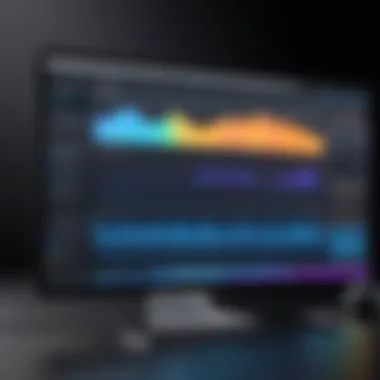

- Noise Reduction: One of the most common issues many encounter is background noise. Using audio editing software, such as Audacity or GarageBand, allows you to apply noise reduction filters to eliminate distractions from your audio track.
- Volume Levels: Adjusting volume levels ensures that dialogue is clear and prominent compared to background sounds. Many editors have tools that enable you to boost lower voices or muffle louder noises, bringing a more balanced auditory experience.
- Equalization (EQ): Adjusting various frequency bands can make a serious difference in the sound's presence. Using EQ, you can emphasize the bass, mids, or treble frequencies to achieve a more satisfying audio output.
- Trimming Silences: Long pauses can break the flow of your recording. Trimming unwanted silence not only makes the audio more engaging but also paces the listener’s experience.
- Crossfading: If your recording includes multiple audio tracks, crossfading is a stellar method of ensuring smooth transitions between sounds.
By employing these basic techniques, you can elevate your screen recording into something truly exceptional.
Adding Background Music and Sound Effects
Incorporating background music or sound effects enhances the listener's experience by adding layers to your recording. This step, whilst creative, also requires a careful touch to avoid overwhelming the primary audio. Here’s how to approach this addition:
- Selecting the Right Music: The background music should complement the subject and tone of your recording. Royalty-free platforms like Epidemic Sound or Artlist offer a plethora of options suitable for various themes. It’s crucial to choose tracks that evoke the desired emotion without overshadowing your voice or key messages.
- Volume Control: Once the music is selected, pay close attention to the volume levels. The rule of thumb here is to keep the background music quieter than the main audio content. This allows your message to be heard clearly while still providing an engaging backdrop.
- Timing and Placement: Adding music at strategic points during your recording can enhance storytelling. For instance, music during transitions or important moments can highlight excitement or tension. It’s all about knowing when to elevate and when to draw back.
- Creative Sound Effects: Sounds can punctuate important points or lead into transitions. Utilizing sound effects like a subtle bell chime or ambient sounds can create a richer audio tapestry. Free databases like Freesound.org offer sounds for various needs.
Remember: Less is often more when it comes to sound effects. Subtlety can pack a punch if used wisely.
- Legal Considerations: Don’t forget about copyright regulations. Always ensure that the music and sounds you use are legally cleared for personal or commercial use to avoid any legal consequences.
Effectively adding background music and sound effects can take your screen recordings to new heights, drawing in viewers and holding their interest. By implementing these techniques carefully, you will create a more engaging and professional audio experience.
Exporting and Sharing Screen Recordings
When it comes to screen recording on a Mac, exporting and sharing those recordings are crucial steps that can often be overlooked. The completion of a recording doesn’t signal the end of the process. Instead, it marks the beginning of how effectively that recording can be utilized by others or by yourself later. The importance of exporting and sharing at this stage cannot be emphasized enough.
For starters, exporting your recording in the right format ensures that the audio is preserved alongside the visuals without quality degradation. Additionally, sharing your recordings seamlessly can enhance collaboration, engage audiences, and facilitate the swift dissemination of information or knowledge. There are many avenues for people to utilize their screen recordings – whether it’s for educational purposes, gaming content, or professional presentations. Each has distinct requirements for the formats and methods of sharing.
Best Formats for Exporting Video with Sound
Selecting the appropriate format for exporting your video with audio is essential. Various formats cater to different needs, whether for high-quality playback or online distribution. Here are a few key formats frequently used in Mac:
- MOV: This is a go-to option for many Mac users. It offers excellent quality and is well supported by most video editing software. However, file sizes can be larger than other formats.
- MP4: A widely accepted format that balances quality and size, making it great for online sharing. It remains compatible across platforms, facilitating sharing without compatibility hiccups.
- M4A: Focused primarily on audio, this format can be utilized when the video quality is secondary. It works well if you want to share sound without the visuals.
- GIF: While not a traditional video format, exporting short clips as GIFs can draw attention online. It’s best for brief highlights instead of full recordings.
- AVI: Though not as common among Mac users, AVI can be useful for specific situations, especially in professional contexts that demand various codecs.
"Choose your format much like you choose your attire; it should suit the occasion and the audience!"
Sharing Options: Local vs. Online Platforms
The context of how and where you share your recordings can shape the reach and effectiveness of your communication. Here are options to consider when distributing your video:
- Local Sharing: This can be as simple as transferring recordings directly to other devices through AirDrop, USB drives, or external hard drives. Such methods are particularly beneficial for private sharing where internet access may be problematic or when handling sensitive content.
- Cloud Services: Platforms like Dropbox or Google Drive provide a secure sphere for storing recordings. From there, sharing links can be generated, allowing viewers access without messy downloads. It’s efficient for collaborative efforts.
- Online Platforms: YouTube, Vimeo, or even social media platforms like Facebook and Instagram are perfect for broader dissemination. However, ensure your video formats correspond with the requirements of each platform to avoid quality loss during uploads.
- Live Sharing Options: Applications such as Zoom or Microsoft Teams allow for real-time sharing of recordings to a live audience, enhancing engagement and feedback opportunities.
When one considers these export and sharing factors, it becomes clear: choosing the right approach can significantly amplify the impact of your screen recordings. In a technical world where everyone seems rushed, making an effort to polish and prudently share your recordings can set your content apart.
Closure
In the rapidly evolving landscape of content creation, screen recording has carved its niche, especially for Mac users who lean on its integrated capabilities. This article has underscored the salient points revolving around sound in screen recordings.
Exploring audio functionality isn't just a technicality; it’s the backbone of effective communication in your recordings. When users understand the intricacies of audio capture, they can leverage their recordings to enhance viewer engagement, ensuring audiences receive a clear message without the static artifacts or distortions that can arise from poor audio quality.
Recap of Key Points
Reflecting on our discussion, there are several key takeaways:
- Understanding the distinction between system audio and microphone input helps tailor recordings to specific needs, whether for tutorials or game streaming.
- QuickTime presents a user-friendly interface but can be limiting compared to third-party applications that offer additional features suited for more complex needs.
- Troubleshooting sound issues, like ensuring the correct audio source is selected, prevents frustrating interruptions during recording sessions.
- Utilizing external microphones significantly improves audio quality, making your recordings sound professional without needing high-end equipment.
- Editing techniques can elevate the audio experience; adding background music subtly enhances the atmosphere without detracting from the main content.
Final Thoughts on Screen Recording with Sound
Making screen recordings with quality sound isn’t merely about the tools at your disposal. It’s about a proactive approach to planning your recordings. By thoughtfully considering audio settings before hitting that record button, users can create memorable content that resonates with their audience.
In closing, the marriage of sound and visuals can dramatically shift a viewer's perception. Whether you’re using built-in software like QuickTime or opting for specialized third-party solutions, the effectiveness of your output hinges on your understanding of sound.
Stay informed and experiment with different setups to find what truly works best for your content creation journey. The knowledge gained here is meant to empower you, transforming how you approach sound in screen recordings and ultimately leading to more impactful communication.















