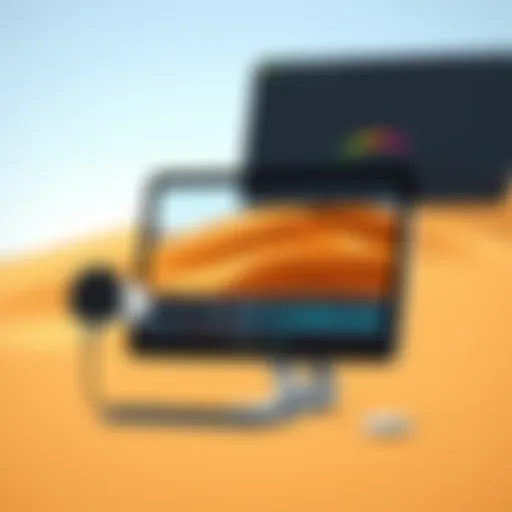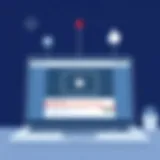Effortless File Transfer: Android to iPhone Guide


Intro
In the world of smartphones, transferring files between different operating systems can seem daunting. Many individuals and professionals regularly switch between Android and iPhone devices. Each platform has its own unique features, with distinct methods in handling data transfer. Understanding how to move files from Android to iPhone is crucial to ensure that important information remains accessible. This guide focuses on the various methods available for effective and efficient file transfers, equipping readers with the knowledge and tools they need to maneuvre through this process seamlessly.
Features and Specifications
Overview of Key Features
When transferring data from Android to iPhone, there are several methods available that cater to different needs and scenarios. Here are the key features to consider:
- Built-In Tools: Both Android and iPhone come equipped with features that allow for straightforward transfers. Tools like "Move to iOS" simplify the process for new iPhone users.
- Third-Party Applications: Numerous apps facilitate data transfers. Applications such as Shareit or Send Anywhere offer cross-platform capabilities, allowing files to migrate regardless of device.
- Manual Transfer Options: There are more hands-on methods like utilizing cloud storage services including Google Drive or Dropbox, as well as physical solutions like USB drives for specific files.
Technical Specifications
To understand the transfer capabilities fully, it is essential to know the technical specifications involved. Different file types (photos, videos, contacts) can each pose unique challenges:
- File Size Limits: Certain apps may impose limits on the file size or type you can transfer. For instance, email services often restrict attachments to a maximum of 25MB.
- Data Formats: Most common formats (JPEG, MP4) are supported across platforms. However, compatibility issues can arise with less common file types.
- Transfer Speed: The speed of transfer can vary, especially with larger files. Transfer methods that utilize Wi-Fi tend to be faster than those reliant on traditional USB connections.
Performance and User Experience
Real-World Performance
In practice, the efficiency of data transfer depends significantly on the chosen method. Built-in tools like "Move to iOS" generally perform well for a wide range of data types, though they require both devices to be in proximity on the same Wi-Fi network.
Third-party apps often provide faster and more versatile options but can sometimes be hindered by ads or subscription models, potentially impacting user experience.
Ease of Use
A crucial factor in user experience is the intuitiveness of each transfer method. Built-in solutions are usually designed with user-friendliness in mind, whereas third-party apps may offer advanced features that require a learning curve.
"Understanding the nuances of each method will vastly improve your experience when shifting crucial files between devices."
Ultimately, ease of use transcends mere functionality. A seamless experience considers how well the user navigates the available options, ensuring that crucial data can be efficiently moved without extensive troubleshooting.
End
With an array of tools and methods at one's disposal, transferring files from an Android device to an iPhone does not have to be an intimidating experience. Grasping the essential features, recognizing potential limitations, and being aware of performance implications can lead to a successful transfer. In an increasingly mobile-centric world, mastering these skills is invaluable.
Understanding the Transfer Process
The ability to transfer data between devices is an essential aspect of our digital lives. Understanding the transfer process when switching from an Android device to an iPhone can greatly alleviate potential stress and confusion. This knowledge not only empowers users but also enhances the overall experience of migrating to a new platform. The need for a comprehensive guide stems from the variety of methods available for file transfer, each with its distinct advantages and limitations.
Overview of Data Transfer
Data transfer is the process of moving files from one device to another. In the case of Android and iPhone, this involves transferring personal data such as contacts, photos, and music. Recognizing the right method for data transfer is crucial, as it determines how seamless the entire experience will be. Users can opt for various approaches ranging from built-in tools to third-party applications. Understanding these options allows for more informed decisions when transitioning between operating systems.
Common Types of Files to Transfer
When considering a switch from Android to iPhone, it is important to identify which files will be moved. Common types of files that users typically seek to transfer include:
- Contacts: Essential for staying connected with loved ones and colleagues.
- Photos and Videos: Important memories and visuals that users wish to keep.
- Music and Podcasts: Entertainment content that enriches daily life.
- Documents: Work files and personal documents that need to be preserved.
Being aware of these file types helps streamline the transfer process, allowing users to focus on what is vital during their transition.
Pre-transfer Considerations
Before commencing the data transfer, several factors should be taken into account. These considerations include:
- Compatibility: Not all file types are supported on both systems. It is essential to check which files can be transferred successfully.
- Data Backup: Creating a backup of important data on the Android device before initiating the transfer can prevent data loss.
- Internet Connection: A stable connection is often required for certain transfer methods, especially those involving cloud services or applications that rely on data usage.
- Time: Some methods may take longer than others depending on the volume of data being moved. Planning an appropriate time can help manage expectations.
By taking these steps, users can ensure a smoother transition, reducing the likelihood of common pitfalls that may arise during the process.
Using Apple's Move to iOS Application
The transition from Android to iOS can raise concerns, particularly around transferring important files. Using Apple's Move to iOS application simplifies this process significantly. It is specifically designed to offer a seamless method for transferring data, from contacts to music, to a new iPhone. The application reduces manual steps significantly, making it a strong option for ease and efficiency. This section will dive into the setup, data transfer options, and some limitations of the Move to iOS app, providing a clear overview of its role in the file migration process.
Installation and Setup


Installing the Move to iOS app is straightforward. First, ensure that both devices are charged and connected to Wi-Fi. On your Android device, search for Move to iOS in the Google Play Store and download it. Once installed, start the application and follow the on-screen instructions. Essential to this process is the pairing of the two devices.
- On the new iPhone, start the setup process until you reach the 'Apps & Data' screen.
- Choose 'Move Data from Android.'
- A code will be generated on your iPhone, which you will input into the Android device using the Move to iOS app.
Once the code is entered, a connection will establish between both devices, enabling a smooth data transfer process.
Data Transfer Options Available
The Move to iOS app provides various options for data transfer. Users can seamlessly transfer the following types of data:
- Contacts: All saved contacts on your Android phone can be moved without hassle.
- Message History: Text messages, including SMS and iMessages, can also be transferred.
- Photos and Videos: Moving photos and videos from the Android device is easy and ensures memories are kept.
- Mail Accounts: Email accounts set up on the Android can be transferred for consistency.
- Calendars: Ensuring continuity in scheduling is also managed through the app.
- Apps: While not all apps will transfer, the app will recommend equivalent iOS versions during the setup process.
It is important to note that the data is directly transferred, reducing chances of errors that may happen during manual transfers.
Limitations of Move to iOS
While the Move to iOS app eases the transition, some limitations should be recognized. Understanding these can help users anticipate potential challenges:
- Incomplete App Transfer: Not all apps on Android have an iOS counterpart, meaning certain apps will not transfer.
- File Type Restrictions: Files such as music and specific formats may not transfer directly. For instance, DRM-protected content might need additional steps.
- Wi-Fi Dependency: A stable Wi-Fi connection is necessary for the data transfer process. Without it, users may face connectivity issues.
- Timing: Depending on the amount of data, the transfer might take time. Users need to be patient and ensure both devices remain connected throughout.
Utilizing Apple's Move to iOS application is an excellent solution for those transitioning from Android to iPhone. It offers a user-friendly approach, maximizing data integrity while minimizing complications.
Utilizing Third-Party Applications
When transferring files from an Android device to an iPhone, utilizing third-party applications is a significant approach. These apps often enhance the user experience by offering various functionalities that built-in tools may not provide. Many users prefer these applications due to their versatility and ease of use. They can handle different file types and streamline the entire process, a benefit that can save users a considerable amount of time.
Popular File Transfer Applications
Several third-party applications facilitate file transfers between Android and iPhone. One notable app is SHAREit, which supports a variety of media files and documents. Another widely used option is Zapya, known for its fast transfer speeds. Send Anywhere is also an excellent choice, allowing users to send files using a unique key, which maintains a level of security during the transfer. Each of these applications has unique features that cater to different user needs, making them worthwhile to explore.
Security and Privacy Considerations
When transferring sensitive data, security is a primary concern. Users should consider the privacy policies of third-party applications. Typically, these applications use end-to-end encryption to protect data during transfer. However, it's essential to read user reviews and check the app's track record regarding security. Avoid apps with a history of data breaches or poor protection protocols. Understanding the risks associated with using third-party applications is vital. Typically, users should only download applications from reputable sources, like the Google Play Store or the Apple App Store, to minimize the risks.
Comparing Transfer Speeds and Efficiency
Efficiency varies between different applications and connection types. SHAREit and Zapya offer some of the best transfer speeds when using Wi-Fi direct, achieving transfers significantly faster than Bluetooth. However, transfer speeds can also depend on the size and type of files being sent. For smaller files, the speed difference is often negligible. However, for larger media files, selecting the right application can greatly impact the time spent on the transfer. It is advisable to test a few different apps to see which one best suits your requirements.
Keep user reviews and ratings in mind when choosing a third-party application, as they often provide insight into real-world performance and reliability.
In summary, third-party applications play a crucial role in the file transfer process from Android to iPhone. They offer flexibility, speed, and efficiency that can greatly enhance the user experience. However, given the potential risks, users must remain cautious. Ensuring that the selected application is secure and efficient can lead to a successful file transfer with minimal hassle.
Manual Transfer Methods
Manual transfer methods provide users with reliable options to move their data from an Android device to an iPhone without relying solely on applications or cloud services. This can be especially valuable in scenarios where network connectivity is limited or when transferring large amounts of data. Each method outlined here ensures that individuals can maintain control over their files and simplify the process of migration whenever necessary.
Transferring via Computer
Preparing the Computer
To start transferring files via a computer, setting it up correctly is essential. This involves ensuring the necessary software and drivers are up-to-date. Both Android and iPhone require specific operating systems. For instance, a Windows PC or Mac will need to be equipped with iTunes for the file transfer, especially for music and backups.
The key characteristic of preparing the computer is that it offers a controlled environment for file management. Users often find it straightforward and effective because it minimizes errors during the transfer process. However, the downside is being tethered to a physical device can be less convenient compared to wireless options.
Using File Explorer on Windows
Using File Explorer on Windows is a powerful method for transferring files, particularly for images and documents. This tool allows users to access their Android device like any other external storage device. The straightforward interface is beneficial for users since it requires little technical skill.
One unique feature of using File Explorer is its drag-and-drop functionality, making the transfer process efficient. However, it's important to note that not all file types are easily transferred this way, which could be a limitation for some users.
Using Finder on macOS
Finder serves a similar purpose on macOS, allowing users to manage files between the two devices. This method is user-friendly and provides quick access to files on the Android device once it's connected. Users can simply open Finder, select their device, and transfer files with ease.
The benefit of using Finder is its integration into the macOS environment, which many users find familiar and comfortable. However, one disadvantage is that it may not support as many file types as other methods, leading to potential gaps in file transfer if not properly managed.
Using Cloud Storage Services
Google Drive


Google Drive is a popular choice when transferring files due to its large storage capacity and accessibility. By uploading files from the Android device to Google Drive, users can easily access those files on their iPhone by installing the app and signing into the same account.
A major advantage of Google Drive is its ease of use and synchronization across devices. It also supports a wide variety of file types. However, users should be aware of privacy concerns associated with cloud storage, which might discourage some from using this method.
Dropbox
Dropbox is another reliable cloud storage option for file transfers. It allows users to upload files and share links directly across platforms. The intuitive user interface enhances the experience and simplifies the transfer process.
One unique feature is the ability to manage shared folders, which can be useful for collaborative work. Conversely, Dropbox offers limited free storage compared to additional competitors, which might be restrictive for users with a lot of data to transfer.
OneDrive
OneDrive, Microsoft's cloud service, integrates seamlessly with Windows and offers a solid platform for file transfer. Users with Microsoft accounts can leverage this service, allowing a straightforward way to move files. The user interface is clean, and transferring files is usually hassle-free.
Its integration with Windows can be a strong advantage, particularly for those who already utilize Microsoft Office. However, like other cloud services, it raises concerns about data safety and may not fit everyone’s needs regarding storage capacity.
Emailing Files
Best Practices for Email Transfers
Transferring files via email is often overlooked yet serves as a simple method for moving small files quickly. To do this effectively, understanding best practices becomes vital. This includes attaching files that are not excessively large, as most email providers have attachment size limits.
A key advantage is the convenience and speed of sending files directly to another device. However, the limitations on file size can hinder larger data transfers, making it less effective for bulk transfers.
Handling Large Files
Handling large files through email can present challenges, yet there are methods to overcome these limitations. Using file compression software to reduce the size of files may make it possible to send them via traditional email services. Another option is to use an online link to shared files for larger attachments.
The ability to send a link instead of a large attachment can be a significant benefit. Users can share large files without the compression restrictions of typical email attachments. Still, this method requires an understanding of file sharing services and might not be user-friendly for everyone.
Transferring Specific File Types
Transferring specific file types is a pivotal part of the process when moving data from an Android device to an iPhone. Understanding the distinct characteristics associated with each type of file can significantly affect the transfer process. It ensures that essential data is retained with compatibility and integrity. Each file type may require different methods or applications, so knowing these specifics is crucial for a smooth transition. This section will explore several key file types, including photos and videos, contacts and calendars, music and podcasts, as well as documents and files.
Photos and Videos
Photos and videos form a large portion of personal data on mobile devices. These files often hold sentimental value, capturing moments in our lives. When transferring them from Android to iPhone, it is important to maintain their quality and organization.
Utilizing cloud storage is one effective method. Google Photos, for instance, allows you to back up media and easily access them on an iPhone after downloading the app. Alternatively, transferring via computer is also feasible, though it requires attention to file organization.
Consider the following:
- Ensure that you have enough storage space on the iPhone.
- Verify that you are transferring in the correct file format, as some apps may compress files.
Contacts and Calendars
Contacts and calendars are critical for daily organizing and communication. When transitioning these files, it is essential to ensure no vital information is lost.
A common approach is to sync contacts through Google. This can be done by adding your Google account to the iPhone’s settings. After syncing, all contacts stored on the Android device will appear on the iPhone. Calendar transfers can follow a similar route, utilizing integration with Google Calendar.
Here are some considerations:
- Always back up your data before beginning transfers.
- Double-check for duplicate entries post-transfer to maintain a clean list.
Music and Podcasts
With everything nowadays being accessible online, music and podcasts remain vital content for many users. Moving this media requires a bit more effort but remains straightforward.
Streaming services like Spotify allow easy access to personal playlists if you are already subscribed. However, for local files, using iTunes on a computer can facilitate the transfer via a sync. Simply import your music files into iTunes, then sync them to the iPhone.
Important aspects include:
- Make sure to understand the copy protection on the files.
- Consider the storage capacity, especially with larger files.
Documents and Files
Documents and files may encapsulate a range of content, from PDFs to spreadsheets and office documents. Transferring these often requires specific applications or methods to retain formatting and access.


Cloud storage options such as Google Drive or Dropbox can provide easy access across devices. After uploading from Android, downloading the respective apps on your iPhone will allow you to retrieve those files seamlessly. Additionally, emailing documents to yourself is a quick alternative.
To keep in mind:
- Maintain the original file names for better organization post-transfer.
- Check compatibility with iPhone applications to ensure accessibility.
Troubleshooting Common Issues
Transferring data between an Android device and an iPhone can lead to various challenges. This section focuses on common issues one might face during the file transfer process. Identifying and addressing these problems quickly enhances the overall experience. Proper troubleshooting can save time and frustration, ensuring that essential data arrives safely and intact. Whether it is connection problems, concerns about data loss, or application errors, understanding these factors is necessary for an effective transfer.
Connection Problems
Connection issues are quite typical when transferring files from Android to iPhone. These problems can arise due to different reasons such as Wi-Fi network instability or incorrect settings. A stable connection is crucial during the transfer process. Here are common connection issues and how to resolve them:
- Weak Wi-Fi Signal: If the Wi-Fi signal is weak, the data transfer can slow down or halt completely. Ensure both devices have a strong signal by moving closer to the router.
- Bluetooth Issues: When using Bluetooth for transfers, ensure that both devices have Bluetooth enabled. Check if they are paired and connected properly.
- Firewall Settings: Sometimes, firewall settings on computers interfere with the connection. Disable the firewall temporarily if you face issues while transferring via a computer.
- Device Compatibility: Ensure both devices are compatible with the transfer method being used. For instance, certain applications may not support older versions of Android or iOS.
Data Loss Concerns
Data loss is a major worry when transferring files. This anxiety typically stems from the fear that important documents, messages, or media files may not make it through the transfer. You can employ several strategies to minimize the risk of loss:
- Back Up Your Data: Prior to any transfer, create a backup on cloud services or local storage. This step guarantees that you have a copy, even if something goes wrong.
- Transfer in Batches: It is safer to transfer files in smaller groups. This approach allows for better tracking of files and ensures that the transfer process is manageable.
- Be Cautious with Applications: Some third-party applications may not be as reliable as advertised. Verify the reputation of any third-party tool before use.
- Check File Types: Not all formats may transfer correctly between devices. Ensure the files are in an acceptable format for both systems.
Application Errors
Application errors can occur when using apps for data transfer. These errors often hinder the process, creating frustration. Here are some common application errors and possible solutions:
- App Crashes: If an application crashes unexpectedly, check for available updates. Developers often release patches to fix known issues.
- Stalled Transfers: Sometimes data transfer might appear to be freezing. Restart the app and try the process again. If the problem persists, use a different application or method.
- Permissions Denied: Ensure you’ve granted the correct permissions to the application. This includes access to contacts, storage, and media files, which is essential for a successful transfer.
- Server Issues: If using cloud-based applications, server issues on the provider’s side could cause problems. Check the service status on their official website or support channels.
"Understanding potential issues during the transfer process allows for smoother transitions between devices. By staying prepared and informed, one can confidently move files without undue stress."
Overall, effective troubleshooting of common issues can enhance the experience when transferring files from Android to iPhone. Being aware of the potential challenges, recognizing the steps for resolution, and maintaining a cautious approach fosters a successful data migration.
Post-transfer Verification
After completing the file transfer from Android to iPhone, post-transfer verification becomes a crucial step. This phase not only confirms that files were successfully transferred but also ensures the integrity and functionality of the data on the new device. Neglecting this stage can lead to issues in accessing important files later, does not give peace of mind about data success.
Confirming Data Integrity
Confirming data integrity involves checking that the files have retained their original format and quality after the transfer process. It is essential to ensure that each file can be opened and used just as it was designed to be. Inconsistencies in file types or corruption can lead to significant frustration.
A few steps to confirm data integrity include:
- Review the files: Open transferred images, documents, and media to check if they appear correct and function well.
- Check file sizes: Compare file sizes on the iPhone with those from the Android device.
- Test functionality: For critical files like applications or specific documents, run tests to ensure that they perform as expected.
If any discrepancies arise during this check, troubleshooting needs to occur. Duplicates or alternate transfer methods might be necessary to ensure a complete transfer.
Managing Transferred Files
Once you have confirmed that the files have been successfully transferred and are intact, the next step involves managing these files on the iPhone. Proper management can be key for easy access and organization. This allows for improved usability and efficiency on the new device.
Here are a few considerations:
- Organize files: Create folders within apps such as Files or Photos to manage data effectively.
- Delete unnecessary duplicates: After successful transfer completion, it is wise to remove files that are not needed.
- Utilize tags: Using tagging systems or labels for easy retrieval of important documents can enhance daily use.
By focusing on careful management, users can ensure continuity between their old and new devices. Ensuring an orderly and well-maintained environment paves the way for a smoother transition, allowing for instant access to essential data without hassle.
"Verifying and managing your data leads to a much smoother adaptation period with your new iPhone."
Completing these post-transfer actions validates efforts during the transfer and maximizes the overall experience with the new device.
End
In the realm of technology, the ability to transition between devices has become essential. Moving data from an Android device to an iPhone is a common task many users face. This guide encapsulates various methods to achieve this, ensuring that users are informed every step of the way.
The importance of this topic lies in the increasing frequency of users switching operating systems. With both Android and iPhone catering to different needs, understanding how to transfer essential files can significantly reduce the stress associated with changing devices.
Key elements to consider include:
- Clarity in Method Selection: Not all transfer methods are suitable for every user. Options like Move to iOS, third-party applications, and manual transfers each serve distinct circumstances.
- Data Preservation: Ensuring the integrity of files during the transfer is crucial. The guide emphasizes confirming data integrity post-transfer to prevent any loss of important information.
- Future Adaptability: As technology evolves, the methods discussed may change too. Staying informed through related technology sites can help users adapt their approaches.
In summary, this article not only provides detailed steps for the transfer process but also highlights relevant considerations and best practices. By mastering these strategies, tech-savvy individuals can navigate the complexities of file migration between Android and iPhone with confidence.
"Understanding the process of data transfer equips users to make informed decisions, ensuring a seamless transition to new technology."
By being proactive and knowledgeable, users enhance their experience and maximize the functionality of their devices.