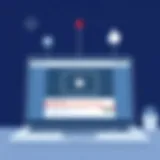Windows 11 Update Issues: Solutions and Tips
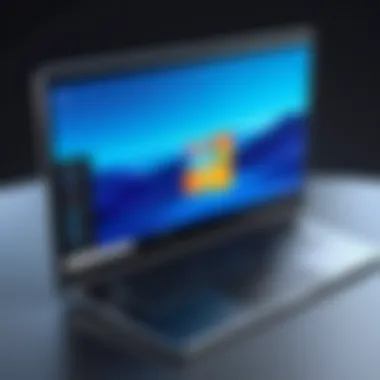

Intro
Windows 11, Microsoft's latest operating system, brings a refreshed design and enhanced functionality. However, transitioning from previous iterations often leads to various challenges, particularly regarding updates. Users frequently face hurdles that can interrupt their workflow and dampen their overall experience. This guide will address these common updates problems, their roots, and how to effectively mitigate them.
Understanding these issues is essential for a smooth computing journey. By exploring the features and specifications of Windows 11, as well as discussing performance and user experience, users can better navigate the inherent complexities that come with this operating system.
Diving deeper into this subject, we will highlight key points that impact the user experience, while simultaneously providing actionable solutions. This is more than just a troubleshooting guide; it is a pathway to maximizing the benefits of Windows 11. Let's begin by examining the features and specifications.
Preamble to Windows Updates
Windows 11 represents a significant advancement in Microsoft's operating system lineup, introducing an array of features designed to improve user experience, efficiency, and security. However, even with these enhancements, the process of updating Windows 11 can present challenges. Understanding the importance of updates is essential for all users, whether they are using Windows 11 for personal or professional purposes.
Importance of Regular Updates
Updates are crucial for maintaining system performance and security. They often contain patches for vulnerabilities that could be exploited by malicious software. Many users may overlook these updates, but failing to install them can lead to serious security risks. Moreover, updates can introduce new functionalities that enhance user interface and overall performance.
User Experiences and System Performance
Windows 11 updates are meant to rectify system inefficiencies and bugs identified since the last update. When users keep their systems up to date, they usually encounter fewer problems. The regular updates contribute to smoother performance, enabling a more seamless interaction with software tools and applications.
Considerations When Updating
While updating is important, users must also be aware of potential inconveniences. Update failures and prolonged installation processes can disrupt work. Understanding these challenges can prepare users for troubleshooting later.
"Staying updated is not merely a choice; it is a necessity for a safe and efficient user experience."
This guide aims to illuminate the intricacies of Windows 11 updates. From resolving common issues to understanding error codes, users will find insights for navigating their updating journey. By preparing ahead and knowing what to expect, individuals can mitigate disruption and ensure a secure computing environment.
Overall, embracing Windows 11 updates ensures that users reap the system's full benefits while maintaining a vigilant stance against potential threats.
Overview of Common Update Issues
Understanding common update issues is crucial for users of Windows 11. Updates can significantly enhance system performance and security. However, they can also introduce unexpected complications. Recognizing these problems early can save users time and reduce stress. Moreover, this awareness can help users develop effective strategies to navigate through these issues.
Failed Updates
Failed updates are one of the most frustrating aspects faced by Windows 11 users. When an update fails, it can leave a system vulnerable and hinder performance. It is essential to diagnose the cause of failure, which can stem from multiple sources, such as network issues, software conflicts, or corrupted files.
To address this, users should monitor update status in the settings menu and note any error codes displayed when updates do not install. Regularly checking for updates and staying informed about potential conflicts with other software can mitigate these failures.
Slow Installation Process
A slow installation process can be an equally perplexing issue. Users may find themselves waiting excessively for updates to download or install. This can disrupt workflows and create irritation. Factors contributing to slow installations often include inadequate internet speed, limited system resources, and heavy background processes.
To improve installation speed, ensuring a robust internet connection is key. Users may also consider closing background applications and freeing up system resources. This preparatory work can facilitate a smoother and more efficient update experience.
Compatibility Conflicts
Compatibility conflicts can arise when updates are installed on systems with out-of-date hardware or software. These conflicts can prevent updates from applying correctly and lead to system instability. For instance, drivers outdated or incompatible with the latest updates can have detrimental effects.
To alleviate this problem, users should regularly review system requirements for updates. Installing the latest drivers and software updates prior to major Windows upgrades often helps in reducing compatibility issues. Awareness of system limitations is vital to ensure a trouble-free update experience.
Error Codes
Error codes provide critical insights into what went wrong during the update process. They are numeric and alphanumeric indicators displayed when an issue arises. Each code corresponds to a specific problem, allowing users to seek targeted solutions.
Common error codes like 0x800F0922 or 0x80080005 can indicate a range of issues, from server connectivity problems to corruption in the update files. Understanding and researching these codes can lead to more effective troubleshooting. Resources such as community forums or official Microsoft documentation can assist in decoding these errors and finding resolutions.


A proactive approach to update management ensures a smoother experience, minimizing disruptions and enhancing system security.
Understanding Error Codes
Understanding error codes in Windows 11 updates is crucial for troubleshooting and resolving update issues effectively. Error codes provide specific insights into what may be going wrong during an update. By recognizing and interpreting these codes, users can take targeted actions to address the underlying problems. This section serves to clarify the various error codes, enhancing the user's ability to navigate the update process with confidence.
Common Error Codes Explained
Windows 11 users may encounter multiple error codes during the update process. Some of these codes include:
- 0x80070422: This error typically indicates that the Windows Update service is not running. Checking and enabling the service in the settings can resolve the issue.
- 0x800F0922: This can signify a problem related to network connectivity or insufficient system resources. Users should verify their internet connection and free up disk space.
- 0x80245006: Usually associated with patching issues, this code suggests a problem with the update components. Running a system diagnostic may help.
- 0xC1900101: Often occurs during driver-related issues. Users are advised to check for any outdated drivers that may affect installation.
These error codes provide a roadmap for troubleshooting and should not be overlooked. Understanding their meanings can save time and restore a smoother updating experience.
Decoding Update Errors
Decoding update errors involves understanding the context and potential causes behind a specific error code. Each code signifies a different set of issues that may be acting on the system at the time of updating. For a user, a straightforward approach would be:
- Identification: Note the exact error code displayed during the update attempt.
- Research: Use official Microsoft resources or tech forums like Reddit to gather information on the specific code.
- Implementation: Follow the recommended steps for resolution. This may include adjusting system settings or employing relevant tools.
For example, if you encounter the code 0x80070422, you may need to enable the Windows Update service. Conversely, error code 0x80245006 may require running the Windows Update Troubleshooter.
"Error codes serve as navigational tools in the complex world of Windows updates, guiding users toward the right solutions."
By effectively decoding these errors, users can minimize stress and time wasted on unnecessary troubleshooting methods.
Investigating the Root Causes
Investigating the root causes of Windows 11 update issues is crucial for ensuring the smooth functioning of your system. Often, users may face problems that stem from underlying factors rather than the updates themselves. By identifying these root causes, you can take informed actions to resolve issues effectively. Understanding these elements not only saves time but also helps in maintaining a stable computing environment. This approach deepens your knowledge of system maintenance, which is essential for any user keen on optimizing their Windows experience.
Insufficient Storage Space
Having insufficient storage space on your device is a common root cause for update failures in Windows 11. Updates often require a significant amount of disk space to download and install files. If your system is low on storage, the update process could get interrupted or fail altogether. To check your storage, go to Settings, click on System, and select Storage.
- Steps to free up space:
- Remove unnecessary applications.
- Delete temporary files.
- Transfer large files to an external drive.
Having enough space is essential for successful updates and overall performance. Consider enabling Storage Sense, a feature that helps manage your disk space automatically.
Corrupted System Files
Corrupted system files are another leading cause of update problems. These files are crucial for the proper functioning of Windows, and if they become damaged or corrupted, updates can fail or install incorrectly. You can use the System File Checker (SFC) tool to scan for and repair these corrupted files.
Run the following command in the Command Prompt:
After this process, your system will attempt to repair any detected file issues. Regularly running this command can maintain your system's health, preventing potential update barriers.
Outdated Drivers
Outdated drivers can also lead to significant Windows 11 update problems. Drivers are essential pieces of software that help Windows communicate with hardware components. When they are outdated or incompatible, updates may fail to install or lead to instability issues.
- To check and update drivers:
- Navigate to Device Manager in the Control Panel.
- Look for any devices marked with a warning icon.
- Right-click and select 'Update Driver'.
Regularly updating drivers ensures compatibility with the latest Windows features. Many manufacturers offer automatic updates, which can be a convenient way to keep your system in optimal condition.
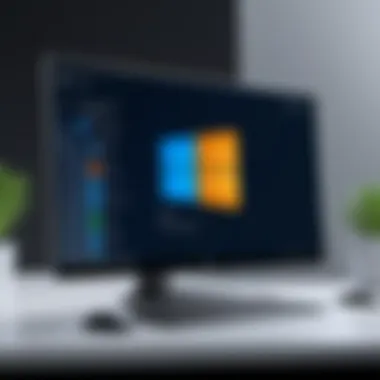

Remember, addressing these root causes can significantly improve your update experience and overall system performance.
Troubleshooting Update Problems
Troubleshooting update problems in Windows 11 is a critical aspect of ensuring a smooth user experience. Understanding the nature of these issues can save time and prevent frustration. Windows updates often introduce new features and security enhancements, but they can also lead to unexpected complications. By focusing on troubleshooting techniques, users can mitigate these risks.
Effective troubleshooting allows users to identify the root causes of update failures. It empowers them to address specific issues rather than resorting to broad measures that may not effectively resolve the problem. This section addresses essential strategies that can be employed when update problems arise.
Using Windows Update Troubleshooter
Windows 11 includes a built-in utility known as the "Windows Update Troubleshooter." This tool aims to diagnose and fix common update issues automatically. Accessing this feature is straightforward:
- Open Settings: Click the Start button and then select the gear icon.
- Go to Update & Security: Navigate to this menu to find update-related options.
- Select Troubleshoot: Here, you will find a list of troubleshooting tools.
- Run the Troubleshooter: Click on "Additional troubleshooters" and select "Windows Update" to begin.
The troubleshooter can resolve a variety of issues. For example, it can help fix problems related to services that prevent updates from downloading. It checks for issues like corrupted files or services not running, providing a list of problems found and their potential fixes. While it may not solve every issue, it can provide a significant head start in the troubleshooting process.
Manual Update Strategy
For users who prefer a hands-on approach, a manual update strategy can be beneficial. This involves several steps to ensure that the update process aligns with system capabilities. The following considerations are essential:
- Check Internet Connection: A stable connection is vital for downloading updates efficiently.
- Use the Microsoft Update Catalog: For critical updates that do not install automatically, users can visit Microsoft Update Catalog to find and download specific updates manually.
- Install Updates in Safe Mode: Booting into Safe Mode can help eliminate third-party software interference. This is especially helpful if errors persist despite other measures.
By implementing a manual update strategy, users gain control over the process. It allows them to address specific updates they deem necessary without relying solely on automatic updates.
Resetting Windows Update Components
If issues continue, resetting Windows Update components might be the solution. This process restores essential settings that help manage updates. Here are steps to accomplish this:
- Open Command Prompt: Search for "cmd," right-click, and select "Run as administrator."
- Stop Windows Update Services: Execute the following commands, one at a time:
- Delete the SoftwareDistribution Folder: This folder temporarily stores update files. Deleting it can resolve corrupted files:
- Restart Services: Start the services again with:
Resetting these components can often revive the Windows update process. If users continue to face challenges, they may consider utilizing Windows Recovery options or consulting community discussions on platforms like reddit.com for additional insights.
Key Takeaway: Effective troubleshooting empowers users to mitigate update problems, leading to a more stable and secure operating system experience.
By employing these methods, users can significantly improve their experience with Windows 11 updates. Understanding the tools at their disposal, like the Windows Update Troubleshooter, manual methods, and resetting components, positions them to better handle any challenges they encounter.
Best Practices for Updating
Updating Windows 11 can be a complex process, and following best practices can mitigate potential issues. Knowing these practices equips users to handle updates more effectively. Thus, ensuring a smooth experience becomes attainable. Different aspects come into play, from preparing the system to maintaining its health post-update. This guidance is crucial for both new users and those familiar with prior Windows versions.
Backup Important Data
Before performing any update, it is essential to backup important data. Data loss can happen during an update due to unforeseen errors. Users should consider utilizing built-in Windows features such as File History or storage backup on external devices. Here are several methods:
- File History: This feature continuously backs up user files to an external drive.
- OneDrive: Sync files to OneDrive for cloud storage. It provides access from any device.
- System Image Backup: This method creates a complete image of the system, allowing restoration in case of failure.
Backing up data proactively protects against loss and facilitates recovery. This practice not only safeguards user files but also promotes peace of mind before embarking on the update journey.
Check System Compatibility
Checking system compatibility is a fundamental step in preparing for updates. Windows 11 has specific requirements that the machine must meet. It is wise to ensure that average specifications, such as CPU, RAM, and TPM, are in line with Microsoft’s requirements. Some aspects users should verify include:


- Processor: Minimum 1 GHz with 2 or more cores on a compatible 64-bit processor.
- RAM: At least 4 GB.
- Storage: 64 GB or larger storage device.
- DirectX 12 compatible graphics with WDDM 2.x driver.
Users can check compatibility using the PC Health Check tool. By ensuring the system meets these specifications, one can reduce the likelihood of encountering problems during updates. Addressing compatibility before installation enhances user experience and reduces frustration.
Maintain System Health
Maintaining system health is pivotal for smooth updates. Regular maintenance practices can help prevent issues during the updating process. Several tasks contribute to keeping the system in optimal condition:
- Regular Updates: Periodically check for optional updates, which often include important security patches.
- Disk Cleanup: Use the Disk Cleanup utility to eliminate unnecessary files that can slow down the system.
- Defragmentation: Running the defragmentation tool can help optimize hard drive performance.
- Monitor Hardware: Regularly check the condition of hardware components. Ensure that hard drives are not failing, and RAM is functioning optimally.
Users are recommended to make maintenance a regular activity. This will lead to better performance and fewer surprises when updating the operating system. Ultimately, these practices contribute to a better overall updating experience for Windows 11.
User Experiences and Case Studies
Understanding user experiences and case studies is vital in comprehending the real-world implications of Windows 11 update processes. When users share their encounters with update challenges, it provides practical insights that can be beneficial for others who might face similar issues. These narratives help in demystifying technical processes and illustrating common pitfalls and successful strategies.
In addition, case studies can highlight the variety of contexts in which Windows 11 operates. Each user has a unique system configuration, resulting in distinct experiences regarding updates. This variety emphasizes the importance of not just relying on official documentation and troubleshooting guides but also on community-driven knowledge. This enriches the problem-solving arsenal available to tech-savvy individuals who are looking to maintain an efficient and updated system.
User stories also bring a human aspect to the technicalities of updating. Many users can identify with the frustrations and anxieties revolving around failed updates or compatibility issues. Sharing these experiences fosters a sense of community and encourages users to explore solutions collectively. So, let us delve into some real-world troubleshooting stories and success narratives that showcase the challenges and victories associated with Windows 11 updates.
Real-World Troubleshooting Stories
Real-world troubleshooting stories serve as invaluable resources for users navigating the complexities of Windows 11 updates. Consider John, a freelance graphic designer who encountered significant problems when attempting to update his system. His update failed repeatedly, prompting a search for solutions. After reviewing several online forums, he discovered that many users faced similar challenges during the update process. It turned out that his outdated drivers were causing the failure. By systematically updating his drivers and following the recommended steps, John successfully completed the update. This experience highlighted the importance of diligent systems maintenance prior to installation.
Another anecdote involves Maria, a small business owner who faced performance issues after updating her Windows 11. Her laptop started to lag, and some software became unresponsive. By investigating further, she learned about the need for adequate storage space for the updates. Clearing out unnecessary files and performing a disk cleanup not only resolved the lagging issues but also prepared her device for future updates. Maria’s story illustrates how being proactive with system checks can ease the update process and enhance overall performance.
Success Stories in Updates
Success stories in navigating Windows 11 update issues can provide solace and motivation for those who may feel overwhelmed. Many users have documented their triumphs over troublesome updates, which serve as testimonials to the efficiency of proper troubleshooting methods. For instance, a group of tech enthusiasts on Reddit shared their experiences regarding the successful use of the Windows Update Troubleshooter tool. They reported that utilizing this built-in feature became the key to resolving inconsistent update behavior. Users felt empowered to manage their updates after following these collective experiences.
Similarly, David, an early adopter of Windows 11, found his system's performance improved significantly after he implemented a thorough backup strategy prior to updates. He shared that he avoided data loss and minimized downtime, leading to an uninterrupted workflow. David’s decision to prioritize backups set a precedent and encouraged many users to adopt a similar proactive approach.
Future of Windows Updates
The future of Windows updates is a critical area of focus as technology continues to evolve. Understanding how updates will function can significantly enhance user experience and system stability. In this section, we will explore predicted trends and developments in Windows updates, as well as their potential impact on user experience. This knowledge is vital for tech-savvy individuals, gadget lovers, and early adopters who want to stay ahead of upcoming changes and adapt effectively.
Predicted Trends and Developments
Windows updates are expected to change in several ways. Firstly, there is a strong movement towards more seamless updates with minimal user intervention. Microsoft is developing smarter algorithms that prioritize important updates while deprioritizing less critical ones. This will reduce interruptions during the update process.
Another major trend is the integration of artificial intelligence. AI-powered tools will predict potential problems based on user behavior and system analytics. This predictive capability can help mitigate issues before they arise, allowing for a smoother update process. Also, cloud computing is playing a significant role in future updates. Users may see larger updates being downloaded via the cloud, minimizing the direct impact on their system resources.
Additionally, continuous updates will likely replace major version changes. This method allows for incremental improvements without the need for large, disruptive upgrades. Users can expect more frequency but smaller size updates.
Impact on User Experience
The effects of these developments on user experience could be profound. With more streamlined updates, users will encounter fewer disruptions. The integration of artificial intelligence could serve as a buffer against common problems, ultimately enhancing productivity.
Moreover, continuous updates can lead to a more stable operating environment. As systems evolve, users will benefit from real-time improvements, fixing issues and enhancing features without lengthy waits for new versions. Stability will likely result in higher user satisfaction, as projects and tasks can progress with less interruption.
"An efficient update process can significantly contribute to overall system performance and user satisfaction."
This transformation in how updates are managed holds promise for the future. It underscores the importance of staying informed and adaptive to succeed in an ever-evolving tech landscape.
End
In summation, the topic of updates in Windows 11 holds significant relevance for users. This article illustrates the various issues users may face when updating to Windows 11, enhancing understanding of the nuances associated with the update process.
The importance of identifying the common problems—such as failed updates, slow installations, and reaction to error codes—cannot be overstated. A comprehensive grasp of these issues allows users to prepare better and address potential setbacks. This guide emphasizes the need for proactive measures like ensuring compatible hardware and checking storage availability before initiating updates.
Moreover, the emphasis on best practices underscores that an organized approach to backing up data and maintaining system health can significantly mitigate risks involved in the update process.
By incorporating user experiences and troubleshooting methods, the guide serves as a practical tool to improve the overall update experience. Ultimately, adapting to Windows 11 through informed decision-making can lead to a smoother transition and enhance computing efficiency.
This perspective not only empowers users but also aligns with the ever-evolving nature of technology in our daily lives. Engaging with the material presented here positions individuals to navigate Windows 11’s updating landscape with skill and confidence.