Accessing YouTube TV on Your Mobile Device


Intro
In this digital age, our smartphones are seemingly glued to our palms. They serve as our most reliable portals to the world of information and entertainment. YouTube TV takes this a step further by delivering high-quality streaming directly to your mobile device. Whether you’re commuting, waiting in line, or simply lounging at home, having access to a plethora of channels and shows can transform any mundane moment into an engaging experience.
For those who might be new to this platform or simply curious about its capabilities on mobile devices, the journey to watch YouTube TV on your phone is worth exploring. This article dives deep into the methods for accessing this service, ensuring that both tech enthusiasts and everyday users can enjoy their favorite shows and live broadcasts seamlessly. We'll address everything from setting up the app to fine-tuning your viewing experience, ensuring that no stone is left unturned.
Features and Specifications
Overview of Key Features
YouTube TV delivers a plethora of features designed to enhance your viewing experience. Some key highlights include:
- Live TV Streaming: Access to more than 85 channels, covering most genres from news to sports.
- Cloud DVR: With a DVR functionality, you can record shows and movies to watch at your convenience, with up to 9 months of storage.
- Multiple User Profiles: Share your account and create individual profiles for family members, so everyone has a tailored experience.
- On-Demand Library: In addition to live TV, there is a vast library of on-demand content, giving you freedom in what to watch.
Technical Specifications
While watching YouTube TV is straightforward, it’s essential to understand the technical requirements for optimal performance:
- Device Compatibility: You can access YouTube TV on any smartphone with iOS 12 or Android 5.0 and above. It’s wise to check for updates regularly to avoid compatibility issues.
- Internet Connection: A stable internet connection is a must. Ideally, a broadband speed of at least 3 Mbps is recommended for standard definition, but for high definition, a speed of at least 7 Mbps is preferred.
- Storage: Make sure you have sufficient storage on your device for smooth app functionality and potential downloads of DVR content if you choose to save shows.
Performance and User Experience
Real-World Performance
In practice, one might notice differences in performance based on factors like internet speed and device specifications. Users generally find that videos load quickly, with minimal buffering. YouTube TV does a commendable job adapting to varying connection speeds, often downgrading image quality gracefully without interrupting the feed.
Ease of Use
Navigating the YouTube TV app is designed to be user-friendly, with intuitive menus and easy access to your favorite shows. The search function is smart, and users report that finding content is a breeze. Setting up your account, creating profiles, and accessing your library all happen with just a few taps.
"YouTube TV is like having a front-row seat to live events and a massive archive of shows at your fingertips, all in one place."
As technology continues to evolve, YouTube TV has made itself a noteworthy option in mobile streaming, combining flexibility with a robust lineup of features.
By considering these aspects, users can maximize their enjoyment. The goal is to enjoy a tailored viewing experience, ensuring that every session feels personal and engaging.
Prelims to YouTube TV
In the fast-paced world of digital entertainment, knowing how to access services like YouTube TV on your phone is crucial. This streaming service has gained traction for offering a blend of live and on-demand content, making it a worthy consideration for anyone who enjoys variety in their viewing options. By tapping into this service on a mobile device, users can leverage the convenience of watching their favorite shows, sports, and movies anywhere and anytime, as long as they have a stable internet connection.
However, understanding the intricacies of YouTube TV can seem daunting at first for many users. This section aims to break it down, focusing on what makes YouTube TV a standout option in the realm of mobile streaming. Whether you’re a seasoned tech guru or an everyday user just dipping your toes in, there’s valuable insight here for everyone.
"YouTube TV isn't just another app; it’s a versatile viewing platform that adapts to your lifestyle."
Overview of YouTube TV Service
YouTube TV emerged as a response to the growing demand for flexible television solutions. Launched in 2017, it has quickly become a primary option for those seeking an alternative to traditional cable. With YouTube TV, users access an extensive range of channels, including live sports, news, and entertainment, totaling over 85 channels at your fingertips. Its unique selling proposition involves the ability to record live TV with its Cloud DVR feature, storing your favorite programs without the hassle of physical storage devices.
The service promotes itself as a cable replacement, but doesn’t come with the conventional limitations. The pricing structure is competitive, offering monthly subscriptions with no hidden fees, making it particularly appealing to those who want to cut cords and save money.
Key Features of YouTube TV
Understanding what makes YouTube TV stand out can help users make informed decisions. Here are some of the key features:
- Cloud DVR: Users can record multiple shows simultaneously, with the ability to store content for up to nine months. This means you don’t need to worry about missing an episode of your favorite series, even if life gets in the way.
- Unlimited Storage: The Cloud DVR feature is particularly noteworthy since it allows users to record an unlimited number of programs. This beats traditional DVR systems that often come with constraints and additional charges.
- User-Friendly Interface: The mobile app is designed with user experience in mind, offering a straight-to-the-point navigation that makes it easy to find channels and shows. Searching for specific content is a breeze, thanks to intelligent suggestions based on your viewing habits.
- Personalized Recommendations: Based on what you watch, YouTube TV learns and recommends content, so you're less likely to miss out on shows that would pique your interest.
- Multi-Device Access: One of the highlights is that it allows you to sign in on multiple devices, thus providing flexibility and convenience for users who may switch between their phone, tablet, or another screen.
In sum, these features highlight YouTube TV as a versatile tool for anyone interested in optimizing their viewing experience. By ensuring you’re equipped with the right information, you can confidently navigate what YouTube TV has to offer, enhancing your mobile streaming capabilities significantly.
System Requirements for Mobile Viewing
When considering streaming YouTube TV on your mobile device, understanding the system requirements becomes crucial. This helps ensure that your device can run the app smoothly, offering you a seamless viewing experience. The core factors—compatible devices and operating system requirements—not only influence accessibility but also dictate the quality of your streaming experience. Addresssing these aspects can save you from potential headaches down the road.
Compatible Devices
Android Phones
The vast array of Android phones on the market provides flexibility for users in terms of pricing and features. Generally, Android devices tend to be popular among a diverse audience due to their customizability and wide selection. A remarkable characteristic of Android is its accessibility. Most mid-range and high-end devices come equipped with the latest specifications, allowing for better performance while watching shows or catching up on live events.
A unique feature of many Android phones is their ability to handle multitasking efficiently. This means you can easily switch between YouTube TV and other applications, all while keeping the streaming experience uninterrupted. This is beneficial for those who like to check messages while watching a game or a show. However, it's important to note that older Android models may struggle with performance and user interface smoothness, so it's wise to check your device’s specifications before diving in.
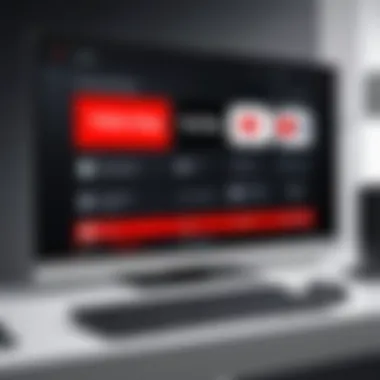

IOS Devices
Turning to iOS devices, they remain a favorite among many users for their intuitive interface and dependable performance. Apple's ecosystem provides a consistent experience across its devices, which is an advantage. Users often prize the iPhone or iPad for their high-quality displays, which can enhance the viewing experience when using YouTube TV.
A standout feature of iOS devices is the optimized app support. The YouTube TV app is specifically designed to take advantage of iOS capabilities, ensuring that streaming runs well, even on older models. This compatibility is a significant advantage for users who might not want to upgrade to the latest hardware. On the flip side, iOS can be a bit more expensive, and users have fewer options compared to the Android universe.
Operating System Requirements
Latest Updates
Keeping your operating system updated is vital for seamless YouTube TV performance. Latest updates often bring critical patches that address security vulnerabilities and improve app performance. Regular updates also ensure compatibility with the newest app features, enhancing the overall user experience.
For Android, this means frequently checking for updates from your device's settings. Users of devices from brands like Samsung and Google often receive timely updates, which can significantly elevate their streaming experience. On iOS, the latest updates come regularly and users should always aim to be on the latest version to avoid potential glitches.
App Compatibility
The app compatibility is also a cornerstone of enjoying YouTube TV on mobile devices effectively. This primarily refers to how well the app functions on various operating systems. While newer devices and updates will generally support the latest app version, older models may struggle.
It's worth mentioning that using older versions of operating systems might render some features of the YouTube TV app unusable. This could include missing out on new channels or performance improvements. Ensuring that both your operating system and YouTube TV app are up to date can make a world of difference in your viewing experience.
"Ensuring your mobile device meets the necessary system requirements can make the difference between frustration and enjoyment when streaming YouTube TV."
Overall, understanding the system requirements for mobile viewing, including device compatibility and operating system updates, fosters a better appreciation of the YouTube TV experience. This knowledge helps users make informed choices, ensuring they can enjoy their favorite shows anytime, anywhere.
Setting Up YouTube TV on Your Mobile Device
Getting YouTube TV up and running on your mobile device is like finding the key to a treasure box. It opens up a world of entertainment where you can watch your favorite shows, movies, and live events. Setting this up isn’t just about downloading an app; it's about making it seamless for your viewing pleasure. The steps you take here significantly enhance the experience you’ll have with this streaming service.
Downloading the App
Buying the ticket to this show starts with downloading the app. Whichever device you’re using, getting the app is crucial because it lays the foundation for everything that follows. Both the Google Play Store and Apple App Store have their perks and can be a breeze if you know the ins and outs.
Google Play Store
The Google Play Store is essentially the heart of Android devices, hosting millions of apps including YouTube TV. When you hop onto the store, you’ll notice how user-friendly it is; it's sort of like browsing a convenient digital marketplace. The standout feature here is the automatic updates. The app gets updated seamlessly in the background, ensuring you’re not missing on any new features or bug fixes. This makes it a popular choice among many users. However, be mindful of your device's storage space, as heavy apps might eat into it.
Apple App Store
On the other hand, if you’re rocking an iPhone or iPad, the Apple App Store has its own charm. It's known for its stringent standards and quality assurance—thus you tend to find beautifully designed apps here. When you dive into the App Store, you’ll see organized categories making it easy to find YouTube TV. A neat feature of the App Store is the curated recommendations; you might stumble across similar apps that enhance your entertainment experience. However, keep in mind that some apps can be limited to newer OS versions, which might restrict access for older devices.
Creating and Managing Your Account
Once the app is downloaded, the next step is creating an account. This process introduces one to the world of YouTube TV. It’s where you set the stage for all your viewing preferences, making it essential to nail this part.
Account Creation Steps
Creating an account is fairly straightforward but remember, each step is important. You begin by entering your email address and setting a password. After that, it's usual to verify your email. The best part about the account creation process is that it allows for multi-device access. You can toggle between your phone, tablet, or any other supported device without missing a beat. Just be warned, if you don’t keep your password secure, you might be in hot water later trying to recover it!
Subscription Plans Overview
After you’ve got an account rolling, it’s time to ponder over subscription plans. YouTube TV offers a variety of packages which can cater to a spectrum of interests. The basic package is typically your go-to; it includes networks like ABC, NBC, and Fox. A feature to note is the cloud DVR functionality which allows recording shows to watch later. That being said, the costs can add up, so it's important to choose a plan that suits both your viewing habits and your wallet without breaking the bank.
"Setting up your YouTube TV experience on mobile is like baking a cake. Get your ingredients right, and you can enjoy a delicious slice of entertainment anytime."
Navigating the YouTube TV Interface on Mobile
Navigating the YouTube TV interface on mobile devices is an essential part of the overall streaming experience. A well-designed interface enhances user engagement, enabling viewers to find their desired content quickly and efficiently. This section aims to highlight the crucial components of YouTube TV’s navigation so that both tech-savvy individuals and everyday users can maximize their enjoyment of mobile streaming. With streamlined access to channels, settings, and more, users can tailor their viewing experience and get the most from their subscriptions.
Main Menu Overview
The main menu is the heart of YouTube TV’s mobile interface. It serves as a control center, guiding users to critical sections of the app. Users can typically access this menu with a single tap on the screen.
The menu consists of various tabs that include:
- Live: For real-time broadcasting.
- Library: Where recorded and saved content resides.
- Guide: Handy for scrolling through channel listings.
- Search: Allows for quick retrieval of content by title or genre.
Being familiar with this layout is paramount. It cuts down time spent browsing and eliminates the frustration often encountered when searching for specific shows or movies.
Accessing Channels and Content


Content accessibility is a significant selling point for YouTube TV, and it comes through in a couple of ways: Live TV and On-Demand Content.
Live TV Functionality
The Live TV feature is a top draw for many YouTube TV subscribers, emulating the traditional TV experience. This aspect allows users to watch events as they happen, be it sports, news or even reality shows. A key characteristic of Live TV functionality is its diversity of channels—over seventy channels are at your fingertips, covering a wide range of genres.
This functionality stands out because it not only supports seamless flipping between channels but also offers a cloud DVR service. This means users can record live programming for later viewing, which is beneficial for those who juggle a busy schedule.
However, a potential downside is that not every channel may be accessible at specific times due to streaming restrictions or geographical limitations. Still, overall, the Live TV experience makes YouTube TV a competitive option in the realm of mobile streaming.
On-Demand Content
On-Demand Content adds another layer of flexibility to the YouTube TV interface. This feature allows users to catch up on missed episodes, binge-watch favorite series, or discover old movies without firnly adhering to a schedule.
The standout characteristic here is the sheer volume of available content. Think about it: thousands of shows and films reside in the library, ready for viewing whenever the user desires. This characteristic proves beneficial for those with spontaneous viewing habits or varying time constraints.
Yet, consumers must consider that sometimes certain titles may disappear from availability due to licensing agreements. This can be frustrating for dedicated fans of particular series. Nonetheless, the convenience of On-Demand options makes it a favored aspect of the YouTube TV experience.
"Navigating the YouTube TV interface is not just about finding content; it’s about enhancing the viewing experience through accessibility and choice."
Being adept in navigating the interface means users are more likely to enjoy their chosen content without interruption. By understanding how to utilize these features effectively, subscribers can ensure that they remain entertained and informed while on-the-go.
Streaming Quality and Data Management
Streaming quality and data management are two pivotal elements when it comes to enjoying YouTube TV on your mobile device. They affect every aspect of your viewing experience—from video clarity to data costs. Understanding these concepts helps you navigate potential pitfalls, ensuring that you spend your time enjoying shows rather than dealing with buffering or unexpected charges.
When streaming video content, quality can be directly influenced by multiple factors, such as your device settings and internet connection speed. The ability to adjust these can greatly impact how smoothly everything plays. On the flip side, proper data management allows you to keep an eye on your mobile plan and avoid exceeding limits that lead to extra fees.
It's worth noting that with modern streaming services like YouTube TV, every bit of data counts. An understanding of how to optimize quality while managing your data makes for a more enjoyable and economically feasible experience.
Optimizing Streaming Quality
Adjusting Settings for Best Performance
One of the first steps to attaining a smooth streaming experience is adjusting the settings on the YouTube TV app. This can include choosing video quality options—who really wants to watch a show in choppy, pixelated frames, right?
When adjusting these settings, you can often choose between different resolution options like 720p or 1080p. The higher the resolution, the clearer the picture; however, it also requires more bandwidth. Finding that sweet spot is key. You want to maintain a balance where the quality is pleasing, but not so high that it causes buffering. This flexibility is a major draw for users who demand superior visuals without sacrificing performance.
"Buffering issues can turn enjoyable moments into frustration. Adjusting settings can make a world of difference."
Impact of Network Speed
Network speed plays an equally crucial role in your streaming experience. The speed of your internet connection can make or break how effectively you can watch those live sports or binge-worthy series.
Typically, a download speed of at least 25 Mbps is recommended for a smooth and uninterrupted experience with YouTube TV. However, slow networks—or even fluctuating connections—can lead to lag and frustration. Understanding this can help you choose the right time and place for streaming. If you regularly find yourself on a slower network, it could be wise to use lower resolution settings to counteract this limitation.
Data Usage Considerations
Data usage is another critical aspect of your YouTube TV experience. Knowing how much data you're consuming can be the difference between enjoying high-quality streaming and hitting a data cap.
Wi-Fi vs Mobile Data
When it comes to viewing options, the battle of Wi-Fi vs mobile data is ongoing. Wi-Fi tends to offer the higher quality and unlimited access without the worry of data caps. You can stream until the cows come home!
On the other hand, mobile data allows you the freedom to watch on the go. But, beware of your data plan limitations. If you use mobile data, you’ll likely want to adjust those quality settings down to conserve those precious megabytes.
Managing Data Consumption
For those keen on monitoring their data use, managing data consumption is a game changer. Many mobile devices come equipped with built-in options to track your app-specific data usage. This way, you can set warnings or even limits to avoid going over.
Products like certain apps can help you manage your data consumption as well. They can provide insights into how much data is being used per session, and help you adjust based on your viewing habits. Understanding your consumption can be a beneficial choice, as it allows for better budgeting of both your financial resources and your viewing time.
In short, paying attention to streaming quality and data management will not only provide a smoother experience but also save you from unnecessary headaches.
Troubleshooting Common Issues
Dealing with mobile streaming comes with its fair share of bumps along the road. Predictably, the problems that pop up can test anyone's patience and tech know-how. This section is vital because identifying and addressing common issues enhances your viewing experience. By troubleshooting effectively, you can minimize interruptions, ensuring that the content you love flows without a hitch. It's about getting back to that binge-watch or catching the latest news without fuss.
Connection Problems


Checking Internet Connectivity
Internet connectivity is the backbone of streaming platforms like YouTube TV. When your connection is rocky or downright absent, your entire streaming experience is likely to crash and burn. There's a few things to keep in mind here. First, you’ll want to check whether you are connected to either your mobile data or Wi-Fi. Given that most people rely heavily on Wi-Fi at home, if your connection is slow, chances are, any streaming service will perform poorly. Often, resetting your router or moving closer to it can be a game-changer.
A quick tip: many devices have a built-in connectivity status checker. By using this to confirm you have a solid internet connection, you can save time diagnosing other issues that might not even exist. This focus on reliability makes checking your internet connectivity a necessary step in troubleshooting YouTube TV issues.
Reconnecting to Wi-Fi
If you discover that your internet is the culprit, reconnecting to Wi-Fi might just do the trick. Disconnecting and then reconnecting can resolve various issues. Sometimes, this action is akin to giving your device a little wake-up call, refreshing the connection and often improving speed. It's an oh-so-simple solution that many overlook.
To reconnect, open your device's settings, find your Wi-Fi network, and simply toggle the connection off and back on. In some cases, forgetting the network and re-entering the password can also help. The flexibility of this method makes it a popular choice. While it may not address every possible glitch, it often paves the way for smoother streaming experiences again.
App Performance Issues
App Updates
Another area to keep in check is whether your YouTube TV app needs an update. Outdated apps can behave unpredictably, causing crashes or load failures during crucial moments. Regularly checking for updates means you can take advantage of new features and performance improvements, which are game-changers in our streaming-heavy lives. Most devices notify you of available app updates, but it’s always good to being proactive. This is a wise approach if you want your app to perform at its peak.
Sometimes updating the app can also fix bugs that trouble you during use, like freezing or slow response times. However, an update may introduce new features you didn't know of, enhancing the overall experience even further.
Reinstalling the Application
Finally, if other troubleshooting steps haven’t produced results, reinstalling the YouTube TV application may be your best bet. This method can feel like a last resort but may completely eliminate any underlying problems caused by corrupted files or failed updates.
To uninstall the app, simply navigate to your device's settings, find the application, and select 'Uninstall.' Once that's done, head to the appropriate app store to download and reinstall YouTube TV. The unique aspect of reinstalling is that it wipes the slate clean — fresh files mean fresh connections. While it requires a few extra steps, the payoff can often be superior performance and newfound reliability in the app.
Enhancing Your YouTube TV Experience
In the vast universe of mobile streaming, YouTube TV stands out like a shining star, not just for its content, but for the functionalities that take the user experience up a notch. Enhancing your YouTube TV experience isn’t just about watching your favorite shows; it’s about maximizing every moment spent streaming. There are specific elements that contribute to this enhancement, chiefly utilizing additional features and syncing with other devices.
Utilizing these features significantly affects how users interact with the platform, directly impacting satisfaction. In a world where every second counts and everyone’s busy, the ability to tailor your viewing habits and access content seamlessly becomes vital.
Utilizing Additional Features
Cloud DVR Functionality
Cloud DVR is a game changer in the realm of mobile streaming. What’s so special about it? This feature allows users to record live television programs and store them for later viewing. This means no more worrying about missing a crucial game or the season finale of your favorite series.
A standout characteristic of Cloud DVR is its unlimited storage capacity with certain subscription plans, which lets viewers record an unlimited number of shows simultaneously. This certainly beats traditional DVR systems that often limit recordings.
However, it’s not all sunshine and rainbows. Some users might find the user interface for managing recordings a bit clunky. It takes a little bit of getting used to, but once you’ve got the hang of it, it’s incredibly useful. On the whole, this function is generally well-received, especially for those who don’t always keep track of broadcast times.
Personalized Recommendations
Personalized Recommendations tailor the YouTube TV experience to individual preferences. How does it work? By analyzing the viewing habits of each user, the system suggests content that aligns with personal tastes. This feature plays a significant role in discovering new shows or channels you might not have considered.
A key trait of this feature is the algorithm, which learns continuously from the choices you make. Unlike randomly scrolling through a list with no direction, personalized suggestions streamline the viewing process, making it more enjoyable. However, it’s important to note that sometimes these recommendations may not be spot on, especially for users with varied interests.
Syncing with Other Devices
Cross-Platform Functionality
Cross-platform functionality represents a significant leap in how viewers can engage with YouTube TV. Being able to access your favorite shows seamlessly across devices—from phones to tablets to smart TVs—ensures that no matter where you are or what device you have handy, your viewing experience remains consistent.
The flexibility of this functionality introduces an especially beneficial aspect of modern viewing culture. It’s no longer necessary to confine your watching habits to the living room. The downside, however, can be encountered when switching devices; sometimes, there’s a little lag or need to re-login, which can be annoying.
Using Chromecast
Using Chromecast is another nifty way to make the most out of YouTube TV. Essentially, Chromecast allows you to stream content from your mobile device directly to your television, making it a powerhouse in enhancing your viewing experience. With a simple tap on your phone, the show you’ve been watching on your device can be displayed on a larger screen in just seconds.
One of the key characteristics of using Chromecast is the simplicity of the process. Just connect your phone to the same Wi-Fi network as your Chromecast, and you're good to go. However, some users have pointed out that you do need a steady Wi-Fi connection for smooth casting. Lagging can disrupt the viewing experience, especially during tense moments in a live sports event.
Epilogue
Recap of Key Points
A balanced recap of what we've discussed helps strengthen understanding. Here are some pivotal takeaways:
- Device Compatibility: Knowing whether your mobile device meets the required specs is fundamental. This includes making sure your Android or iOS version is up to date.
- App Navigation: A basic grasp of how to get around the app enables quicker access to your favorite programs.
- Streaming Quality: Adjusting settings for optimization can significantly enhance your viewing experience.
- Troubleshooting: Familiarity with common issues, such as connection problems or app glitches, provides a smoother user experience.
- Enhanced Features: Utilizing Cloud DVR and personalized recommendations can greatly enrich how content is experienced.
These elements contribute to a holistic understanding of YouTube TV on mobile phones and optimize user engagement.
Future of Mobile Streaming
The horizon for mobile streaming appears promising. As technology advances, users can anticipate several trends that will shape their viewing experiences:
- Higher Resolutions: We may witness standard transitions to 4K and beyond, allowing for clearer and sharper images on mobile displays.
- 5G Adoption: With the increase of 5G networks, smoother and faster streaming is expected, mitigating buffering issues that can disrupt flow.
- Augmented Reality Content: Future app updates could integrate augmented reality features. Such additions might provide interactive elements to watching, making viewer’s involvement more immersive.
- Customization and Personalization: As algorithms become smarter, personalized content recommendations are likely to improve, catering even more precisely to user preferences.















