Video Recording Software for Chromebook Users
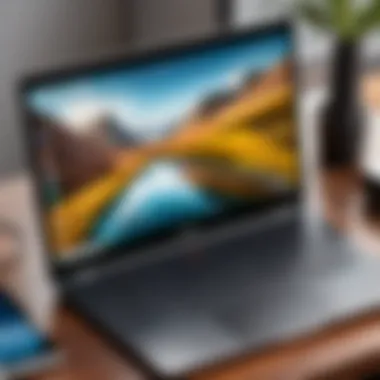

Intro
Video recording has become an essential part of content creation, especially for those who use Chromebooks. Unlike traditional computers, Chromebooks operate on Chrome OS, which may limit the software options available for recording videos. This article aims to explore video recording software specifically designed for Chromebook users, providing an in-depth analysis of their features and specifications.
Understanding the available options is crucial for anyone looking to capture high-quality video. While some Chromebook-compatible software offers advanced functionalities, others might be more user-friendly for beginners. Hence, it is important to evaluate each tool based on its compatibility, ease of use, and overall performance in real-world situations.
Features and Specifications
Overview of Key Features
The main features that set apart video recording software are often related to their usability, editing capabilities, and output quality. Users should consider whether the software allows:
- Screen recording directly from the Chromebook.
- Webcam integration for personal broadcasts.
- Easy sharing options to platforms like YouTube or Facebook.
- Basic editing tools to enhance the recorded video.
- Support for different video formats and resolutions.
Choosing software with a robust set of features ensures it meets the diverse needs of content creators.
Technical Specifications
Each video recording software comes with specific technical requirements. Users should ensure that their Chromebook meets these specifications to maximize the software's performance. Key technical specifications may include:
- Required storage space for installation and recorded videos.
- Supported resolutions, such as 720p, 1080p, or higher.
- Internet connection requirements for online or cloud-based software.
- Operating system compatibility to ensure smooth functioning on Chrome OS.
Understanding these specifications helps users avoid potential issues when utilizing the software.
Performance and User Experience
Real-World Performance
The effectiveness of video recording software can vary widely in practical use. Users should assess:
- The responsiveness of the software during recording sessions.
- The clarity and quality of the recorded video.
- Any lag or delay when recording video and audio simultaneously.
Performance testing through various scenarios can give deeper insights into how well the software will suit different recording needs.
Ease of Use
An intuitive user interface can significantly enhance the experience of recording videos. Key factors in this regard include:
- Simple navigation through menus and options.
- Availability of tutorials or help sections for beginners.
- The ability to customize settings without complex procedures.
A user-friendly software encourages more individuals to engage in video recording, regardless of their technical skill level.
"A comprehensive understanding of video recording tools is essential for effective digital content creation."
By analyzing features, specifications, and user experiences, this article aims to equip Chromebook users with the knowledge they need to select the software that best suits their needs.
Preface to Video Recording Software on Chromebook
Video recording software plays a crucial role in the digital content creation landscape, especially for Chromebook users. As more people engage in creating and sharing video content, the demand for efficient and versatile tools has grown significantly. This section explores the importance of video recording software specifically designed for Chromebooks, focusing on several key elements that can enhance user experience.
The Rise of Digital Content Creation
The rise of digital content creation is more than a trend; it signifies a fundamental shift in how individuals communicate and share ideas. With platforms like YouTube, TikTok, and Instagram seeking engaging video content, the need for high-quality recording solutions is greater than ever. The accessibility of video recording tools has democratized creation, enabling people from diverse backgrounds to share their stories and talents. In this environment, Chromebook users stand to gain unique advantages from targeted video software.
Why Chromebooks Are Ideal for Video Recording
Chromebooks have emerged as a popular choice for avid content creators. This popularity can be attributed to several factors that align well with the demands of video production.
- Lightweight and Portable: Chromebooks are lightweight and portable, providing convenient options for users on the go. Content creators can record videos from various locations without significant setup time.
- Web-based Applications: Many video recording solutions are web-based, making it easy to access powerful tools without needing to install heavy software.
- Optimized for Speed: The operating system of Chromebooks is designed to be fast and efficient, minimizing lag during recording and editing processes.
- Affordability: Generally, Chromebooks are more affordable than traditional laptops. This affordability expands access to users who are just starting their content creation journey.
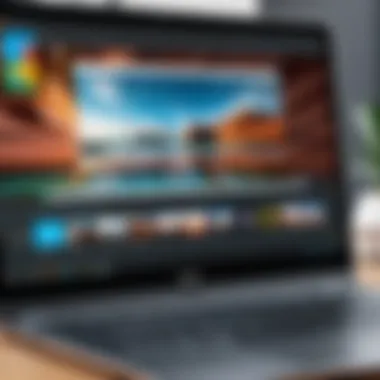

In sum, Chromebooks serve as a practical platform for video recording, combining accessibility, efficiency, and cost-effectiveness. As digital content creation continues to thrive, understanding the nuances of the software options available for these devices is crucial for maximizing potential.
Key Features of Video Recording Software
Understanding the key features of video recording software is essential for Chromebook users aiming to capture high-quality visuals. Several specific elements significantly affect usability, output quality, and overall satisfaction. Identifying these features will guide users in selecting the right tool that meets their recording needs satisfactorily. Here are some critical components to consider.
User Interface Considerations
The user interface (UI) is often the first point of interaction between the user and the software. An intuitive UI can streamline the recording process and enhance productivity. For Chromebook users, it is crucial that the UI is optimized for the device's touchscreen capabilities and smaller screen sizes. Users should look for software that offers clear menus, easily accessible buttons, and customizable layouts. This can lead to a more pleasant experience and a quicker learning curve.
Here are some advantages of having a well-designed user interface:
- Simplicity: A straightforward UI reduces the time needed to understand the software.
- Accessibility: Quickly locating tools and options helps keep the focus on the content being created.
- Efficiency: A responsive design can drastically cut down on unnecessary clicks during recording.
Recording Quality Specifications
Recording quality is perhaps the most crucial aspect to consider. It directly influences the final outcome and viewer satisfaction. Several specifications play a role in determining the quality of the recording, including resolution, frame rate, and bitrate.
Chromebook users should look for software that supports at least 1080p resolution. Higher resolutions can provide a more polished final product. The frame rate should ideally be 30 frames per second (fps) or higher for smoother motion capture. Lastly, choosing software with adjustable bitrate options allows users to tailor their video size and quality based on their storage capabilities and internet speed.
Editing Capabilities
Editing features are vital for anyone looking to refine their recordings post-capture. Good video recording software should offer basic editing tools, such as cutting, trimming, and adding transitions. More advanced options might include audio adjustments, color correction, and text overlays.
Users may also want to look for software that allows direct integration with other editing platforms. This flexibility can save time and effort when transferring files between applications. Some notable editing capabilities include:
- Multi-track editing: Enables users to layer multiple audio and video tracks for a more complex final product.
- Effects and Filters: Allows users to enhance the visual appeal of their recordings.
- Export Options: Different formats and resolutions should be available for a variety of use cases.
"The quality of your recording software can affect productivity and the final output of your projects."
By assessing user interface, recording specifications, and editing capabilities, Chromebook users can make educated decisions on the software that best fits their needs.
Popular Video Recording Software for Chromebook
In the realm of digital content creation, selecting the right video recording software is paramount for Chromebook users. These tools not only enhance the recording experience but also contribute to the overall quality of the produced content. The right software can streamline workflows, incorporating essential features that are user-friendly and efficient. With the growing trend in remote work and virtual collaborations, understanding popular video recording software options has become a necessity for users wanting to share ideas through visual mediums. Effective software can also cater to specific needs, whether for educational purposes, business presentations, or personal projects.
> "Choosing the right video recording software can elevate your content creation process significantly."
Web-based Solutions
Web-based solutions are among the most accessible options for Chromebook users. These platforms operate entirely online, meaning there's no need for hefty downloads or installation processes. This is ideal for users with limited storage space or those who prefer a lightweight solution. Tools like Loom and Screencastify offer intuitive interfaces, compatibility, and ease of use.
The primary advantage of web-based tools is their collaborative capabilities. Multiple users can work on projects simultaneously, making them well-suited for educational and team environments. Often, these solutions provide cloud storage, allowing for seamless access from various devices. Users should consider the compression standards and output options available in these tools, as they can affect video quality and playback speed.
Android Applications for Chromebooks
With the integration of Android applications on Chromebooks, users now have access to a plethora of video recording options. Applications such as Filmic Pro and AZ Screen Recorder are designed to deliver high-quality video capture. They often come with advanced features, including manual controls for focus and exposure, which bring a degree of professional polish to recordings.
These applications offer enhanced flexibility, allowing for functionality that web-based platforms may lack. Users can leverage the performance of their Chromebook to record videos with high-resolution capabilities. However, it is important to ensure compatibility with the specific model of Chromebook, as not all Android applications are optimized for every device.
Linux-based Options
For those familiar with Linux or seeking powerful recording capabilities, Linux-based software can be a strong choice. Programs such as OBS Studio and SimpleScreenRecorder provide comprehensive features for video production. These applications often come with robust settings for resolution, frame rates, and audio mixing that appeal to more advanced users.
The advantage of Linux-based options lies in their customizability and control over recording settings. Users can tailor the software to suit their precise needs, whether they are live-streaming or creating pre-recorded content. However, a degree of technical knowledge is typically necessary to navigate the installation and configurations of these programs effectively.
Ultimately, choosing the right video recording software depends on individual user preferences, workflow requirements, and technical comfort levels. By analyzing each software type’s characteristics—web-based, Android apps, and Linux options—users can make informed decisions that enhance their video content creation experience.
Comparative Analysis of Software Options
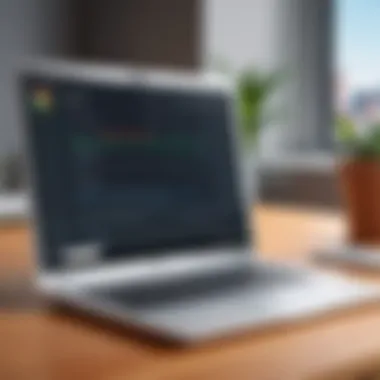

Ease of Use
When evaluating video recording software for Chromebooks, ease of use is an important factor. A user interface that is intuitive can significantly enhance the recording experience. Chromebooks attract many users due to their simplicity, so software should not be overly complicated. Generally, software like Screencastify or WeVideo provides streamlined processes. These tools often feature drag-and-drop editing, straightforward menus, and guided setups that are ideal for beginners.
Additionally, clear tutorials and customer support are essential. A software option that offers great documentation can help users navigate issues without frustration. Users with varied levels of expertise can benefit from tools that match their familiarity and comfort level.
Performance Metrics
Performance metrics are essential indicators of how well video recording software operates on a Chromebook. Factors like recording resolution, frame rate, and system resource usage are critical for users who value quality. Software that achieves high-definition recording while maintaining a fluid interface is preferable.
For instance, software like OBS Studio is well-regarded for its performance but is more resource-intensive. Conversely, lighter software options may sacrifice some features for better speed and resource management. Users should review performance benchmarks based on their specific needs, considering factors like network stability and local hardware capabilities.
Pricing and Subscription Models
Understanding the pricing structures is crucial when choosing video recording software. There are various models, from free options to subscription-based services. Free software like OBS Studio may appeal to users on a budget, but often has limitations in features or support.
On the other hand, subscription models, such as those offered by Adobe Premiere Rush, provide access to updates and customer support. Users must weigh the initial costs against potential long-term benefits. Some software also offers trial versions, which can be helpful for users to test functionalities before committing.
Ultimately, the choice of software will depend on how users prioritize their needs, balancing ease of use, performance, and cost.
Step-by-Step Guide to Installing Video Recording Software
The process of installing video recording software on a Chromebook is crucial for users aiming to delve into content creation. This guide provides insights into various methods available for installation, ensuring users can select the most suitable option for their needs. Proper installation not only fosters an efficient workflow but also enhances user experience.
Accessing the Chrome Web Store
The Chrome Web Store serves as a primary source for video recording software on Chromebooks. The selection is user-friendly, enabling quick access to various applications. Here's how to navigate this resource effectively:
- Open Browser: Launch the Chrome browser on your Chromebook.
- Go to Web Store: Type in the URL: to reach the Chrome Web Store.
- Search Bar: Use the search bar located at the top-left corner. Enter keywords such as "video recording" or specific software names like "Screencastify" or "Loom".
- Filter Your Selection: To narrow down results based on ratings or relevance, utilize the filtering options provided by the store.
- Select and Install: Choose your desired application and click on it. The application page opens, revealing its description, user reviews, and installation button. Click on "Add to Chrome" to commence the installation.
- Permissions: Review permissions and accept them to finalize the installation process.
Accessing the Chrome Web Store is usually straightforward; however, some software may require specific system permissions that users should be aware of before installation.
Using Android Apps on Chromebook
For many Chromebook models, running Android applications enhances the versatility regarding video recording software. Google Play Store integration allows access to a wider array of applications, potentially providing richer features than solely web-based options. Follow these steps to use Android apps:
- Enable Play Store: Ensure that your Chromebook has the Google Play Store enabled. This can be verified under settings, typically found in the "Apps" section.
- Open Play Store: Access the Google Play Store by clicking on its icon.
- Search for Apps: In the search bar, input terms like "video recording" to discover suitable applications such as "ADV Screen Recorder" or "AZ Screen Recorder".
- Choose Your App: Tap on your preferred app to view its details.
- Install: Click on the "Install" button. It downloads and installs the app directly onto your device, ready for future use.
- Open the App: Once installed, launch the app from your app drawer and configure it according to your recording requirements.
Using Android applications can greatly expand the range of functionalities. Features such as advanced editing tools or different recording options might only be available in these apps, thus optimizing what Chromebooks can do for digital content creation.
"Installation is the first step toward unlocking the capabilities of video recording software. Delve into the different methods available to tailor your installation experience and enhance the recording endeavor."
Following these guidelines facilitates a smooth installation process. Whether utilizing the Chrome Web Store or Android applications, ensuring the right installation method is vital for effective use of video recording software.
Best Practices for Recording Videos
The quality of video recording hinges greatly on the practices employed during the process. Adhering to best practices can radically improve the outcome of your recordings. These practices are particularly important for Chromebook users, as they often work within a distinct constraints with their devices. Understanding how to create a conducive environment and effectively utilize equipment is key to enhancing video quality.
Setting Up Your Recording Environment
A well-prepared recording environment is fundamental to achieving clear and professional-quality videos. Start by choosing a quiet location where external noise is minimal. This reduces distractions and enhances audio clarity.
Consider the following elements when setting up:
- Lighting: Utilize natural light when possible, positioning yourself facing a window. Avoid harsh backlighting, as it can create shadows and reduce visibility. If using artificial lighting, softboxes offer even light distribution.
- Background: Maintain a clean and uncluttered background. A specific theme or professional setting can add context to your content.
- Stability: A tripod or a stable surface can help keep the camera steady, preventing shaky footage that detracts from the final product.
By investing time in preparing your space, you set the stage for a successful recording session.
Camera and Microphone Usage Tips


Effective use of the camera and microphone can significantly improve the overall picture and sound quality. Here are some practical tips to ensure that you maximize the potential of your resources:
- Camera Framing: Position the camera at eye level to create a personal connection with your audience. Maintain a head-and-shoulders frame to keep the focus on your message.
- Microphone Placement: The distance between you and your microphone can affect audio quality. A lapel or shotgun microphone kept close to the sound source captures clearer audio without picking up background noise.
- Resolution Settings: Choose an appropriate resolution capable of showcasing your content. For most recordings, a minimum of 720p is advisable, while 1080p is preferable for more detailed visuals.
Implementing these camera and microphone strategies will greatly assist in recording high-quality videos.
Maintaining Focus and Clarity
Ensuring that your recordings maintain clarity and focus is crucial for viewer engagement. Here are some methods to help secure this:
- Pre-Recording Checks: Always verify that your camera focus and audio levels are set correctly before beginning your take. Run brief tests to identify issues.
- Speaking Clearly: Project your voice and articulate your words. A well-paced delivery helps in conveying your points effectively.
- Minimize Distractions: Whether it’s the camera’s focus or your delivery, stay engaged with the material. Familiarizing yourself with the content can help alleviate erratic speaking and maintain clarity throughout the recording.
In summary, adopting these best practices lays a foundation for producing high-quality videos on a Chromebook. Thoughtful attention to the environment, equipment usage, and focus ensures that the resulting product is both effective and professional.
Troubleshooting Common Issues
Troubleshooting common issues is essential for anyone using video recording software on a Chromebook. Users should understand how to address potential problems to have a seamless recording experience. This section will highlight the importance of a problem-solving mindset, focusing on three primary issues: installation difficulties, performance problems during recording, and challenges with exporting and sharing video files. Each aspect is crucial, as knowing how to deal with these problems can enhance the overall user experience and ensure successful video creation.
Difficulty in Installation
Installation of video recording software can sometimes present challenges for Chromebook users. The unique operating system may limit compatibility with certain applications. Users may face issues such as slow installation processes or error messages that could hinder progress. To mitigate these problems, it is advisable to follow clear, step-by-step instructions provided on the software's website. Additionally, ensuring that the Chromebook is updated with the latest operating system is vital. Performing a system update can resolve various compatibility issues, which in turn can smooth the installation process.
Common troubleshooting steps may include:
- Restarting the Chromebook
- Checking internet connectivity
- Verifying that the software is compatible with Chrome OS
If these steps do not yield results, seeking help from online forums or customer support may provide additional solutions.
Performance Problems During Recording
Performance issues during recording can be frustrating. Users might notice lagging or stuttering video, which can impact the quality of the final product. This generally stems from hardware limitations or high resource consumption by other applications running simultaneously. To improve performance, it is suggested to close unnecessary tabs and applications, freeing up system resources.
Another strategy is to adjust the recording settings within the software. Lowering the video resolution or bitrate can lead to better performance, but this may compromise video quality. It is a balancing act between maintaining quality and ensuring smooth operation.
Key performance considerations may include:
- System requirements of the software
- Background applications consuming memory
- Network speed, particularly for web-based solutions
Exporting and Sharing Your Video
After recording, exporting and sharing the video presents its own challenges. Users may experience issues with file formats or incompatibility with social media platforms. It is crucial to select the correct format during the export process to avoid future complications. Software often provides options for output settings. Understanding which settings best suit the intended use can save time and effort down the line.
Additionally, when sharing videos online, users should consider platform requirements. Each site has its own guidelines regarding acceptable video formats and sizes. Familiarizing oneself with these guidelines can significantly streamline the sharing process.
To ensure a successful exporting experience, consider the following tips:
- Select an appropriate file format for the intended platform
- Optimize video compression settings to maintain quality
- Review sharing options integrated into the software
Keeping these common issues and solutions in mind can enhance one's experience with video recording software on a Chromebook, leading to better quality content creation.
The End and Future Considerations
The Evolving Landscape of Video Software
The landscape for video recording software continuously evolves. New technologies emerge frequently, aiming to improve user experience and recording quality. Web-based applications gain traction due to their accessibility on any device with internet capabilities, while mobile applications designed for Android also provide versatile options. Note that the rise of artificial intelligence tools also influences this landscape. AI can automate several aspects of video editing, from basic cuts to advanced enhancements. These technologies demonstrate how flexibility and user-centric design increasingly drive software development.
Moreover, open-source solutions built on Linux are gaining interest, offering customization and adaptability that traditional commercial applications might not provide. Users may appreciate these options if they seek specific functionalities tailored to their unique workflows. This trend signifies that staying informed about technological developments and advancements is crucial for users looking to refine their video recording capabilities.
Final Recommendations for Users
When choosing video recording software for Chromebooks, users should consider several essential factors:
- Purpose of Use: Determine whether the software will be used for personal projects, educational content, or professional video production. Each category may have distinct software suited to those needs.
- Compatibility: Ensure that the chosen software functions correctly on Chromebook devices, especially if relying on Android apps or Linux-based applications.
- User Interface: Opt for a platform with an intuitive and easy-to-navigate interface, allowing concentrated efforts on content rather than grappling with technical hiccups.
- Features and Limitations: Investigate both editing capabilities and export options to ensure they align with user requirements for video processing and sharing.
"Narrowing your focus on these factors can significantly enhance the success and satisfaction of your video recording endeavors."
Ultimately, informed decision-making leads to a more satisfying user experience. Keeping abreast of trends and technologies will further benefit Chromebook users ready to engage in the art of video content creation.















