How to Uninstall Flash Player on Windows 10


Intro
With the curtain drawn on Adobe Flash Player, it's time to tidy up your Windows 10 system. No more hiding behind that archaic software; it’s about keeping things slick and secure. As Flash has been a hotspot for security vulnerabilities, removing it not only boosts your device's overall safety but ensures your performance stays sharp.
In this guide, we'll carve out a clear path for uninstalling Flash Player, dig into alternatives that keep your system in good stead, and troubleshoot any hiccups along the way.
Why Bother Uninstalling?
Though it might seem like a minor detail, outright removing Flash Player can help reduce potential risks. Since Adobe stopped support, malicious actors could take advantage of any lingering remnants. Think of it like clearing your closet of clothes you no longer wear; not only do you maintain order, but you also make space for the new.
Ready? Let’s roll up our sleeves and get down to the nitty-gritty of this uninstallation process.
Understanding Flash Player and Its Impact
Understanding Flash Player and its role in the digital landscape is crucial for modern technology users. This software was once a cornerstone for interactive media on the Internet, enabling rich animations, video playback, and complex applications. However, its significance has been diminished in recent years, especially after Adobe announced its discontinuation. For users, this means it's time to recognize not only the function Flash Player served but also the potential implications of having outdated software on their systems. Removing Flash Player can free up valuable resources in your device, ensuring better performance and security.
The Role of Flash Player in Digital Media
Flash Player was widely used in web browsers for displaying multimedia content. Websites integrated Flash for animations, online games, and video content. Think of it as the glue that held together various elements of web design in the late 90s and early 2000s. It allowed developers to create visually appealing and interactive experiences. Many online gaming platforms and educational websites relied heavily on Flash, making it a critical tool in the digital media ecosystem.
Key Points:
- Flash Player enabled rich media embedding, allowing developers to engage users more effectively.
- It provided a common platform for browsers to run multimedia content seamlessly.
- Your favorite childhood games or educational animations might have been powered by Flash, showcasing its legacy.
Adobe's Discontinuation of Flash Player
In a bold move that reflected changing trends in web development, Adobe decided to retire Flash Player at the end of 2020. As HTML5, CSS3, and JavaScript became more robust, they began to replace Flash's functionalities, leading to a gradual decline in its use. Adobe’s announcement came after years of security vulnerabilities and a decline in support from major browsers. This transition was more than a simple update; it signaled a shift towards more secure, efficient technologies.
"The era of Flash ended not just because Adobe said so, but because the web had to evolve."
As a user, this decision means you may have outdated applications still relying on Flash, which can cause compatibility issues or even errors when accessing certain content online. Furthermore, this discontinuation emphasizes the need for users to seek alternatives that ensure a smooth browsing experience.
Security Risks Associated with Flash Player
While Flash Player was once a powerful tool, its legacy is marred by a history of security vulnerabilities. Hackers often targeted these loopholes, using them as entry points for malware and other threats. Once Adobe ceased support for Flash, these vulnerabilities no longer received critical patches or updates. Thus, keeping Flash Player installed on your system could expose it to risks, potentially compromising your data and privacy.
- Potential security issues that came with Flash Player include:
- Exploitable flaws - Hackers could execute remote code and take control of users' devices.
- Insecure plugin architecture - Older versions allowed third-party plugins that could be harmful.
- Lack of updates - Without Adobe’s regular patches, systems with Flash could remain perpetually at risk.
Preparing for Uninstallation
Before diving headfirst into the uninstallation, it's paramount to prepare your system. This preparative phase works as a safety net, ensuring that valuable data remains untouched and your system continues to run smoothly post-uninstallation. Neglecting to take these initial steps might lead to unnecessary headaches later down the line.
Backing Up Important Data
Backing up your important data is crucial. You never know what might go awry during the uninstallation process. A mishap in the computer world is only a click away. Start by identifying files, documents, and even settings that you deem important. Here are some steps to guide you:
- Identify Critical Files: Make a list of files from your documents, downloads, and desktop, and don't forget about browser bookmarks.
- Use External Storage: Transfer those files to an external hard drive or cloud storage options like Google Drive or Dropbox. It's like having an insurance policy for your files.
- Create System Restore Point: Windows 10 allows you to create a system restore point. This takes a snapshot of your system so you can revert back if things go south.
Backing up your data is as vital as locking the door before you leave the house. It not only gives you peace of mind but also safeguards your digital life.
Checking Installed Applications
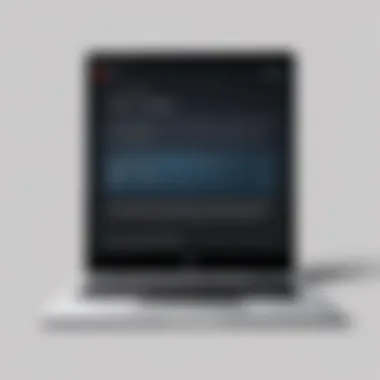

Once you've ensured your data is safe, the next step is checking your installed applications. This allows you to see what other software might rely on Flash Player, helping you prepare for any complications that may arise.
Start by following these steps:
- Access Settings: Go to Windows Settings, easily accessible by clicking on the gear icon in the Start menu.
- Navigate to Apps: In the settings, click on the "Apps" section, which gives you a list of all installed applications.
- Search for Flash Player: Here, you can find Flash Player and get perspective on what other programs might be interfacing with it.
By understanding the landscape of installed applications, you can make informed decisions about removing or replacing software that might cause hiccups in your workflow. Realizing that Flash Player has served as a backbone for many programs can shed light on your next steps.
Always take a moment to understand the implications of removing software. You might find that certain applications will be affected by this change.
In summary, proper preparation not only cushions your uninstalling experience but sets the stage for a smoother transition into other alternatives or methods that may take the place of Flash Player.
Uninstallation Methods for Flash Player
When it comes to getting rid of Flash Player from your Windows 10 system, knowing the right methods becomes crucial. Not only does Adobe's discontinuation of this widely used software pose security risks, but also understanding how to uninstall it can help ensure a smoother performance of your system. The uninstallation methods cater to different user preferences, be it through simple settings or a more traditional control panel approach. This section discusses these methods to provide readers with a clear guide to follow.
Using Windows Settings
Accessing Settings Menu
To kick things off, accessing the Settings menu is the first step. This place is like the heart of your Windows system, where you can control various functionalities. It's often seen as the go-to choice for many users because it is designed with straightforward navigation in mind. By going through this method, you're using a modern interface which makes finding options pretty easy, especially if you're familiar with Windows 10.
A key characteristic of this method is the accessibility factor; any user can easily find their way to it without needing to dive into the depths of old-school control panel options. The major advantage here is the user-friendly design that Microsoft has implemented. However, some users who prefer the traditional style may find it lacking in detailed options compared to the more expansive control panel.
Navigating to Apps & Features
Next up is the step of navigating to Apps & Features. This area gives users a dedicated view of installed applications, so you can quickly see what’s hanging around on your system. This section acts like a neat list, making it simple to find Flash Player amidst a collection of other applications.
It's considered a beneficial aspect of the Windows Settings method since it groups all apps together, making it easier to spot outdated or unwanted software. In this regard, the unique feature is its search functionality, allowing you to cut straight to Flash Player with minimal hassle. However, the downside is that if you have many apps installed, it can become a bit of a needle-in-the-haystack situation without a focused search.
Selecting Flash Player
Once you’ve navigated to the Apps & Features section, the next step is selecting Flash Player. This action is what kicks off the actual removal process. The importance of being able to select an individual program cannot be overstated, as this is what determines what precisely you want to uninstall.
The key characteristic here is the ease of selection; you click, and that's it. It’s popular because it not only allows you to uninstall but also gives you options to modify or repair the program if needed. One unique feature is that it often shows installation size, which may provide insight into how much space you could free up by removing it. Still, for users who sometimes feel overwhelmed by technology, ensuring they’ve selected the correct program can be a cause for anxiety.
Utilizing the Control Panel
Opening Control Panel
For those who prefer a classic look, opening the Control Panel might be the favored method. Many tech-savvy individuals appreciate how this option offers a more detailed overview of system settings. The Control Panel has stood the test of time and remains popular among those who enjoy having all tools in a single, compact location.
One advantage of this method is that it provides a more profound layer of control over your system's software, enabling you to see everything from updates to uninstalls. However, the interface could feel dated or cumbersome to some newer users, making it less appealing compared to the fresh Settings menu.
Choosing Programs and Features
After you've accessed the Control Panel, the next logical step is choosing Programs and Features. This section is specifically tailored for managing applications, giving a cleaner, more organized visual of what's installed. It's like a backstage pass to all your apps; here you can visually scan for Flash Player without confusion.
A big advantage is that it lists the programs alphabetically, making it easier to locate what you need. The unique feature here is the information displayed; you often see the last used date, which can assist in deciding what you want or need to uninstall. However, users who are not familiar with Control Panel navigation may feel a bit lost in the myriad of options.
Locating Flash Player


The final step in this approach is locating Flash Player within the Programs and Features list. This can feel like an easy task if you have a short list of programs. Still, for users with numerous installations, it can become a chore, requiring careful scrolling and searching.
The benefit is that once found, the uninstallation process is straightforward; right-click and you're directly on the path to remove it. A unique feature of this method is that it resembles a file drawer where you can quickly categorize and see details of everything. However, some users could feel overwhelmed by the sheer number of installed applications if they haven't organized their setup, making it feel a little daunting.
In summary, whether you choose Windows Settings or the Control Panel, both methods have their strong and weak points. Your choice will ultimately depend on your comfort level and familiarity with Windows systems.
Post-Uninstallation Steps
After you’ve gone through the process of uninstalling Flash Player from your Windows 10 system, it’s crucial to perform certain post-uninstallation steps. This phase ensures not only that the uninstallation was successful but also that your system remains secure and optimized for performance. The intricacies here can greatly impact how well your system runs moving forward.
Verifying Successful Removal
Once you’ve completed the uninstallation process, it’s time to verify that Flash Player is indeed gone. This check is essential to make sure that nothing was left behind that could cause confusion or take up unnecessary space on your system.
To carry out this verification, follow these steps:
- Reboot Your Computer: Restarting your system is a good first step to clear out any lingering processes related to Flash Player.
- Check Apps & Features: Navigate back to the Settings menu, select "Apps," and search for Flash Player in the "Apps & Features" list. If it’s not there, that’s a good sign it’s been uninstalled.
- Use a Third-party Uninstaller: Sometimes, leftover files may not show up in the standard settings. Employing a specialized uninstaller can help find any residual files that didn’t get removed the first time. Awesome programs like Revo Uninstaller or CCleaner can help in this regard.
If everything checks out, then congrats! You’ve successfully removed Flash Player.
Clearing Remaining Files and Settings
Even after you’ve validated the removal of Flash Player, old files and settings might still be lurking in your system. Clearing these remnants is an important step for several reasons. Not only does it ensure your system is clean, but it can also bolster performance and safeguard against potential security vulnerabilities.
To clear out any remaining files and settings, consider the following:
- Navigate to Program Data Folders: Head over to or similar locations. Hidden files can be revealed by adjusting your folder options.
- Delete Browser Cache: Flash was often used in conjunction with web browsers, so clearing your browser cache is vital. Each browser has its own method for doing this, but generally, you’ll find it in the settings menu under privacy or history options.
- Registry Clean-up: If you are proficient enough, you can search for Flash-related entries in the Windows Registry using tools like CCleaner or doing it manually with caution. This should take care of any leftover settings.
"It's not about how much you remove; it's about ensuring a clean slate for future system performance."
Taking the steps to verify the removal and thoroughly clear out any remaining traces of Flash Player really pays off in the long run. By committing to a clean system, you’ll set yourself up for a more secure and efficient computing experience.
Potential Issues During Uninstallation
When it comes to uninstalling software like Flash Player, recognizing the potential pitfalls can save a lot of headaches down the line. This process is not as straightforward as one might expect; there are various factors that can interfere with a smooth uninstallation. Users often overlook this step, believing that simply hitting ‘uninstall’ will do the trick. However, being aware of these common issues is vital to maintain system integrity and security.
Common Error Messages
One of the first signs that something went awry during the uninstallation process often emerges in the form of error messages. Here are some typical ones you might encounter:
- "Unable to Uninstall. Close All Open Applications": This means there are background processes relying on Flash Player. Closing these apps could be a solution.
- "Access Denied": Sometimes, this occurs because the user does not have sufficient permissions to uninstall the software.
- "Flash Player Not Found": This can happen if the application is corrupted or if it was never installed properly in the first place.
Troubleshooting Techniques
If you find yourself grappling with any of the aforementioned errors, a few troubleshooting methods can help you successfully navigate through the uninstallation maze:
- Restart Your Computer: It’s a classic but often effective first step. Restarting can close down processes that are holding onto Flash Player.
- Run as Administrator: Right-click on the uninstaller and select "Run as Administrator." This grants additional permissions and can bypass some errors.
- Use the Adobe Flash Player Uninstaller Tool: Adobe offers a dedicated tool for uninstallation. Download it from their site and give it a shot. It might handle the removal better than the built-in options.
- Check Dependency Programs: Sometimes other software might be relying on Flash. Identifying these applications (like browsers or multimedia editors) and closing them can make all the difference.
- Clear Temporary Files: A cluttered temp folder can sometimes interfere with uninstallation. Use the Disk Cleanup tool to clear out unnecessary files.
- Manual Removal from Registry: If comfortable, you can remove remnants from the Windows Registry. However, be extremely cautious as this can lead to further issues if done incorrectly. Ensure you back it up first.
By digging into these troubleshooting techniques, you can tackle potential uninstallation issues head-on, leading to a clearer, safer system.
Exploring Alternatives to Flash Player


As we wave goodbye to Flash Player, it's imperative to pivot towards alternatives that provide similar functionalities without the associated security concerns. This transition isn't just a shift of software; it's a crucial step toward enhancing user experience and safeguarding devices. Embracing these alternatives ensures that your interaction with digital content remains smooth and secure, especially in a rapidly evolving tech landscape. Here, we'll explore two key replacements: HTML5 and other viable media player options.
HTML5 as a Replacement
HTML5 has emerged as the backbone of modern web development, addressing many of the limitations that plagued Flash Player. One of the major benefits of HTML5 is its native support for multimedia content in browsers, which eliminates the need for additional plugins. This is a game-changer for developers and users alike.
- Efficiency: With HTML5, you can expect faster load times and a more responsive experience. As it runs natively within browsers, users no longer have to wait for third-party plugins to download and initialize.
- Cross-Platform Compatibility: Whether it's on a desktop, tablet, or smartphone, HTML5 ensures a seamless experience across devices. This universal compatibility is a boon for developers who wish to reach a broader audience, without the headaches of varying plugin versions.
- Security: Transitioning to HTML5 not only enhances performance but also boosts security. It mitigates many risks associated with plugins, allowing for a safer browsing experience.
In a nutshell, HTML5 stands tall as a robust alternative, addressing the key needs of both users and developers while paving the way for a more streamlined approach to content delivery.
Other Media Player Options
While HTML5 is a strong contender for replacing Flash, it’s not the only player in town. There are other media players that cater to specific needs which can be worth considering:
- VideoLAN VLC Media Player: Known for its versatility, VLC handles almost any video format without needing extra codecs. It's open-source and available on multiple platforms, making it a favorite among tech enthusiasts.
- KMPlayer: This player supports a wide range of formats and is equipped with various customization options, which appeals to users who appreciate flexibility and control over their media playback experience.
- MPC-HC (Media Player Classic - Home Cinema): Lightweight and straightforward, MPC-HC is perfect for users looking for simplicity without compromising on functionality.
"The transition to alternatives is not merely about finding substitutes but about embracing technologies that align more closely with modern web standards and user expectations."
Maintaining System Security After Removal
After you’ve successfully uninstalled Flash Player, maintaining your system's security is essential. Flash had a long history of vulnerabilities, and even its removal doesn't guarantee your system will be safe from threats. Therefore, it’s vital to stay proactive.
First off, understanding that your digital environment can be a breeding ground for malware is crucial. Flash Player, while widely used for interactive media, also brought along myriad security risks due to its outdated architecture. Removing it is just the first step; securing your system involved in a broader strategy.
Regular System Updates
One of the most effective ways to bolster your system's defense is to ensure it stays up to date. Microsoft regularly pushes updates that address security flaws and provide enhancements. This means new features and bug fixes that can help shield your computer from the latest threats.
- Enable Automatic Updates: Configure your Windows settings to automatically download and install updates. This way, you won't miss critical patches.
- Check Update History: From time to time, go through the update history in Windows Update settings. Make sure important updates are successfully applied.
- Review Optional Updates: While automatic updates cover the essentials, optional updates may include drivers and additional applications that are beneficial for overall security.
Staying updated isn’t just an isolated task; it’s a part of a routine you should adopt. It’s a bit like keeping your car's engine finely tuned – neglected for too long, and you may find yourself in a consuming predicament.
Using Antivirus Software
Antivirus software acts as your digital shield against various threats, including viruses, malware, and, in some cases, unwanted software like adware and spyware. After investing time into a Flash Player uninstallation, the last thing you want is to expose yourself to new risks.
- Choose a Reputable Antivirus Provider: Look for well-reviewed software that provides real-time scanning capabilities. Popular options include Norton, Bitdefender, and Kaspersky.
- Regularly Schedule Scans: Even with real-time protection, it’s a good habit to run full system scans regularly. This helps root out anything the software might have overlooked initially.
- Keep Definitions Updated: Much like system updates, antivirus software needs the latest virus definitions to spot and neutralize new threats. Ensure your software is set to automatically update its definitions.
Ending
Uninstalling Flash Player from Windows 10 is not merely a task; it stands as an important step in maintaining your system’s well-being in an age where digital security feels like walking a tightrope. As technology evolves, so do the potential threats that can compromise our systems. Hence, taking these necessary actions demonstrates an awareness of your digital environment.
Summarizing the Uninstallation Process
To recap, the uninstallation of Flash Player can be executed through various methods, primarily utilizing Windows Settings or the Control Panel. Both avenues provide a straightforward approach for removing the software. It is crucial to follow the steps meticulously, verifying that the removal is successful by looking through installed applications afterward. Making sure no remnants linger is a significant aspect that cannot be overlooked.
- Key Steps:
- Access Windows Settings or Control Panel.
- Navigate to Apps & Features or Programs and Features.
- Select Flash Player and proceed with the uninstallation.
- Verify successful removal and clean up any leftover files.
By sticking to this recipe, you can ensure that Flash Player, with its tumultuous past, is entirely out of your system, paving the way for a cleaner and more secure environment.
The Importance of Staying Informed
In this rapidly shifting tech landscape, being in the loop about software updates, security patches, and emerging alternatives is more crucial than ever. The discontinuation of Flash Player serves as a clarion call to stay informed, as knowledge is a potent tool in safeguarding your system. Utilize resources wisely, engage with tech communities on platforms like Reddit or Facebook, and frequently check for developments related to software you actively use. Staying updated helps not only in preventing issues but also cultivates an understanding of suitable alternatives, ensuring that your tech experience remains seamless.
"An ounce of prevention is worth a pound of cure."
Knowledge empowers you to make informed decisions and adapt swiftly to changes in the digital landscape.













