Transform Photos to PDFs: Essential Techniques and Tips
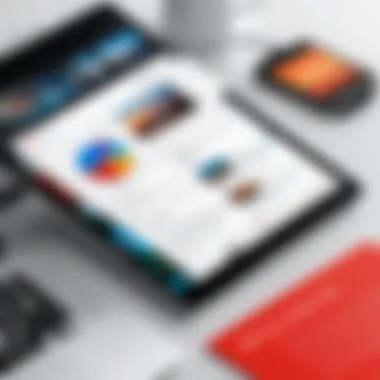

Intro
In an age where digital documentation dominates, transforming photos into PDFs is a skill that combines practicality with tech-savvy flair. Whether you’re archiving cherished memories or preparing sleek presentation materials, the flexibility of PDFs offers numerous advantages. Photos converted to PDF format maintain their integrity and can be easily shared and printed, all while conserving original quality.
With a diverse range of methods available—from specialized software to mobile apps and online services—navigating the conversion process can be both a breeze and a bit daunting. This guide aims to illuminate the best practices, provide detailed insights into optimizing the quality of your images, and highlight both the perks and pitfalls associated with transforming your photos into professional-looking PDFs.
Let's dive deeper into the essential features and specifications involved in the conversion process.
Foreword to Photo to PDF Conversion
In today’s world, where we rely heavily on digital documentation, converting photos into PDF files is becoming more essential. The blend of quality and versatility offered by the PDF format captures why this conversion is not merely a trend but a necessity for both personal and business use. Not only does this process maintain the integrity of the image, it also provides an accessible and easily shareable format.
Importance of PDF Format
The PDF format stands out amid various digital document types. One major reason it's widely accepted is its consistent formatting across different devices and operating systems. When you send a PDF, you can be sure that the recipient sees exactly what you intended to convey. This consistency is a crucial factor when sharing documents for professional purposes–think resumes, portfolios, or presentations.
Moreover, PDFs often support various multimedia elements, including images, text, links, and even videos, allowing users to create richer content without compromising quality. Another facet worth mentioning is the security options available, such as password protection and encryption, giving users the comfort of knowing their information remains safe from prying eyes.
Common Use Cases for Converting Images
The scenarios for converting photos into PDFs are as varied as they are practical. Here’s a look at some common situations:
- Documentation for Business: A contractor may take photos of ongoing projects and compile them into a PDF report for clients, offering a comprehensive visual update.
- Preserving Memories: Many individuals wish to archive family photos. Creating a PDF allows for organized storage while ensuring the images retain their quality.
- Academic Use: Students often convert lecture notes or diagrams captured via smartphone into PDFs for easy sharing with classmates or for uploading to institutional platforms.
- Legal Documentation: When required to submit photographic evidence in legal matters, converting these images into a PDF becomes vital to ensure that they remain intact and accessible.
"In an age where digital clutter is all-around, PDFs provide a streamlined method to manage our visual data efficiently."
In summary, the ability to transform images into PDFs addresses numerous needs for organization, preservation, and professionalism. It empowers users to manage and share their content seamlessly, irrespective of their technological savvy.
Exploring Software Options for Conversion
When it comes to converting photos into PDFs, selecting the right software can be a game changer. This section aims to shed light on various software solutions available, focusing on their capabilities and their fit for different user needs. From desktop applications to mobile apps, exploring these options allows both tech-savvy folks and casual users to make informed decisions based on specific features and usability.
Desktop Applications
Desktop applications can offer robust capabilities that web-based tools often can't match, particularly in handling bulk conversions and preserving image quality. Below, we’ll explore some popular choices among desktop solutions.
Adobe Acrobat
Adobe Acrobat is a heavyweight in the PDF realm. Known for its comprehensive features, it allows users to create PDFs from virtually any file type, including images. A significant benefit of using Adobe Acrobat is its ability to easily manage, edit, and annotate PDF files once created. One standout feature is its optical character recognition (OCR) capability, which converts scanned documents into editable text. This means if you're turning a photograph of a handwritten note into a PDF, Adobe can help transform that into editable text.
Despite its strengths, Adobe Acrobat has some downsides. It comes at a cost, and for those who only need basic conversion features, it might feel like overkill. However, the power and versatility it provides makes it a top choice for those who frequently work with PDFs.
IrfanView
IrfanView is a compact yet powerful image viewer that boasts a surprising range of functionalities, including the ability to convert images into PDF format. One major characteristic of IrfanView is its lightweight nature, which means it won’t clutter your system resources, making it a perfect option for users looking for something quick and resource-friendly.
IrfanView shines in batch processing, allowing users to convert multiple files simultaneously. This becomes particularly valuable if you’re organizing a large collection of images. However, the interface can feel a bit dated and may not cater well to users who prefer a more modern look or intuitive design.
Preview on Mac
For those in the Apple ecosystem, Preview is a built-in application that's often overlooked. It’s not just a PDF reader; it enables users to perform conversions from images to PDFs effortlessly. A notable aspect of Preview is its seamless integration within macOS, which allows for quick access to editing tools, such as cropping and annotating.
Its user-friendly interface makes it accessible for everyday users who may not consider themselves tech-savvy. However, the features can be limited compared to specialized software like Adobe Acrobat, especially for advanced PDF manipulation. Still, it’s a great choice for quick conversions and basic editing tasks.
Pros and Cons of Software Solutions
While software solutions like the ones mentioned above provide significant advantages, they also come with their own sets of challenges. Here are some pros and cons worth considering:
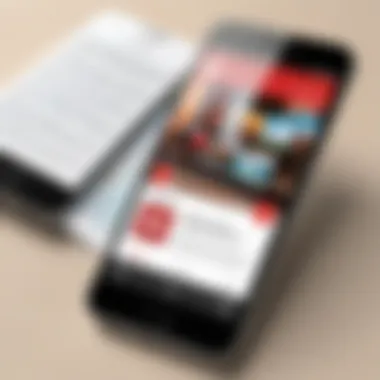

- Pros:
- Cons:
- Comprehensive Features: Many desktop applications offer advanced functionalities that go beyond simple conversion.
- Image Quality: Local software often maintains higher quality during conversion due to less dependency on internet bandwidth.
- Bulk Processing: Many solutions allow batch conversions, saving time for users with many images to convert.
- Cost: Premium software often requires a purchase or subscription, which may not suit every budget.
- User Learning Curve: Some software may be complex and require time to learn, especially for those unfamiliar with such tools.
- System Compatibility: Not all applications are available on every operating system, which can limit user options.
Utilizing Mobile Applications
With the increased use of smartphones and tablets, mobile applications have become a fundamental tool for everyday tasks, including converting photos to PDF format. The convenience of being able to quickly convert images on-the-go cannot be understated. Mobile apps allow users to transform their photos into PDFs without the need for bulky desktop software or complicated processes. They pack a punch in terms of functionality, making it easy to access, edit, and manage documents from the palm of your hand. For those who often find themselves in need of converting images—whether it’s for work, school projects, or personal records—using mobile applications presents a practical and efficient solution.
Popular Apps for iOS and Android
- CamScanner
CamScanner has carved out a significant niche in the mobile conversion market. This app simplifies the process of scanning documents and converting images into PDF format. One of its key characteristics is its robust optical character recognition (OCR) feature, which allows users to extract and edit text from images. Having this functionality makes CamScanner a popular choice for students and professionals who often deal with documents that need to be edited or shared.Unique Feature:
CamScanner’s automatic image enhancement is a standout feature. It enhances the clarity of scanned images, producing more professional-looking documents. However, the app does have a disadvantage—while the free version is powerful, some features like cloud storage and ad removal are locked behind a paywall. This may be a hurdle for casual users who do not wish to invest. - Microsoft Office Lens
Another noteworthy app is Microsoft Office Lens, which integrates seamlessly with Microsoft Office products. This versatility is a main reason for its popularity among users already embedded in the Microsoft ecosystem. Office Lens enables users to crop images, apply filters, and convert scanned images directly into Word or PowerPoint, aside from creating PDFs.Unique Feature:
Its direct integration with OneDrive and Office applications is a significant advantage. You can save files directly to the cloud, making them accessible across devices. A consideration, however, is that it might not be as straightforward for users who haven’t engaged much with Microsoft products. Some users may find the learning curve a bit steep compared to simpler scanning applications. - Image to PDF Converter
For those seeking a no-frills approach, the Image to PDF Converter app provides a straightforward user experience. Its primary focus is on transforming images into PDFs with minimal fuss. Users appreciate this app’s uncluttered interface, making it easy to upload and convert images.Unique Feature:
The batch conversion option stands out, allowing users to convert multiple images in one go. This is ideal for users looking to save time. However, the app lacks some advanced features found in other apps, which might be a downside for users who require additional editing capabilities.
Ease of Use for Everyday Users
For everyday users, ease of use is paramount. Mobile applications are generally designed with user-friendly interfaces that walk users through the conversion process step-by-step. Most apps facilitate a few taps to convert a photo: select the image, choose conversion settings, and save or share the new PDF. Many of these apps provide tutorials or support to help users navigate through any hurdles they encounter.
In summary, utilizing mobile applications to convert photos to PDF is not just about convenience; it's about enhancing productivity in a fast-paced world. These tools offer flexible solutions to meet diverse needs, ensuring that whether you are a busy professional or a student cramming for exams, the power to convert images is right at your fingertips.
Online Conversion Tools
In today’s fast-paced digital world, the demand for swift and efficient solutions for converting images to PDF has skyrocketed. Online conversion tools have become a significant player in this space, offering users the ability to transform photos into PDFs without the need for software installation or complicated processes. This ease of access is particularly appealing to tech-savvy individuals who seek quick fixes in their digital tasks. Furthermore, online tools often come equipped with a range of features that can simplify the conversion process and enhance the overall quality of the documents produced.
How to Use Online Services
Using online conversion services is generally straightforward and can typically be done in just a few steps. Let’s delve into some popular choices available for users and examine them closely.
Smallpdf
Smallpdf stands out for its clean user interface and a wide array of tools that go beyond just image to PDF conversion. One of the key characteristics of Smallpdf is its ability to handle a multitude of file types, not just images, allowing users to convert from various formats into PDFs seamlessly. This flexibility makes it a popular choice among users who often switch between file types in their work.
A unique feature of Smallpdf is its compression tool, which helps reduce the file size of PDFs without sacrificing quality. This can be a significant advantage for users dealing with large image files, as it ensures that their documents remain manageable and easy to share. However, it is worth noting that while Smallpdf offers a free version, some features are limited or locked behind a paywall, which might necessitate an upgrade for continuous use.
ILovePDF
ILovePDF presents itself as another reliable option in the realm of online conversion tools. Its primary appeal lies in the ease of editing and managing PDFs after conversion. It not only allows users to convert images but also provides functionalities like merging, splitting, and watermarking PDFs.
A notable feature of ILovePDF is its batch processing capability, which lets users convert multiple images at once. This can save a lot of time for those working with large sets of files. On the downside, the interface can feel somewhat cluttered, which may overwhelm new users at first glance, though its functionality makes up for it in practice.
PDF Candy
PDF Candy is an all-encompassing tool that earns its reputation through an extensive range of conversion options. It allows users to convert images to PDFs along with various other file types, ensuring versatility in document handling. One key characteristic of PDF Candy is its offline feature, which enables users to download a desktop version, offering flexibility for those concerned about using online services due to connectivity issues or security.
The unique feature here is the OCR (Optical Character Recognition) functionality that PDF Candy provides, allowing the extraction of text from images and scanned documents. However, while this feature is immensely helpful, it might not always produce perfect results necessitating a bit of post-processing.
Security Considerations
Security is a crucial aspect to consider when utilizing online conversion tools. Users often upload sensitive documents, and thus it is essential to evaluate how these tools handle data privacy.
Here are some considerations:
- Check if the service uses encryption to protect files during upload and conversion.
- Verify whether the platform has a policy that ensures deletion of uploaded files after a specific time frame.
- Assess any user feedback regarding the security measures of the service to gauge credibility.
Quality Control in Image to PDF Conversion
Ensuring the quality of the images being transformed into PDFs isn’t just a minor detail; it’s absolutely critical. Quality control plays a pivotal role in how those final PDFs appear. Given that PDFs are frequently used for professional presentations, academic submissions, or even personal archives, having a clear and quality output is non-negotiable. The stakes are high – both in visual appeal and the functionality of the document itself.
When dealing with photographs, quality issues can often stem from various sources, ranging from the original image resolution to the settings used during conversion. Thus, taking the time to scrutinize and manage these elements can yield significant benefits. For tech-savvy individuals and gadget lovers, a beautifully converted PDF not only enhances the aesthetic quality but also serves functional needs, such as sharing and printing.
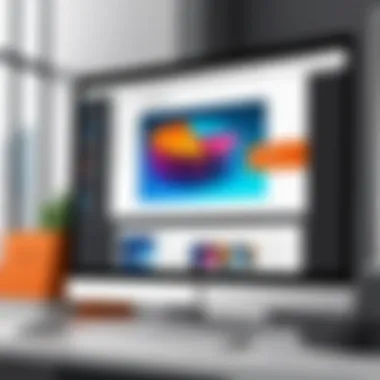

Here are a few specific elements to consider in quality control:
- Resolution: Higher resolution images always translate to better clarity.
- Compression settings: These can reduce file size but may also degrade image quality.
- Aspect ratio: Maintaining the original proportions keeps the visual integrity intact.
Being aware of these aspects allows you to navigate challenges effortlessly, ultimately leading to a more polished final product.
Understanding Resolution and Quality
Resolution refers to the number of pixels in an image, often described in terms of width x height (e.g., 1920 x 1080). In the context of converting images to PDFs, understanding resolution is paramount. A low-resolution image will appear pixelated and blurry when converted, severely diminishing its visual value.
Why is resolution important in conversion?
- Clarity: High-resolution images offer clearer, sharper outputs.
- Size and Detail: More pixels mean more detail, crucial for rich visual presentations.
- Printability: If you aim to print these PDFs, ensure images have at least 300 DPI (dots per inch) to avoid ambiguity.
It's worth noting that not all devices or applications will handle resolution the same way. Some may resize automatically, while others may maintain the original dimensions. So, always check your settings before hitting that conversion button.
Optimizing Images Before Conversion
Optimizing images entails tweaking them for better performance before the actual conversion takes place. This involves several steps aimed at enhancing the quality of the final PDF output. Many people overlook these essential tasks, leading to inferior results.
To optimize your images efficiently, consider the following:
- Cropping: Remove any unnecessary borders or elements that detract from the main focus.
- Adjust Brightness and Contrast: Fine-tuning these settings can add depth and make colors pop.
- Use Editing Software: Employ tools like Adobe Photoshop or GIMP to manage details meticulously.
- Save in High Quality Formats: Formats like TIFF or PNG preserve detail better than JPEG when compressing.
"The right preparation can make or break the quality of your final document. Always invest the time in optimizing your images."
Additional Tips for Effective Conversion
When it comes to converting photos into PDFs, some extra tips can make a significant difference. These strategies enhance the overall quality, manageability, and professionalism of the final document. Getting a handle on these can turn a simple conversion task into a polished presentation that can impress even the most discerning viewer.
Batch Processing Images
Batch processing serves as a lifesaver when tackling multiple images at once. Think about it: you might have dozens or even hundreds of photos taken at an event, and converting them one by one could feel like watching paint dry. Luckily, many software programs and applications offer options to handle batch processing, which not only saves time but also ensures consistency across the board.
For example, tools like Adobe Acrobat and IrfanView allow users to select multiple images and convert them all at once with just a few clicks. This way, you can specify settings for image quality, layout, and orientation, which will be uniformly applied. Consider the following approaches:
- Select All: When you want to include every image in a folder, make sure to leverage tools that allow selection of all files. This will save you the hassle of dealing with them individually.
- Consistent Quality Settings: Use the same resolution and DPI settings across images. Doing so will give your PDF a consistent look and ensure that images appear uniform in quality.
This process is especially useful for presentations, portfolios, or any situation where you want to display a set of images without the clutter of uneven quality. Remember, efficiency is key, so don’t shy away from using batch processing to turn potential chaos into organized bliss.
Maintaining Metadata in PDFs
When converting images to PDF, it’s easy to overlook the importance of metadata. Metadata is like the backstory for your images. It includes information such as the date the photo was taken, camera settings, location, and even copyright information. Maintaining this info in your PDFs is crucial for various reasons.
First, it enhances the professionalism of your document. A PDF rich in metadata can lend a sense of credibility, particularly for portfolios or documents meant for clients. What’s more, retaining this kind of info aids in organization and searchability. After all, who hasn’t found themselves lost in a sea of files, desperately searching for what they need? Keeping metadata intact means you will always have essential information at your fingertips.
Adding metadata can be simple—most software and apps offer the option to include it automatically during the conversion process. Just make sure you check the settings or the options when exporting to maintain the original context of your images. Here are some key considerations:
- Privacy Concerns: Be mindful of the privacy implications of your metadata. If the document will be shared publicly, make sure no sensitive information, like location data, is included unless necessary.
- Use Descriptive Tags: Tags and descriptions help anyone who opens the PDF understand its content without flipping through pages.
Therefore, keeping metadata in your PDFs is not just a matter of preference—it's about creating a comprehensive document that is user-friendly and professionally appealing.
"Properly maintained metadata is the quiet force that turns an ordinary PDF into an informative archive."
Troubleshooting Common Issues
Converting photos into PDFs can be a straightforward process, but it often comes with its own set of hurdles. Understanding these challenges is vital for a smooth conversion experience. By addressing common issues, users can save time and avoid frustration. In this section, we will discuss these common challenges, focusing on two main areas: dealing with large file sizes and resolving formatting problems.
Dealing with Large File Sizes


One of the frequent headaches when converting images to PDFs is the resulting file size. Users often find that the more images they convert, or the higher the resolution of those images, the larger the output file becomes. This can be especially problematic when sharing documents via email or uploading them to cloud storage, where size limits could be an obstacle.
To mitigate this issue, consider the following strategies:
- Compress Images Before Conversion: Using image editing software like Adobe Photoshop or GIMP can help reduce file sizes. With these tools, you can adjust the resolution or change the format to a less demanding one, like JPEG.
- Select the Right Output Settings: Many conversion tools allow you to choose settings that prioritize file size over quality. This might mean seeing some loss in clarity, but for many uses, it’s a fair trade-off.
- Use PDF Compression Tools: After conversion, if the PDF file is still too large, consider using PDF compression tools like Smallpdf or ILovePDF. These can help further decrease the file size without substantially sacrificing quality.
By taking these actions, users can keep their documents manageable and easy to handle, making it simpler to share or store them as needed.
Resolving Formatting Problems
Formatting issues during conversion are another common pitfall. It’s not uncommon for users to find that their images don’t appear as intended in the final PDF. This can manifest in various ways: images might lose their alignment, text could get cut off, or color profiles may not translate properly.
Here’s how to tackle formatting concerns effectively:
- Check Aspect Ratios: When converting images, ensure they maintain their original aspect ratios to avoid warping. This often involves adjusting the canvas size in your image software before conversion.
- Preview the Conversion: Before finalizing your PDF, always take the time to preview it. Most conversion tools offer a preview feature, which allows you to see exactly how images will appear. Adjust as needed.
- Align and Organize in Software: If you’re using a desktop application, you may be able to better control the layout by dragging and dropping images into your desired positions. This gives you the chance to tweak aspects that could lead to crooked or misaligned images once converted.
"Investing a bit of extra time in formatting can save you from the headache of redoing your work later on.”
Ultimately, understanding these common issues and how to address them is crucial. Users can streamline the conversion process, ensuring their final product is not just functional, but also visually appealing. Whether it’s managing file size or tackling formatting challenges, being prepared can make a world of difference.
Choosing the Right Method for Your Needs
When it comes to converting photos into PDFs, picking the right method is paramount. With a plethora of options available—be it software, mobile applications, or online services—each method carries its unique set of strengths and weaknesses. Choosing poorly can lead to headaches further down the road, whether it's about image quality, file size, or security concerns. In essence, how you choose to convert your images can shape the overall outcome and usability of your PDF files.
Assessing Your Requirements
Before diving headfirst into the sea of conversion tools, it's essential to take a step back and assess your specific requirements.
- Purpose of Conversion: Are you looking to share a couple of family photos or create a professional portfolio? The intended use can steer your choice.
- Image Quality: High-resolution images need top-notch quality conversion methods to preserve the original charm. If clarity is crucial to you, don't go cutting corners.
- Volume of Images: If you have dozens of images to convert, consider a method that supports batch processing. Tools that can automate this task will save you from the drudgery.
- Ease of Access: Analyze whether you prefer a desktop application or a mobile app. Sometimes having the ability to convert on-the-go can be handy.
Taking time to dissect these requirements means you're setting yourself up for success. Not all conversion methods are created equal, and knowing your priorities can guide you in a more focused manner.
Short Term vs. Long Term Solutions
This aspect hinges on a very straightforward question: How often will you need to convert images into PDFs?
- Short Term Solutions: If your need for conversion is a one-off or rare event, perhaps a free online service like Smallpdf or ILovePDF could be your best bet. These tools get the job done without the need for installations or subscriptions. Just upload your images, hit convert, and you’re done.
- Long Term Solutions: On the other hand, if you find yourself constantly converting photos into PDFs—be it for work, study, or personal projects—investing in a reliable desktop application or a comprehensive mobile app might be advantageous. Software like Adobe Acrobat or specialized tools like CamScanner offer broader functionality, such as editing features and advanced compression options.
In summary, think of your future needs before committing. If conversion is just a passing phase in your tasks, opt for tools that are light on commitment. However, if you’re in for the long haul, a more robust solution will serve you well in the long run.
Closure: Making Informed Choices
In today’s digitally-driven landscape, the ability to transform photos into PDF files can significantly enhance both personal and professional workflows. This section emphasizes the importance of making educated decisions tailored to your individual or organizational needs. Selecting the right conversion method involves not just technical proficiency, but also a clear understanding of the unique characteristics of each option available.
Converting images into PDFs is not a one-size-fits-all process. The quality of the output, the necessary features, and the intended use of the PDFs all play pivotal roles in determining which method is best suited for you. Whether you're a student compiling research materials, a business professional preparing presentations, or simply someone looking to save family memories in a neat format, your choices should align closely with your specific goals.
Reflecting on Your Options
As you step back and reflect on the various options laid out in this guide, consider the following aspects:
- Cost vs. Value: Some online tools are free, while others may require a subscription. Weigh the benefits of advanced features against the associated costs.
- User-Friendliness: For everyday users, simplicity in an app or software can save time and headaches. Don’t shy away from choosing a method that feels intuitive to you.
- Security and Privacy: Keep in mind that some online services may store your photos. If confidentiality is a concern, consider offline solutions like desktop software.
Think of these factors as part of a balancing act tailored to your life’s needs and priorities. The right choice is not just about finding the fastest or the most feature-rich tool, but rather what allows you to work effectively while preserving the quality of your images.
Future Trends in Image and PDF Management
The world of technology is ever-evolving, and the trends surrounding image and PDF management are no exception. Here’s a glimpse of what may lie ahead:
- Artificial Intelligence: Expect more software to leverage AI for intuitive image recognition and automatic enhancements during conversion processes.
- Enhanced Collaboration Features: As remote work continues to rise, tools that facilitate easy sharing and collaborative editing of PDF documents are likely to become more common.
- Integration Across Platforms: Future applications will likely offer seamless integration across different operating systems and software, making it easier to convert images no matter your device.
A carefully considered choice today sets the foundation for better productivity tomorrow.
Being aware of these trends not only prepares you for upcoming technologies but also ensures you remain adaptable in a fast-paced environment. Keeping your skills up-to-date will serve you well as PDF management continues to shift and grow.
In summation, making informed choices in photo to PDF conversion can lead to better outcomes in your projects while enhancing your overall digital experience. Technology can make our lives smoother; understanding how to navigate it effectively is the key.













