Rebooting Your Firestick Without a Remote: Methods Explained
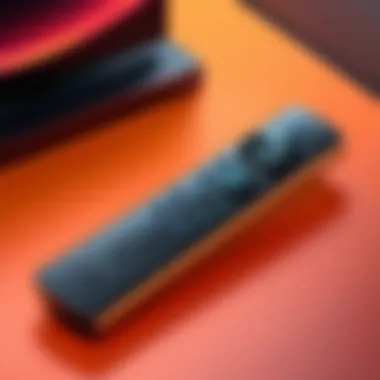
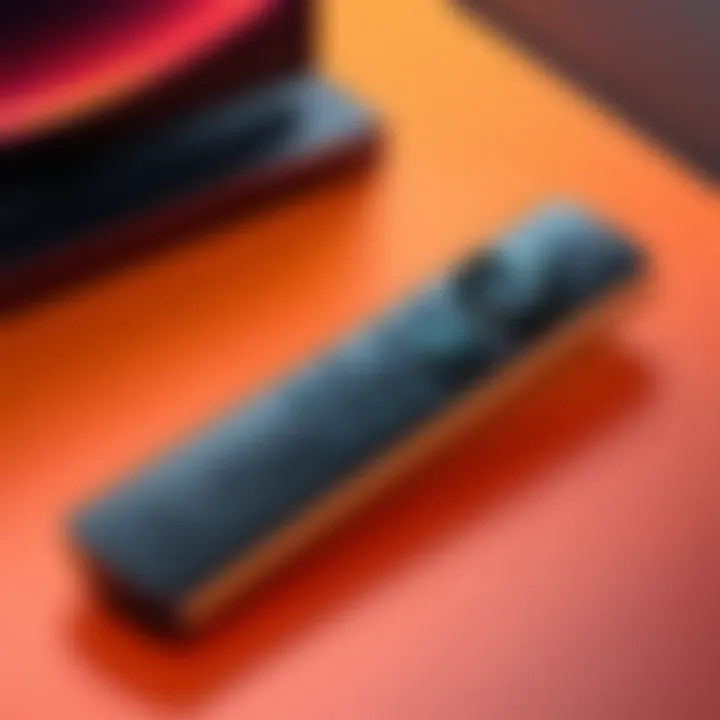
Intro
Rebooting an Amazon Firestick without a remote can seem daunting, yet it is a common challenge among users. Whether the remote is lost, broken, or simply malfunctioning, knowing how to restart your device is crucial for maintaining seamless entertainment. Throughout this article, we will delve into various methods to reboot your Firestick without a remote. This knowledge empowers users to resolve issues quickly and effectively, ensuring optimal use of their streaming devices.
Features and Specifications
Overview of Key Features
The Amazon Firestick is renowned for its compact design and extensive capabilities. It provides access to a wide range of streaming services, including Amazon Prime Video, Netflix, and Hulu. Additionally, the Firestick supports voice control through Alexa, enhancing user experience. Even without the remote, users can leverage alternative methods to access these features.
Technical Specifications
The Firestick operates on Fire OS, which is tailored specifically for media consumption. It includes varying resolutions, starting from standard definition up to 4K, depending on the model. With built-in Wi-Fi connectivity and a powerful quad-core processor, the device is designed for quick responsiveness. Despite occasional issues that may require a reboot, understanding its specifications helps in diagnosing problems effectively.
Alternative Methods for Rebooting
In many cases, users do not realize that there are several easy ways to reboot their Firestick without the need for a remote. Here are effective methods to try:
Using the Fire TV App
The Fire TV App is available for both Android and iOS devices. By installing the app, users gain access to a virtual remote. Steps to reboot include:
- Connect your smartphone to the same Wi-Fi network as the Firestick.
- Open the Fire TV App and select your Firestick.
- Once connected, use the remote interface in the app.
- Navigate to Settings > My Fire TV > Restart.
This method is straightforward and requires no additional hardware.
Power Cycling the Device
Another method to reboot your Firestick is simply to power cycle the device:
- Unplug the Firestick from the HDMI port and power source.
- Wait for about 30 seconds.
- Plug it back in and turn it on.
This method effectively resets the device, clearing minor issues.
Using HDMI CEC
If your TV supports HDMI-CEC (Consumer Electronics Control), you can potentially control the Firestick through your TV remote. To enable HDMI-CEC:
- Go to your TV settings and enable HDMI-CEC.
- Use the TV remote to navigate to the Firestick interface.
- Once accessed, restart it via the settings menu.
Connecting a USB Keyboard or Mouse
Using a USB keyboard or mouse can also provide a workaround to reboot the Firestick.
- Connect a USB OTG (On-The-Go) adapter to the Firestick.
- Attach a USB keyboard or mouse.
- Use the keyboard shortcuts to navigate to the Settings and choose Restart.
This method requires additional equipment but offers a functional solution.
Performance and User Experience
Real-World Performance
Users often report varying performance levels with the Firestick, influenced by factors like internet speed and network stability. While occasional glitches can occur, rebooting frequently resolves most issues, restoring fluidity to streaming.
Ease of Use
The mentioned methods for rebooting the Firestick without a remote are generally user-friendly. Most users can follow the detailed instructions without required technical skills. Familiarity with mobile apps and basic hardware can significantly enhance the experience.
Utilizing these methods allows users to maintain control of their Firestick experience, ensuring they are not hindered by remote loss or malfunction.
End
Rebooting your Amazon Firestick without a remote is achievable through multiple means. Familiarizing yourself with these techniques promotes self-sufficiency in troubleshooting and promotes a better user experience. By understanding the available options, you can enjoy uninterrupted access to your favorite shows and movies.
Understanding Firestick Functions
Understanding the various functions of the Firestick is crucial for grasping the methods of rebooting it without a remote. A Firestick serves as a versatile streaming device, enabling users to access a wide range of content from platforms like Amazon Prime Video, Netflix, Hulu, and many more. This multifunctionality is designed to enhance users' entertainment experiences. Consequently, knowing these functions can facilitate troubleshooting when issues arise, leading to more effective solutions.
Insights gained from understanding Firestick operations can also help users optimize their usage. For example, users might usually only think of the Firestick as a streaming device. But it also offers features like screen mirroring, gaming capabilities, and integration with smart home devices. Being informed about these aspects expands the user's ability to take full advantage of what the Firestick has to offer, ensuring a more fulfilling experience.
Overview of Firestick Features


The Amazon Firestick presents several distinctive features that set it apart from other streaming devices.
Streaming Capability: One of the primary features is its ability to stream a variety of media. This includes movies, series, music, and even live TV depending on subscriptions.
User Interface: The interface is designed for ease of use, allowing quick access to apps and content. Users can navigate seamlessly with voice commands or standard input methods.
Compatibility: The device supports various formats, such as 4K UHD, HDR, and Dolby Atmos. This compatibility enhances the viewing experience, offering high-quality visuals and sound.
Voice Control: With the Alexa integration, users can control playback and access content through voice commands, making it convenient for hands-free interaction.
Customizable Settings: Users are allowed some level of customization in terms of parental controls, app management, and viewing preferences. This feature ensures that users can tailor the Firestick to meet their unique needs.
These elements combine to make the Firestick a powerful tool for personal entertainment.
Common Issues Requiring Reboot
While the Firestick generally functions smoothly, users often encounter specific issues that necessitate rebooting. Hence, knowing these problems can prevent frustration and enhance user satisfaction. The most common issues include:
- Slow Performance: Over time, the device may become sluggish due to background applications and cache build-up.
- App Crashes: Certain apps may freeze or crash unexpectedly, interrupting the viewing experience.
- Connectivity Problems: Users sometimes face difficulties connecting to Wi-Fi networks or experience drops in connection.
- Compatibility Issues: Occasional alignment problems arise when using newer apps that require updates or better hardware specifications.
Understanding these issues is essential for users who wish to troubleshoot effectively without a remote. A reboot often resolves such problems, ensuring a smoother streaming experience and maintaining the device's functionality.
Importance of Rebooting
Rebooting the Amazon Firestick is not just a routine task; it carries significant importance in maintaining device performance and ensuring a seamless user experience. Over time, various complications can arise from regular usage, leading to reduced speed, app sluggishness, or connectivity issues. Knowing how to reboot your device without a remote becomes a valuable skill, especially for those who rely heavily on their Firestick for entertainment. Understanding the importance of rebooting can prevent frustration brought on by technology hurdles.
Performance Improvements
One of the most immediate benefits of rebooting the Firestick is the enhancement indevice performance. Applications can become bogged down over time due to cache buildup or memory leaks. A reboot clears out these temporary files and refreshes the system. As a result, users often experience smoother navigation and faster loading times. This can drastically enhance the streaming experience by minimizing lags, allowing for a more enjoyable viewing process.
Moreover, rebooting can also help in re-establishing connections with the server. When an app fails to load or responds slowly, a simple restart can often rectify these issues. The Firestick benefits from having a clean slate occasionally, which optimizes system resources and improves overall efficiency. Regular rebooting also ensures that updates and patches take effect, leading to better stability.
Resolving Connectivity Problems
Connectivity issues are another common reason why users might need to reboot their Firestick. Streaming devices often connect through Wi-Fi, and various factors can disrupt these connections. If you notice buffering or disconnection from the server, a reboot can help restore connections by resetting the network interface. This is crucial for uninterrupted access to streaming services, ensuring that users do not miss out on their favorite content.
Additionally, if users are experiencing issues with their smart home integrations, such as Amazon Alexa or other connected devices, rebooting the Firestick can rectify these problems. By allowing the device to refresh its network settings and clear potential bugs in the software, users can restore functionality promptly. It is a straightforward yet effective way to troubleshoot a frustrating issue that could impact an otherwise enjoyable entertainment experience.
"A simple reboot can solve many issues, from slow performance to connectivity problems. It’s often an overlooked solution that can spare you hours of troubleshooting."
By paying attention to the importance of rebooting, users can maintain optimal performance and connectivity, leading to a more reliable and enjoyable experience with their Firestick.
Using the Firestick App
The Firestick app is an essential tool for users who have lost their remote control or prefer a more versatile way to interact with their devices. It allows you to perform various tasks such as navigating menus, launching apps, and of course, rebooting your Firestick. This method can be particularly useful when the physical remote is misplaced or out of batteries. By leveraging the capabilities of the Fire TV app, users gain flexibility and control directly from their mobile devices, enhancing the overall user experience.
Installation of Fire TV App
Installing the Fire TV app is a straightforward process. Start by ensuring your smartphone is connected to the same Wi-Fi network as your Firestick. Next, download the app from your device’s app store. If you are using an Android device, you can find it in the Google Play Store. For iOS users, it is available on the Apple App Store. Once downloaded, open the app and sign in with your Amazon account details.
Connecting to Firestick
After installing the app, the next step is to connect it to your Firestick. The app should automatically detect your Firestick on the same network. Select your device from the list of available options. If the connection is successful, your smartphone will transform into a virtual remote. You will see a touchpad interface along with various buttons similar to a physical remote, which makes navigation intuitive.
Rebooting via App
To reboot your Firestick using the app, first ensure you have established a successful connection. Navigate to the settings menu within the app. From there, locate the option for your Firestick device settings. Once in the settings, look for Device or My Fire TV. Select the Restart option. A prompt will appear confirming if you want to reboot. Confirm your choice, and the Firestick will perform a reboot.
Overall, using the Fire TV app is an efficient way to maintain control over your Firestick, especially in situations where the remote is unavailable. This option not only provides convenience but also showcases the integration of smart technology into everyday tasks.
Using HDMI-CEC Feature
Using the HDMI-CEC feature can be a game-changer for Firestick users without a remote. HDMI-CEC stands for High-Definition Multimedia Interface Consumer Electronics Control. It allows devices connected through HDMI cables to communicate and control each other. Thus, this method can simplify the rebooting process and enhance user experience.
Understanding HDMI-CEC
HDMI-CEC enables seamless communication between various electronic devices. For instance, your Firestick can be controlled by your television remote, as long as both devices support HDMI-CEC. It is important to note that different manufacturers may use unique names for this feature: for example, Samsung calls it Anynet+, while LG refers to it as SimpLink. This understanding can make a difference in settings adjustments and access.
Many devices may not have HDMI-CEC enabled by default. Thus, knowing what it is provides a clear pathway to use it effectively with your Firestick. It can potentially allow you to power on or off, navigate menus, and even reboot your device, all from one remote.
Enabling HDMI-CEC
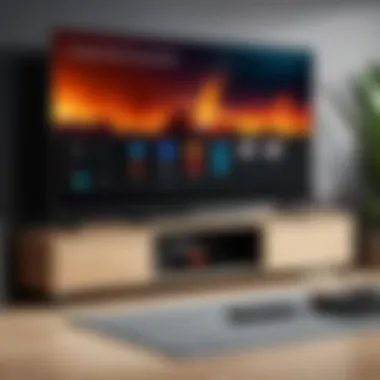

To utilize HDMI-CEC, it must first be activated on your TV and Firestick. Follow these general steps, although they may vary slightly based on your TV brand:
- Access TV Settings: Open the settings menu on your television.
- Locate HDMI-CEC: Look for the HDMI-CEC option. This is often found under menu sections such as "General," "Network," or "HDMI Settings."
- Enable the Feature: Turn on the HDMI-CEC functionality. Remember, it might have a different name based on the brand.
After enabling this feature on your TV, you also need to ensure it is activated on your Firestick. To do this:
- Go to the Fire TV Settings.
- Select "Display & Sounds".
- Click on "HDMI-CEC Device Control" and enable it.
Rebooting via HDMI-CEC
Once HDMI-CEC is enabled, rebooting your Firestick becomes straightforward. Here’s a step-by-step guide to reboot using your TV remote:
- Power Off: Simply turn off your TV if it has the enabled HDMI-CEC function. The Firestick should recognize this command and will power down.
- Power On: Next, switch the TV back on. It should automatically send a signal to the Firestick.
- Check Connectivity: Wait a few seconds as the Firestick initializes. If everything is set up correctly, it should display the home screen again.
This method works well for users looking for a more integrated approach, removing the need for a separate remote. Just be aware that functionality can differ based on the device models and their configurations.
Integrating HDMI-CEC simplifies the functionality of your Firestick and enhances the overall user experience. It demonstrates the advancement in device communication within modern entertainment setups.
Performing a Power Cycle
Performing a power cycle is a fundamental technique for troubleshooting the Amazon Firestick without a remote control. This method involves completely shutting down the device, followed by turning it back on. Power cycling can address various issues, such as slow performance, freezing, or connectivity problems. It serves as a reset for the Firestick, clearing temporary glitches that may be hindering its operation.
Understanding the significance of power cycling is crucial. It is often one of the simplest and most effective solutions when facing technical difficulties. Unlike more complex methods of rebooting, power cycling can be done using physical device controls or indirectly by powering off the main outlet. Knowing this technique empowers users to regain control over their viewing experience promptly.
The Concept of Power Cycling
The concept of power cycling revolves around resetting the device. When a Firestick is power cycled, all stored data in the device's volatile memory is reset. This includes unnecessary cached data and residual processes that may be causing slowdowns.
In essence, power cycling allows the Firestick to restart its system processes completely. It ensures that the firmware and apps are loaded freshly without past interference, helping the overall performance. Regular power cycles can significantly prolong the longevity of the device by preventing the build-up of system clutter.
Steps to Power Cycle Firestick
Performing a power cycle on your Firestick is straightforward. Here are the necessary steps:
- Unplug the Firestick: Remove the power cable from the electrical outlet or the device itself. If the Firestick is within the HDMI port, ensure it's easy to access without disturbing connections.
- Wait 1–2 Minutes: Allow the device to remain unplugged for a minute or two. This waiting period ensures all capacitors discharge fully, providing a clean restart.
- Plug the Firestick Back In: Reconnect the power cable to the Firestick and then plug it back into the electric outlet. Ensure connections are secure to avoid any interruption during startup.
- Power On the Device: If your Firestick does not power on automatically, use the Firestick button on your remote or connected device.
- Wait for the Home Screen to Appear: Once powered on, allow the device to boot up fully, which may take a moment. The home screen will confirm that the Firestick has been restarted.
Power cycling is one of the first recommendations for troubleshooting on many tech platforms, often resolving issues quickly and efficiently.
By following these steps, users can easily perform a power cycle on their Amazon Firestick, ensuring the device operates smoothly.
Utilizing a USB Keyboard
Utilizing a USB keyboard with your Firestick opens up a range of convenience and functionality. This method can be particularly effective when trying to reboot the device without the traditional remote. A USB keyboard simplifies navigation and offers a tactile interface that some users find more comfortable than using the Fire TV app or other remote-less methods. Moreover, having a physical keyboard connected can enhance your overall interaction with the device and streamline troubleshooting processes.
Connecting a USB Keyboard
To connect a USB keyboard to your Firestick, you will need an OTG (On-The-Go) adapter if the keyboard is not directly a USB-C model. Begin by obtaining a compatible OTG adapter if required. It is simply a cable that allows a USB device to connect to another device that functions as a USB host. This method works flawlessly with most keyboards.
- Connect the OTG Adapter: Plug one end into the Firestick's USB port and the other end into your keyboard.
- Power On the Device: Make sure your Firestick is powered on. You should see the keyboard light up, indicating it is receiving power.
- Testing the Connection: Press any key on the keyboard to check if the Firestick responds. If it does, it means your keyboard is successfully connected.
This straightforward process of connecting a keyboard offers immediate accessibility to features that may otherwise be cumbersome when using the app.
Navigating to Reboot Options
Once you have connected your USB keyboard, navigating the Firestick becomes much easier. To reboot the device, follow these steps:
- Access the Settings Menu: Use the arrow keys to navigate. Press the right arrow key to cycle through options until you reach the Settings menu.
- Select My Fire TV: Once in Settings, use the down arrow key to highlight My Fire TV and press the Enter key.
- Choose Restart: After entering the My Fire TV menu, navigate to the Restart option. This is typically found near the bottom of the list. Press Enter again.
- Confirm Restart: A prompt will appear asking if you want to restart your device. Use the tab key to select "Yes" or the appropriate key on your keyboard to confirm your choice.
Connecting a USB keyboard in this manner allows for more efficient navigation and helps to avoid the frustration of on-screen input methods.
Using a USB keyboard can be particularly useful in scenarios where the remote is lost or non-functional. It also allows for greater control and accessibility, particularly for tech-savvy users. With a few simple steps, you can effectively reboot your Firestick, restoring its functionality and improving your entertainment experience.
Using a Smart Home Device
Using a smart home device to reboot your Firestick offers a practical solution when you lack access to a remote control. This method not only simplifies the rebooting process but also showcases the interconnected nature of modern technology. With the rise of smart home ecosystems, many households have devices like Amazon Echo or Google Home, which can manage several tasks with ease. Leveraging these devices to control your Firestick can significantly enhance user experience.
The benefits of using a smart home device extend beyond convenience. For instance, integrating Firestick with your home network can ensure seamless access to entertainment. Users can control various features of their Firestick using voice commands, thus maintaining a hands-free experience. Additionally, smart home devices are user-friendly, designed to work with intuitive commands, making it easy even for those less familiar with technology.
Integrating Firestick with Smart Home Systems
To integrate your Firestick with smart home devices, you first need to ensure that both your Firestick and smart device are connected to the same Wi-Fi network. This allows for communication between the two. Typically, users will need to link their Firestick account within the smart home app associated with their device. For example, if you are using Amazon Alexa, you will need to enable the Fire TV skill in the Alexa app. This integration allows you to perform several actions, including streaming content and rebooting the device.


Steps to integrate:
- Open the app associated with your smart home device.
- Navigate to the skills or integrations section.
- Search for and enable the Fire TV skill.
- Sign in with your Firestick credentials if prompted.
- Confirm the connection between the smart device and Firestick.
By following these steps, users can easily control their Firestick through voice commands and streamline their home entertainment experience.
Voice Commands for Rebooting
After successful integration, using voice commands becomes an easy way to reboot your Firestick. This method is particularly beneficial during unexpected issues that require immediate attention. Simply issue the command through your smart speaker.
Common voice commands include:
- "Alexa, restart Fire TV."
- "Hey Google, reboot Firestick."
These commands direct your smart home device to communicate with the Firestick, initiating a reboot process. It’s a straightforward operation, eliminating the need for manual control via a remote or app.
Always ensure your Firestick is responsive to voice commands prior to relying on this method.
Troubleshooting Common Issues
Troubleshooting common issues is an essential aspect of managing any electronic device, including the Amazon Firestick. This section emphasizes the need for understanding typical problems that might arise during the usage of a Firestick and presents effective solutions to resolve them. Being familiar with these issues not only enhances user experience but also ensures that devices work optimally. Users can save time and avoid frustration by learning to identify and fix these challenges independently.
Frequent Problems and Solutions
There are various problems that Firestick users frequently encounter. Here are some of the most common ones:
- Device Not Responding: This is often due to a software glitch. A simple reboot via the methods discussed earlier may resolve this. If that doesn’t work, a factory reset might be necessary.
- Buffering or Slow Streaming: This issue can arise from poor internet connectivity. Check your network speed. Restarting the router and ensuring the Firestick maintains a stable connection may improve performance.
- App Crashes: If specific apps continue crashing, there might be a need to uninstall and reinstall those applications. This can clear any corrupted files and help them run smoother.
- Frozen Screen: A frozen screen can often be resolved by performing a power cycle. Disconnect the Firestick from the power source for a few minutes, then reconnect it.
"Identifying the root cause of an issue is often half the solution."
Resolving these frequent problems not only enhances enjoyment but also prolongs device lifespan.
When to Seek Professional Help
Sometimes, issues may escalate beyond simple troubleshooting. Recognizing when to seek professional assistance is crucial. Here are situations where it's advisable:
- Persistent Problems: If the same issue reoccurs after trying various methods, expert evaluation may be required to diagnose a deeper underlying problem.
- Hardware Issues: Any visible damage or signs of hardware malfunction, such as strange noises or overheating, should prompt immediate professional inspection.
- Advanced Malfunctions: For users who may not be tech-savvy, understanding advanced settings and software configurations can be daunting. Consulting a professional can prevent further mistakes that might lead to further complications.
Preventive Measures and Maintenance
In the context of maintaining your Firestick, preventive measures serve as essential practices that ensure the device operates smoothly and effectively. By implementing these measures, users can minimize the likelihood of encountering issues that necessitate rebooting. Regular maintenance not only extends the life of the device but also enhances its performance.
Key aspects of preventive maintenance include the management of software updates and adjustments to device settings.
Regular Updates
Keeping your Firestick software updated is crucial. Regular updates provide enhancements in terms of security, performance, and overall user experience. When the device runs on outdated software, it can lead to various problems, such as app crashes or slow performance. To enable automatic updates, navigate to the Settings menu, then select My Fire TV > About > Check for Updates. Ensuring that your Firestick is always on the latest firmware reduces the risks associated with bugs and vulnerabilities.
Updates typically improve functionality and may add new features, which enhances the device’s usability. Think of these updates as important steps for maintaining high performance.
Optimal Settings Configuration
The configuration of device settings also plays a pivotal role in ensuring seamless operation. Users should regularly check settings related to network connections, screen resolution, and power management options.
- Network Settings: Ensure your Firestick is connected to a stable Wi-Fi network. A weak connection could lead to performance issues, prompting unnecessary reboots.
- Display and Sound Settings: Configure the display resolution that best suits your TV. Mismatched settings can cause disruptions.
- Power Management: Explore power-saving settings if frequently disconnecting and reconnecting to the device.
- App Management: Periodically review the apps installed on Firestick. Uninstalling apps that are rarely used helps free up resources, allowing for better performance.
"Preventive maintenance is not just about fixing issues; it is about keeping the system running efficiently and effectively before problems arise."
By focusing on regular updates and optimal settings, users can create an environment that minimizes the need for rebooting. These proactive strategies enhance the Firestick experience and promote its longevity.
The End
The discussion around rebooting a Firestick without a remote is significant for users who encounter functionality issues with their device. This conclusion synthesizes the various methods so that one can easily use them in a practical context. Each method detailed throughout the article plays a crucial role in providing flexibility. When the remote control is unavailable, knowing alternative techniques becomes essential for seamless entertainment experiences.
Summary of Key Methods
The methods highlighted in this article for rebooting a Firestick without a remote include:
- Using the Fire TV App: The Fire TV app serves as a direct substitute for the physical remote. It allows users to control their Firestick from a mobile device, thus enabling easy rebooting.
- HDMI-CEC Feature: Many modern televisions have an HDMI-CEC feature that allows them to communicate with connected devices. This can be a handy way to reboot the Firestick when the remote is absent.
- Power Cycle: Physically unplugging the Firestick is a straightforward method to perform a reboot. It resets the device quickly without needing complex procedures.
- USB Keyboard: Connecting a USB keyboard provides a way to navigate the Firestick interface directly. This method can assist in rebooting if the remote is not available.
- Smart Home Integration: If your Firestick is linked to a smart home device, voice commands can be issued to initiate a reboot, providing another layer of convenience.
Overall, each of these methods offers distinct advantages, allowing users to maintain control over their Firestick even in the absence of a remote.
Looking Forward to Future Developments
The realm of smart devices is constantly evolving. With innovations like voice assistants and better smartphone connectivity, the ease of managing a Firestick is likely to improve. Future updates may further enhance the interaction between devices, making remote-less operations intuitive. As manufacturers roll out software updates, users might expect even more streamlined options for rebooting and managing their devices, potentially reducing dependency on physical remotes altogether.
The ongoing trend suggests a more integrated ecosystem. As technology advances, being informed about these developments becomes paramount for users seeking to optimize their home entertainment experience.















