Mastering Photo Editing on Mac: A Complete Guide


Intro
Editing photos on a Mac can enhance your images significantly, making them look more professional. This process involves understanding the available software and tools, as well as mastering techniques that improve image quality. For both beginners and seasoned users, now is a good time to learn how to navigate this task effectively. The aim of this guide is to provide insights into photo editing, including software options, essential tools, and practical tips that maximize your editing efficiency.
Features and Specifications
Overview of Key Features
Most photo editing applications on a Mac come equipped with numerous features. Basic options include cropping, resizing, and color correction. More advanced features might involve layers, masks, and retouching tools. The software you choose can make a significant difference in your editing workflow. Popular choices such as Adobe Photoshop, Lightroom, and Pixelmator offer distinct functionalities suitable for varying levels of expertise.
Technical Specifications
When selecting software, it is vital to consider its technical specifications. Higher system requirements often enhance performance, allowing applications to handle more extensive edits without lag. Applications like Adobe Photoshop require at least macOS 10.13, while alternatives like GIMP run on older versions but might be slower with complex tasks. Check the available storage, RAM, and graphics card capabilities.
Performance and User Experience
Real-World Performance
In practical scenarios, performance can differ. Some professionals prefer Adobe Lightroom for its batch processing capabilities, which streamline the workflow especially for large volumes of photos. Meanwhile, PaintBrush offers a more straightforward approach, ideal for quick edits, but lacks some sophisticated features. Depending on your editing style and needs, these performance differences may significantly impact your work efficiency.
Ease of Use
User experience matters when it comes to photo editing software. Intuitive design and user-friendly interfaces can simplify learning curves for newcomers. Tools like Apple Photos provide a more familiar environment for novice users, while applications like Capture One offer extensive customization for advanced users who want full control over their images.
"User experience plays a crucial role in effective photo editing. An intuitive interface can help you focus more on creativity and less on navigation."
It is crucial to find the right balance between usability and features. Experimenting with various software options may lead to the best match for your needs.
Closure
Editing photos on a Mac is a skill that can be developed through practice and experimentation. Understanding the features and specifications of different software are key steps in this journey. With the right tools and techniques, your ability to enhance photography will improve, leading to a more polished final product. By embracing the various editing options available, you can elevate your photography to new heights.
Understanding Photo Editing
Photo editing is not merely a technical skill; it is an essential aspect of the creative process for photographers and content creators. Understanding photo editing allows individuals to refine their artistic vision and communicate more effectively through imagery. Editing can help to elevate a basic photograph into a compelling visual narrative, making it vital for any serious photographer.
Mastering photo editing enhances the overall quality of images. This includes adjusting lighting, correcting colors, and cropping to improve composition. These elements play a significant role in how the audience perceives a photograph. A well-edited photo can evoke emotions, tell stories, and even persuade viewers.
Moreover, with the proliferation of digital media, the need for quality visuals continues to grow. Social media platforms, websites, and marketing materials all demand attention-grabbing images. Photo editing thus becomes indispensable for those looking to stand out in a crowded digital landscape.
Here are some benefits of understanding photo editing:
- Improved Aesthetic Appeal: Enhanced images attract more viewers and can lead to greater engagement.
- Professional Advancement: For those in creative fields, strong photo editing skills can be a determining factor in career success.
- Creative Freedom: Editing provides the ability to experiment with different styles and techniques, allowing creators to express their unique perspectives.
Knowing how to effectively edit photos will ultimately save time and improve one’s workflow. Understanding the tools and techniques available is key to making the editing process efficient and enjoyable.
"Mastering photo editing is essential for anyone who seeks to create impactful images. It bridges the gap between intention and execution."
The Importance of Photo Editing
Editing is a crucial stage in producing professional-quality photographs. It allows photographers to correct imperfections and enhance details that may not be evident in the original capture. Well-executed editing can lead to significant improvements in clarity, sharpness, and overall visual impact, making it an indispensable skill for both amateurs and professionals.
Moreover, editing helps to establish a cohesive style. This is especially important in today’s digital age, where a recognizable aesthetic can differentiate one’s work from that of others. Techniques such as color grading and tonal adjustments allow for a consistent look across different photos.
Historical Context of Photo Editing
The concepts of photo editing are not new. The history of photo editing stretches back to the 19th century. Early photographers used darkroom techniques to manipulate images, such as dodging and burning. These processes were quite labor-intensive but laid the groundwork for modern editing.
With the advent of digital photography, photo editing transitioned from film-based methods to software applications. Programs like Adobe Photoshop revolutionized the field, allowing for more intricate and versatile editing options. Today, both novice and advanced photographers have access to a wide array of tools that empower them to edit images with precision and creativity.
In summary, understanding the evolution of photo editing provides insight into its current capabilities and the importance of mastering these skills in today’s digital world.
Photo Editing Software for Mac
Editing photos effectively requires the right tools. The choice of software can significantly influence the quality of your editing work. For Mac users, there are both pre-installed options and a wealth of third-party software available. Each software option offers unique features tailored to various needs, skill levels, and specific projects.
This section explores the diversity of software options available for photo editing on Mac, emphasizing their functionalities, benefits, and considerations when selecting the best fit for your photo editing tasks.
Pre-installed Options
Most Mac devices come with built-in photo editing tools, making it convenient for users to start editing without additional purchases. Understanding what these tools offer can help users effectively utilize what is already at their disposal.
Preview
Preview is a simple yet powerful tool for basic image edits. It allows users to perform tasks like cropping, resizing, and adjusting exposure.
A key characteristic of Preview is its user-friendly interface. Many users find it beneficial because it requires no complex setup or training. This makes it an accessible choice for beginners or anyone who needs quick edits without diving into a full-fledged software.
One unique feature of Preview is its ability to annotate images. Users can add text, shapes, or even signatures easily. However, its limitations become clear with more intricate editing tasks; it might not suffice for advanced projects that demand precision and extensive capabilities.
Photos App
The Photos App is another pre-installed option with more advanced editing capabilities compared to Preview. It not only allows basic edits but also offers a range of enhancements, including filters, adjustments for lighting, and color correction.


This app shines for its organization features. It automatically sorts photos and allows tagging, making it easy to manage large libraries. One unique feature of the Photos App is its integration with iCloud, providing seamless access to images across multiple devices.
While the Photos App is beneficial for casual editing and organization, some advanced users may find it restrictive. For highly detailed and intricate editing tasks, it may lack necessary tools that other software provides.
Third-Party Software
For users looking for advanced features and more control, third-party software offers robust solutions. These applications cater to professional photographers and enthusiasts alike, each with distinct functionalities.
Adobe Photoshop
Adobe Photoshop is perhaps the most well-known photo editing software. Its capabilities are extensive, allowing for high-quality edits such as layer management, complex filters, and a broad array of retouching tools.
Photoshop's key characteristic is its versatility. It can handle everything from simple edits to intricate digital artwork. This makes it a popular choice among professionals.
One unique feature is its scripting capabilities. This gives experienced users the power to automate repetitive tasks, saving significant time. However, its complexity can be overwhelming for beginners. The subscription model can also deter potential users due to the ongoing cost.
Affinity Photo
Affinity Photo is a strong competitor to Photoshop, known for its one-time purchase fee rather than a subscription model. It provides many similar features, including advanced selection tools and extensive support for different formats.
A key characteristic that sets Affinity Photo apart is its speed. Many users report faster performance than some other software. It also allows editing in real time, which many find beneficial.
However, some might notice a learning curve, especially when transitioning from Adobe products. This may require some additional time for users to fully harness its capabilities.
Luminar AI
Luminar AI focuses heavily on artificial intelligence, making it unique in its approach. It automates various editing tasks, making photo editing more accessible for those who may not have extensive skills.
A notable characteristic is its user-friendly interface, designed for efficiency. Users enjoy quick edits with suggestions for improvements based on AI analysis. This feature can simplify the workflow significantly.
However, the reliance on AI may not suit everyone. Serious photographers seeking complete manual control might find it less comprehensive than other options, particularly for complex edits.
Browser-Based Tools
For those who prefer not to install software or need editing solutions on the go, browser-based tools can be excellent alternatives. They typically provide essential functionalities through any device with internet access.
Canva
Canva is widely known for its design capabilities, but it also offers photo editing features. It's particularly useful for users looking to create graphics and social media posts quickly.
A key characteristic of Canva is its simplicity and wealth of templates. Users can quickly combine images with text and design elements, making it popular among marketers and social media managers.
However, its photo editing capabilities are basic compared to more specialized software. Users looking for in-depth editing might find it lacking in some areas.
Pixlr
Pixlr is another browser-based editing tool that offers more robust functionality than Canva. It provides features like layer editing and a wide array of filters, making it suitable for more detailed tasks.
A significant advantage of Pixlr is its accessibility. It runs directly in a web browser without the need for account sign-up. This makes it convenient for quick edits.
On the downside, some users report that its performance can lag with larger images or complex edits. This may hinder productivity, especially for users accustomed to more powerful desktop applications.
Getting Started with Editing
Starting out with photo editing is a crucial phase in mastering digital photography. Whether you are a novice or an experienced user, understanding the basics of importing and organizing your images can significantly enhance your workflow and overall results. This section will not only introduce you to the essential steps but will also highlight their relevance in achieving a cohesive editing process. When you begin with a well-organized digital workspace, you set the stage for a more efficient editing experience.
Importing Images
Importing images is the first step in your editing journey. It entails transferring photos from your camera, smartphone, or storage device to your Mac. The process is straightforward, yet it is important to select the right method. Most photo editing software provides a dedicated import feature that simplifies this task. Generally, you can connect your device via USB or use wireless methods.
It is crucial to import your images in a systematic way. Many people overlook this part and end up with a cluttered library. Try to sort images by date or event, which will help when you want to locate specific photos later on. Remember, the effort put into organizing at this stage can save you much time when editing.
Organizing Your Work
Keeping your workspace tidy is vital for any photo editing project. An organized workspace makes it easier to locate images and reduces the risk of confusion when navigating through your files. Here are two crucial aspects to consider:
Creating Folders
Creating folders is a foundational aspect of organization. By categorizing your images into folders based on themes, projects, or events, you gain a clearer overview of your work. For instance, create folders for specific shoots or topics, such as "Vacation 2023" or "Portraits." This approach provides an intuitive way to find images swiftly, minimizing disruptions during the editing process.
A key characteristic of using folders is their simplicity. They are easy to set up and use within the Finder or your editing software. This method is widely accepted among users for its effectiveness. The unique feature of folders lies in their ability to group similar images together, allowing you to focus more on composition rather than searching. While managing multiple folders can become cumbersome if not monitored, it’s essential to regularly declutter and organize.
Utilizing Tags and Metadata
Utilizing tags and metadata provides another layer of organization. Metadata refers to the information embedded in the file, such as date, location, and camera settings. Tags, on the other hand, are keywords you can assign to images, making them easily searchable within your library.
One of the main benefits of using metadata and tags is improved searchability. When your library grows, finding a specific image can be challenging. Tags enable you to filter images without having to manually sift through each folder. Furthermore, this process can streamline effective organization and help in archiving projects.
However, it’s essential to be mindful of how you tag your images. A lack of consistency can lead to confusion, negating the advantages of this method. Consider establishing a naming convention or standardized tags that can be reused across different projects, enhancing clarity.
In summary, getting started with editing requires careful attention to importing and organizing your images. The methods described ensure that your workflow becomes smoother and more efficient. With sound practices in place, you lay down a strong foundation for successful photo editing that can adapt as your skills progress.
Basic Editing Techniques
Basic editing techniques serve as the foundation for transforming an ordinary image into a polished work. Understanding these techniques is crucial for anyone looking to enhance their photography skills.
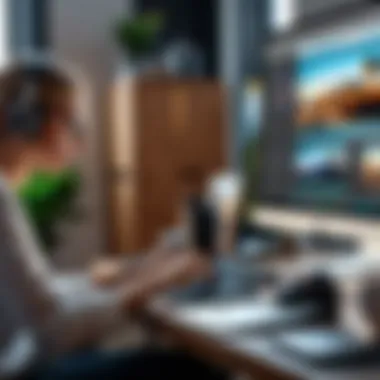

A proper grasp of these skills not only elevates the quality of your images but also streamlines the entire editing process. Basic editing is often the first step that users encounter when working with photo editing software, making it essential for beginners and experienced users alike. Different aspects such as cropping, exposure, contrast adjustments, and color correction play significant roles in the overall image enhancement.
Cropping and Resizing
Cropping and resizing help to improve composition and focus in an image. Cropping allows you to trim unwanted sections from the edges of the photo. This process can eliminate distractions and guide the viewer’s eye toward the main subject. For instance, if a photo captures too much background noise, cropping can effectively enhance the central focus.
Resizing adjusts the overall dimensions of the image, which is important for preparing images for various platforms. It is essential to maintain the aspect ratio when resizing, as altering it can distort the image. Understanding how to crop and resize images contributes greatly to the final appearance and usability of your photos.
Adjusting Exposure and Contrast
Exposure determines how much light is captured in an image, while contrast refers to the difference between light and dark areas. Correctly adjusting these parameters can dramatically affect the mood and clarity of the photo.
- Exposure: If an image is too dark, increasing the exposure can bring out details hidden in shadows. Conversely, lowering exposure can help recover highlights that might otherwise appear washed out.
- Contrast: Enhancing contrast can add depth to an image. Increasing contrast makes the bright areas brighter and the dark areas darker, thus creating a more dynamic visual impact. Too much contrast, however, can lead to loss of detail, which requires careful handling.
Color Correction
Color correction is the process of modifying colors to achieve a more natural look that matches what you see in real life—or alternatively, to create an entirely new aesthetic. This technique is vital in correcting issues caused by lighting conditions or camera settings.
Common color correction adjusts for:
- Color balance: Adjust hue to bring colors into alignment with real-life perception.
- Saturation: Modifying saturation affects the intensity of colors. Increasing saturation can make colors pop, while decreasing it can give a more muted look.
- Temperature: Adjusting color temperature can warm up or cool down the overall tone of an image to match the mood desired in the final product.
Proper color correction can mean the difference between a vibrant image and one that feels dull and lifeless.
In summary, mastering these basic editing techniques allows users to significantly improve the quality of their photos. Each aspect contributes uniquely to the final outcome, providing powerful tools for achieving the desired visual storytelling through photography.
Advanced Editing Techniques
Advanced editing techniques are crucial for those who seek to elevate their photo editing skills on a Mac. These methods provide greater control over the final image, allowing for more personalized touches and refinements. Understanding how to apply these techniques enables users to transform their images into polished works of art.
With the diverse range of software options available, mastering advanced techniques becomes an essential part of every editor's toolkit. This not only enhances the aesthetic appeal of the photos but also enriches the editor's ability to communicate their vision effectively.
Layer Management
Layer management is a foundational element in advanced photo editing. Layers allow users to work on specific parts of an image without affecting the entire picture. This non-destructive approach is invaluable, especially when one wants to experiment with different styles or effects. Each layer can contain various adjustments, filters, or elements, which can be easily manipulated, hidden, or deleted without compromising the original image.
When working with layers, it is important to name them clearly and organize them logically. This helps prevent confusion and enhances efficiency when revisiting a project. Groups can also be created to keep related layers together. Additionally, understanding blending modes is vital. Different modes dictate how layers interact with each other, resulting in unique visual outcomes.
Staying organized with layers not only saves time but also opens doors to more complex editing possibilities.
Using Filters and Effects
Filters and effects are popular tools in photo editing software that can dramatically change the visual character of an image. They offer a range of creative avenues, from subtle color shifts to bold transformations. Filters often simplify the editing process, allowing photographers to achieve specific aesthetics quickly. However, caution is required. Overusing filters can result in loss of authenticity or visual coherence in photos.
Some tools, such as Adobe Photoshop and Affinity Photo, provide extensive libraries of filters. Applying these with a discerning eye is recommended. Users should consider the context and mood of their photos before adding effects. It is beneficial to experiment with filters in a duplicate layer so that the original image remains unaltered.
Finding a balance between enhancement and artistry is key when using filters and effects.
Retouching and Healing Tools
Retouching and healing tools are integral to the advanced editing process. They are essential for refining images, correcting imperfections, and enhancing overall quality. Tools like the Clone Stamp, Healing Brush, and Spot Healing tools can remove distractions or blemishes from a photo. This allows the focal point of the image to shine without interruption.
When using these tools, precision is paramount. Careful sampling and blending ensure that edits appear seamless. The process can be time-consuming but leads to more cohesive results. Photographers often benefit from zooming in closely to fix details and restore the image to its original clarity.
Additionally, it's valuable to remember the importance of subtlety when retouching. Over-editing can lead to unrealistic results, diminishing the natural beauty that photography captures. Building a steady hand and an eye for detail can significantly improve retouching outcomes.
"Advanced editing techniques empower photographers not just to correct images but also to bring their true vision to life."
Using these advanced editing techniques allows photographers to create compelling images that tell a story. The complexity of each aspect, whether it's managing layers, applying filters, or retouching details, illustrates the depth of creativity involved in digital photography.
Exporting Your Images
Exporting images is a crucial step in the photo editing process. It is not just about saving your work; it involves strategizing the optimum output that serves your purpose, whether for online sharing or print. Different formats and settings can greatly affect the quality and utility of the edited images. Understanding these aspects empowers you to maximize the impact of your visual content.
Choosing the Correct Format
Selecting the right format for your images is essential. This choice influences how your images are viewed and used in various contexts. It ensures your edited photos maintain their intended quality and purpose.
JPEG
JPEG is widely recognized for its compressed file size. The main aspect of JPEG lies in its lossless compression, which retains decent quality while minimizing file size. This characteristic makes JPEG a popular choice, especially for online use. The unique feature of JPEG is its ability to efficiently compress photographic images and maintain a balance between quality and size.
However, the compression can lead to loss of some details, especially after repeated saving. Therefore, while JPEG is beneficial for everyday photography and web usage, those requiring high fidelity might have reservations.
PNG
PNG, or Portable Network Graphics, is notable for preserving image quality with lossless compression. Its main characteristic is that it supports transparency, which is crucial for various applications, like web graphics. PNG is a beneficial format for images requiring clarity and crisp details without sacrificing quality. The unique feature of PNG, its ability to support higher color depths and fine detail, is ideal for images like logos or illustrations.
However, the downside is that PNG files can be considerably larger than JPEGs, which may not be suitable for all uses.
TIF
TIF or TIFF stands for Tagged Image File Format. It is recognized for its exceptional image quality due to its ability to store image data without compression. The key characteristic of TIF is that it is often used in professional environments where high resolution is a must, such as printing.
A notable advantage of TIF is its flexibility in handling multiple color depths and channels. This makes it a popular choice for graphic designers and photographers aiming for top quality. However, TIF files can be very large, which might not be practical for everyday or web use.
Optimizing for Web and Print
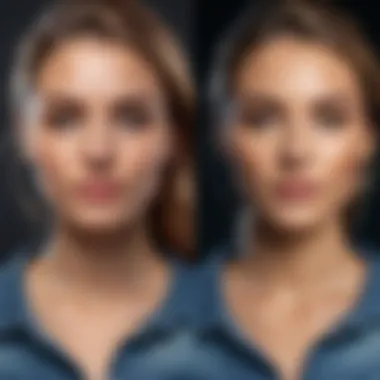

To make the best use of your images, optimization is key. For web use, a balance between quality and speed is crucial. It's advisable to choose formats like JPEG or PNG, depending on the requirements. Reducing the file size without significantly compromising quality will aid in faster loading times on websites.
For print, the approach should prioritize clarity. Formats like TIF are preferable for high-quality prints. Moreover, ensure that the resolution is set adequately—usually, 300 DPI is recommended for print images. Not only does this enhance the print quality, but it also maintains the integrity of the image.
These steps in exporting images and optimizing them appropriately contribute significantly to the overall success of your photo editing project.
Common Mistakes in Photo Editing
Understanding common mistakes in photo editing is crucial to achieving high-quality results. Every photo editor, regardless of skill level, can benefit from knowledge of these pitfalls. Recognizing and avoiding errors can save time and enhance overall image quality. This section will explore two key mistakes: over-editing and ignoring image quality. These insights are essential for anyone who aspires to improve their photo editing capabilities.
Over-editing
Over-editing is a prevalent issue among both amateurs and experienced photographers. This mistake typically involves excessive manipulation of an image, leading to unnatural results. While it can be tempting to apply many filters, effects, and adjustments, one must remember the goal of photo editing: to enhance the image while preserving its authenticity.
Common signs of over-editing include:
- Unnatural Colors: Colors may appear too vibrant or distorted. This can detract from the image’s realism and distract the viewer.
- Loss of Detail: Excessive adjustments can result in a blurry or pixelated image, losing vital details that contribute to the overall composition.
- Harsh Edges: Overuse of sharpening tools can create unrealistic sharpness around edges, making them look uncomfortable.
To avoid over-editing, take a less-is-more approach. Make subtle adjustments and continuously compare with the original image. This technique allows you to maintain balance and avoid going overboard.
Ignoring Image Quality
Another critical oversights is ignoring image quality. Image quality refers to the clarity and details present in a photo. Poor quality can be a result of multiple factors, including improper editing practices, low-resolution images, or inadequate shooting conditions.
Key aspects to consider:
- Image Resolution: It is vital to start with high-resolution images. Low-resolution files can deteriorate further during editing, resulting in unmanageable artifacts and pixelation.
- Use of Compression: Compressing images too aggressively can degrade quality. Understanding the balance between file size and image fidelity is necessary for producing professional results.
- Output Format Considerations: Using the wrong format for your final images can also lead to quality loss. For example, saving a heavily edited image in JPEG may reduce quality further due to its lossy compression.
By being aware of these mistakes, editors can significantly improve their work. Keep the focus on achieving a polished, professional look while ensuring authenticity remains intact. This knowledge serves as a foundation for developing strong editing habits and elevating overall photo quality.
Remember: The key to photo editing is to enhance, not distort. Always strive for a balance that showcases your unique style while respecting the integrity of the image.
Enhancing Your Workflow
Enhancing your workflow is critical when working with photo editing on Mac. A smooth and efficient editing process can significantly increase productivity and output quality. By refining your approach, you can focus more on the creative aspects rather than getting bogged down in repetitive tasks or navigating through complex software features. Simplifying your workflow allows for a better experience, especially when working on large projects or multiple images.
Utilizing effective techniques can save time, reduce frustration, and enhance the overall editing experience. Additionally, understanding workflow enhancements helps users become more adept at content creation. In this section, we will explore keyboard shortcuts and batch processing techniques—two essential tools that can streamline photo editing processes.
Keyboard Shortcuts
Keyboard shortcuts are invaluable for anyone serious about photo editing. They allow quick access to tools and functions, reducing reliance on a mouse or trackpad. For instance, using Command + Z for undo or Command + C for copy is much faster than searching through menus. Here are some benefits of mastering keyboard shortcuts:
- Speed: Shortcuts can cut down editing time significantly.
- Efficiency: Less reliance on mouse movements can enhance concentration and flow.
- Customization: Many applications, including Adobe Photoshop and Affinity Photo, allow users to customize shortcuts which can cater to personal workflow preferences.
Here are some widely used keyboard shortcuts you might find helpful:
- Command + T: Transform tool
- Command + B: Open the brush tool
- Command + E: Merge layers
- Command + Shift + N: Create a new layer
- Command + S: Save your work
Becoming accustomed to these shortcuts can elevate your photo editing capabilities on Mac.
Batch Processing Techniques
Batch processing is another powerful method to enhance your workflow. This technique allows you to apply edits to multiple images simultaneously, which is particularly useful when working with a series of photos taken under similar conditions.
Here are some advantages of batch processing:
- Time-saving: Process several images at once instead of editing each one individually.
- Consistency: Ensures uniformity in edits across multiple photos, maintaining a cohesive style.
- Automation: Many software applications, such as Adobe Lightroom and Photoshop, have built-in batch processing features that automate repetitive tasks.
To effectively use batch processing:
- Select Images: Choose the batch of images you wish to edit.
- Apply Edits: Make the desired adjustments to one image.
- Save Settings: Use the option to synchronize settings across selected images to apply your edits uniformly.
Resources for Continued Learning
Continued learning is crucial in the ever-evolving world of photo editing. Technology advances quickly, and new techniques frequently emerge. Staying up-to-date ensures that you can take full advantage of the tools available to refine your skills. Resources range from online courses to literature that breaks down advanced theories into practical applications. Utilizing these resources helps deepen your understanding and enhances your editing capabilities over time.
Online Tutorials and Courses
Online tutorials and courses offer a structured way to learn photo editing. Websites like Skillshare and Udemy provide a wide array of options tailored to different levels of expertise. Many of these courses include video content that demonstrates techniques in real-time, which makes learning intuitive.
- Benefits of Online Learning:
- Flexibility: You can learn at your own pace and revisit materials as needed.
- Diverse Content: From beginner to advanced levels, there are courses available to suit different needs.
- Community Support: Many platforms allow interaction with instructors and fellow students, providing additional help and motivation.
Additionally, platforms like YouTube host countless tutorials. These are often free and cover everything from basic edits to specific software skills. Following established educators on social media can also provide ongoing insights into trends and new tools. This makes it easier to keep your skills sharp and relevant.
Books and Literature
Books and literature remain invaluable for in-depth learning about photo editing. They often explore subjects in greater detail, providing context and historical background that online resources might miss. Notable texts include 'Adobe Photoshop Classroom in a Book' and 'Understanding Exposure' by Bryan Peterson.
- Considerations When Choosing Books:
- Recommendations for Further Reading:
- Ensure the content is up-to-date. Techniques and software change often, so newer editions are preferable.
- Look for books that include exercises or examples, which can reinforce learning through practice.
- "The Digital Photography Book" by Scott Kelby
- "Photo Editing 101" by Julie Adair King
Books can serve as a comprehensive guide, opening avenues for advanced techniques and refined artistry in photography, enabling readers to deepen their understanding and elevate their editing skills.
Investing time in learning is an investment in your future creativity.
Combining online resources with traditional literature can create a well-rounded educational experience, ensuring you are well-prepared to tackle any editing project.















