Exploring Parental Controls in Google Chrome


Intro
In today's digital age, parents face numerous challenges regarding their children's online safety. The availability of information and entertainment on the internet is vast but comes with its dangers. Google Chrome, as one of the leading web browsers, offers an array of parental control features designed to assist guardians in managing their children's online experience. This article aims to comprehensively explore these parental controls, highlighting their functionality, effectiveness, and ease of implementation.
Here we will delve into the tools integrated within Google Chrome, alongside other software options available. By doing so, we seek to equip parents with knowledge and strategies to ensure a safer online environment for their children. The following sections will unpack the specific features and their specifications, the performance in real-world scenarios, and guidelines for their effective use.
This investigation holds significance for parents who wish to strike a balance between allowing access to valuable content and safeguarding their children from potentially harmful materials. As technology continues to evolve, so do the methods to protect young users, making this topic particularly relevant.
Prologue to Parental Controls in Google Chrome
Parental controls have become essential in today’s digital age. The internet is a vast space filled with information, some appropriate for children and some not. Understanding how to set safeguards for youth while they navigate online is crucial. Google Chrome, as a leading web browser, offers various features that cater to this need.
With integrated tools like Google Family Link, parents can manage what their children access, thus fostering a safer online environment. The importance of these controls lies in their ability to limit exposure to the myriad of content that might be harmful or inappropriate. Not only do these tools help in content restriction, but they also provide mechanisms for monitoring and guiding young users.
Pursuing knowledge in parental controls can equip parents and guardians with the capacity to make informed decisions about their children’s online experiences. The rising trend of digital devices in homes has increased the urgency for understanding these protective measures. In this section, we will explore the necessity of parental controls, examine the features available in Google Chrome, and highlight practical considerations for effective management.
Understanding the Need for Parental Controls
In the context of Google Chrome, recognizing the need for parental controls is vital. A key rationale behind these controls is safeguarding children from inappropriate content. As children engage deeper with technology, the risks associated with unmonitored browsing increase. This can include exposure to harmful websites, predators, or misleading information.
Moreover, parental controls encourage responsible usage by establishing boundaries. With tools in place, parents can help cultivate positive online habits, which might include limiting time spent on non-educational activities or curbing distractions during necessary study periods.
Consider the following benefits of implementing parental controls in Google Chrome:
- Content Filtering: Restricts access to harmful websites.
- Activity Monitoring: Allows parents to observe their children's online behaviors.
- Time Management: Helps set limits on browsing durations, facilitating a healthier balance.
These functionalities foster an environment where children can utilize the benefits of technology while minimizing potential dangers. Thus, an informed approach to parental controls in Google Chrome significantly enhances online safety for children.
Overview of Google Chrome Features
When it comes to selecting a web browser, Google Chrome stands out for its robust features and user-friendly design. The significance of understanding Chrome’s features cannot be overstated, especially for parents vigilant about their children’s online experience. With this browser, users find tools to enhance safety and customize usage according to family needs. Knowing how these features operate ensures that users leverage them effectively.
Basic Browser Functionality
Google Chrome provides essential tools for everyday surfing. Its speed, simplicity, and cross-platform availability allow users to access the internet seamlessly across devices. Chrome's intuitive interface, combined with fast loading times, enhances user engagement. Users can effortlessly bookmark their favorite sites, manage tabs, and utilize search features efficiently.
The browser supports a variety of extensions. These extensions enable parents to install additional parental control tools that further enhance their ability to monitor and manage their children’s internet usage. By exploring the Chrome Web Store, users can discover a range of addons tailored for security, time management, and content filtering.
User Profiles and Management
Another valuable feature of Google Chrome lies in its user profiles. This functionality permits multiple users to maintain distinct profiles, which can be useful within a family setting. Each profile can have its own settings, bookmarks, and browsing history. As a result, children can have a profile with restrictions that align with their age, while adults can retain an unrestricted experience.
To set up a profile, users can navigate to the settings menu and select “Add Person.” Once a profile is established, parents can tailor the browsing experience for their children. They can apply restrictions, limit access to certain sites, and track activities without affecting their personalized settings. This separation facilitates a safer environment for children to explore the web while giving parents confidence in their ability to manage it effectively.
Built-in Parental Controls in Google Chrome
Built-in parental controls in Google Chrome serve as a vital aspect of managing children's online safety. The importance of these controls lies in their ability to provide parents with tools to effectively monitor and restrict children's internet usage. Google has incorporated several features that allow parents to customize what their children can access, ensuring a more secure browsing experience.
The primary benefit of using built-in controls is the ease of access. Families already using Google services can take advantage of these features without needing additional software. This seamless integration can save time and effort while ensuring that online activity stays within safe parameters.
However, it is essential for parents to consider the specific elements of these controls. Understanding the capabilities and limitations of the built-in tools enables more informed decisions about their use. Parental controls can offer a range of options from content filtering to activity monitoring. These allow parents to take a proactive approach towards their children's digital interactions.
Additionally, using built-in parental controls minimizes the risk of over-relying on external software which can sometimes have hidden costs or complicated settings. This is particularly appealing for tech-savvy individuals who appreciate the functionality of integrated tools.
"The role of built-in parental controls cannot be overemphasized; they are the first line of defense in ensuring a safer online environment for children."
In essence, the built-in parental controls in Google Chrome not only promote a responsible use of technology but also help facilitate conversations about internet safety and awareness within families.


Content Filtering Options
Content filtering is crucial in managing the online environment for children. In the realm of Google Chrome, it offers effective strategies to safeguard young users from inappropriate or harmful content. This section emphasizes two main aspects of content filtering: using Google SafeSearch and customizing content settings. These tools not only allow parents to restrict access to objectionable materials but also enable them to tailor the browsing experience according to individual family needs.
Using Google SafeSearch
Google SafeSearch is a powerful feature that helps block explicit content from search results. When enabled, it filters out sites that contain adult content, making search results cleaner and safer for children. Parents can turn on SafeSearch by accessing the search settings in Google’s search engine. This is particularly important because children often explore a wide range of topics, sometimes leading them to inappropriate material unintentionally.
To activate Google SafeSearch:
- Go to the Google search homepage.
- Click on "Settings" at the bottom right corner.
- Select "Search settings."
- Check the “Turn on SafeSearch” option.
- Click “Save” to apply changes.
This setting is not foolproof. It may not catch every instance of inappropriate content. Therefore, parents should not rely solely on this feature. They should continually engage with their children about what they are viewing online. Regular discussions about safe browsing practices enhance overall internet safety.
Customizing Content Settings
Customizing content settings in Google Chrome provides another layer of protection. This feature allows parents to specify what types of websites their children can access. Through this customization, one can block certain sites or categories that may be deemed unsuitable.
To customize content settings, parents need to use the Family Link app, which facilitates better control over a child’s browsing habits. Here’s how to do it:
- Open the Family Link app on the device you manage.
- Select your child’s account.
- Tap on “Manage settings.”
- Choose “Filters on Google Chrome.”
- Toggle the options to block or allow specific sites or categories.
Through this process, parents can create a safe
Monitoring Browsing Activities
Monitoring a child’s browsing activities is a crucial aspect of implementing effective parental controls. This practice allows parents to protect their children from inappropriate content, while also understanding their online behavior. By keeping an eye on browsing history and utilizing activity reports, parents can identify potential risks and engage in meaningful discussions with their children about internet safety.
Viewing Website History
Accessing the website history in Google Chrome is an essential step in monitoring a child’s online activities. This feature provides a clear view of all the sites a user has visited. Parents can review this history to identify any harmful or inappropriate sites that may require attention. The history can be accessed directly from the Chrome browser by clicking on the menu and selecting "History". Here, parents will see a list sorted by date, allowing them to identify patterns or specific interests. Regular checks can help parents catch any concerning patterns early.
Other important elements to consider include:
- Frequency of Use: Analyzing how often certain sites are visited can indicate a child’s interests or points of concern.
- Time Spent: Seeing how long children spend on particular sites can guide parents in discussing internet safety and time management.
- Blocked Sites: Parents can use this history to assess the effectiveness of implemented blocks and filters, adjusting them if necessary.
Using Activity Reports
Activity reports offer deeper insights than just simple browsing history. Google Chrome, in combination with Family Link, provides activity reports that summarize overall usage statistics. This includes information about the time spent on various applications and websites as well as the number of times certain activities were performed.
Understanding activity reports serves several purposes:
- Engagement Analysis: Knowing what types of content attract a child's interest can guide parents in conversations about appropriate usage.
- Usage Alerts: Reports can highlight any sudden changes in browsing habits, which can be a signal of concerning behavior or peer influence.
- Facilitating Conversations: Data from activity reports can provide a basis for discussions about online safety, privacy, and responsible internet usage.
It is essential to maintain an open dialogue about online activities, encouraging children to be honest about their internet usage. This enhances their understanding of internet safety without creating an atmosphere of distrust.
Time Management Features
Time management features in Google Chrome provide essential tools for parents aiming to regulate their children's online activities. These tools allow parents to establish boundaries that can prevent excessive screen time and promote healthier technology habits. With the advancement of digital entertainment and education, understanding how to control the time spent on devices is critical. Effective time management can lead to improved focus on studies and better real-life interactions.
Setting Usage Limits
Setting usage limits is a fundamental aspect of time management. Parents can configure these limits to restrict the duration that their children can spend on specific websites or overall web browsing. This capability empowers parents to foster a controlled online environment by preventing children from becoming overly engrossed in their screens. For example, setting a daily limit of two hours can encourage kids to prioritize their time effectively.
To set usage limits in Google Chrome, users can take the following steps:
- Open Google Family Link on a connected device.
- Select the child's account for whom you want to set limits.
- Navigate to the Manage Settings section.
- Choose Daily Limits to specify the amount of time allowed for online use.
- Save the changes to apply the settings.
Through this process, parents gain control over how much their children engage with digital content, fostering a sense of responsibility and self-regulation.
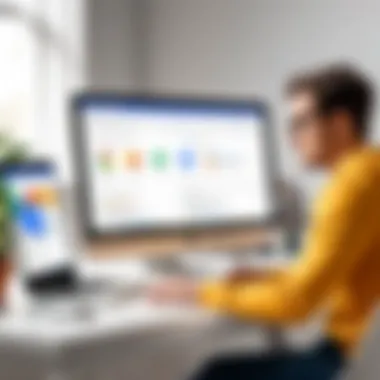

Creating Screen Time Routines
Establishing screen time routines can guide children in developing healthy technology habits. By outlining specific times for online activities, parents can cultivate an environment where technology complements daily life rather than dominates it. Routines can help kids understand when to engage with their devices and when to focus on other activities, like homework, hobbies, or family interactions.
Parents can create effective screen time routines by:
- Determining the best times for children to use their devices.
- Incorporating breaks in between sessions to promote mental well-being.
- Communicating the importance of balancing screen time with physical activities.
- Adjusting routines based on feedback from children, ensuring their needs are considered
Creating a structured use plan fosters consistency.
> "Routine provides stability in children's lives and helps children feel secure, leading to overall well-being."
Third-Party Parental Control Software
The integration of third-party parental control software can significantly enhance the capabilities of Google Chrome’s built-in features. These tools provide additional functionality that may not be completely covered by Chrome alone, addressing the diverse needs of families navigating the complexities of online safety.
One of the most important aspects of these tools is customizability. Third-party solutions often offer a range of features tailored to differing family dynamics. Some parents may want strict controls, such as blacklisting specific websites, while others might prioritize monitoring and tracking usage. This flexibility allows users to set the level of control they find appropriate.
Benefits associated with third-party software include advanced monitoring capabilities. Programs like Norton Family and Kaspersky Safe Kids provide in-depth reporting on online activity, including search terms and app usage. This data can be invaluable for parents wanting deeper insights into their child's digital behavior. Here are some key benefits:
- Enhanced Monitoring: Real-time tracking of online behaviors.
- Content Filtering: More sophisticated filtering options than Chrome’s built-in filters.
- Multi-Device Support: Compatibility with various devices, not just ones using Chrome.
A consideration with these tools is their cost. While Google Chrome offers free parental control features, many third-party options come with subscription fees. This can be a deciding factor for families. Additionally, some software may require regular updates or subscriptions for continued access to features. Overall, these tools serve an essential role in a comprehensive parental control strategy.
Overview of Popular Tools
Several notable third-party parental control tools stand out in the market:
- Qustodio: Qustodio is known for its user-friendly interface and strong content filtering capabilities. It allows parents to set time limits and block harmful websites.
- Net Nanny: This tool offers features like real-time internet filtering and alerts. It's been a trusted option for several years, adapting well to evolving online risks.
- Norton Family: Part of the Norton suite, this software provides robust monitoring features alongside web filtering.
- Kaspersky Safe Kids: A competitive option that includes GPS tracking and social media monitoring, making it a versatile choice for parents.
- Bark: Rather than focusing extensively on website blocking, Bark uses intelligent algorithms to monitor communications for potential risks, such as cyberbullying.
Each of these tools holds distinct advantages, and the choice often depends on specific parental priorities.
Comparative Analysis
When analyzing these parental control tools, several factors come into play:
- Features: While all tools provide basic monitoring, the extent of features varies. Advanced options such as social media monitoring and application use tracking differentiate the tools.
- User Experience: A smooth user interface significantly impacts effectiveness. Parents should assess how easily they can navigate setup and features.
- Pricing Models: Some programs operate on one-time fees, while others use a subscription model. It's essential to evaluate ongoing costs versus initial financial outlay.
- Support and Updates: Reliability of customer support can be crucial. Users benefit from tools that offer consistent updates to their software in response to emerging threats.
Ultimately, selecting the right third-party parental control software necessitates a thorough assessment of these factors. Comparing and contrasting before making a decision can ensure that families choose a solution that best meets their unique needs and promotes a safe online environment.
The Role of Communication
Effective communication plays a pivotal role in ensuring a safe and healthy online experience for children. In the context of using parental controls in Google Chrome, it is not just about implementing technical measures, but also involves fostering an open dialogue about internet usage. Parents and guardians need to engage with their children to understand their online behavior better. This relationship can serve as a foundation for establishing safe internet practices.
By discussing internet safety, parents can educate their children about potential risks. These discussions can cover topics like the importance of not sharing personal information and recognizing harmful or inappropriate content. Furthermore, it creates an opportunity for parents to clarify the reasons behind the controls they are putting in place, ensuring children do not view these measures as punishment but rather as protective measures.
Discussing Internet Safety with Children
Engaging in conversations about internet safety is crucial. It opens avenues for children to express their thoughts and concerns regarding their online experiences.
- Identify Risks: Start by explaining specific risks associated with online activities. Mention things like cyberbullying, exposure to inappropriate content, and privacy issues.
- Encourage Questions: Create an environment where children feel comfortable asking questions. This can help them feel empowered and become more aware.
- Use Real-Life Examples: Relate discussions to real-world scenarios that they might encounter online. This makes the conversation more relatable.
Additionally, parents should convey that they are there to support their children, not to restrict them harshly. By being approachable, parents can ensure their children come to them when they encounter any problems online.
Establishing Trust and Guidelines
Establishing trust is essential in the parent-child relationship, especially when parental controls are in place. When children trust their parents, they are more likely to follow guidelines and be honest about their online activities.
- Discuss Guidelines Together: Work with children to establish internet usage guidelines. This could include setting time limits and determining what type of content is acceptable. Collaborative guideline setting can lead to better adherence.
- Review Guidelines Regularly: Internet trends change rapidly. Regularly reviewing and updating these guidelines demonstrates that parents are engaged and understanding of their children's evolving online world.
- Be Transparent: Clearly communicate how and why parental controls are being used. This helps build understanding and acceptance.


"Communication is the bridge to understanding, especially in a digital world where children often navigate alone."
Both communication and transparency eliminate the aura of suspicion around parental controls. When children perceive them as tools for safety rather than surveillance, they are more likely to embrace them.
Ultimately, the role of communication reinforces not only the effectiveness of parental controls but also nurtures a safe environment for children to explore the internet responsibly.
Challenges and Limitations of Chrome's Parental Controls
Understanding the challenges and limitations associated with Google Chrome's parental controls is crucial for parents aiming to keep their children safe online. While the browser provides essential features for safeguarding young users, various gaps in functionality and user feedback reveal areas that could benefit from improvement. This awareness allows parents to make more informed choices regarding their internet safety strategies and assist in managing their children’s online experiences more effectively.
Potential Gaps in Functionality
Despite the integrated parental controls in Google Chrome, several functionalities may not meet all parental needs. These can include:
- Inconsistency Across Devices: While Chrome offers parental control features via Google Family Link, these features may not perform uniformly across all devices. For instance, while desktop functionality is quite robust, the mobile app experience may vary. This inconsistency can lead to confusion and may undermine parents' trust in the system.
- Limited Content Filtering Options: Google SafeSearch is a useful tool; however, it may not block all inappropriate content. Some websites might slip through filters or may not be adequately categorized. As a result, parents cannot completely rely on the built-in filters for comprehensive safety.
- Restricted User Control: The ability for parents to adjust settings can sometimes be restrictive. In certain cases, adjustments to time limits or activity monitoring are not as flexible or detailed as parents might desire, making it harder to tailor protections for each child based on their individual maturity levels and needs.
Many parents feel these gaps represent a significant challenge in relying entirety on Google's built-in controls for their kids' online protection.
User Feedback and Limitations
Collecting user feedback reveals important insights about Chrome's parental controls. Many users express a variety of concerns, including:
- Complex Setup Processes: Some users find the process of setting up Family Link to be complex and unintuitive. Navigating through multiple menus and options might be overwhelming, especially for those who are less tech-savvy.
- Monitoring Limitations: Feedback suggests that while activity reports are available, they lack depth. Some parents wish for more detailed analytics regarding their child’s interactions and behavior online. This limitation can hinder effective monitoring and communication between parents and children.
- Over-reliance on Technology: Some parents voice concerns about becoming overly dependent on technological solutions. They argue that no matter how sophisticated the parental controls get, they cannot replace the critical aspect of open dialogue with children about internet safety. This realization leads to a need for balance, ensuring technology complements rather than replaces personal connections and education.
"Technology can help, but it cannot substitute the human element in parenting."
Navigating Privacy Issues
Navigating privacy issues is crucial when discussing parental controls in Google Chrome. This topic addresses the potential conflict between ensuring online safety for children and maintaining their privacy. As parents seek to protect their children from inappropriate content and harmful online behaviors, it's vital to consider how the tools used for monitoring and managing access can impact personal data and privacy.
This section outlines the importance of understanding the nuances of data collection practices, especially what information is gathered and how it is used. It also discusses the need to balance parental control with the child's rights to privacy, which is increasingly relevant in today's digital age.
Understanding Data Collection Practices
Data collection practices are an essential component of any web service, including Google Chrome. Chrome collects various types of data which can include browsing history, cookies, and usage analytics. The intention behind this data collection is to enhance user experience and improve security features. However, for parents, there is a delicate balance to strike between utilizing these services and safeguarding their children's private information.
It is necessary to be aware of the following data collection details:
- Types of Data Collected: Understand what information Google Chrome stores, including user activity and device details.
- Utilization of Data: Be aware that collected data may be used for personalized ads and recommendations, which may not be suitable for children.
- User Consent: Recognizing that consent is often required for data collection, it is essential for parents to discuss these practices with their children.
Informed parents can better decide how to implement parental controls without compromising their child's privacy.
Balancing Control with Privacy
Balancing control with privacy is a nuanced issue. Parents have a responsibility to guide their children's online activities for safety, yet excessive monitoring may lead to feelings of mistrust and resentment. Parents need to consider several points when establishing this balance:
- Open Communication: Encourage discussions about the reasons behind monitoring and the intention to protect, rather than invade privacy.
- Set Clear Boundaries: Define acceptable levels of monitoring without crossing into surveillance territory that could harm the parent-child relationship.
- Educate Children about Privacy: Teach children about their own privacy rights and how to navigate online spaces respectfully and safely.
Finding a suitable equilibrium between control and privacy requires ongoing dialogues and adjustments as children grow. Monitoring is, in essence, a conversation that evolves, making efforts to maintain trust while ensuring safety.
"Parental control should always come with an understanding of the child’s need for privacy and autonomy."
Ending
Summary of Key Points
- Integrated Features: Google Chrome offers built-in parental controls through Family Link, enabling parents to oversee their child's internet activities seamlessly.
- Content Restrictions: Tools like Google SafeSearch and customizable content settings empower parents to filter inappropriate material.
- Activity Monitoring: Parents can view website history and utilize activity reports for better understanding children's online habits.
- Time Management: Features allow setting usage limits and creating routines which help balance screen time effectively.
- Third-Party Support: In addition to Google's native tools, various third-party parental control software can enhance safety measures if needed.
Future Considerations for Parental Controls
As technology continues to evolve, so must the strategies for protecting children online. Future developments in parental controls might include:
- Automation and AI: Integrating artificial intelligence to adapt parental control settings based on user behavior will likely become more prevalent.
- Enhanced Privacy Measures: Balancing control with privacy will be critical. Expectations for data protection are rising, and solutions must adapt accordingly.
- Broader Scope of Monitoring: Future tools may expand to cover not just browsing but also social interactions and app usage across devices.
In summary, while Google Chrome provides effective parental control features today, the landscape will continue to change. Staying informed about these developments will further enhance online safety for children.















