Mastering Windows 10: A Comprehensive User Guide


Intro
In the age of digital efficiency, mastering your operating system can significantly enhance not just productivity but overall satisfaction with your computing experience. Windows 10, a versatile platform introduced by Microsoft, presents a myriad of features and options that both novice and experienced users can leverage. This guide will take you through the core aspects of managing Windows 10 computers, enabling you to utilize the system to its full potential.
Windows 10 is designed to cater to diverse user needs. Whether you are a gamer, a student, or a professional, understanding the intricacies of this operating system can make a substantial difference. This article’s journey begins with examining the features and specifications that define Windows 10, followed by insights into performance and user experience. By the end of this exploration, you will be equipped with the knowledge to effectively manage your Windows 10 environment.
Understanding Windows
Understanding Windows 10 is critical for both new users and experienced individuals who use this operating system. With its range of features and capabilities, Windows 10 serves as a fundamental tool for personal and professional tasks. Grasping its core elements empowers users to maximize their productivity and navigate the complexities typical in modern computing environments.
This section emphasizes the various aspects that make Windows 10 an integral part of computing experiences. Its versatility encompasses everything from user-friendly interfaces to advanced functionalities that can satisfy a diverse range of tasks. Users should consider the adaptability of Windows 10 as it offers enhancements in performance, security, and accessibility compared to its predecessors.
Another important factor to recognize is the constant evolution of Windows 10 through regular updates. This operating system not only adapts to the latest technological advancements but also provides substantive improvements in user experience. Therefore, staying informed about its features is beneficial for effective management.
Overview of Windows Features
Windows 10 is equipped with a variety of features designed to enhance both functionality and user engagement. Key attributes include:
- Start Menu: A blend of classic Windows layout with modern tiles, allowing easy access to apps and settings.
- Cortana: This virtual assistant enables users to perform tasks using voice commands, simplifying operations.
- Microsoft Edge: A robust web browser that focuses on speed and security, ultimately improving user browsing experiences.
- Snap Assist: This feature helps users organize their open applications efficiently by allowing them to snap windows into place.
- Virtual Desktops: Ideal for multitasking, this feature lets users create multiple desktops to better manage different projects or tasks.
"Understanding features is not just about knowing what they are, but realizing how they can improve your workflow and efficiency."
System Requirements for Windows
Before installing Windows 10, ensuring that your hardware meets the requirements is essential. The general system needs include:
- Processor: 1 GHz or faster compatible processor with at least 2 cores on a Microsoft Windows 10-compatible 64-bit processor.
- RAM: A minimum of 2 GB for 64-bit systems and 1 GB for 32-bit systems is crucial to operate effectively.
- Storage: 32 GB or more of free space is required to enable the installation of Windows 10.
- Graphics Card: A DirectX 9 or later with a WDDM 1.0 driver is necessary for graphical display.
- Display: A device with a minimum resolution of 800 x 600 is needed to navigate.
It is important to check these specifications to ensure compatibility and smooth function. Windows 10 introduces new applications and capabilities that may not be feasible on outdated machines. Being mindful of the system requirements ensures that users can fully take advantage of Windows 10 without encountering performance issues.
Installation of Windows
The installation of Windows 10 is a pivotal step in utilizing the features and capabilities of this operating system effectively. It marks the transition from any previous version or a new system setup to an environment that is optimized for modern computing. Understanding the process of installation, along with its associated requirements and configurations, is essential for maximizing the efficiency of the system. A proper setup can ensure enhanced performance, better security, and an overall improved user experience.
Preparing for Installation
Before diving into the installation process, thorough preparation is crucial. Users must ensure that their hardware meets or exceeds the system requirements laid out by Microsoft. This includes having a compatible processor, sufficient RAM, and adequate storage space. Creating a backup of existing files is also advisable, especially if one is upgrading from an older system. Familiarizing oneself with necessary drivers for peripherals will also facilitate a smoother transition.
Additionally, gathering installation media, whether through USB drives or DVDs, is essential. Users should ensure that they have the product key ready, as it’s often required during installation. Selecting the right method for installation—fresh install or upgrade—also influences how users should prepare.
Step-by-Step Installation Guide
This section provides a detailed guide for implementing the Windows 10 installation process effectively, focusing on two primary methods: using installation media and upgrading from previous versions.
Using Installation Media
Using installation media is a common and effective approach for installing Windows 10. It involves creating a bootable drive, typically via a USB flash drive. This method contributes significantly to the overall goal of a clean installation. A major characteristic of using installation media is its ability to provide a fresh slate, effectively clearing any existing data and system errors.
One distinctive feature of this method is its flexibility in installation options. Users can choose between different versions of Windows 10, tailoring the installation to their specific needs. However, this method may require additional steps, such as partitioning drives and managing BIOS settings, which could be a downside for less experienced users.
Upgrading from Previous Versions
Upgrading from previous versions of Windows is another viable method for users looking to transition to Windows 10 without losing their data. This approach ensures that files and applications remain intact, providing continuity of use. A key characteristic of this method is its user-friendly nature, appealing to those who might be intimidated by a fresh installation.
The unique aspect of upgrading is that it streamlines the process by automatically checking for compatible applications, minimizing the potential for software conflicts post-installation. While this method is convenient, it may inherit existing issues from the prior version, such as system clutter or performance degradation, which could affect the overall efficiency of the new system.
Post-Installation Configuration
Upon successful installation, various configurations are needed to customize the Windows 10 experience. This includes adjusting privacy settings, personalizing the desktop, and configuring user accounts. Optimizing network settings is also important for seamless connectivity.
Installing critical updates is one of the first steps to ensure system security and performance. Users should also consider installing any necessary drivers for devices that may not have been automatically recognized during installation. Engaging with settings like Windows Update ensures that the system remains current with the latest features and security patches.


Navigating the Windows Interface
Navigating the interface of Windows 10 is crucial. A well-designed interface can significantly enhance user experience and productivity. Understanding its elements fosters tools and features that optimize computing tasks. Knowing how to maneuver through the interface contributes to efficiency, whether for professional or personal use.
Understanding the Desktop Environment
The desktop environment serves as the primary workspace in Windows 10. It integrates various elements, including icons, taskbar, and background. Icons represent programs and files, allowing quick access. Setting a clean and organized desktop can reduce distractions. Users can customize backgrounds and themes to create a suitable atmosphere for work or leisure. A well-arranged desktop not only looks visually appealing but also optimizes workflow.
Utilizing the Start Menu and Taskbar
The Start Menu and Taskbar are central features of the Windows 10 interface. The Start Menu offers access to applications, settings, and power options. Users can pin frequently used programs for easier access. The taskbar provides quick access to currently open applications. It houses system icons and notifications, assisting users in monitoring processes. Additionally, the taskbar supports task management, allowing easy switching between applications.
"Efficient navigation through the Start Menu and taskbar is pivotal for maximizing Windows 10 productivity."
Managing Virtual Desktops
Virtual desktops are an innovative feature in Windows 10. They allow users to create separate workspaces for different projects or tasks. For instance, one might have a desktop for work files and another for personal use. This segregates tasks and reduces clutter, enhancing focus and organization. Managing virtual desktops requires accessing the Task View button on the taskbar. Users can quickly add or remove desktops as needed. Organizing tasks across multiple desktops leads to heightened productivity and a cleaner workflow.
Enhancing Performance on Windows
Enhancing the performance of Windows 10 is essential for a smooth computing experience. A well-performing system can increase productivity, improve response times, and reduce frustration. Users often encounter slowdowns due to various factors such as resource-hogging applications, outdated settings, or unnecessary software cluttering their computer. By focusing on performance enhancements, users can ensure that their Windows 10 machine operates efficiently, enabling them to tackle demanding tasks more effectively.
Adjusting System Settings
Adjusting system settings is a crucial first step in optimizing Windows 10 performance. Users can access the Settings menu by clicking on the Start button and then selecting the gear icon. Some important adjustments include:
- Power Settings: Adjusting the power settings can enhance performance by switching to the High Performance plan, which allows the CPU to run at maximum capability.
- Visual Effects: Disabling certain visual effects can free up system resources. Users can find this option in the Control Panel under System and Security > System > Advanced system settings, then in the Performance section, click on Settings.
- Startup Programs: Managing startup programs can lead to faster boot times. Under Task Manager, users can navigate to the Startup tab to control which applications launch at startup.
Using Built-in Optimization Tools
Windows 10 includes several built-in tools designed to optimize system performance. Some of these tools are:
- Disk Cleanup: This tool helps to remove temporary files, system files, and other unnecessary data that can occupy disk space. Users can access it by searching for Disk Cleanup in the Start menu.
- Storage Sense: Enabling Storage Sense provides automated options for managing disk space by clearing out files that users no longer need. It can be set up in Settings > System > Storage.
- Defragment and Optimize Drives: This tool helps keep hard drives running smoothly by reorganizing fragmented data, which is particularly beneficial for traditional HDDs. Users can find this option by searching for Defragment in the Start menu.
Identifying and Removing Bloatware
Bloatware refers to unwanted pre-installed software that often comes with new devices. This software can consume valuable system resources and slow down a computer. To tackle this issue:
- Identify Bloatware: Users can go to Settings > Apps > Apps & features to see a list of installed programs.
- Uninstall Unwanted Programs: By selecting programs that are not needed, users can efficiently free up space and improve performance.
- Consider 3rd Party Tools: Some tools like PC Decrapifier can help identify and remove bloatware easily.
"Regular maintenance and optimization are crucial in preserving the performance of Windows 10 systems, ensuring they meet user demands seamlessly."
By implementing these measures, users can significantly enhance the performance of their Windows 10 computers, resulting in a more satisfying user experience.
Security Features of Windows
Windows 10 incorporates a robust suite of security features designed to protect users from a variety of potential threats. Given the pervasive nature of cyber threats today, understanding these features becomes crucial for every user. Not only do they safeguard personal data, but they also enhance the overall performance and trustworthiness of the operating system. By comprehending the security capabilities of Windows 10, users can better protect their systems against malware, identify unauthorized access, and ensure the integrity of their files.
Security Settings Overview
To effectively utilize the security features of Windows 10, one must first navigate the security settings. Accessing these settings is straightforward via the Start Menu. Users can type into the search bar, then select the section. Here users will find , where they can view and manage various security settings. Familiarizing oneself with this interface is essential for customizing protection levels.
Key components include:
- Virus & Threat Protection: Enables you to run quick or full scans for viruses and malware.
- Account Protection: Provides insights into the security of Microsoft accounts.
- Firewall & Network Protection: Controls access to the internet and local networks.
- App & Browser Control: Employs features like SmartScreen to prevent harmful downloads.
Above all, regularly updating these settings is critical, as new vulnerabilities emerge constantly.
Windows Defender and Antivirus Solutions
Windows Defender stands as the built-in antivirus solution for Windows 10. It automatically protects your device from malware and viruses. Real-time protection is a notable aspect that provides a safety net against threats emerging from downloads and browsing activities.
Furthermore, Windows Defender integrates seamlessly with the operating system, providing a user-friendly interface. It also updates frequently to counteract emerging threats. Users can initiate scans manually or set schedules for automatic scanning. For those who require additional layers of protection, various third-party antivirus solutions are available, such as Bitdefender and Norton. Each comes with its own set of features, but users should consider compatibility with Windows 10 and resource demands.
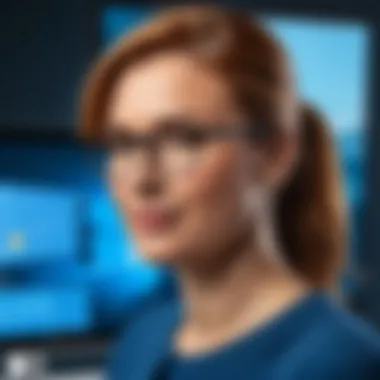

Balancing built-in and external solutions effectively enhances overall security.
Firewall Configuration
Configuring the Windows Firewall is a critical step in maintaining security. The Windows Firewall acts as a barrier between the computer and potential harmful traffic from the internet or unsecured networks. Users need to ensure that the firewall is turned on to maximize protection.
Basic configuration steps include:
- Accessing Firewall Settings: Go to , then , and select .
- Checking Firewall Status: Ensure that the firewall is activated for all network profiles (Private, Public, and Domain).
- Advanced Settings: For advanced users, the ‘Advanced settings’ option allows for inbound and outbound rules. This helps tailor firewall behavior to specific applications or services.
"A well-configured firewall is the first line of defense for any computer network."
Keeping the Windows Firewall updated and monitoring notifications can help users react promptly to security issues. Proper firewall management not only mitigates unauthorized access but also helps maintain system performance.
Troubleshooting Common Issues
Troubleshooting common issues in Windows 10 is a critical component for maintaining optimal computer performance. It is essential for users, whether novice or experienced, to have a grasp on how to identify and resolve potential problems. A proactive approach to troubleshooting can save time, reduce frustration, and extend the lifespan of the computer. Understanding various strategies for dealing with issues enhances the user experience and ensures that productivity is not severely disrupted.
Identifying Hardware Problems
Identifying hardware problems often constitutes the first step in the troubleshooting process. When a computer exhibits symptoms such as unusual noises, failure to boot, or malfunctions during operation, recognizing these signs is critical.
- Symptoms to watch for:
- Diagnostics Tools: Using built-in diagnostics tools like Windows Memory Diagnostic can effectively pinpoint memory-related issues. Additionally, tools such as Device Manager help monitor the health of hardware drivers.
- Checking Connections: Loose connections can be a simple fix that avoids more complicated issues. Ensuring all cables and components are properly connected is an often overlooked yet vital troubleshooting step.
- Overheating of components
- Frequent crashes or blue screens
- Malfunctioning peripherals (like keyboard or mouse)
In particular, checking the status of drives and peripheral devices can also reveal critical information. Using the SMART (Self-Monitoring, Analysis, and Reporting Technology) data can provide insights into the health of drives.
Resolving Software Conflicts
Software conflicts can arise unexpectedly, hampering performance and usability. Applications may clash with each other or may not be fully compatible with Windows 10. This leads to frustrations that can significantly affect productivity.
- Common Issues:
- Identifying the Culprit: To isolate conflicts, users can start Windows in Safe Mode, which loads only essential drivers and applications. This allows a clearer insight into whether an issue is software-related or not.
- Updating Software: Keeping programs updated is crucial. Many issues arise from outdated drivers or applications. Use Windows Update, or visit software developers’ websites, to install the latest versions.
- Application refuses to start or crashes unexpectedly.
- System freezes or slows down while running multiple applications.
Additionally, uninstalling or disabling unnecessary software can free system resources, further preventing software conflicts.
Using Troubleshooter Tools
Windows 10 offers a range of troubleshooter tools designed to help users diagnose and solve issues efficiently. These tools serve as a valuable resource for both novices and tech-savvy individuals. They aim to simplify the process of identifying problems and providing solutions.
- Accessibility: Accessing these tools is straightforward. Navigate to Settings > Update & Security > Troubleshoot. Here, you will find troubleshooters categorized by the type of issue, such as Internet Connections, Windows Update, and more.
- Automated Solutions: Many troubleshooters provide automated solutions that take users step-by-step through the resolution process. For instance, the Internet Connection Troubleshooter can diagnose and even rectify internet-related issues automatically.
- Best Practices: Regularly utilizing these tools can enhance system reliability. They can detect and remediate common concerns before they escalate into larger problems.
"Taking the time to understand and apply troubleshooting methods improves not only your proficiency with Windows 10 but also the overall health of your computer."
Integrating Cloud Services
Cloud services have become an integral part of modern computing. They provide users with the ability to store, manage, and share data flawlessly across multiple devices. This section highlights how integrating cloud services into Windows 10 enhances file management, security, and productivity.
Using OneDrive for File Storage
OneDrive is Microsoft's cloud storage solution that seamlessly integrates with Windows 10. With OneDrive, users can upload files from their computer and access them from other devices, such as smartphones and tablets. This capability allows for real-time collaboration on documents.
Notable benefits of using OneDrive include:
- Accessibility: Retrieve files from anywhere with an internet connection.
- Automatic Syncing: Changes made to files are updated across all linked devices.
- Generous Free Storage: Each user receives a significant amount of free storage with options for additional space through plans.
Moreover, OneDrive highlights security through encryption and file recovery options. If a file is deleted accidentally, users can restore it easily, ensuring data safety.
Setting Up Windows Backup


Backup is a critical factor in data management. Windows 10 offers integrated backup solutions that can prevent data loss. This feature allows users to create backups of important files and settings, ensuring that valuable information is protected against unforeseen events.
Setting up a Windows Backup involves a few steps:
- Open the Settings menu.
- Click on Update & Security.
- Navigate to the Backup section.
- Choose the option to back up to OneDrive or an external drive.
The advantages of utilizing Windows Backup include:
- Ease of Use: The built-in system is user-friendly, making the setup process straightforward.
- Scheduled Backups: Users can schedule backups to occur automaticlly, ensuring regular data protection.
- Flexibility: Backup options can be customized based on user preferences, allowing for more targeted data protection.
"By incorporating cloud services such as OneDrive and leveraging Windows Backup, users enhance their data management strategies, ensuring accessibility while safeguarding against data loss."
Integrating such cloud services not only streamlines workflow but also ensures that important information remains secure, accessible, and organized.
User Management and Accessibility Features
In the realm of Windows 10, effective user management and accessibility features play a critical role in ensuring that the operating system is usable by a diverse range of individuals. User management focuses on the creation, modification, and deletion of user accounts, allowing administrators to control access to the system, applications, and files. This aspect is particularly vital in multi-user environments like schools, workplaces, or family settings, where security and privacy must be maintained.
Accessibility features, on the other hand, aim to support users with disabilities or specific needs, facilitating a more inclusive computing experience. These tools not only enhance usability but also empower individuals to interact with technology in a way that suits them best. Understanding both user management and accessibility options can significantly improve the overall experience on a Windows 10 computer.
Creating and Managing User Accounts
Creating user accounts in Windows 10 is a straightforward process, but the implications of this task extend far beyond mere setup. When initiating a new user account, one can opt for a Microsoft account or a local account. A Microsoft account enables users to sync settings, access online services like OneDrive, and easily recover their passwords. In contrast, a local account serves those who prefer not to connect to the internet or who have heightened security concerns.
Upon creation, users can be assigned different account types:
- Administrator Account: This account type has full control over the computer, including the ability to install software and change system settings.
- Standard Account: A standard account limits access to certain system settings and is ideal for general use or family member accounts.
To manage user accounts efficiently, Windows 10 provides an intuitive interface under the Settings app. Users can change account types, reset passwords, and even set parental controls from a central location, ensuring that both security and user satisfaction are prioritized.
"Proper user management not only secures the system but also enhances overall productivity by tailoring user experiences."
Exploring Accessibility Settings
Windows 10 comes equipped with a suite of powerful accessibility settings designed to cater to various needs. These settings are critical for individuals who may face challenges due to visual, auditory, or motor impairments. Here are some of the key features:
- Narrator: A screen reader that provides audio feedback for individuals with visual impairments, allowing them to navigate the Windows interface easily.
- Magnifier: This tool can zoom into sections of the screen, aiding users with low vision to read text or view images more clearly.
- Closed Captions: For users with hearing difficulties, Windows 10 allows customization of closed caption settings to make audio content more accessible.
- On-Screen Keyboard: This feature helps those who cannot use standard input devices by allowing users to input text via a mouse or touchscreen.
Each of these features can be tailored within the Ease of Access settings in Windows. Users can customize their preferences, adjust how features interact, and even save these settings for future sessions. This level of customization ensures that every user can configure their Windows 10 experience to best suit their individual requirements.
Exploring Advanced Features of Windows
Windows 10 is not just a tool, but also a platform that can be harnessed to enhance productivity and smooth operation in various environments. This section focuses on advanced features that set Windows 10 apart, enabling users to maximize their experience. By mastering these features, users can gain better control over their systems, optimize performance, and tailor their setups to meet specific needs. Understanding how to integrate these advanced functionalities is crucial for both personal and professional users who are looking to elevate their computing experience.
Using Windows PowerShell
Windows PowerShell is a powerful command-line interface and scripting language included in Windows 10. Unlike the traditional Command Prompt, PowerShell is tailored for system administration and automation tasks. It allows users to perform complex configurations, manage Windows components, and automate repetitive tasks through scripts.
One key benefit of PowerShell is its ability to access a rich library of cmdlets. These are specialized commands that can handle various administrative functions, from user account management to network configurations. This allows for greater efficiency, especially for users managing multiple systems or tasks.
- Quick tasks: You can execute commands to perform immediate actions without navigating through multiple menus.
- Automation: Create scripts to automate routine maintenance tasks, saving time and minimizing errors.
- Remote management: PowerShell also supports remote script execution, enabling control over machines from a distance. This is particularly useful in corporate environments where IT departments need to maintain large fleets of devices.
Here’s a simple example of using PowerShell to check system information:
This command retrieves various hardware and software details about the system, allowing for quick diagnostics and evaluations.
Managing System Resources with Task Manager
Task Manager is a critical tool in Windows 10 for monitoring and managing system performance. It provides users with insights into resource usage, running applications, and overall system health. A thoughtful understanding of Task Manager can effectively help streamline system operation.
Users can observe CPU, memory, disk, and network usage in real time. This monitoring capability allows users to identify processes that are consuming excessive resources, which can lead to performance degradation. If a certain program is misbehaving, it can be terminated directly from this interface.
In addition to basic resource monitoring, Task Manager offers advanced features:
- Startup Tab: Users can manage which programs launch at startup, reducing boot time and system load. Disabling unnecessary startup programs is often a straightforward way to enhance performance.
- Performance Tab: Here, users can dive deeper into resource usage statistics. This section provides graphical representations of how resources are being utilized, helping pinpoint issues.
- Details Tab: For power users, this feature allows an in-depth look into process management. You can change the priority of processes, which can be beneficial for enhancing the performance of applications requiring more immediate attention.
"Effective resource management can directly translate into better performance and user experience on Windows 10."















