Mastering Your Fire Stick Remote: A Complete Guide
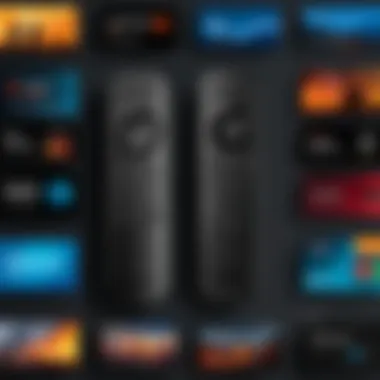

Intro
Navigating the world of streaming devices can be a bit overwhelming. Among all the options available, the Fire Stick stands out for its ease of use and robust functionality. The remote that comes with it helps to unlock the device's true potential. Whether you're a seasoned user or someone just dipping their toes into the streaming waters, this guide will break down everything you need to know about using your Fire Stick remote effectively.
A well-designed remote can make or break your streaming experience. It has to feel comfortable in your hand, have features that enhance usability, and provide a seamless interaction with the content you love. Here, we'll dive into features, specifications, and performance to ensure you get the most out of your device.
Preface to Fire Stick
The Amazon Fire Stick has carved out a significant niche in the world of streaming media, allowing users to transform any standard television into a smart device. This straightforward yet versatile gadget packs a punch when it comes to streaming content from popular platforms like Netflix, Hulu, and a myriad of other services. The beauty of the Fire Stick lies not only in its content accessibility but also in its robust features that enhance user experience and usability.
In today’s fast-paced technological landscape, understanding how to navigate with the Fire Stick is paramount. While there are countless streaming devices available on the market, the Fire Stick stands out due to its intuitive interface and seamless integration with Amazon services. For tech-savvy individuals and gadget lovers, getting the most out of this device means delving deeper into its functionalities, particularly the remote control that comes with it. This guide takes a thorough look at how to effectively utilize the Fire Stick remote—highlighting the advantages it offers and some important aspects to consider which can dramatically improve your interaction with the device.
Key Points to Consider:
- Access to Various Streaming Services: Utilizing the Fire Stick allows for easy access to a wide variety of streaming platforms.
- User-Friendly Interface: The design of both the Fire Stick and its remote are tailored for convenience, making navigation straightforward even for less tech-savvy users.
- Voice Command Features: The Fire Stick remote includes voice control capabilities, which further assist in making the user experience more fluid and efficient.
- Regular Updates: Keeping the device and its software up to date is essential for optimal performance and new features.
"With the Fire Stick, entertainment is at your fingertips."
Understanding the Fire Stick from the get-go means you’re well on your way to a richer viewing experience. This section serves as the foundation upon which subsequent topics—such as navigation and troubleshooting—will build. Knowing what the Fire Stick brings to the table not only prepares you for practical purposes but also enriches your overall media consumption experience.
Understanding Fire Stick Remote
Navigating the realm of modern streaming devices often leads many users to a nifty gadget known as the Fire Stick remote. This little device may seem like an afterthought compared to the dazzling visuals on your screen, but its importance shouldn't be underestimated. It’s the bridge between you and your favorite shows, the gatekeeper to endless entertainment. From adjusting volume levels to speeding up the selection process, a firm grasp of the Fire Stick remote's functionalities can elevate your viewing experience significantly.
Understanding this remote is not just about pressing buttons; it involves recognizing how each feature enhances usability, how the design facilitates easy interaction, and why each function is tailored to streamline your entertainment journey.
Design and Layout
The design of the Fire Stick remote is surprisingly intuitive.** Slim, lightweight, and streamlined,** it fits comfortably in your hand. The arrangement of buttons, from the navigation circle to the dedicated streaming service buttons, reflects careful thought. Users can quickly become familiar with its layout, which reduces the frustration often found in similar devices.
Some key elements of the layout include:
- Navigation Ring: Circular in shape, this is crucial for browsing menus. It allows for smooth scrolling, making it easier to locate desired content.
- Home Button: Taking you back to your home screen is essential. The positioning is deliberate, promoting quick access to apps without fumbling around.
- Volume Controls: Conveniently located on one side, these buttons let you adjust the sound without needing to touch your TV remote.
This design allows for one-handed operation, which is a blessing during those late-night binge-watching sessions.
Features and Functions
The Fire Stick remote packs a punch with a plethora of features designed to enhance functionality and user experience. Let’s break down the functions that can redefine how you interact with your smart TV setup:
- Voice Control: Featuring a built-in mic, users can summon Alexa to search for shows, control playback, and even manage devices connected to your smart home. This hands-free function is valuable for multitaskers.
- Dedicated App Buttons: Direct access to popular streaming platforms such as Netflix and Hulu means no more clicking through endless menus. This become particularly useful for those service users who spend their evenings glued to these platforms.
- Quick Access to Settings: A dedicated button for settings means you can troubleshoot without feeling like you're on a scavenger hunt.
In addition to these features, the remote offers programmable buttons. This customization allows users to set preferences that suit their viewing habits perfectly.
Summary
Ultimately, the Fire Stick remote embodies a user-focused design that marries function with practicality. Understanding its layout and features can make all the difference in how enjoyable and seamless your streaming sessions are. By appreciating the nuances of this remote, you stand to maximize its potential, ensuring your entertainment is always just a button away.
Setting Up the Fire Stick Remote
Setting up the Fire Stick remote is a crucial component of getting your streaming experience off the ground. If you've just got your hands on a Fire Stick, the initial steps can seem a bit daunting, but they're quite straightforward. Proper setup ensures that you're able to maximize the full potential of the device—from controlling your TV to diving deep into streaming options with the ease of voice commands. The significance of this process cannot be understated—it’s the gateway to a world of content and convenience at your fingertips.
Initial Pairing Process
Pairing your Fire Stick remote with the device is your first order of business. It’s essentially the handshake between two crucial parts of your entertainment setup, and thankfully, you won't need to be a tech wizard to get it right. Here’s how you do it:
- Insert Batteries: First things first, you need batteries in your remote. Make sure they are installed correctly, aligning the + and - symbols as indicated.
- Power On the Fire Stick: Plug the Fire Stick into the HDMI port of your TV and make sure to power it up using the included USB power cable.
- Automatic Pairing: Usually, the remote starts pairing automatically as soon as you plug in the Fire Stick. If not, you can initiate it by pressing the Home button (it has a little house icon) for around 10 seconds until you see a message on the screen saying that the remote has been paired.
- Check for Connectivity: If the remote is not pairing, you might need to ensure there’s a clear line of sight between the remote and the Fire Stick, as obstructions can disrupt signals.
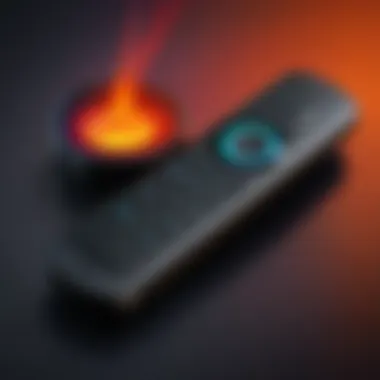

This initial setup is fundamental—without it, you’re left with a sleek piece of hardware that does nothing but sit there. Getting this right enhances the engagement you have with your media, making the experience seamless.
Connecting to Your Television
Once your remote is up and running, the next step is to connect it to your television. This step is equally essential as it allows you to manage everything from power settings to volume control right from the remote. The connection process essentially helps in simplifying your entertainment controls into a single device, which is convenient and user-friendly.
Here’s how to do it:
- Use a Compatible TV: Ensure that your television is compatible with HDMI connections. Most modern TVs should work without any issues.
- HDMI Input Selection: With the Fire Stick plugged in, select the corresponding HDMI input on your TV. You can usually do this by pressing the Input or Source button on your TV remote.
- Control Settings: Now, you can set up the Fire Stick to control your TV’s power and volume. To do this, follow the on-screen instructions that will appear after you have navigated to the Settings menu. Choose the option that allows you to link the remote with your TV settings.
- Test Functionality: After setup, make sure to test both the volume and power buttons. If they work as expected, you're all set! If not, the pairing process may need repeating.
Utilizing the Fire Stick remote to control your television not only simplifies management but also cuts down on the number of remote controls you need to handle while binge-watching your favorite shows.
"The Fire Stick remote is not just a controller. It's your go-to for managing the extensive realm of entertainment from one spot."
As you can see, getting your Fire Stick remote set up properly paves the way for a smoother and more enjoyable viewing experience. It may seem like a couple of simple steps, but these are the building blocks to fully utilizing your Fire Stick to its utmost capability.
Navigating with the Fire Stick Remote
Navigating with the Fire Stick remote is not just about point-and-click; it transforms the way users interact with their TV experience. In a world saturated with streaming services, easily mastering the navigation of the Fire Stick can unlock countless hours of entertainment. For tech-savvy individuals or those who just enjoy the comforts of new gadgets, effective navigation is the cornerstone of utilizing the Fire Stick's potential.
By understanding how to navigate through menus, apps, and various functionalities, users greatly enhance their viewing experience. The benefits here are twofold: not only does efficient navigation streamline activities like searching for shows, but it also allows for a more enjoyable interaction with built-in features. In this section, we’ll explore the various components that make navigation straightforward and intuitive, ensuring you get the most out of your device.
Basic Navigation Controls
The basic navigation controls on the Fire Stick remote might seem straightforward at a glance, yet they hold the secret to crisp maneuverability. The layout includes several essential buttons that help navigate seamlessly.
- Directional Pad: This is your compass, allowing you to move up, down, left, or right within the interface.
- Select Button: Right in the center of the directional pad, this button lets you make choices or open menus.
- Back Button: Who doesn’t need a lifeline sometimes? Use this to return to previous menus without fuss.
- Home Button: A quick hop back to the main interface is just a press away.
- Menu Button: This opens additional options for the current screen.
These buttons work together like a well-oiled machine, facilitating fluid motion through various apps and settings. Getting a grasp on these controls ensures that users don’t feel bogged down when looking for their favorite show or app.
Accessing Home Screen
Accessing the home screen on the Fire Stick is akin to entering the front door of your digital realm. It offers a wealth of options, from your recent content to featured apps and personalized recommendations. For most users, the home screen serves as the command center for their entertainment.
To access it, simply press the Home Button on your remote. This brings up the layout divided into various sections:
- Your Apps and Channels: This area showcases your frequently used applications, making it easy to jump into action.
- Recent Activity: Keep track of what you’ve been watching. No need to waste time searching when you can dive back in right away.
- Discover Content: Curated recommendations surface here, helping users discover new shows based on their viewing habits.
Thus, knowing how to efficiently reach the home screen can empower users to control their viewing journey without unnecessary navigation hitches.
Managing Apps
Managing apps on the Fire Stick is an essential skill for any user keen on personalizing their media experience. After all, who wants unnecessary clutter when you can have a tidy selection of apps at your fingertips?
Begin by accessing the Apps section from the home screen. Here are a few key actions:
- Install New Apps: Search through the app store to find new channels or services to add some spice to your entertainment lineup.
- Organize Your Apps: The ability to rearrange apps into custom order allows for faster access to your favorites.
- Delete Unused Apps: Clear the clutter by removing apps that you no longer use. This step can help save storage space and enhance performance.
Managing apps is like curating your own gallery of entertainment. By tailoring the selection and layout to fit preferences, users can navigate their digital landscape with a breeze.
"A well-organized app layout is key for efficient navigation."
Using Voice Control Functions
Voice control has become more than just a novelty in the realm of streaming; it’s an integral aspect of how modern technology enhances user experience. The Fire Stick remote leverages voice control functions to simplify navigation and access to content, making it a pivotal feature. This capability not only streamlines interactions but also offers users quicker ways to find their favorite shows, control smart home devices, and even search the internet—all by simply speaking. Understanding how to efficiently activate and use these voice functionalities can greatly enhance the overall streaming experience.
Activating Voice Assistant
Activating the voice assistant on your Fire Stick remote is as simple as pie. If your remote features a voice button, you can find it readily available, typically on the upper half of the device, often designed to resemble a microphone icon. By pressing and holding this button, you can initiate voice commands. Once you've done that, you will need to say your command clearly.


It’s important to note that for voice control to work effectively, the Fire Stick should be connected to the internet. After ensuring that, you just press the button and start speaking. You might want to dabble with different phrases or commands to gauge the level of recognition—sometimes, it’s all in the delivery!
Voice Commands Overview
The variety of voice commands that the Fire Stick can recognize is quite expansive. For ease of use, here’s a breakdown of some common commands:
- Content Search: "Find action movies" or "Show me comedies."
- App Launching: "Open Netflix" or "Start Prime Video."
- Control Playback: "Pause," "Play," or "Rewind 30 seconds."
- General Questions: You can also ask general questions like, "What’s the weather today?" or "Who stars in [Your Favorite Movie]?".
Moreover, the more you use voice commands, the better the device gets at understanding your specific way of speaking.
Improving Voice Recognition
To improve voice recognition with the Fire Stick remote, consider a couple of practical tips. The first is to speak clearly and at a moderate pace; sometimes, when things get too fast, the assistant may miss the cue. Secondly, if there are distractions in your environment, like loud TVs or conversations, try to minimize those so that the remote can catch your commands without any hiccups.
Additionally, regular software updates play a role in your device's performance, leading to better command recognition over time.
Remember, consistent practice with the voice features will lead to smoother interactions and enhance the overall functionality of your Fire Stick experience.
In summary, mastering the voice control functions adds an intuitive layer to how you engage with your Fire Stick, allowing for a seamless streaming experience while minimizing the fuss of traditional remote navigation.
Advanced Features of Fire Stick Remote
The Fire Stick remote isn't just a simple tool for changing channels—it's a multifaceted device packed with functionalities designed to enhance your viewing experience. Harnessing these advanced features is imperative for any tech-savvy individual, gadget lover, or early adopter who wants to truly tap into the capabilities of their Fire Stick. By mastering these advanced elements, users can streamline their usage, manage devices seamlessly, and enjoy an effortless entertainment experience.
Control TV Power and Volume
One of the standout functionalities of the Fire Stick remote is its ability to control not only the Fire Stick itself, but also the TV's power and volume settings. This capability allows users to minimize the number of remote controls they need, essentially transforming your Fire Stick remote into a universal remote.
To set this up, ensure your Fire Stick is connected to the TV via HDMI. Here’s how you can enable the control features:
- Access Settings: Navigate to the settings menu on your Fire Stick.
- TV Control Setup: Go to "Equipment Control" and select "Manage Equipment."
- Follow the Prompts: Choose "Change TV" and follow the instructions to link your TV.
- Test the Controls: Once connected, test the power and volume buttons to confirm everything is operating smoothly.
This feature simplifies the user experience significantly. Imagine settling down for a show and having just one remote to control everything. You can just focus on the content instead of fumbling through multiple remotes. Besides convenience, this integration reduces clutter and streamlines your entertainment setup.
Using the App for Remote Control
In addition to the physical remote, Amazon offers a complementary app that turns your smartphone into a Fire Stick remote control. This app, available for both Android and iOS, offers added functionality that can greatly enhance your experience.
Benefits of using the app include:
- Voice Control: Similar to the physical remote, the app allows for voice commands. This is particularly useful when searching for specific shows or movies without typing.
- Keyboard Input: For those times when you need to type, such as logging into an app, the app provides a full keyboard. It makes entering usernames and passwords a breeze compared to using the arrow keys on the physical remote.
- Touch Interface: The app provides a touchscreen interface, allowing for swipes and taps, which can feel more intuitive than button pressing.
To set it up, download the app from the Google Play Store or Apple App Store, and ensure your smartphone is connected to the same Wi-Fi network as your Fire Stick. Launch the app, sign in with your Amazon account, and you should be good to go!
With the Fire Stick app, not only do you enjoy a backup remote, but you also gain advanced functionalities that can make navigating your streaming experience far more efficient.
By utilizing these advanced features, you not only maximize the potential of your Fire Stick remote but also create a more cohesive and enjoyable entertainment environment in your home.
Troubleshooting Common Issues
Understanding common issues that may arise while using the Fire Stick remote is vital. This section aims to guide tech-savvy users through a labyrinth of potential hiccups that might disrupt an otherwise seamless streaming experience. Addressing these problems not only enhances your interaction with the device but also ensures the longevity of your remote. So, let's dive into the three prevalent problems: Remote not pairing, battery replacement, and signal interference issues.
Remote Not Pairing
When your Fire Stick remote refuses to connect to the device, it can be a right pain in the neck. First, ensure that the remote is sufficiently charged. It may seem basic, but many overlook this simple step; fresh batteries can do wonders. If the batteries check out, try resetting both the remote and the Fire Stick. To reset the remote, hold down the Home button for about 10 seconds while simultaneously pressing the Menu button three times. This little dance often does the trick.
Tip: If nothing seems to work, try unplugging the Fire Stick from the power source for a few minutes; sometimes, a hard reboot can resolve stubborn pairing issues.
Next, ensure that there's no physical obstructions between the remote and the Fire Stick; interference can obstruct the signal. If all else fails, you may want to consider re-pairing the remote. This process requires a steady hand and a little patience. Just hold the Home button for about 10 seconds again, and watch for that little light to indicate a successful connection.


Battery Replacement
Batteries are like the unsung heroes of any remote control; without them, all the shiny gadgets in the world won’t be worth a dime. Replacing the batteries in your Fire Stick remote is mostly straightforward. But how do you know when it’s time to swap them out? Signs may include delayed response times or the remote not functioning at all. These are classic hints that you might be running on fumes.
To replace the batteries, locate the battery compartment on the back of the remote. It usually slides off with a gentle push. You’ll want to use two AAA batteries, aligning them properly according to the polarity indicated inside the compartment. Make sure to dispose of old batteries responsibly; it's the right thing to do.
Signal Interference Problems
Signal interference can be a real downer when you're trying to enjoy your favorite shows. Various factors could be causing the interruptions. The most common culprits are other electronic devices nearby, including microwaves or cordless phones. They can interfere with the remote's signals, making it less responsive.
To alleviate these issues, consider repositioning your Fire Stick closer to your viewing area or clearing the space around it to minimize interference. Make sure that the remote can have a clear line of sight to the Fire Stick. You can also experiment with moving your router if you face network connectivity issues, as a crowded WiFi environment may add to the chaos.
In summary, troubleshooting these common issues will not only save you time and frustration but also optimize your experience with the Fire Stick remote. With a little patience and a few essential tricks up your sleeve, you can keep those streaming marathons rolling without a hitch.
Maintaining Your Fire Stick Remote
Maintaining your Fire Stick remote is crucial for ensuring it operates smoothly and effectively. Over time, like any gadget we cherish, the remote can accumulate dirt, grime, and even software glitches that could compromise its performance. Understanding and addressing these maintenance aspects not only prolongs the remote's lifespan but also enhances your overall streaming experience. After all, who wants to be fumbling around looking for buttons that aren’t responding?
Cleaning and Care
A clean remote is a happy remote. Regular cleaning can prevent the buildup of dust and debris that gets caught in the crevices, affecting the sensitivity of buttons. Here are some tips:
- Regular Wipe Down: Use a soft, damp cloth to wipe down the remote. Make sure to avoid overly wetting it, as excess moisture can cause internal issues.
- Q-tips for Crevices: A good old cotton swab can work wonders in getting into those tight spaces. It helps dislodge any crumbs or dirt hiding in the button gaps.
- Sanitize: Every now and then, it’s wise to use a gentle disinfectant wipe on the remote’s surface, especially in a household with multiple users.
Keep in mind, having a clean remote not only keeps it functional but also ensures that every time you reach for it, you can be confident it won’t carry germs that you'd rather not spread.
Software Updates
Software updates for your Fire Stick remote might sound like a techie concept, but they're important. These updates enhance functionality and fix any known issues. Here’s how to stay on top of it:
- Automatic Updates: Typically, your Fire Stick remote will update automatically when connected to Wi-Fi. Just make sure that the setting is enabled.
- Check for Updates Manually: If something seems off, or if you're experiencing glitches, you can check for updates manually by navigating through the settings:
- Update Notifications: Pay attention to any notification prompts regarding updates. Ignoring them can lead to missing out on improvements that make your streaming experience smoother.
- Go to Settings > My Fire TV > About > then select Check for Updates.
By keeping both the physical and digital elements of your Fire Stick remote in check, you can enjoy a seamless viewing experience.
"A well-maintained remote is the direct line to your entertainment escapes, ensuring that every push of a button is as responsive as your streaming needs."
Taking these simple steps in care and software vigilance not only keeps your device in tip-top shape but also enhances usability. Whether it’s the daily wear or the occasional need for improvements, maintaining your Fire Stick remote is not to be overlooked.
Final Thoughts on Fire Stick Remote Usage
As we wrap up our deep dive into the Fire Stick remote, it’s vital to underscore the utility and versatility encapsulated in this compact device. In today’s fast-paced digital landscape, streamlining our access to entertainment holds a lot of weight. The Fire Stick remote goes beyond mere navigation; it transforms the way we interact with our television sets, enhancing the viewing experience well beyond the confines of basic programming.
Key Benefits and Considerations
First and foremost, investing time in understanding the Fire Stick remote can enhance your experience significantly. This guide has covered various aspects, but let's distill these into actionable takeaways:
- User-Friendly Navigation: Grasping the basic and advanced features allows you to maneuver through content seamlessly. You’re not just a passive viewer; you’re in control of your viewing destiny.
- Integration of Voice Technology: The voice control function is not just a gimmick. It's a game-changer if you frequently switch between streaming services or search for new shows. Initial hesitation may present itself, but the technology is intuitive, adapting to your voice with time.
- Troubleshooting Skills: Knowing how to tackle common issues will save you time and frustration. Instead of tossing the remote aside during a mishap, you can swiftly rectify pairing problems or battery issues.
Reflecting on Usage
Moreover, consider the convenience factors at play. Cleaning and software updates may seem mundane, yet they contribute significantly to your remote’s longevity and performance. A little diligence in these areas can prevent future headaches. It’s not merely about utilizing your remote; it's about maintaining it as a reliable part of your tech arsenal.
As you step away to apply your newfound knowledge, remember this: every feature, from simple button commands to complex voice recognition, exists to heighten your interaction with media. The realm of on-demand entertainment becomes much more accessible once you’ve mastered your remote.
"A tool, while simple, can bring complexity into our lives through its features. Embrace them to fully enjoy what they offer."
Closing Thoughts
Ultimately, the Fire Stick remote embodies the convergence of technology and user experience. For tech-savvy individuals, gadget lovers, and early technology adopters, understanding its full potential is key. Consider this guide not just a source of information, but a launchpad for your own exploration and enjoyment of streaming technology. Explore the options presented within and make your viewing experience richer and more fulfilling.
By embracing the full spectrum of features, maintaining your device properly, and wielding the remote as it was designed to be used, you not only maximize efficiency but also open the door to a treasure trove of content.
Maintaining this knowledge is invaluable as technology continues to evolve, merging seamlessly into our daily routines. So keep this guide handy as a reference, and relish in the endless possibilities your Fire Stick remote provides.















